2017 NISSAN QASHQAI navigation
[x] Cancel search: navigationPage 187 of 508

4-6Heater, air conditioner, audio and phone systems
Menu ItemResult
AudioFor more details, see “Audio main operation” (P.4-63) .
SystemDisplay Brightness Adjusts the brightness of the display.
Display Mode Adjusts to fit the level of lighting in the vehicle. Touch key to cycle through options. “Day”
and “Night” modes are suited for the respective times of day while “Auto” controls the
display automatically.
Scroll Direction Adjust the scroll direction of ENTER AUDIO/TUNE·SCROLL dial. Choose to either
move up or down.
Clock/Date Time Format
The clock can be set to 12 hours or 24 hours.
Date Format
The format of the day, month and year display can be selected.
Clock Mode Adjust the mode for the clock. “Auto” uses the system’s GPS to automatically maintain
the time. “Manual” allows you to set the clock using the “Set Clock/Date Manually” key.
Select “Time Zone” to have the time set to a specific time zone.
Set Clock/Date Manually Adjust the clock manually. Touch the “+” or “-” keys to adjust the hours, minutes, day,
month and year up or down. “Clock Mode” must be set to “Manual” for this option to be
available. When the “Time Format” is set to “12h”, switching between “AM” and “PM”
can be done by touching “MODE”.
Daylight Savings Time Adjusts the daylight savings time on or off. “Clock Mode” must be set to “Time Zone” for
this option to be available.
Time Zone
Choose the applicable time zone from the list.
Language
Touch this key to change the language on the display.
NissanConnect Services Settings
See the separate Navigation System Owner’s Manual for detail information.
Camera Settings Display Mode
Touch this key to select the camera screen display mode (day, night, or automatic) .
Brightness
Adjust camera screen brightness.
Contrast
Adjust camera screen contrast.
Color Adjust camera screen color.
Temperature Unit
Touch this key to change the temperature unit being displayed (Fahrenheit or Celsius) .
Page 188 of 508

Menu ItemResult
Touchscreen Click Toggles the touch screen click feature on or off. When activated, a click sound will be
heard every time a key on the screen is touched.
System Beeps Toggle the system beep tones feature on or off. When activated, a beep sound will be
heard when a pop-up message appears on the screen or a button on the unit (such as
the
button) is pushed and held for a few seconds.
Return to Factory Settings / Clear Memory
Touch this key to return all settings to default and to clear the memory.
Software Licenses
Touch this key to display software licensing information.
Minimize Voice Feedback
Use this function to minimize the amount of prompts spoken by the system.
System Software Version
This displays the software version your navigation system is currently running.
NavigationSee the separate Navigation System Owner’s Manual for detail information.
Phone & BluetoothFor more details, see “Phone and Bluetooth
�Šsettings” (P.4-98) .
TrafficTouch this key to display traffic settings. See the separate Navigation System Owner’s
Manual for more information.
SXMTouch this key to display SXM status information. For SXM setup, see “Audio main
operation” (P.4-63) .
Heater, air conditioner, audio and phone systems4-7
Page 225 of 508

4-44Heater, air conditioner, audio and phone systems
Specification chart (for models without navigation system) :
Supported mediaCD, CD-R, CD-RW, USB2.0
Supported file systemsCD, CD-R, CD-RW: ISO9660 LEVEL1, ISO9660 LEVEL2, Romeo, Joliet
* ISO9660 Level 3 (packet writing) is not supported.
* Files saved using the Live File System component (on a Windows Vista-based computer) are
not supported.
USB memory: FAT16, FAT32
Supported versions*1MP3VersionMPEG1 Audio Layer 3
Sampling frequency32 kHz - 48 kHz
Bit rate32 kbps - 320 kbps, VBR*4
WMA*2VersionWMA7, WMA8, WMA9
Sampling frequency32 kHz - 48 kHz
Bit rate32 kbps - 192 kbps, VBR4, 32 kbps - 320 kbps (WMA9 only)
Tag information (Song title and Artist name)ID3 tag VER1.0, VER1.1, VER2.2, VER2.3, VER2.4 (MP3 only)
WMA tag (WMA only)
Folder levelsCD, CD-R, CD-RW Folder levels: 8, Folders: 255, Files: 999 (Max. 255 files for one folder)
USBFolder levels: 8, Folders 255, Files: 2500 (Max. 255 files for one folder)
Memory size: 4GB
Displayable character codes*301: ASCII, 02: ISO-8859-1, 03: UNICODE (UTF-16 BOM Big Endian) , 04: UNICODE (UTF-16
Non-BOM Big Endian) , 05: UNICODE (UTF-8)
*1 Files created with a combination of 48 kHz sampling frequency and 64 kbps bit rate cannot be played.
*2 Protected WMA files (DRM) cannot be played.
*3 Available codes depend on what kind of media, versions and information are going to be displayed.
*4 When VBR files are played, the playback time may not be displayed correctly.
Page 226 of 508

Specification chart (for models with navigation system):
Supported mediaCD, CD-R, CD-RW
Supported file systemsISO9660 LEVEL1, ISO9660 LEVEL2, Apple ISO, Romeo, Joliet * ISO9660 Level 3 (packet writing) is not
supported.
Supported
versions*1MP3VersionMPEG1, MPEG2, MPEG2.5
Sampling frequency8 kHz - 48 kHz
Bit rate8 kbps - 320 kbps, VBR
WMA*2VersionWMA7, WMA8, WMA9
Sampling frequency32 kHz - 48 kHz
Bit rate48 kbps - 192 kbps, VBR
Tag informationID3 tag VER1.0, VER1.1, VER2.2, VER2.3 (MP3 only)
Folder levelsFolder levels: 8, Max folders: 255 (including root folder) , Files: 512 (Max. 255 files for one folder)
Text character number limitation128 characters
Displayable character codes*301: ASCII, 02: ISO-8859-1, 03: UNICODE (UTF-16 BOM Big Endian) , 04: UNICODE (UTF-16 Non-BOM Big
Endian) , 05: UNICODE (UTF-8) , 06: UNICODE (Non-UTF-16 BOM Little Endian)
*1 Files created with a combination of 48 kHz sampling frequency and 64 kbps bit rate cannot be played.
*2 Protected WMA files (DRM) cannot be played.
*3 Available codes depend on what kind of media, versions and information are going to be displayed.
Heater, air conditioner, audio and phone systems4-45
Page 255 of 508

4-74Heater, air conditioner, audio and phone systems
JVH1655X
1. Menu control buttons/OK button
2. Volume control buttons
3. Tuning buttons
4. Back button
STEERING WHEEL SWITCH FOR
AUDIO CONTROL
The audio system can be operated using the
controls on the steering wheel.
Menu control buttons/OK button
Push the/buttons to switch the vehicle
information display to audio mode. Push the OK
button until the preferred available audio source
is selected.
Volume control buttons
Push the + or�íbutton to increase or decrease
the volume.
Tuning buttons (models
without navigation system)
Availability of functions may vary depending on
the media and device.
AM and FM radio:
.Push the
/button for less than 1.5
seconds to select the next or the previous
preset station.
.Push the
/button for more than 1.5
seconds to seek up or down to the next
station.
SXM operation (if so equipped) :
.Push the
/button for less than 1.5
seconds to select the next or the previous
preset channel.
.Push the
/button for more than 1.5
seconds to select the next or the previous
available channel.
iPod
�Š:
.Push the
/button for less than 1.5
seconds to select the next or the previous
track.CD or Bluetooth
�Šaudio:
.Push the
/button for less than 1.5
seconds to select the next or the previous
track.
.Push the
/button for more than 1.5
seconds to fast forward or rewind the track
being played.
CD-MP3 or USB memory:
.Push the
/button for less than 1.5
seconds to select the next or the previous
track.
.Push the
/button for more than 1.5
seconds to select the next or the previous
folder.
Tuning buttons (models with
navigation system)
Availability of functions may vary depending on
the media and device.
AM and FM radio:
.Push the
/button for less than 1.5
seconds to select the next or the previous
preset station and show a list of the preset
stations.
.Push the
/button for more than 1.5
seconds to seek up or down to the next
station.
Page 256 of 508

SXM operation (if so equipped) :
.Push the
/button for less than 1.5
seconds to select the next or the previous
preset channel.
.Push the
/button for more than 1.5
seconds to go to the next or previous
category.
CD, iPod
�Š, USB memory or Bluetooth�Š
audio:
.Push the
/button for less than 1.5
seconds to select the next or the previous
track.
.Push the
/button for more than 1.5
seconds to fast forward or rewind the track
being played.
Back button (models with navigation
system)
Push the back button to return to previous
screen or cancel the current selection.
SAA2102
Type A (if so equipped)
SAA2374Type B (if so equipped)
ANTENNA
To remove the antenna, hold the bottom of the
antenna and turn it counterclockwise.
To install the antenna, turn the antenna clock-
wise and tighten.
CAUTION
.To avoid damaging or deforming the
antenna, be sure to remove the
antenna under the following condi-
tions.
— The vehicle enters a garage with
a low ceiling.
— The vehicle is covered with a car
cover.
.Be sure that antenna is removed
before the vehicle enters an auto-
matic car wash.
.Always properly tighten the antenna
rod during installation. Otherwise,
the antenna rod may break during
vehicle operation.
Heater, air conditioner, audio and phone systems4-75
Page 258 of 508
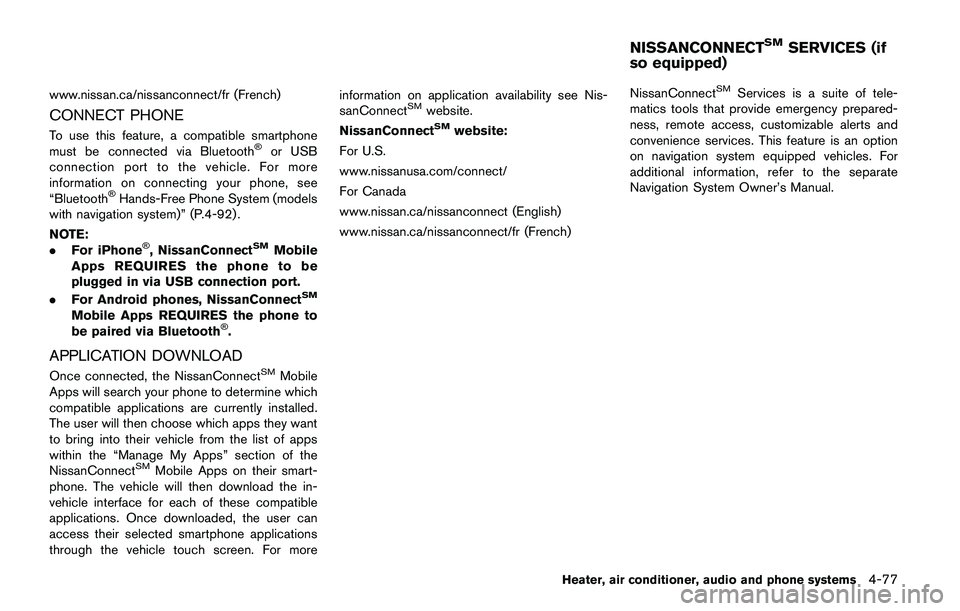
www.nissan.ca/nissanconnect/fr (French)
CONNECT PHONE
To use this feature, a compatible smartphone
must be connected via Bluetooth�Šor USB
connection port to the vehicle. For more
information on connecting your phone, see
“Bluetooth
�ŠHands-Free Phone System (models
with navigation system)” (P.4-92) .
NOTE:
.For iPhone
�Š, NissanConnectSMMobile
Apps REQUIRES the phone to be
plugged in via USB connection port.
.For Android phones, NissanConnect
SM
Mobile Apps REQUIRES the phone to
be paired via Bluetooth�Š.
APPLICATION DOWNLOAD
Once connected, the NissanConnectSMMobile
Apps will search your phone to determine which
compatible applications are currently installed.
The user will then choose which apps they want
to bring into their vehicle from the list of apps
within the “Manage My Apps” section of the
NissanConnect
SMMobile Apps on their smart-
phone. The vehicle will then download the in-
vehicle interface for each of these compatible
applications. Once downloaded, the user can
access their selected smartphone applications
through the vehicle touch screen. For moreinformation on application availability see Nis-
sanConnect
SMwebsite.
NissanConnectSMwebsite:
For U.S.
www.nissanusa.com/connect/
For Canada
www.nissan.ca/nissanconnect (English)
www.nissan.ca/nissanconnect/fr (French)NissanConnect
SMServices is a suite of tele-
matics tools that provide emergency prepared-
ness, remote access, customizable alerts and
convenience services. This feature is an option
on navigation system equipped vehicles. For
additional information, refer to the separate
Navigation System Owner’s Manual.
Heater, air conditioner, audio and phone systems4-77
NISSANCONNECTSMSERVICES (if
so equipped)
Page 260 of 508

settings menu. (See “Changing Siri�ŠEyes
Free Settings (models with navigation sys-
tem)” (P.4-79) or “Changing Siri
�ŠEyes Free
Settings (models without navigation sys-
tem)” (P.4-79).)
OPERATING SIRI�ŠEYES FREE
1. Push or push and hold thebutton.
2. Speak your command and then listen to the
Siri
�ŠEyes Free reply.
After starting Siri�ŠEyes Free, push thebutton again within five seconds of the end of
the Siri�ŠEyes Free announcement to extend the
session.
Example 1 - Playing music
1. Push or push and hold the
button.
2. Say “Play (artist name, song name, etc.)”.
3. Your vehicle will automatically change to
Bluetooth
�Šaudio or iPod�Šmode* when the
music starts playing. Mode selection is
determined by the phone.
*: If the iPhone
�Šis also connected with the
USB cable.
If the audio track does not start playing
automatically after Siri
�ŠEyes Free ends, try
changing the track or audio source to resume
playback.NOTE:
For best results, use the native music app.
Performance of music control function
while using Podcasts, Audiobook or other
third party music apps may vary and is
controlled by the iPhone
�Š.
Example 2 - Replying to text messages
1. If a compatible iPhone
�Šis connected and
“Show Notifications” of the iPhone�Šsettings
is enabled, the vehicle will display a notifica-
tion for new incoming text messages.
2. After reading the message, push or push
and hold the
button to reply using Siri�Š
Eyes Free.
3. After a beep sounds, say “Text message” or
a similar command to reply using Siri
�ŠEyes
Free.
CHANGING SIRI�ŠEYES FREE SET-
TINGS (models with navigation system)
Settings for Siri�ŠEyes Free can be found in the
Bluetooth�Šsettings menu.
1. Push the APPS·i button.
2. Touch the “Settings” key.
3. Touch the “Phone & Bluetooth” key.
4. Touch the “Phone settings” key.
5. Touch the “Start Siri by” key.6. Select “Short Press” or “Long Press” to set
the activation.
CHANGING SIRI�ŠEYES FREE SET-
TINGS (models without navigation sys-
tem)
Settings for Siri�ŠEyes Free can be found in the
Bluetooth�Šsettings menu.
Heater, air conditioner, audio and phone systems4-79