Page 323 of 555
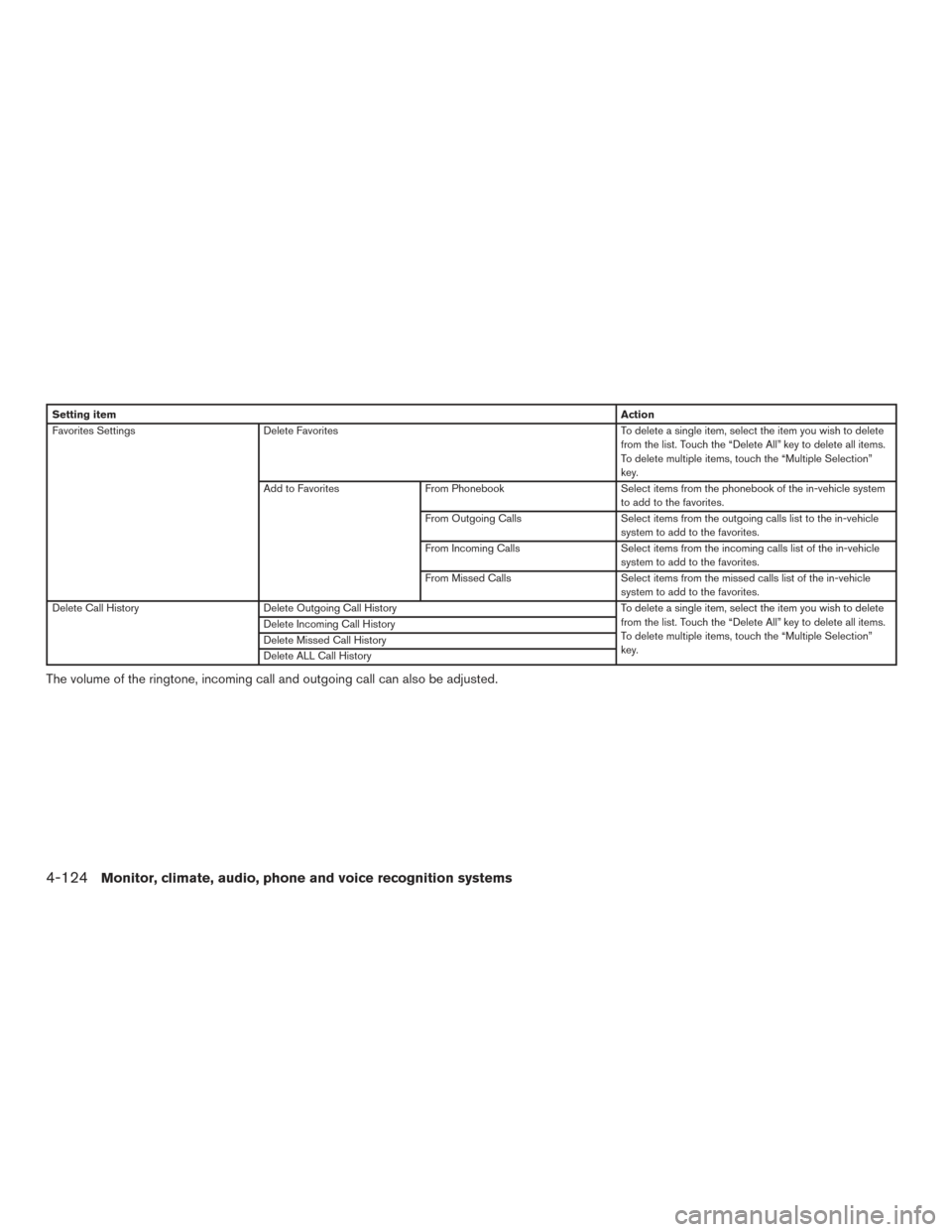
Setting itemAction
Favorites Settings Delete Favorites To delete a single item, select the item you wish to delete
from the list. Touch the “Delete All” key to delete all items.
To delete multiple items, touch the “Multiple Selection”
key.
Add to Favorites From Phonebook Select items from the phonebook of the in-vehicle system
to add to the favorites.
From Outgoing Calls Select items from the outgoing calls list to the in-vehicle
system to add to the favorites.
From Incoming Calls Select items from the incoming calls list of the in-vehicle
system to add to the favorites.
From Missed Calls Select items from the missed calls list of the in-vehicle
system to add to the favorites.
Delete Call History Delete Outgoing Call History To delete a single item, select the item you wish to delete
from the list. Touch the “Delete All” key to delete all items.
To delete multiple items, touch the “Multiple Selection”
key.
Delete Incoming Call History
Delete Missed Call History
Delete ALL Call History
The volume of the ringtone, incoming call and outgoing call can also be adjusted.
4-124Monitor, climate, audio, phone and voice recognition systems
Page 324 of 555
Mail settings
Various settings can be changed from the Mail
Settings screen.1. Press the SETTING button.
2. Touch the “Phone/Mail” key.
3. Touch the “Mail Settings” key.
The following mail setting items are available.
Settings item Action
Message Download Settings The transfer function can be turned on/off. When the transfer function is on, the phonebook on the cellular phone will
be automatically downloaded to the hands-free messaging system when connected.
Attempts for Sending The number of reattempts after failing to send a text message can be selected between 0 and 3.
New Message Alert The type of tone used for the notification sound can be selected.
Edit Text Message Replies The template (text to select from when composing an outgoing message) can be edited.
Monitor, climate, audio, phone and voice recognition systems4-125
Page 325 of 555
Phonebook
Information in the phonebook on cellular phones
can be downloaded. For additional information,
refer to “Phone and text message settings” in this
section.1. Push the
switch.
2. Touch the “Phonebook” key and select from the list.
This can be viewed on the display and used to
make calls or send text messages.
Favorites
Up to 40 phone numbers can be transferred to
the favorites list from a cellular phone.
1. Push the
switch.
2. Touch the “Favorites” key and select from the list.
It can be viewed on the display and used to make
calls or send text messages. Voice Tag:
A custom voice tag can be recorded for phone
numbers on the favorites list and used to dial the
number by speaking it.
1. Push theswitch.
2. Touch the “Favorites” key.
3. Select an item from the list.
4. Touch the “Voice Tag” key.
5GF0021X5GF0022X5GF0023X
4-126Monitor, climate, audio, phone and voice recognition systems
Page 328 of 555
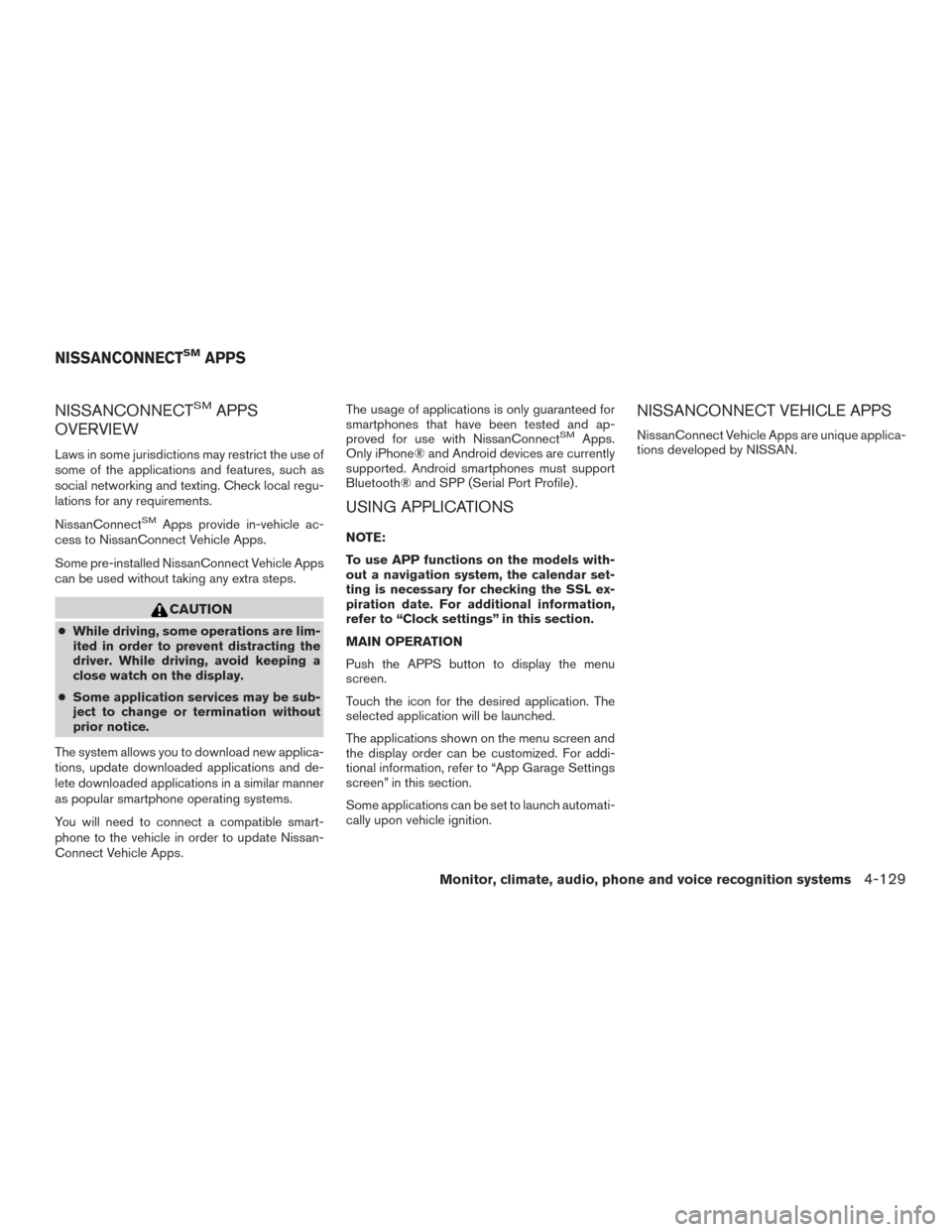
NISSANCONNECTSMAPPS
OVERVIEW
Laws in some jurisdictions may restrict the use of
some of the applications and features, such as
social networking and texting. Check local regu-
lations for any requirements.
NissanConnect
SMApps provide in-vehicle ac-
cess to NissanConnect Vehicle Apps.
Some pre-installed NissanConnect Vehicle Apps
can be used without taking any extra steps.
CAUTION
● While driving, some operations are lim-
ited in order to prevent distracting the
driver. While driving, avoid keeping a
close watch on the display.
● Some application services may be sub-
ject to change or termination without
prior notice.
The system allows you to download new applica-
tions, update downloaded applications and de-
lete downloaded applications in a similar manner
as popular smartphone operating systems.
You will need to connect a compatible smart-
phone to the vehicle in order to update Nissan-
Connect Vehicle Apps. The usage of applications is only guaranteed for
smartphones that have been tested and ap-
proved for use with NissanConnect
SMApps.
Only iPhone® and Android devices are currently
supported. Android smartphones must support
Bluetooth® and SPP (Serial Port Profile) .
USING APPLICATIONS
NOTE:
To use APP functions on the models with-
out a navigation system, the calendar set-
ting is necessary for checking the SSL ex-
piration date. For additional information,
refer to “Clock settings” in this section.
MAIN OPERATION
Push the APPS button to display the menu
screen.
Touch the icon for the desired application. The
selected application will be launched.
The applications shown on the menu screen and
the display order can be customized. For addi-
tional information, refer to “App Garage Settings
screen” in this section.
Some applications can be set to launch automati-
cally upon vehicle ignition.
NISSANCONNECT VEHICLE APPS
NissanConnect Vehicle Apps are unique applica-
tions developed by NISSAN.
NISSANCONNECTSMAPPS
Monitor, climate, audio, phone and voice recognition systems4-129
Page 329 of 555
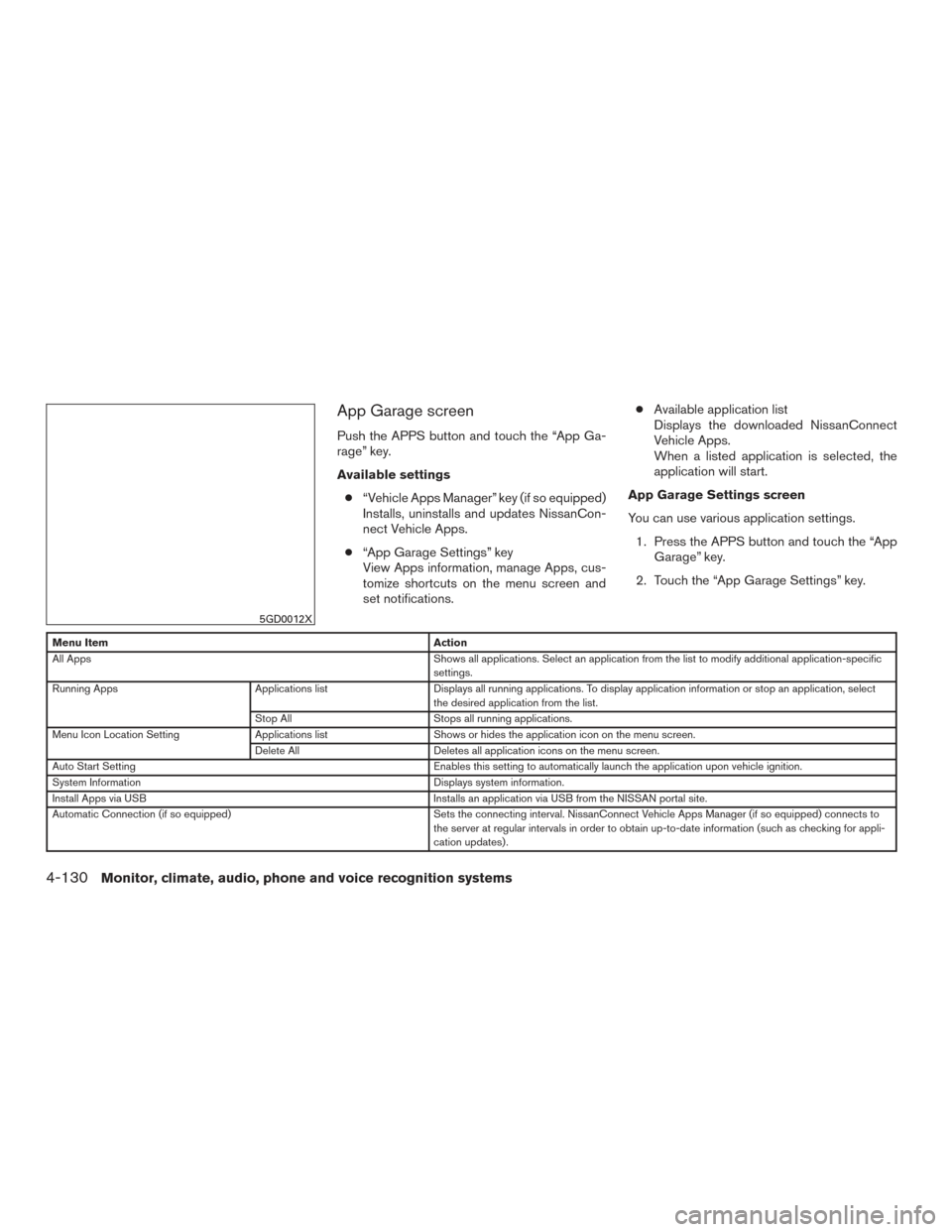
App Garage screen
Push the APPS button and touch the “App Ga-
rage” key.
Available settings● “Vehicle Apps Manager” key (if so equipped)
Installs, uninstalls and updates NissanCon-
nect Vehicle Apps.
● “App Garage Settings” key
View Apps information, manage Apps, cus-
tomize shortcuts on the menu screen and
set notifications. ●
Available application list
Displays the downloaded NissanConnect
Vehicle Apps.
When a listed application is selected, the
application will start.
App Garage Settings screen
You can use various application settings. 1. Press the APPS button and touch the “App Garage” key.
2. Touch the “App Garage Settings” key.
Menu Item Action
All Apps Shows all applications. Select an application from the list to modify additional application-specific
settings.
Running Apps Applications listDisplays all running applications. To display application information or stop an application, select
the desired application from the list.
Stop All Stops all running applications.
Menu Icon Location Setting Applications listShows or hides the application icon on the menu screen.
Delete All Deletes all application icons on the menu screen.
Auto Start Setting Enables this setting to automatically launch the application upon vehicle ignition.
System Information Displays system information.
Install Apps via USB Installs an application via USB from the NISSAN portal site.
Automatic Connection (if so equipped) Sets the connecting interval. NissanConnect Vehicle Apps Manager (if so equipped) connects to
the server at regular intervals in order to obtain up-to-date information (such as checking for appli-
cation updates) .
5GD0012X
4-130Monitor, climate, audio, phone and voice recognition systems
Page 343 of 555
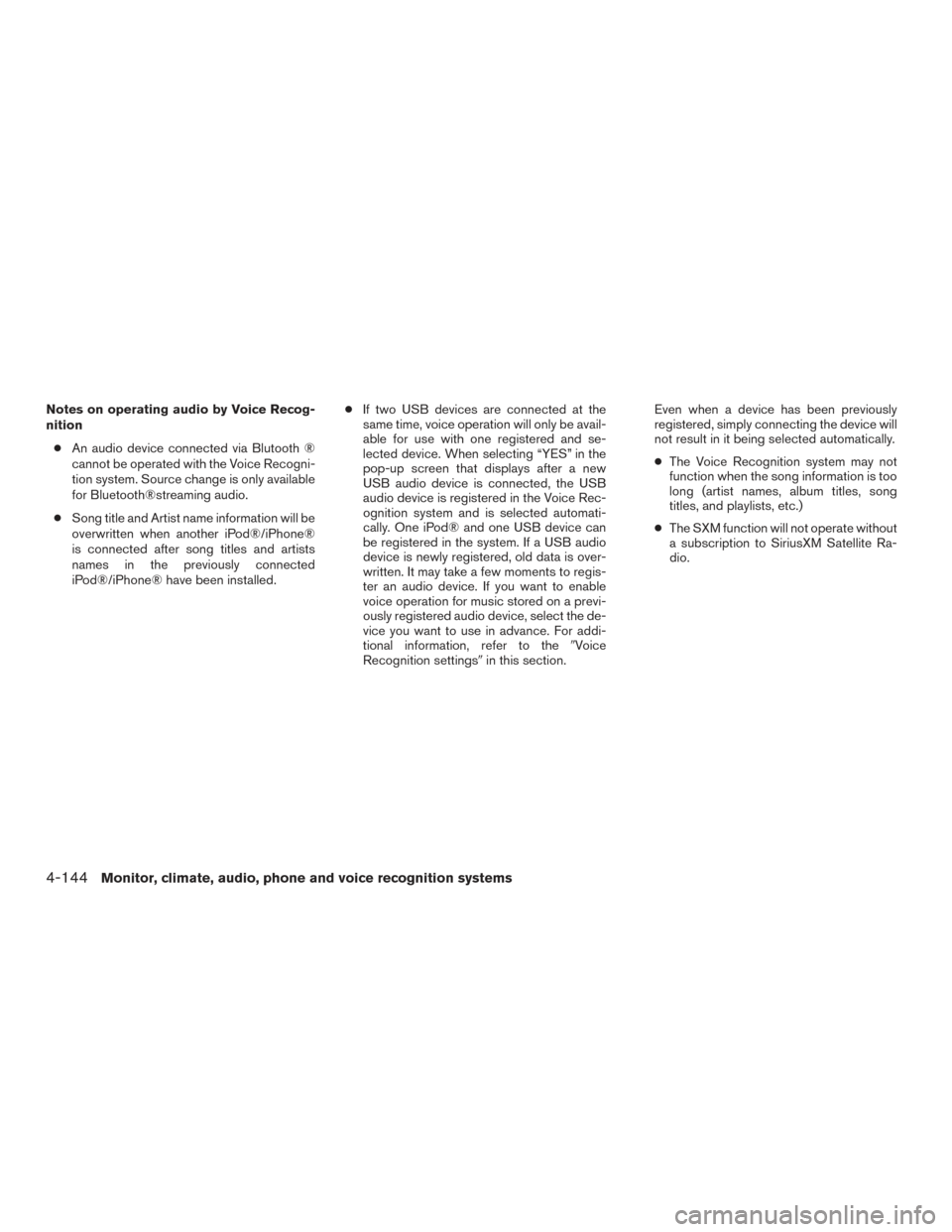
Notes on operating audio by Voice Recog-
nition● An audio device connected via Blutooth ®
cannot be operated with the Voice Recogni-
tion system. Source change is only available
for Bluetooth®streaming audio.
● Song title and Artist name information will be
overwritten when another iPod®/iPhone®
is connected after song titles and artists
names in the previously connected
iPod®/iPhone® have been installed. ●
If two USB devices are connected at the
same time, voice operation will only be avail-
able for use with one registered and se-
lected device. When selecting “YES” in the
pop-up screen that displays after a new
USB audio device is connected, the USB
audio device is registered in the Voice Rec-
ognition system and is selected automati-
cally. One iPod® and one USB device can
be registered in the system. If a USB audio
device is newly registered, old data is over-
written. It may take a few moments to regis-
ter an audio device. If you want to enable
voice operation for music stored on a previ-
ously registered audio device, select the de-
vice you want to use in advance. For addi-
tional information, refer to the �Voice
Recognition settings� in this section. Even when a device has been previously
registered, simply connecting the device will
not result in it being selected automatically.
●
The Voice Recognition system may not
function when the song information is too
long (artist names, album titles, song
titles, and playlists, etc.)
● The SXM function will not operate without
a subscription to SiriusXM Satellite Ra-
dio.
4-144Monitor, climate, audio, phone and voice recognition systems
Page 345 of 555
VOICE RECOGNITION SETTINGS
Voice recognition functions can be set.1. Press the SETTING button.
2. Touch the “Voice Recognition” key.
3. Touch the item you want to set.
Available settings ● “Minimize Voice Feedback” key:
Set the Minimize Voice Feedback function “ON”
key (short feedback) . ● “Audio Device Setting” key
Select an audio device to be operated via voice
recognition system from the list of devices regis-
tered to the in-vehicle audio system. The device
with an indicator light illuminated can be oper-
ated with voice recognition system.
CUSTOMER ASSISTANCE
For assistance or inquiries about NissanCon-
nectSM, or to order updated map data for the
navigation system (where fitted) , it is recom-
mended that you contact a NISSAN dealer.
TROUBLESHOOTING GUIDE
4-146Monitor, climate, audio, phone and voice recognition systems
Page 346 of 555
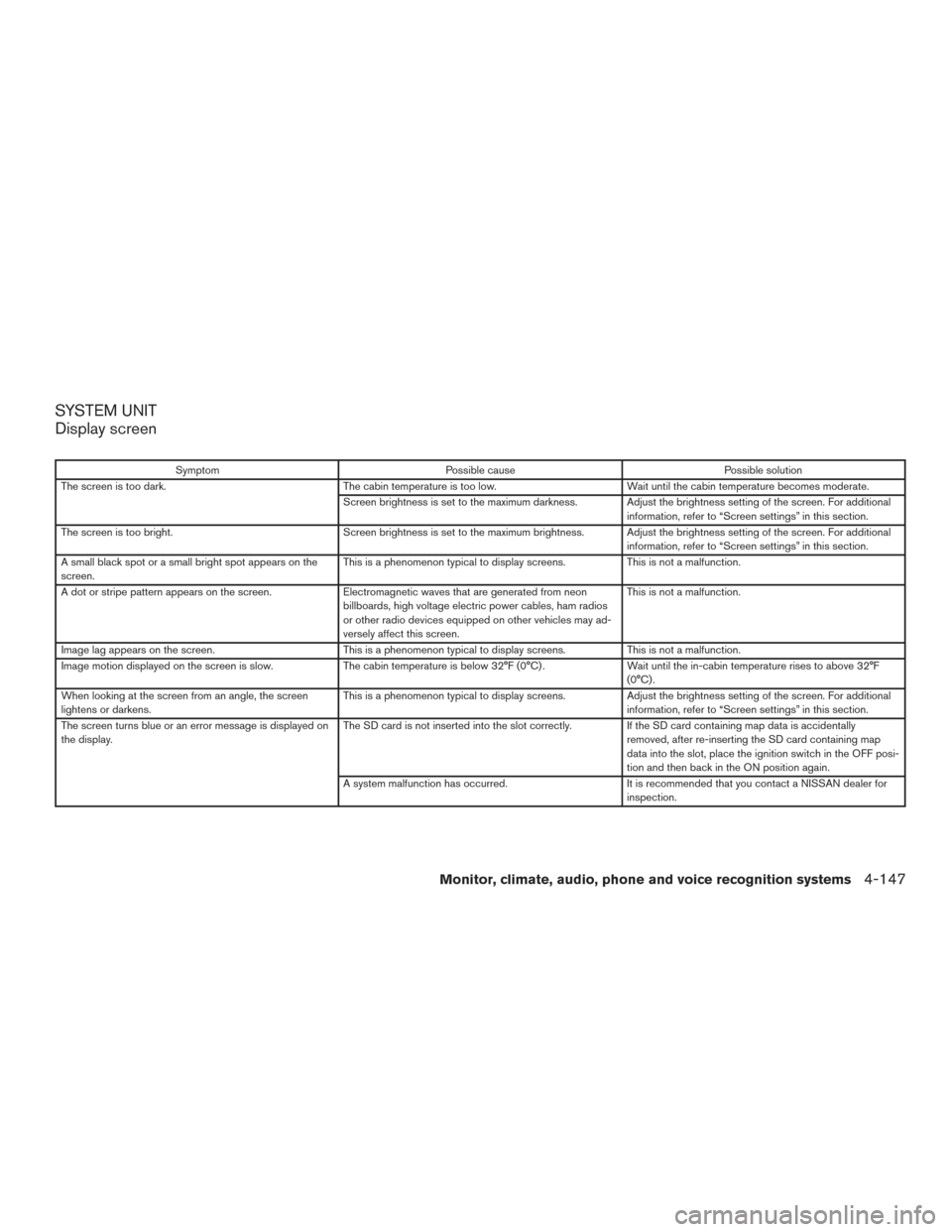
SYSTEM UNIT
Display screen
SymptomPossible cause Possible solution
The screen is too dark. The cabin temperature is too low. Wait until the cabin temperature becomes moderate.
Screen brightness is set to the maximum darkness. Adjust the brightness setting of the screen. For additional information, refer to “Screen settings” in this section.
The screen is too bright. Screen brightness is set to the maximum brightness. Adjust the brightness setting of the screen. For additional
information, refer to “Screen settings” in this section.
A small black spot or a small bright spot appears on the
screen. This is a phenomenon typical to display screens.
This is not a malfunction.
A dot or stripe pattern appears on the screen. Electromagnetic waves that are generated from neon
billboards, high voltage electric power cables, ham radios
or other radio devices equipped on other vehicles may ad-
versely affect this screen. This is not a malfunction.
Image lag appears on the screen. This is a phenomenon typical to display screens. This is not a malfunction.
Image motion displayed on the screen is slow. The cabin temperature is below 32°F (0°C) . Wait until the in-cabin temperature rises to above 32°F
(0°C) .
When looking at the screen from an angle, the screen
lightens or darkens. This is a phenomenon typical to display screens.
Adjust the brightness setting of the screen. For additional
information, refer to “Screen settings” in this section.
The screen turns blue or an error message is displayed on
the display. The SD card is not inserted into the slot correctly.
If the SD card containing map data is accidentally
removed, after re-inserting the SD card containing map
data into the slot, place the ignition switch in the OFF posi-
tion and then back in the ON position again.
A system malfunction has occurred. It is recommended that you contact a NISSAN dealer for
inspection.
Monitor, climate, audio, phone and voice recognition systems4-147