2017 NISSAN PATHFINDER service
[x] Cancel search: servicePage 90 of 164
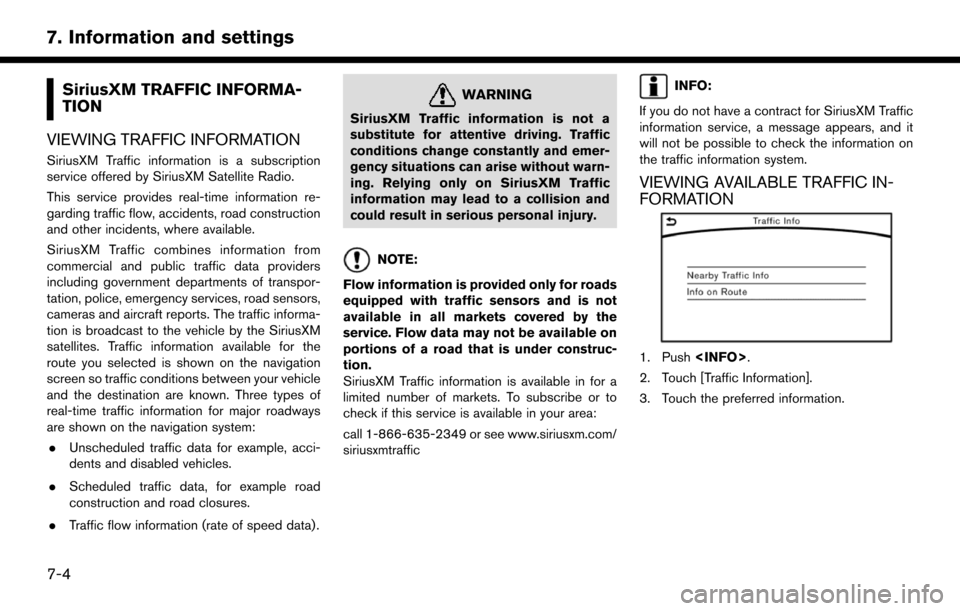
SiriusXM TRAFFIC INFORMA-
TION
VIEWING TRAFFIC INFORMATION
SiriusXM Traffic information is a subscription
service offered by SiriusXM Satellite Radio.
This service provides real-time information re-
garding traffic flow, accidents, road construction
and other incidents, where available.
SiriusXM Traffic combines information from
commercial and public traffic data providers
including government departments of transpor-
tation, police, emergency services, road sensors,
cameras and aircraft reports. The traffic informa-
tion is broadcast to the vehicle by the SiriusXM
satellites. Traffic information available for the
route you selected is shown on the navigation
screen so traffic conditions between your vehicle
and the destination are known. Three types of
real-time traffic information for major roadways
are shown on the navigation system: . Unscheduled traffic data for example, acci-
dents and disabled vehicles.
. Scheduled traffic data, for example road
construction and road closures.
. Traffic flow information (rate of speed data) .
WARNING
SiriusXM Traffic information is not a
substitute for attentive driving. Traffic
conditions change constantly and emer-
gency situations can arise without warn-
ing. Relying only on SiriusXM Traffic
information may lead to a collision and
could result in serious personal injury.
NOTE:
Flow information is provided only for roads
equipped with traffic sensors and is not
available in all markets covered by the
service. Flow data may not be available on
portions of a road that is under construc-
tion.
SiriusXM Traffic information is available in for a
limited number of markets. To subscribe or to
check if this service is available in your area:
call 1-866-635-2349 or see www.siriusxm.com/
siriusxmtraffic
INFO:
If you do not have a contract for SiriusXM Traffic
information service, a message appears, and it
will not be possible to check the information on
the traffic information system.
VIEWING AVAILABLE TRAFFIC IN-
FORMATION
1. Push
2. Touch [Traffic Information].
3. Touch the preferred information.
7-4
7. Information and settings
Page 92 of 164
![NISSAN PATHFINDER 2017 R52 / 4.G Navigation Manual TRAFFIC INFORMATION SETTINGS
This displays or changes the settings for the
traffic information related functions.
1. Push<SETTING>.
2. Touch [Navigation].
3. Touch [Traffic Info Settings].
4. Touch th NISSAN PATHFINDER 2017 R52 / 4.G Navigation Manual TRAFFIC INFORMATION SETTINGS
This displays or changes the settings for the
traffic information related functions.
1. Push<SETTING>.
2. Touch [Navigation].
3. Touch [Traffic Info Settings].
4. Touch th](/manual-img/5/542/w960_542-91.png)
TRAFFIC INFORMATION SETTINGS
This displays or changes the settings for the
traffic information related functions.
1. Push
2. Touch [Navigation].
3. Touch [Traffic Info Settings].
4. Touch the preferred setting. The indicator for the selected setting illuminates.
Available setting items . [Use Traffic Info]:
Enables all traffic information related func-
tions.
. [Show Incidents on Map]:
Displays the traffic incidents (e.g., accident)
on the map screen.
. [Show Traffic Info]:
Displays the traffic flow with an arrow on the
map screen. .
[Traffic Announcements]:
Announces the traffic information event on
the route.
INFO:
. Even when [Show Traffic Info] and [Show
Incidents on Map] are set to off, the list
display of [Info on Route] and [Nearby Traffic
Info] will not be affected.
. Even when [Traffic Announcement] is set to
off, the route guidance will not be affected.
Also, the announcement of emergency in-
formation and weather information will not be
turned off.
Voice command
1. Push <
>located on the steering-wheel.
2. After the tone sounds, speak a command. To turn the traffic information system on or
off:
“Traffic Information”
TRAFFIC INFORMATION ON MAP
With a subscription to SiriusXM Traffic service,
traffic information is displayed on both 2D map
and Birdview
TMmap screen.
“Notes on SiriusXM Traffic information”
(page 7-13)
Screen information
7-6
7. Information and settings
Page 93 of 164
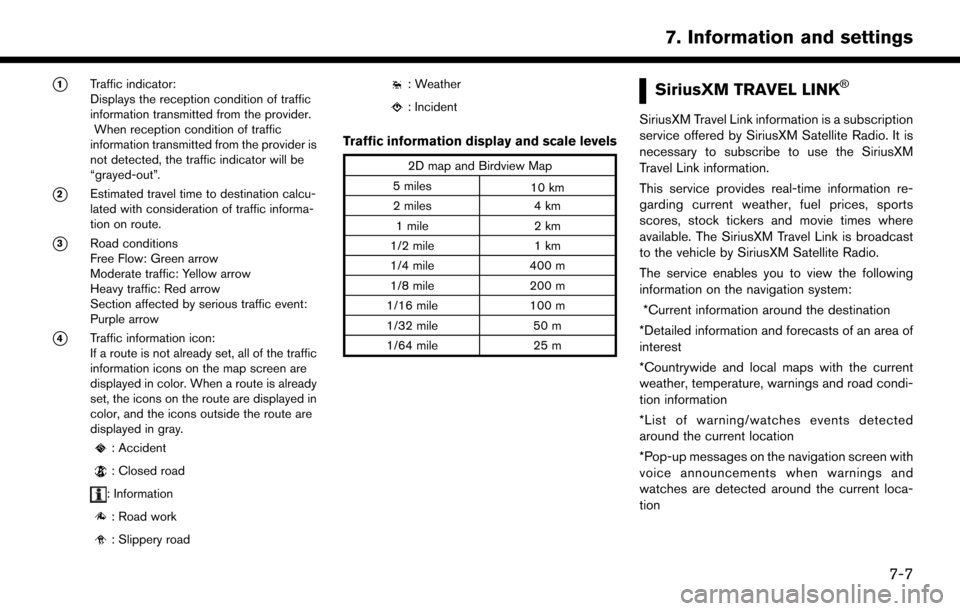
*1Traffic indicator:
Displays the reception condition of traffic
information transmitted from the provider.When reception condition of traffic
information transmitted from the provider is
not detected, the traffic indicator will be
“grayed-out”.
*2Estimated travel time to destination calcu-
lated with consideration of traffic informa-
tion on route.
*3Road conditions
Free Flow: Green arrow
Moderate traffic: Yellow arrow
Heavy traffic: Red arrow
Section affected by serious traffic event:
Purple arrow
*4Traffic information icon:
If a route is not already set, all of the traffic
information icons on the map screen are
displayed in color. When a route is already
set, the icons on the route are displayed in
color, and the icons outside the route are
displayed in gray.
: Accident
: Closed road
: Information
: Road work
: Slippery road
: Weather
: Incident
Traffic information display and scale levels
2D map and Birdview Map
5 miles 10 km
2 miles 4 km
1 mile 2 km
1/2 mile 1 km
1/4 mile 400 m
1/8 mile 200 m
1/16 mile 100 m
1/32 mile 50 m
1/64 mile 25 m
SiriusXM TRAVEL LINK�Š
SiriusXM Travel Link information is a subscription
service offered by SiriusXM Satellite Radio. It is
necessary to subscribe to use the SiriusXM
Travel Link information.
This service provides real-time information re-
garding current weather, fuel prices, sports
scores, stock tickers and movie times where
available. The SiriusXM Travel Link is broadcast
to the vehicle by SiriusXM Satellite Radio.
The service enables you to view the following
information on the navigation system: *Current information around the destination
*Detailed information and forecasts of an area of
interest
*Countrywide and local maps with the current
weather, temperature, warnings and road condi-
tion information
*List of warning/watches events detected
around the current location
*Pop-up messages on the navigation screen with
voice announcements when warnings and
watches are detected around the current loca-
tion
7-7
7. Information and settings
Page 94 of 164

WARNING
SiriusXM Travel Link information is not a
substitute for attentive driving. Weather
conditions change constantly and emer-
gency situations can arise without warn-
ing. Relying only on SiriusXM Travel Link
information could result in serious per-
sonal injury.
VIEWING SiriusXM TRAVEL LINK�Š
SiriusXM Travel Link information is available in
limited markets. To subscribe to or check if this
service is available in the area, call 1-866-635-
2349 or access http://www.siriusxm.com/
travellink.
INFO:
. If a contract is not completed for the
SiriusXM Travel Link information service, a
message appears and it will not be possible
to check the information on the traffic
information system.
. The weather information is available only for
areas that provide weather information to SiriusXM Travel Link.
example
7-8
7. Information and settings
Page 99 of 164
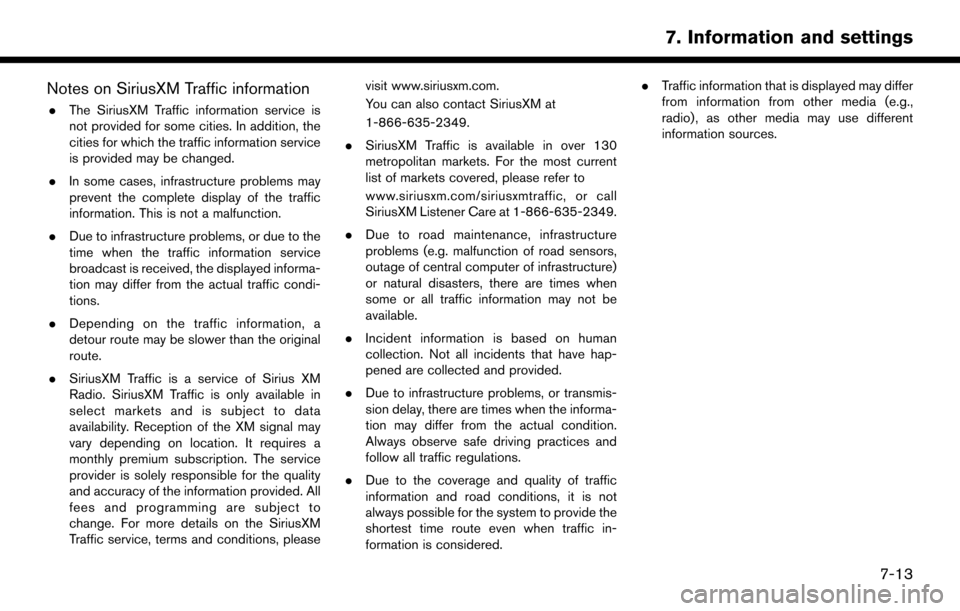
Notes on SiriusXM Traffic information
.The SiriusXM Traffic information service is
not provided for some cities. In addition, the
cities for which the traffic information service
is provided may be changed.
. In some cases, infrastructure problems may
prevent the complete display of the traffic
information. This is not a malfunction.
. Due to infrastructure problems, or due to the
time when the traffic information service
broadcast is received, the displayed informa-
tion may differ from the actual traffic condi-
tions.
. Depending on the traffic information, a
detour route may be slower than the original
route.
. SiriusXM Traffic is a service of Sirius XM
Radio. SiriusXM Traffic is only available in
select markets and is subject to data
availability. Reception of the XM signal may
vary depending on location. It requires a
monthly premium subscription. The service
provider is solely responsible for the quality
and accuracy of the information provided. All
fees and programming are subject to
change. For more details on the SiriusXM
Traffic service, terms and conditions, please visit www.siriusxm.com.
You can also contact SiriusXM at
1-866-635-2349.
. SiriusXM Traffic is available in over 130
metropolitan markets. For the most current
list of markets covered, please refer to
www.siriusxm.com/siriusxmtraffic, or call
SiriusXM Listener Care at 1-866-635-2349.
. Due to road maintenance, infrastructure
problems (e.g. malfunction of road sensors,
outage of central computer of infrastructure)
or natural disasters, there are times when
some or all traffic information may not be
available.
. Incident information is based on human
collection. Not all incidents that have hap-
pened are collected and provided.
. Due to infrastructure problems, or transmis-
sion delay, there are times when the informa-
tion may differ from the actual condition.
Always observe safe driving practices and
follow all traffic regulations.
. Due to the coverage and quality of traffic
information and road conditions, it is not
always possible for the system to provide the
shortest time route even when traffic in-
formation is considered. .
Traffic information that is displayed may differ
from information from other media (e.g.,
radio) , as other media may use different
information sources.
7-13
7. Information and settings
Page 100 of 164
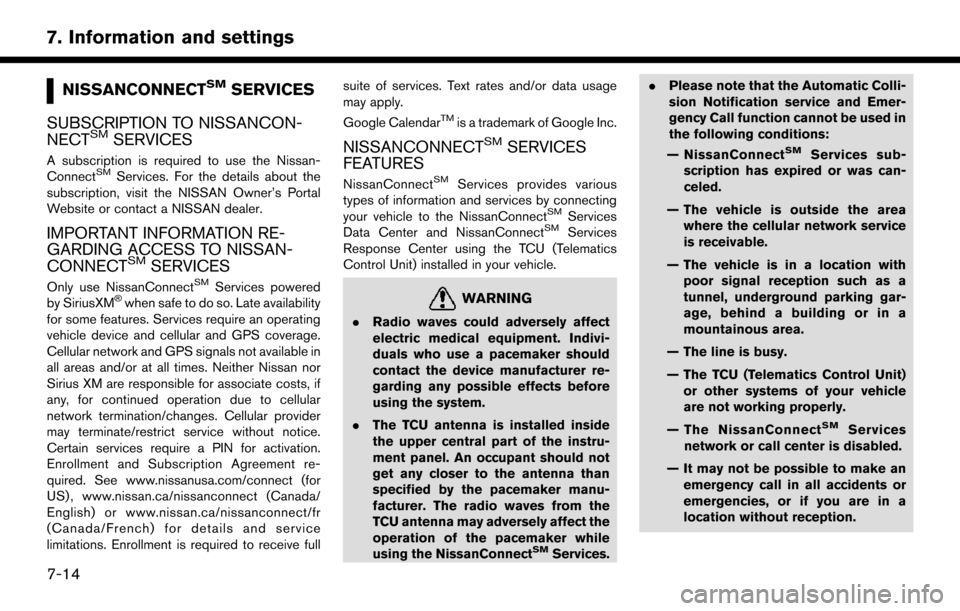
NISSANCONNECTSMSERVICES
SUBSCRIPTION TO NISSANCON-
NECT
SMSERVICES
A subscription is required to use the Nissan-
ConnectSMServices. For the details about the
subscription, visit the NISSAN Owner’s Portal
Website or contact a NISSAN dealer.
IMPORTANT INFORMATION RE-
GARDING ACCESS TO NISSAN-
CONNECT
SMSERVICES
Only use NissanConnectSMServices powered
by SiriusXM�Šwhen safe to do so. Late availability
for some features. Services require an operating
vehicle device and cellular and GPS coverage.
Cellular network and GPS signals not available in
all areas and/or at all times. Neither Nissan nor
Sirius XM are responsible for associate costs, if
any, for continued operation due to cellular
network termination/changes. Cellular provider
may terminate/restrict service without notice.
Certain services require a PIN for activation.
Enrollment and Subscription Agreement re-
quired. See www.nissanusa.com/connect (for
US) , www.nissan.ca/nissanconnect (Canada/
English) or www.nissan.ca/nissanconnect/fr
(Canada/French) for details and service
limitations. Enrollment is required to receive full suite of services. Text rates and/or data usage
may apply.
Google Calendar
TMis a trademark of Google Inc.
NISSANCONNECTSMSERVICES
FEATURES
NissanConnectSMServices provides various
types of information and services by connecting
your vehicle to the NissanConnect
SMServices
Data Center and NissanConnectSMServices
Response Center using the TCU (Telematics
Control Unit) installed in your vehicle.
WARNING
. Radio waves could adversely affect
electric medical equipment. Indivi-
duals who use a pacemaker should
contact the device manufacturer re-
garding any possible effects before
using the system.
. The TCU antenna is installed inside
the upper central part of the instru-
ment panel. An occupant should not
get any closer to the antenna than
specified by the pacemaker manu-
facturer. The radio waves from the
TCU antenna may adversely affect the
operation of the pacemaker while
using the NissanConnect
SMServices. .
Please note that the Automatic Colli-
sion Notification service and Emer-
gency Call function cannot be used in
the following conditions:
— NissanConnect
SMServices sub-
scription has expired or was can-
celed.
— The vehicle is outside the area where the cellular network service
is receivable.
— The vehicle is in a location with poor signal reception such as a
tunnel, underground parking gar-
age, behind a building or in a
mountainous area.
— The line is busy.
— The TCU (Telematics Control Unit) or other systems of your vehicle
are not working properly.
— The NissanConnect
SMServices
network or call center is disabled.
— It may not be possible to make an emergency call in all accidents or
emergencies, or if you are in a
location without reception.
7-14
7. Information and settings
Page 101 of 164
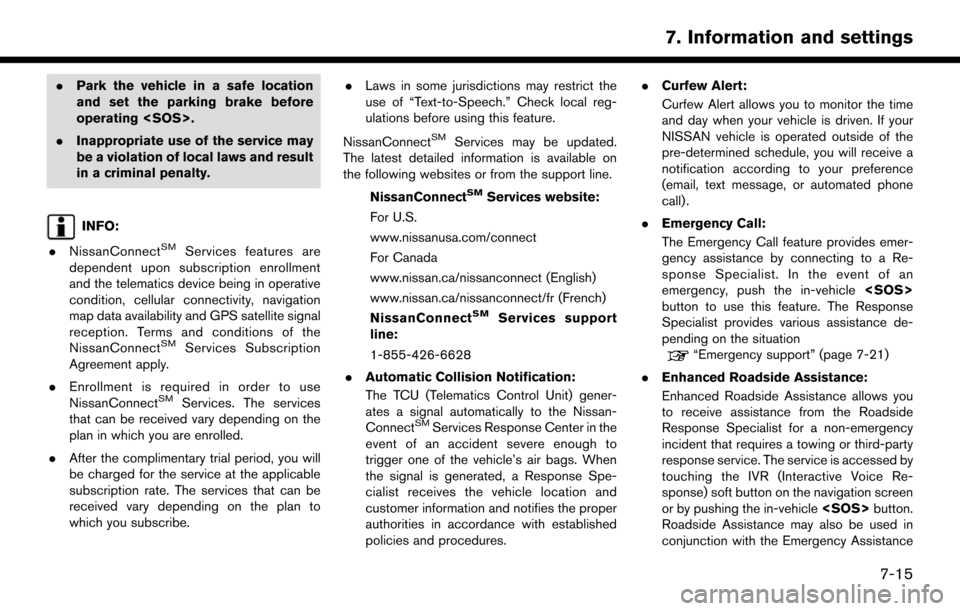
.Park the vehicle in a safe location
and set the parking brake before
operating
. Inappropriate use of the service may
be a violation of local laws and result
in a criminal penalty.
INFO:
. NissanConnect
SMServices features are
dependent upon subscription enrollment
and the telematics device being in operative
condition, cellular connectivity, navigation
map data availability and GPS satellite signal
reception. Terms and conditions of the
NissanConnect
SMServices Subscription
Agreement apply.
. Enrollment is required in order to use
NissanConnect
SMServices. The services
that can be received vary depending on the
plan in which you are enrolled.
. After the complimentary trial period, you will
be charged for the service at the applicable
subscription rate. The services that can be
received vary depending on the plan to
which you subscribe. .
Laws in some jurisdictions may restrict the
use of “Text-to-Speech.” Check local reg-
ulations before using this feature.
NissanConnect
SMServices may be updated.
The latest detailed information is available on
the following websites or from the support line.
NissanConnect
SMServices website:
For U.S.
www.nissanusa.com/connect
For Canada
www.nissan.ca/nissanconnect (English)
www.nissan.ca/nissanconnect/fr (French)
NissanConnect
SMServices support
line:
1-855-426-6628
. Automatic Collision Notification:
The TCU (Telematics Control Unit) gener-
ates a signal automatically to the Nissan-
Connect
SMServices Response Center in the
event of an accident severe enough to
trigger one of the vehicle’s air bags. When
the signal is generated, a Response Spe-
cialist receives the vehicle location and
customer information and notifies the proper
authorities in accordance with established
policies and procedures. .
Curfew Alert:
Curfew Alert allows you to monitor the time
and day when your vehicle is driven. If your
NISSAN vehicle is operated outside of the
pre-determined schedule, you will receive a
notification according to your preference
(email, text message, or automated phone
call) .
. Emergency Call:
The Emergency Call feature provides emer-
gency assistance by connecting to a Re-
sponse Specialist. In the event of an
emergency, push the in-vehicle
button to use this feature. The Response
Specialist provides various assistance de-
pending on the situation
“Emergency support” (page 7-21)
. Enhanced Roadside Assistance:
Enhanced Roadside Assistance allows you
to receive assistance from the Roadside
Response Specialist for a non-emergency
incident that requires a towing or third-party
response service. The service is accessed by
touching the IVR (Interactive Voice Re-
sponse) soft button on the navigation screen
or by pushing the in-vehicle
Roadside Assistance may also be used in
conjunction with the Emergency Assistance
7-15
7. Information and settings
Page 102 of 164
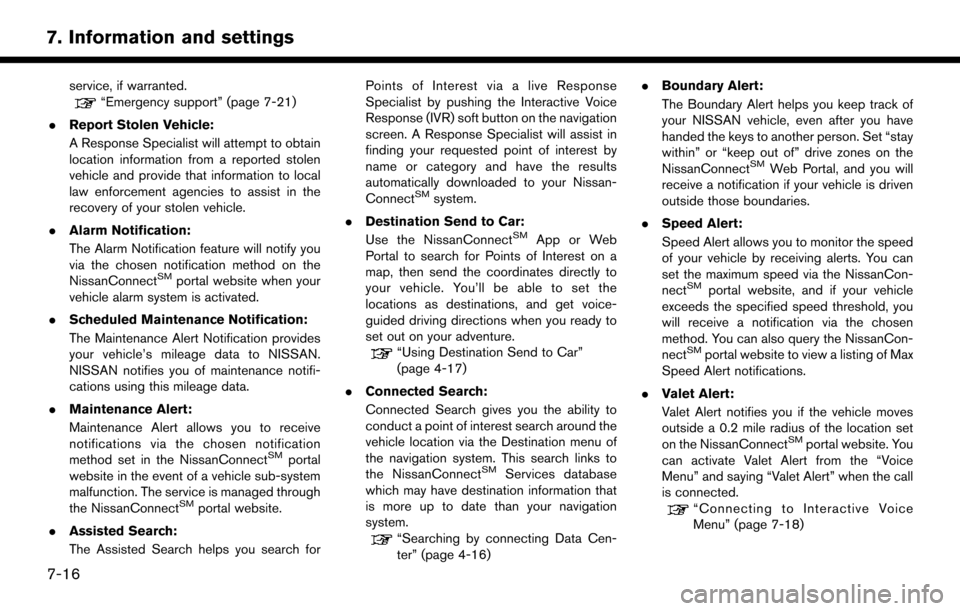
service, if warranted.“Emergency support” (page 7-21)
. Report Stolen Vehicle:
A Response Specialist will attempt to obtain
location information from a reported stolen
vehicle and provide that information to local
law enforcement agencies to assist in the
recovery of your stolen vehicle.
. Alarm Notification:
The Alarm Notification feature will notify you
via the chosen notification method on the
NissanConnect
SMportal website when your
vehicle alarm system is activated.
. Scheduled Maintenance Notification:
The Maintenance Alert Notification provides
your vehicle’s mileage data to NISSAN.
NISSAN notifies you of maintenance notifi-
cations using this mileage data.
. Maintenance Alert:
Maintenance Alert allows you to receive
notifications via the chosen notification
method set in the NissanConnect
SMportal
website in the event of a vehicle sub-system
malfunction. The service is managed through
the NissanConnect
SMportal website.
. Assisted Search:
The Assisted Search helps you search for Points of Interest via a live Response
Specialist by pushing the Interactive Voice
Response (IVR) soft button on the navigation
screen. A Response Specialist will assist in
finding your requested point of interest by
name or category and have the results
automatically downloaded to your Nissan-
Connect
SMsystem.
. Destination Send to Car:
Use the NissanConnect
SMApp or Web
Portal to search for Points of Interest on a
map, then send the coordinates directly to
your vehicle. You’ll be able to set the
locations as destinations, and get voice-
guided driving directions when you ready to
set out on your adventure.
“Using Destination Send to Car”
(page 4-17)
. Connected Search:
Connected Search gives you the ability to
conduct a point of interest search around the
vehicle location via the Destination menu of
the navigation system. This search links to
the NissanConnect
SMServices database
which may have destination information that
is more up to date than your navigation
system.
“Searching by connecting Data Cen-
ter” (page 4-16) .
Boundary Alert:
The Boundary Alert helps you keep track of
your NISSAN vehicle, even after you have
handed the keys to another person. Set “stay
within” or “keep out of” drive zones on the
NissanConnect
SMWeb Portal, and you will
receive a notification if your vehicle is driven
outside those boundaries.
. Speed Alert:
Speed Alert allows you to monitor the speed
of your vehicle by receiving alerts. You can
set the maximum speed via the NissanCon-
nect
SMportal website, and if your vehicle
exceeds the specified speed threshold, you
will receive a notification via the chosen
method. You can also query the NissanCon-
nect
SMportal website to view a listing of Max
Speed Alert notifications.
. Valet Alert:
Valet Alert notifies you if the vehicle moves
outside a 0.2 mile radius of the location set
on the NissanConnect
SMportal website. You
can activate Valet Alert from the “Voice
Menu” and saying “Valet Alert” when the call
is connected.
“Connecting to Interactive Voice
Menu” (page 7-18)
7-16
7. Information and settings