2017 NISSAN PATHFINDER service
[x] Cancel search: servicePage 103 of 164
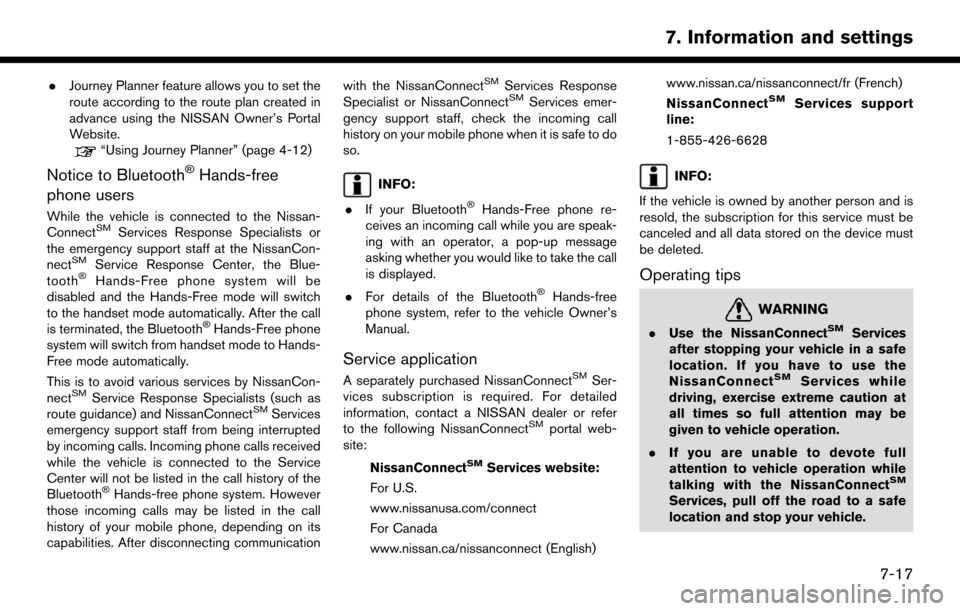
.Journey Planner feature allows you to set the
route according to the route plan created in
advance using the NISSAN Owner’s Portal
Website.
“Using Journey Planner” (page 4-12)
Notice to Bluetooth�ŠHands-free
phone users
While the vehicle is connected to the Nissan-
ConnectSMServices Response Specialists or
the emergency support staff at the NissanCon-
nect
SMService Response Center, the Blue-
tooth�ŠHands-Free phone system will be
disabled and the Hands-Free mode will switch
to the handset mode automatically. After the call
is terminated, the Bluetooth
�ŠHands-Free phone
system will switch from handset mode to Hands-
Free mode automatically.
This is to avoid various services by NissanCon-
nect
SMService Response Specialists (such as
route guidance) and NissanConnectSMServices
emergency support staff from being interrupted
by incoming calls. Incoming phone calls received
while the vehicle is connected to the Service
Center will not be listed in the call history of the
Bluetooth
�ŠHands-free phone system. However
those incoming calls may be listed in the call
history of your mobile phone, depending on its
capabilities. After disconnecting communication with the NissanConnect
SMServices Response
Specialist or NissanConnectSMServices emer-
gency support staff, check the incoming call
history on your mobile phone when it is safe to do
so.
INFO:
. If your Bluetooth
�ŠHands-Free phone re-
ceives an incoming call while you are speak-
ing with an operator, a pop-up message
asking whether you would like to take the call
is displayed.
. For details of the Bluetooth
�ŠHands-free
phone system, refer to the vehicle Owner’s
Manual.
Service application
A separately purchased NissanConnectSMSer-
vices subscription is required. For detailed
information, contact a NISSAN dealer or refer
to the following NissanConnect
SMportal web-
site:
NissanConnect
SMServices website:
For U.S.
www.nissanusa.com/connect
For Canada
www.nissan.ca/nissanconnect (English) www.nissan.ca/nissanconnect/fr (French)
NissanConnect
SMServices support
line:
1-855-426-6628
INFO:
If the vehicle is owned by another person and is
resold, the subscription for this service must be
canceled and all data stored on the device must
be deleted.
Operating tips
WARNING
. Use the NissanConnectSMServices
after stopping your vehicle in a safe
location. If you have to use the
NissanConnect
SMServices while
driving, exercise extreme caution at
all times so full attention may be
given to vehicle operation.
. If you are unable to devote full
attention to vehicle operation while
talking with the NissanConnect
SM
Services, pull off the road to a safe
location and stop your vehicle.
7-17
7. Information and settings
Page 104 of 164
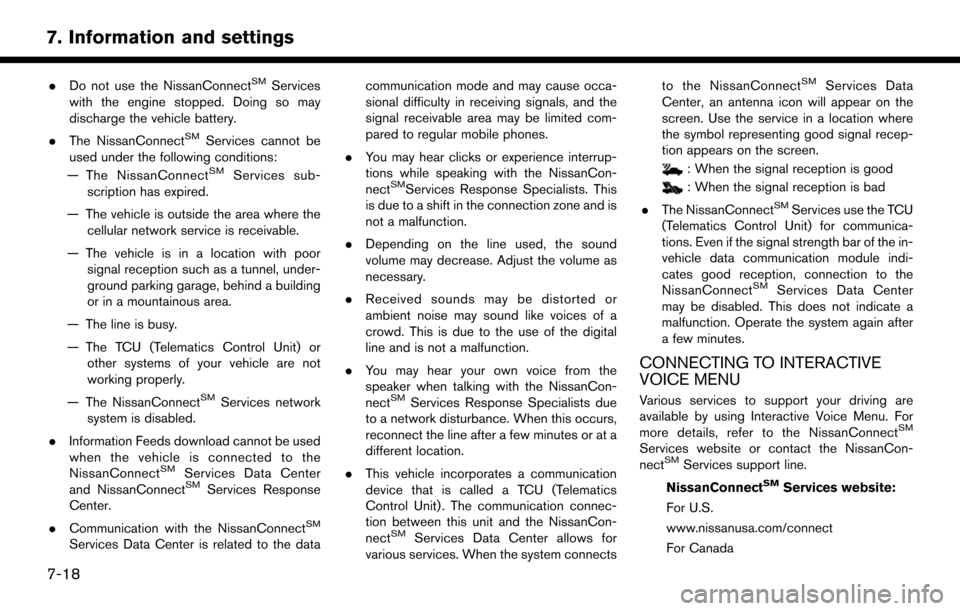
.Do not use the NissanConnectSMServices
with the engine stopped. Doing so may
discharge the vehicle battery.
. The NissanConnect
SMServices cannot be
used under the following conditions:
— The NissanConnect
SMServices sub-
scription has expired.
— The vehicle is outside the area where the cellular network service is receivable.
— The vehicle is in a location with poor signal reception such as a tunnel, under-
ground parking garage, behind a building
or in a mountainous area.
— The line is busy.
— The TCU (Telematics Control Unit) or other systems of your vehicle are not
working properly.
— The NissanConnect
SMServices network
system is disabled.
. Information Feeds download cannot be used
when the vehicle is connected to the
NissanConnect
SMServices Data Center
and NissanConnectSMServices Response
Center.
. Communication with the NissanConnect
SM
Services Data Center is related to the data communication mode and may cause occa-
sional difficulty in receiving signals, and the
signal receivable area may be limited com-
pared to regular mobile phones.
. You may hear clicks or experience interrup-
tions while speaking with the NissanCon-
nect
SMServices Response Specialists. This
is due to a shift in the connection zone and is
not a malfunction.
. Depending on the line used, the sound
volume may decrease. Adjust the volume as
necessary.
. Received sounds may be distorted or
ambient noise may sound like voices of a
crowd. This is due to the use of the digital
line and is not a malfunction.
. You may hear your own voice from the
speaker when talking with the NissanCon-
nect
SMServices Response Specialists due
to a network disturbance. When this occurs,
reconnect the line after a few minutes or at a
different location.
. This vehicle incorporates a communication
device that is called a TCU (Telematics
Control Unit) . The communication connec-
tion between this unit and the NissanCon-
nect
SMServices Data Center allows for
various services. When the system connects to the NissanConnect
SMServices Data
Center, an antenna icon will appear on the
screen. Use the service in a location where
the symbol representing good signal recep-
tion appears on the screen.
: When the signal reception is good
: When the signal reception is bad
. The NissanConnect
SMServices use the TCU
(Telematics Control Unit) for communica-
tions. Even if the signal strength bar of the in-
vehicle data communication module indi-
cates good reception, connection to the
NissanConnect
SMServices Data Center
may be disabled. This does not indicate a
malfunction. Operate the system again after
a few minutes.
CONNECTING TO INTERACTIVE
VOICE MENU
Various services to support your driving are
available by using Interactive Voice Menu. For
more details, refer to the NissanConnect
SM
Services website or contact the NissanCon-
nectSMServices support line.
NissanConnect
SMServices website:
For U.S.
www.nissanusa.com/connect
For Canada
7-18
7. Information and settings
Page 105 of 164
![NISSAN PATHFINDER 2017 R52 / 4.G Navigation Manual www.nissan.ca/nissanconnect (English)
www.nissan.ca/nissanconnect/fr (French)
NissanConnect
SMServices support
line:
1-855-426-6628
1. Push <INFO>.
2. Touch [NissanConnect Services].
3. Touch [Connect NISSAN PATHFINDER 2017 R52 / 4.G Navigation Manual www.nissan.ca/nissanconnect (English)
www.nissan.ca/nissanconnect/fr (French)
NissanConnect
SMServices support
line:
1-855-426-6628
1. Push <INFO>.
2. Touch [NissanConnect Services].
3. Touch [Connect](/manual-img/5/542/w960_542-104.png)
www.nissan.ca/nissanconnect (English)
www.nissan.ca/nissanconnect/fr (French)
NissanConnect
SMServices support
line:
1-855-426-6628
1. Push
2. Touch [NissanConnect Services].
3. Touch [Connect to Voice Menu].
4. The system connects to the NissanCon- nect
SMServices Response Center and
menu options will be announced. Speak your
preferred option.
.Assisted Search
Set a destination using an Interactive
Voice Response (IVR) system.
.Roadside AssistanceConnect to the Roadside Response
Specialist.
.Valet AlertTurns on the Valet Alert function and
monitors the vehicle movement within a
certain range.
.Account Management
Connects to the NissanConnectSMSer-
vices Response Specialist.
INFO:
. You can also connect to a NissanConnect
SM
Services Interactive Voice Menu by touching
the IVR soft button
*1on the map.
. After selecting [Connect to Voice Menu], it
may take some time until the system initiates
connection, depending on the technical
environment and whether the TCU (Tele-
matics Control Unit) is being used by other
services.
. If your Bluetooth
�ŠHands-Free phone re-
ceives an incoming call while you are speak-
ing with an operator, a pop-up message
asking whether you would like to take the call
is displayed.
. To avoid disconnecting the line, do not turn
off the engine.
SETTING ROUTE TO A SEARCHED
DESTINATION
Use Connected Search to find destinations via
the Internet and set a route to them directly from
your navigation system.
1. Push
2. Touch [NissanConnect Services].
3. Touch [Connected Search]. A keyboard is displayed.
4. Enter the keyword and touch [Search]. The system will connect to the Internet and the
search results will be displayed.
5. Touch a preferred destination from the list and touch [Start] to start the route guidance.
VIEWING INFORMATION FEEDS
Contents of the various NissanConnectSMSer-
vices information can be downloaded.
Viewing information feeds
Contents of the various NissanConnectSMSer-
vices information services can be downloaded.
1. Push
2. Touch [NissanConnect Services].
3. Touch [Sync All Feeds]. A folder list is displayed.
7-19
7. Information and settings
Page 106 of 164
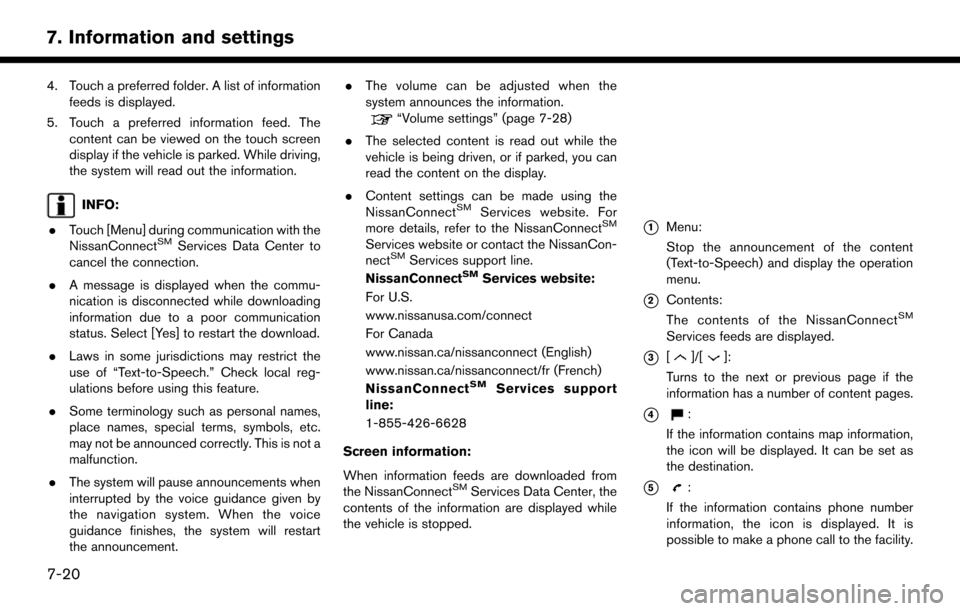
4. Touch a preferred folder. A list of informationfeeds is displayed.
5. Touch a preferred information feed. The content can be viewed on the touch screen
display if the vehicle is parked. While driving,
the system will read out the information.
INFO:
. Touch [Menu] during communication with the
NissanConnect
SMServices Data Center to
cancel the connection.
. A message is displayed when the commu-
nication is disconnected while downloading
information due to a poor communication
status. Select [Yes] to restart the download.
. Laws in some jurisdictions may restrict the
use of “Text-to-Speech.” Check local reg-
ulations before using this feature.
. Some terminology such as personal names,
place names, special terms, symbols, etc.
may not be announced correctly. This is not a
malfunction.
. The system will pause announcements when
interrupted by the voice guidance given by
the navigation system. When the voice
guidance finishes, the system will restart
the announcement. .
The volume can be adjusted when the
system announces the information.
“Volume settings” (page 7-28)
. The selected content is read out while the
vehicle is being driven, or if parked, you can
read the content on the display.
. Content settings can be made using the
NissanConnect
SMServices website. For
more details, refer to the NissanConnectSM
Services website or contact the NissanCon-
nectSMServices support line.
NissanConnectSMServices website:
For U.S.
www.nissanusa.com/connect
For Canada
www.nissan.ca/nissanconnect (English)
www.nissan.ca/nissanconnect/fr (French)
NissanConnect
SMServices support
line:
1-855-426-6628
Screen information:
When information feeds are downloaded from
the NissanConnect
SMServices Data Center, the
contents of the information are displayed while
the vehicle is stopped.
*1Menu:
Stop the announcement of the content
(Text-to-Speech) and display the operation
menu.
*2Contents:
The contents of the NissanConnectSM
Services feeds are displayed.
*3[]/[]:
Turns to the next or previous page if the
information has a number of content pages.
*4:
If the information contains map information,
the icon will be displayed. It can be set as
the destination.
*5:
If the information contains phone number
information, the icon is displayed. It is
possible to make a phone call to the facility.
7-20
7. Information and settings
Page 107 of 164
![NISSAN PATHFINDER 2017 R52 / 4.G Navigation Manual After parking the vehicle in a safe location and
touching [Menu], the operation menu is dis-
played on the right side of the screen.
INFO:
The availability of the operation menu items
differs dependin NISSAN PATHFINDER 2017 R52 / 4.G Navigation Manual After parking the vehicle in a safe location and
touching [Menu], the operation menu is dis-
played on the right side of the screen.
INFO:
The availability of the operation menu items
differs dependin](/manual-img/5/542/w960_542-106.png)
After parking the vehicle in a safe location and
touching [Menu], the operation menu is dis-
played on the right side of the screen.
INFO:
The availability of the operation menu items
differs depending on the contents of the
selected information feeds.
Updating All Information Feeds
It is possible to synchronize with the list updated
NissanConnectSMportal website, such as “Des-
tination Send to Car” or “Journey Planner”, etc.
For more details, refer to the NissanConnect
SM
Services website or contact the NissanCon-
nectSMServices support line.
NissanConnectSMServices website:
For U.S.
www.nissanusa.com/connect For Canada
www.nissan.ca/nissanconnect (English)
www.nissan.ca/nissanconnect/fr (French)
NissanConnect
SMServices support line:
1-855-426-6628
1. Push
2. Touch [NissanConnect Services].
3. Touch [Sync All Feeds].
4. The latest information is sent from the NissanConnect
SMServices Response Cen-
ter and an updated list is displayed.
Viewing information feeds history
The information feeds that were previously
referred to are displayed.
1. Push
2. Touch [NissanConnect Services].
3. Touch [History].
4. Touch the preferred item.
5. A history list is displayed. Touch the pre- ferred information feed.
EMERGENCY SUPPORT
NissanConnectSMServices provides various
services to support an emergency response for
the registered vehicle and its occupants.
For example, in the event of an illness or serious
injury, you can seek support by pushing
(the SOS call switch located near the map light)
and connecting to the NissanConnect
SMSer-
vices Response Center. The NissanConnectSM
Services Response Center can pinpoint the
location of the vehicle via GPS (Global Position-
ing System) , and send the information to law
enforcement, ambulance services or other agen-
cies as needed.
NissanConnect
SMServices website:
For U.S.
www.nissanusa.com/connect
For Canada
www.nissan.ca/nissanconnect (English)
www.nissan.ca/nissanconnect/fr (French)
NissanConnect
SMServices support
line:
7-21
7. Information and settings
Page 108 of 164
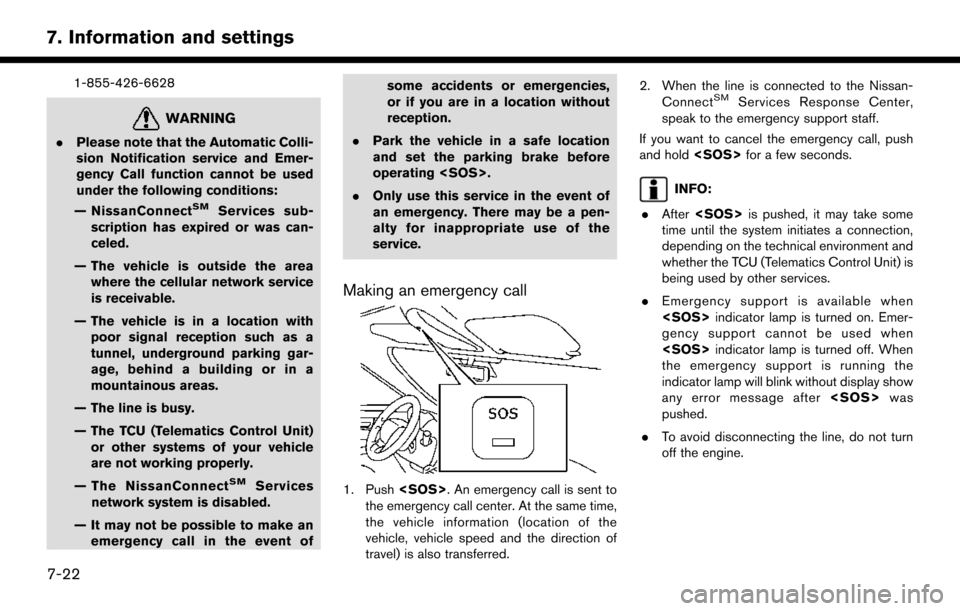
1-855-426-6628
WARNING
.Please note that the Automatic Colli-
sion Notification service and Emer-
gency Call function cannot be used
under the following conditions:
— NissanConnect
SMServices sub-
scription has expired or was can-
celed.
— The vehicle is outside the area where the cellular network service
is receivable.
— The vehicle is in a location with poor signal reception such as a
tunnel, underground parking gar-
age, behind a building or in a
mountainous areas.
— The line is busy.
— The TCU (Telematics Control Unit) or other systems of your vehicle
are not working properly.
— The NissanConnect
SMServices
network system is disabled.
— It may not be possible to make an emergency call in the event of some accidents or emergencies,
or if you are in a location without
reception.
. Park the vehicle in a safe location
and set the parking brake before
operating
. Only use this service in the event of
an emergency. There may be a pen-
alty for inappropriate use of the
service.
Making an emergency call
1. Push
the emergency call center. At the same time,
the vehicle information (location of the
vehicle, vehicle speed and the direction of
travel) is also transferred. 2. When the line is connected to the Nissan-
Connect
SMServices Response Center,
speak to the emergency support staff.
If you want to cancel the emergency call, push
and hold
INFO:
. After
time until the system initiates a connection,
depending on the technical environment and
whether the TCU (Telematics Control Unit) is
being used by other services.
. Emergency support is available when
gency support cannot be used when
the emergency support is running the
indicator lamp will blink without display show
any error message after
pushed.
. To avoid disconnecting the line, do not turn
off the engine.
7-22
7. Information and settings
Page 109 of 164
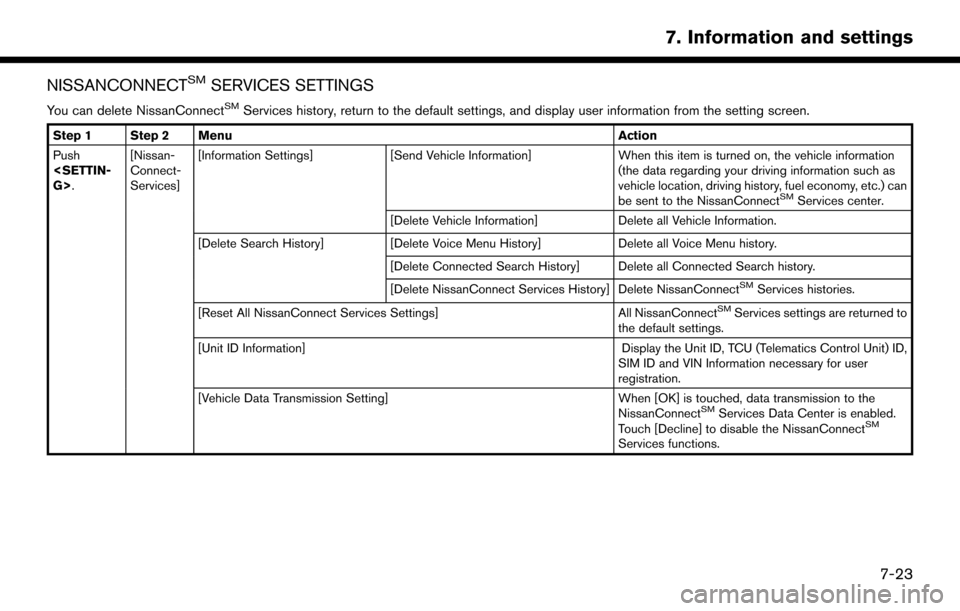
NISSANCONNECTSMSERVICES SETTINGS
You can delete NissanConnectSMServices history, return to the default settings, and display user information from the setting screen.
Step 1 Step 2 MenuAction
Push
Connect-
Services][Information Settings]
[Send Vehicle Information] When this item is turned on, the vehicle information
(the data regarding your driving information such as
vehicle location, driving history, fuel economy, etc.) can
be sent to the NissanConnect
SMServices center.
[Delete Vehicle Information] Delete all Vehicle Information.
[Delete Search History] [Delete Voice Menu History] Delete all Voice Menu history.
[Delete Connected Search History] Delete all Connected Search history.
[Delete NissanConnect Services History] Delete NissanConnect
SMServices histories.
[Reset All NissanConnect Services Settings] All NissanConnect
SMServices settings are returned to
the default settings.
[Unit ID Information] Display the Unit ID, TCU (Telematics Control Unit) ID,
SIM ID and VIN Information necessary for user
registration.
[Vehicle Data Transmission Setting] When [OK] is touched, data transmission to the
NissanConnect
SMServices Data Center is enabled.
Touch [Decline] to disable the NissanConnectSM
Services functions.
7-23
7. Information and settings
Page 110 of 164
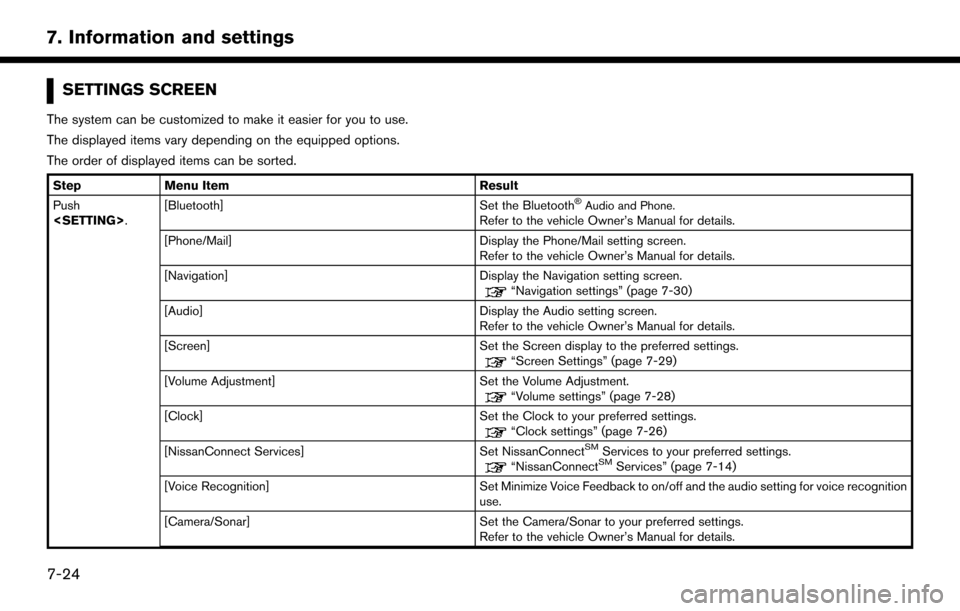
SETTINGS SCREEN
The system can be customized to make it easier for you to use.
The displayed items vary depending on the equipped options.
The order of displayed items can be sorted.
StepMenu Item Result
Push
Set the Bluetooth�ŠAudio and Phone.Refer to the vehicle Owner’s Manual for details.
[Phone/Mail] Display the Phone/Mail setting screen. Refer to the vehicle Owner’s Manual for details.
[Navigation] Display the Navigation setting screen.
“Navigation settings” (page 7-30)
[Audio] Display the Audio setting screen.
Refer to the vehicle Owner’s Manual for details.
[Screen] Set the Screen display to the preferred settings.
“Screen Settings” (page 7-29)
[Volume Adjustment] Set the Volume Adjustment.
“Volume settings” (page 7-28)
[Clock] Set the Clock to your preferred settings.
“Clock settings” (page 7-26)
[NissanConnect Services] Set NissanConnectSMServices to your preferred settings.“NissanConnectSMServices” (page 7-14)
[Voice Recognition] Set Minimize Voice Feedback to on/off and the audio setting for voice recognition use.
[Camera/Sonar] Set the Camera/Sonar to your preferred settings. Refer to the vehicle Owner’s Manual for details.
7-24
7. Information and settings