2017 NISSAN PATHFINDER phone
[x] Cancel search: phonePage 51 of 164
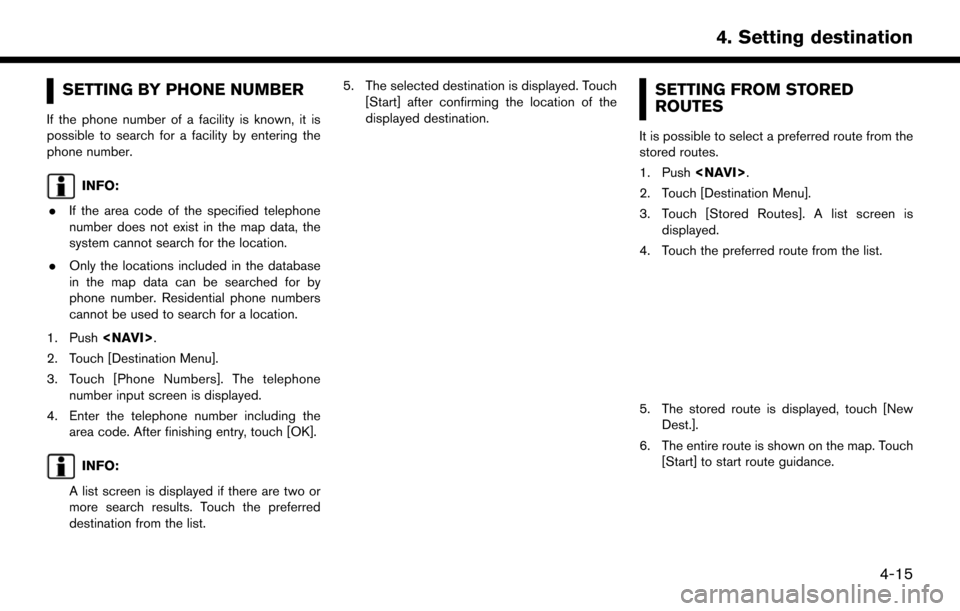
SETTING BY PHONE NUMBER
If the phone number of a facility is known, it is
possible to search for a facility by entering the
phone number.
INFO:
. If the area code of the specified telephone
number does not exist in the map data, the
system cannot search for the location.
. Only the locations included in the database
in the map data can be searched for by
phone number. Residential phone numbers
cannot be used to search for a location.
1. Push
2. Touch [Destination Menu].
3. Touch [Phone Numbers]. The telephone number input screen is displayed.
4. Enter the telephone number including the area code. After finishing entry, touch [OK].
INFO:
A list screen is displayed if there are two or
more search results. Touch the preferred
destination from the list. 5. The selected destination is displayed. Touch
[Start] after confirming the location of the
displayed destination.
SETTING FROM STORED
ROUTES
It is possible to select a preferred route from the
stored routes.
1. Push
2. Touch [Destination Menu].
3. Touch [Stored Routes]. A list screen is displayed.
4. Touch the preferred route from the list.
5. The stored route is displayed, touch [New Dest.].
6. The entire route is shown on the map. Touch [Start] to start route guidance.
4-15
4. Setting destination
Page 55 of 164
![NISSAN PATHFINDER 2017 R52 / 4.G Navigation Manual will start the route guidance function.. [More Routes]:
Route conditions for route calculation can be
changed.
The routes may not always be different.
— [Fastest Route] : Prioritizes the shortest ti NISSAN PATHFINDER 2017 R52 / 4.G Navigation Manual will start the route guidance function.. [More Routes]:
Route conditions for route calculation can be
changed.
The routes may not always be different.
— [Fastest Route] : Prioritizes the shortest ti](/manual-img/5/542/w960_542-54.png)
will start the route guidance function.. [More Routes]:
Route conditions for route calculation can be
changed.
The routes may not always be different.
— [Fastest Route] : Prioritizes the shortest time.
— [Energy-Saving] : Energy-Saving route.
— [Shortest Distance] : Prioritizes the shortest distance.
. [Turn List]:
Display the turn list.
. [Add Waypoint]:
Allows you to edit the route by adding a
destination or waypoint.
— If a waypoint is added, three alternative routes cannot be selected.
— If a destination is added, the prior destination becomes a waypoint.
— It is possible to edit or add a destination or waypoints to the route that is already set.
“Editing route” (page 5-8)
. [Move Loc.]
The location of the destination or waypoint can be adjusted by moving the cross pointer
across the map.
“Moving location of destination”
(page 4-19)
. [Information]:
Allows you to store the destination. If there is
information about the destination (street
address and phone number) stored in the
map data, it can also be displayed.
MOVING LOCATION OF DESTINA-
TION
The location of the destination can be adjusted
by moving the cross pointer across the map.
1. After setting destination, touch [Move Loc.].
2. Touch map screen. A map screen with the
destination located on the map center is
displayed.
3. Adjust the location by moving the cross pointer across the map and touch [OK]. The
location of the destination is modified.
INFO:
. The screen for adjusting the location also
changes when the map screen displayed on
the right side of the screen is touched. .
The map scale can be changed.
“Changing scale of map” (page 3-6)
4-19
4. Setting destination
Page 79 of 164
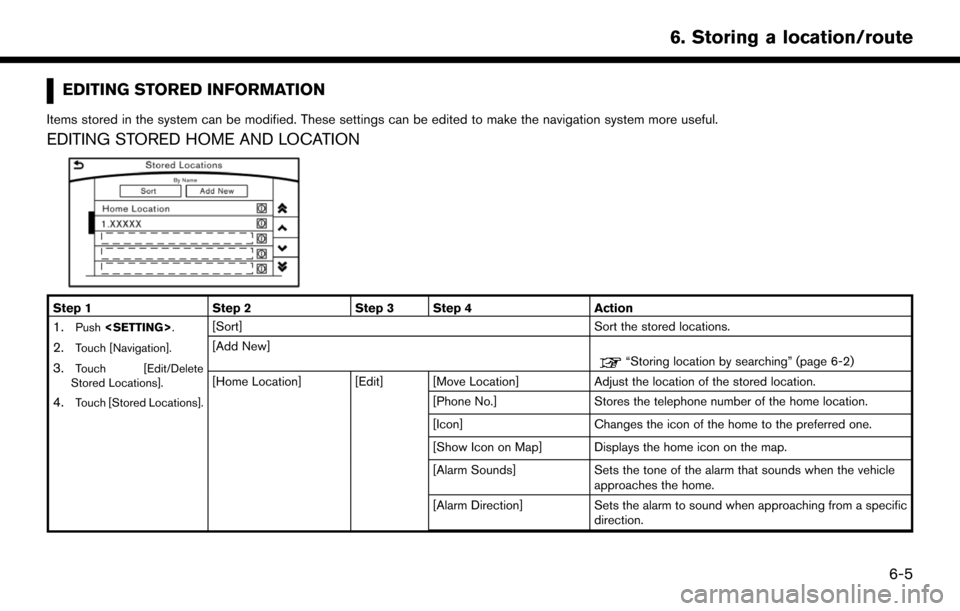
EDITING STORED INFORMATION
Items stored in the system can be modified. These settings can be edited to make the navigation system more useful.
EDITING STORED HOME AND LOCATION
Step 1Step 2Step 3 Step 4 Action
1.Push
2.Touch [Navigation].
3.Touch [Edit/Delete
Stored Locations].
4.Touch [Stored Locations].
[Sort] Sort the stored locations.
[Add New]
“Storing location by searching” (page 6-2)
[Home Location] [Edit] [Move Location] Adjust the location of the stored location.
[Phone No.] Stores the telephone number of the home location.
[Icon] Changes the icon of the home to the preferred one.
[Show Icon on Map] Displays the home icon on the map.
[Alarm Sounds] Sets the tone of the alarm that sounds when the vehicleapproaches the home.
[Alarm Direction] Sets the alarm to sound when approaching from a specific direction.
6-5
6. Storing a location/route
Page 80 of 164
![NISSAN PATHFINDER 2017 R52 / 4.G Navigation Manual Step 1Step 2Step 3 Step 4 Action
[Alarm Distance] Sets the alarm to sound when reaching a specific distance
to the home.
[Delete] Delete the stored home location.
Touch the preferred
stored address fr NISSAN PATHFINDER 2017 R52 / 4.G Navigation Manual Step 1Step 2Step 3 Step 4 Action
[Alarm Distance] Sets the alarm to sound when reaching a specific distance
to the home.
[Delete] Delete the stored home location.
Touch the preferred
stored address fr](/manual-img/5/542/w960_542-79.png)
Step 1Step 2Step 3 Step 4 Action
[Alarm Distance] Sets the alarm to sound when reaching a specific distance
to the home.
[Delete] Delete the stored home location.
Touch the preferred
stored address from the
list. [Edit] [Move Location]
Adjust the location of the stored location.
[Name] Changes the name of a stored location.
[Phone No.] Stores the telephone number of a stored location.
[Icon] Changes the icon of a stored location to the preferred one.
[Show Icon on Map] Displays the icon on the map of a stored location.
[Group] Groups the stored locations.
[Alarm Sounds] Sets the tone of the alarm that sounds when the vehicle
approaches a stored location.
[Alarm Direction] Sets the alarm to sound when approaching from a specific
location.
[Alarm Distance] Sets the alarm to sound when reaching a specific distance
to a stored location.
[Delete] Delete the stored location.
6-6
6. Storing a location/route
Page 101 of 164
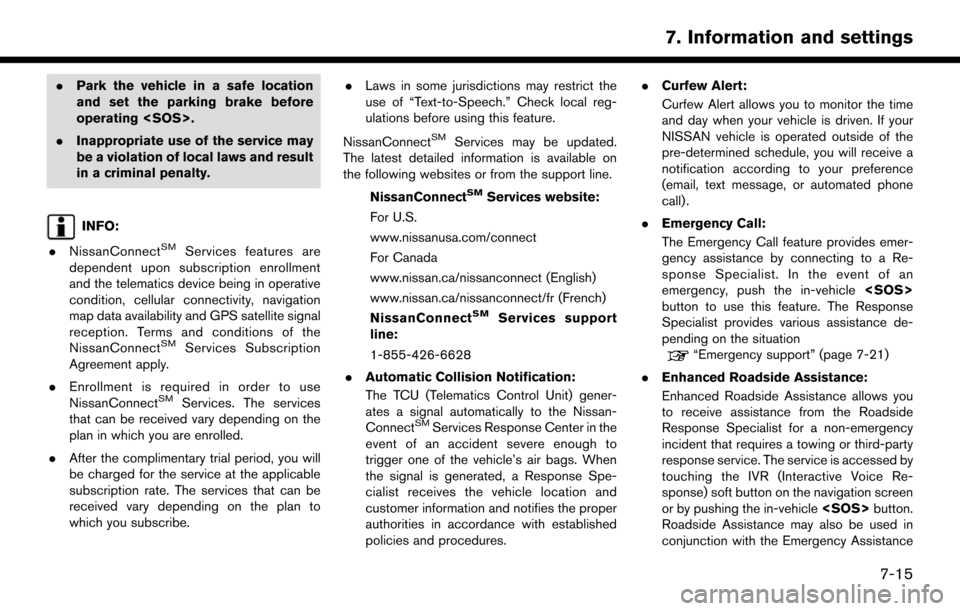
.Park the vehicle in a safe location
and set the parking brake before
operating
. Inappropriate use of the service may
be a violation of local laws and result
in a criminal penalty.
INFO:
. NissanConnect
SMServices features are
dependent upon subscription enrollment
and the telematics device being in operative
condition, cellular connectivity, navigation
map data availability and GPS satellite signal
reception. Terms and conditions of the
NissanConnect
SMServices Subscription
Agreement apply.
. Enrollment is required in order to use
NissanConnect
SMServices. The services
that can be received vary depending on the
plan in which you are enrolled.
. After the complimentary trial period, you will
be charged for the service at the applicable
subscription rate. The services that can be
received vary depending on the plan to
which you subscribe. .
Laws in some jurisdictions may restrict the
use of “Text-to-Speech.” Check local reg-
ulations before using this feature.
NissanConnect
SMServices may be updated.
The latest detailed information is available on
the following websites or from the support line.
NissanConnect
SMServices website:
For U.S.
www.nissanusa.com/connect
For Canada
www.nissan.ca/nissanconnect (English)
www.nissan.ca/nissanconnect/fr (French)
NissanConnect
SMServices support
line:
1-855-426-6628
. Automatic Collision Notification:
The TCU (Telematics Control Unit) gener-
ates a signal automatically to the Nissan-
Connect
SMServices Response Center in the
event of an accident severe enough to
trigger one of the vehicle’s air bags. When
the signal is generated, a Response Spe-
cialist receives the vehicle location and
customer information and notifies the proper
authorities in accordance with established
policies and procedures. .
Curfew Alert:
Curfew Alert allows you to monitor the time
and day when your vehicle is driven. If your
NISSAN vehicle is operated outside of the
pre-determined schedule, you will receive a
notification according to your preference
(email, text message, or automated phone
call) .
. Emergency Call:
The Emergency Call feature provides emer-
gency assistance by connecting to a Re-
sponse Specialist. In the event of an
emergency, push the in-vehicle
button to use this feature. The Response
Specialist provides various assistance de-
pending on the situation
“Emergency support” (page 7-21)
. Enhanced Roadside Assistance:
Enhanced Roadside Assistance allows you
to receive assistance from the Roadside
Response Specialist for a non-emergency
incident that requires a towing or third-party
response service. The service is accessed by
touching the IVR (Interactive Voice Re-
sponse) soft button on the navigation screen
or by pushing the in-vehicle
Roadside Assistance may also be used in
conjunction with the Emergency Assistance
7-15
7. Information and settings
Page 103 of 164
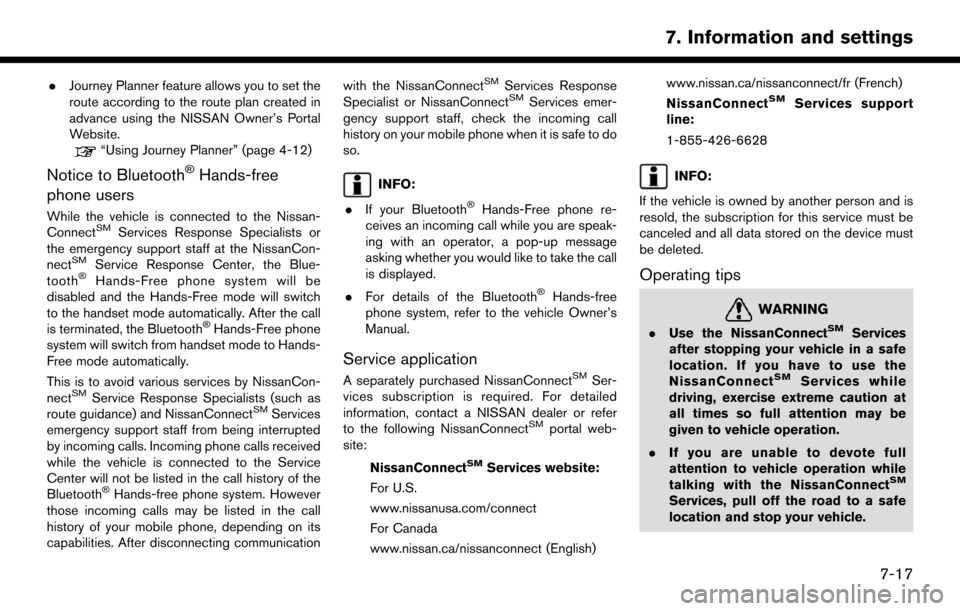
.Journey Planner feature allows you to set the
route according to the route plan created in
advance using the NISSAN Owner’s Portal
Website.
“Using Journey Planner” (page 4-12)
Notice to Bluetooth�ŠHands-free
phone users
While the vehicle is connected to the Nissan-
ConnectSMServices Response Specialists or
the emergency support staff at the NissanCon-
nect
SMService Response Center, the Blue-
tooth�ŠHands-Free phone system will be
disabled and the Hands-Free mode will switch
to the handset mode automatically. After the call
is terminated, the Bluetooth
�ŠHands-Free phone
system will switch from handset mode to Hands-
Free mode automatically.
This is to avoid various services by NissanCon-
nect
SMService Response Specialists (such as
route guidance) and NissanConnectSMServices
emergency support staff from being interrupted
by incoming calls. Incoming phone calls received
while the vehicle is connected to the Service
Center will not be listed in the call history of the
Bluetooth
�ŠHands-free phone system. However
those incoming calls may be listed in the call
history of your mobile phone, depending on its
capabilities. After disconnecting communication with the NissanConnect
SMServices Response
Specialist or NissanConnectSMServices emer-
gency support staff, check the incoming call
history on your mobile phone when it is safe to do
so.
INFO:
. If your Bluetooth
�ŠHands-Free phone re-
ceives an incoming call while you are speak-
ing with an operator, a pop-up message
asking whether you would like to take the call
is displayed.
. For details of the Bluetooth
�ŠHands-free
phone system, refer to the vehicle Owner’s
Manual.
Service application
A separately purchased NissanConnectSMSer-
vices subscription is required. For detailed
information, contact a NISSAN dealer or refer
to the following NissanConnect
SMportal web-
site:
NissanConnect
SMServices website:
For U.S.
www.nissanusa.com/connect
For Canada
www.nissan.ca/nissanconnect (English) www.nissan.ca/nissanconnect/fr (French)
NissanConnect
SMServices support
line:
1-855-426-6628
INFO:
If the vehicle is owned by another person and is
resold, the subscription for this service must be
canceled and all data stored on the device must
be deleted.
Operating tips
WARNING
. Use the NissanConnectSMServices
after stopping your vehicle in a safe
location. If you have to use the
NissanConnect
SMServices while
driving, exercise extreme caution at
all times so full attention may be
given to vehicle operation.
. If you are unable to devote full
attention to vehicle operation while
talking with the NissanConnect
SM
Services, pull off the road to a safe
location and stop your vehicle.
7-17
7. Information and settings
Page 104 of 164
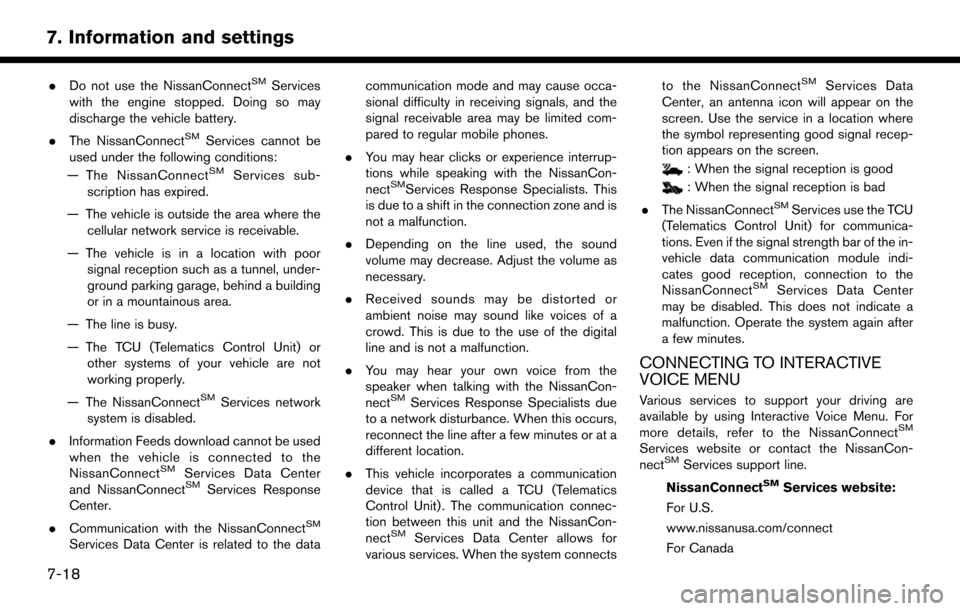
.Do not use the NissanConnectSMServices
with the engine stopped. Doing so may
discharge the vehicle battery.
. The NissanConnect
SMServices cannot be
used under the following conditions:
— The NissanConnect
SMServices sub-
scription has expired.
— The vehicle is outside the area where the cellular network service is receivable.
— The vehicle is in a location with poor signal reception such as a tunnel, under-
ground parking garage, behind a building
or in a mountainous area.
— The line is busy.
— The TCU (Telematics Control Unit) or other systems of your vehicle are not
working properly.
— The NissanConnect
SMServices network
system is disabled.
. Information Feeds download cannot be used
when the vehicle is connected to the
NissanConnect
SMServices Data Center
and NissanConnectSMServices Response
Center.
. Communication with the NissanConnect
SM
Services Data Center is related to the data communication mode and may cause occa-
sional difficulty in receiving signals, and the
signal receivable area may be limited com-
pared to regular mobile phones.
. You may hear clicks or experience interrup-
tions while speaking with the NissanCon-
nect
SMServices Response Specialists. This
is due to a shift in the connection zone and is
not a malfunction.
. Depending on the line used, the sound
volume may decrease. Adjust the volume as
necessary.
. Received sounds may be distorted or
ambient noise may sound like voices of a
crowd. This is due to the use of the digital
line and is not a malfunction.
. You may hear your own voice from the
speaker when talking with the NissanCon-
nect
SMServices Response Specialists due
to a network disturbance. When this occurs,
reconnect the line after a few minutes or at a
different location.
. This vehicle incorporates a communication
device that is called a TCU (Telematics
Control Unit) . The communication connec-
tion between this unit and the NissanCon-
nect
SMServices Data Center allows for
various services. When the system connects to the NissanConnect
SMServices Data
Center, an antenna icon will appear on the
screen. Use the service in a location where
the symbol representing good signal recep-
tion appears on the screen.
: When the signal reception is good
: When the signal reception is bad
. The NissanConnect
SMServices use the TCU
(Telematics Control Unit) for communica-
tions. Even if the signal strength bar of the in-
vehicle data communication module indi-
cates good reception, connection to the
NissanConnect
SMServices Data Center
may be disabled. This does not indicate a
malfunction. Operate the system again after
a few minutes.
CONNECTING TO INTERACTIVE
VOICE MENU
Various services to support your driving are
available by using Interactive Voice Menu. For
more details, refer to the NissanConnect
SM
Services website or contact the NissanCon-
nectSMServices support line.
NissanConnect
SMServices website:
For U.S.
www.nissanusa.com/connect
For Canada
7-18
7. Information and settings
Page 105 of 164
![NISSAN PATHFINDER 2017 R52 / 4.G Navigation Manual www.nissan.ca/nissanconnect (English)
www.nissan.ca/nissanconnect/fr (French)
NissanConnect
SMServices support
line:
1-855-426-6628
1. Push <INFO>.
2. Touch [NissanConnect Services].
3. Touch [Connect NISSAN PATHFINDER 2017 R52 / 4.G Navigation Manual www.nissan.ca/nissanconnect (English)
www.nissan.ca/nissanconnect/fr (French)
NissanConnect
SMServices support
line:
1-855-426-6628
1. Push <INFO>.
2. Touch [NissanConnect Services].
3. Touch [Connect](/manual-img/5/542/w960_542-104.png)
www.nissan.ca/nissanconnect (English)
www.nissan.ca/nissanconnect/fr (French)
NissanConnect
SMServices support
line:
1-855-426-6628
1. Push
2. Touch [NissanConnect Services].
3. Touch [Connect to Voice Menu].
4. The system connects to the NissanCon- nect
SMServices Response Center and
menu options will be announced. Speak your
preferred option.
.Assisted Search
Set a destination using an Interactive
Voice Response (IVR) system.
.Roadside AssistanceConnect to the Roadside Response
Specialist.
.Valet AlertTurns on the Valet Alert function and
monitors the vehicle movement within a
certain range.
.Account Management
Connects to the NissanConnectSMSer-
vices Response Specialist.
INFO:
. You can also connect to a NissanConnect
SM
Services Interactive Voice Menu by touching
the IVR soft button
*1on the map.
. After selecting [Connect to Voice Menu], it
may take some time until the system initiates
connection, depending on the technical
environment and whether the TCU (Tele-
matics Control Unit) is being used by other
services.
. If your Bluetooth
�ŠHands-Free phone re-
ceives an incoming call while you are speak-
ing with an operator, a pop-up message
asking whether you would like to take the call
is displayed.
. To avoid disconnecting the line, do not turn
off the engine.
SETTING ROUTE TO A SEARCHED
DESTINATION
Use Connected Search to find destinations via
the Internet and set a route to them directly from
your navigation system.
1. Push
2. Touch [NissanConnect Services].
3. Touch [Connected Search]. A keyboard is displayed.
4. Enter the keyword and touch [Search]. The system will connect to the Internet and the
search results will be displayed.
5. Touch a preferred destination from the list and touch [Start] to start the route guidance.
VIEWING INFORMATION FEEDS
Contents of the various NissanConnectSMSer-
vices information can be downloaded.
Viewing information feeds
Contents of the various NissanConnectSMSer-
vices information services can be downloaded.
1. Push
2. Touch [NissanConnect Services].
3. Touch [Sync All Feeds]. A folder list is displayed.
7-19
7. Information and settings