2017 NISSAN MURANO USB
[x] Cancel search: USBPage 240 of 466
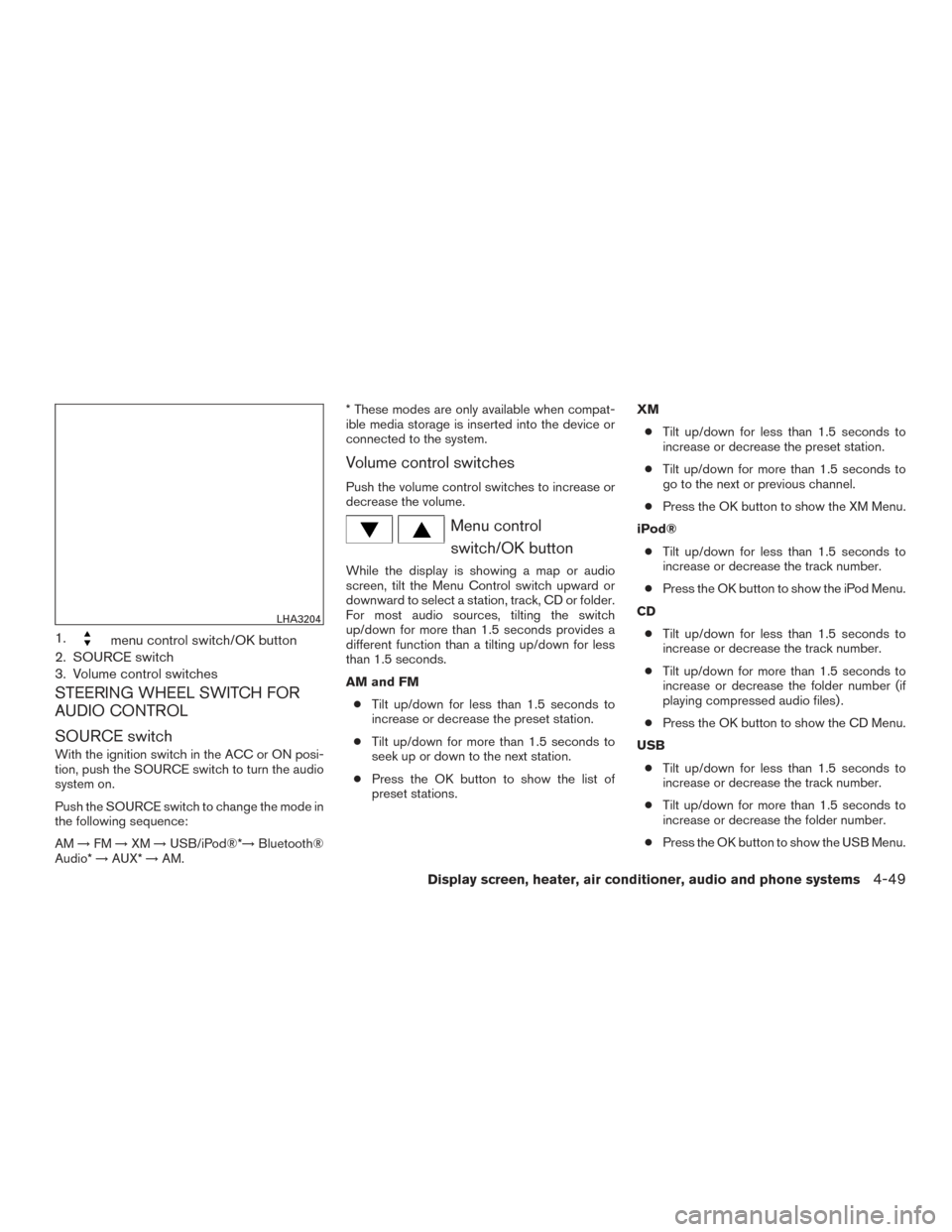
1.menu control switch/OK button
2. SOURCE switch
3. Volume control switches
STEERING WHEEL SWITCH FOR
AUDIO CONTROL
SOURCE switch
With the ignition switch in the ACC or ON posi-
tion, push the SOURCE switch to turn the audio
system on.
Push the SOURCE switch to change the mode in
the following sequence:
AM →FM →XM →USB/iPod®*→ Bluetooth®
Audio* →AUX* →AM. * These modes are only available when compat-
ible media storage is inserted into the device or
connected to the system.
Volume control switches
Push the volume control switches to increase or
decrease the volume.
Menu control
switch/OK button
While the display is showing a map or audio
screen, tilt the Menu Control switch upward or
downward to select a station, track, CD or folder.
For most audio sources, tilting the switch
up/down for more than 1.5 seconds provides a
different function than a tilting up/down for less
than 1.5 seconds.
AM and FM
● Tilt up/down for less than 1.5 seconds to
increase or decrease the preset station.
● Tilt up/down for more than 1.5 seconds to
seek up or down to the next station.
● Press the OK button to show the list of
preset stations. XM
● Tilt up/down for less than 1.5 seconds to
increase or decrease the preset station.
● Tilt up/down for more than 1.5 seconds to
go to the next or previous channel.
● Press the OK button to show the XM Menu.
iPod® ● Tilt up/down for less than 1.5 seconds to
increase or decrease the track number.
● Press the OK button to show the iPod Menu.
CD ● Tilt up/down for less than 1.5 seconds to
increase or decrease the track number.
● Tilt up/down for more than 1.5 seconds to
increase or decrease the folder number (if
playing compressed audio files) .
● Press the OK button to show the CD Menu.
USB ● Tilt up/down for less than 1.5 seconds to
increase or decrease the track number.
● Tilt up/down for more than 1.5 seconds to
increase or decrease the folder number.
● Press the OK button to show the USB Menu.
LHA3204
Display screen, heater, air conditioner, audio and phone systems4-49
Page 242 of 466
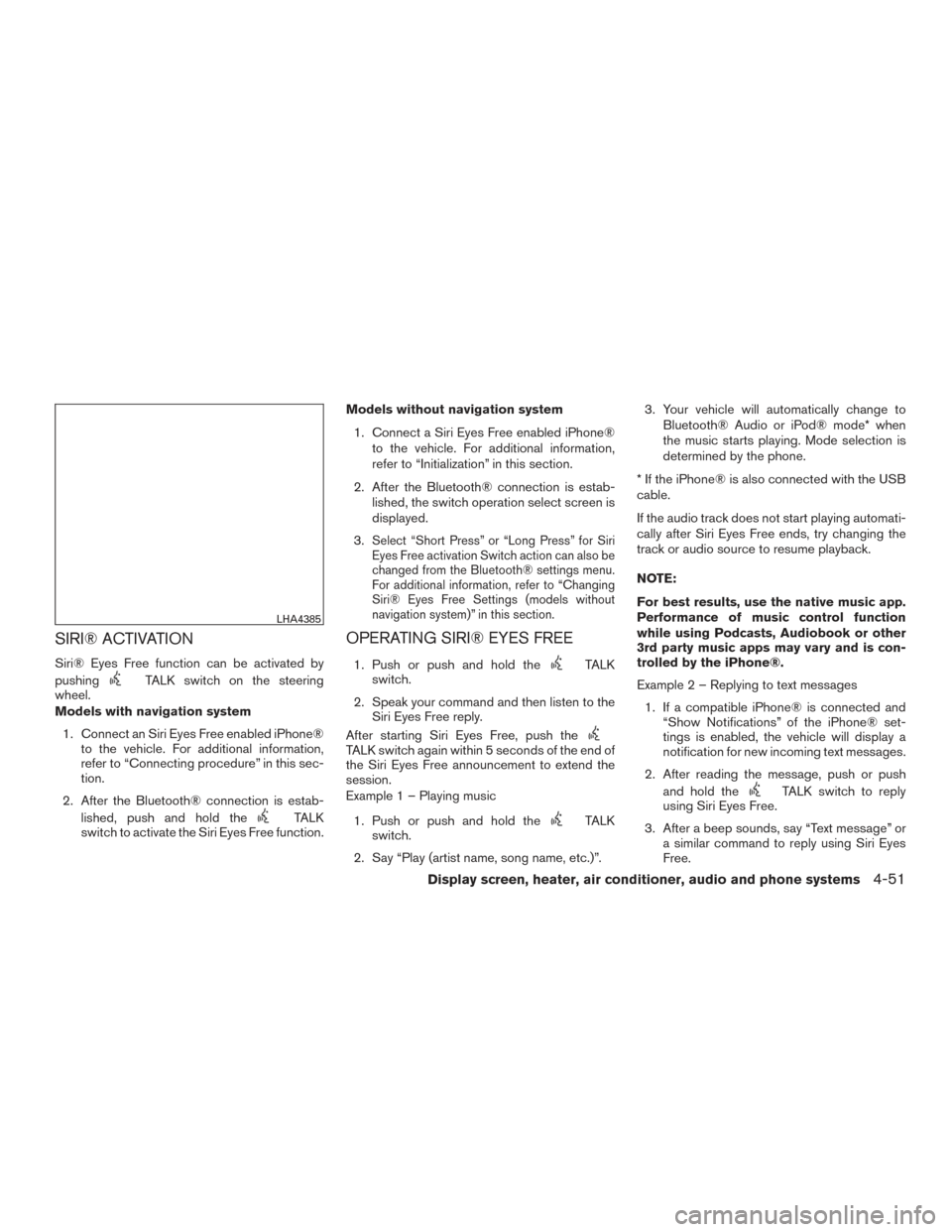
SIRI® ACTIVATION
Siri® Eyes Free function can be activated by
pushing
TALK switch on the steering
wheel.
Models with navigation system
1. Connect an Siri Eyes Free enabled iPhone® to the vehicle. For additional information,
refer to “Connecting procedure” in this sec-
tion.
2. After the Bluetooth® connection is estab- lished, push and hold the
TALK
switch to activate the Siri Eyes Free function. Models without navigation system
1. Connect a Siri Eyes Free enabled iPhone® to the vehicle. For additional information,
refer to “Initialization” in this section.
2. After the Bluetooth® connection is estab- lished, the switch operation select screen is
displayed.
3.
Select “Short Press” or “Long Press” for Siri
Eyes Free activation Switch action can also be
changed from the Bluetooth® settings menu.
For additional information, refer to “Changing
Siri® Eyes Free Settings (models without
navigation system)” in this section.
OPERATING SIRI® EYES FREE
1. Push or push and hold theTALK
switch.
2. Speak your command and then listen to the Siri Eyes Free reply.
After starting Siri Eyes Free, push the
TALK switch again within 5 seconds of the end of
the Siri Eyes Free announcement to extend the
session.
Example 1 – Playing music
1. Push or push and hold the
TALK
switch.
2. Say “Play (artist name, song name, etc.)”. 3. Your vehicle will automatically change to
Bluetooth® Audio or iPod® mode* when
the music starts playing. Mode selection is
determined by the phone.
* If the iPhone® is also connected with the USB
cable.
If the audio track does not start playing automati-
cally after Siri Eyes Free ends, try changing the
track or audio source to resume playback.
NOTE:
For best results, use the native music app.
Performance of music control function
while using Podcasts, Audiobook or other
3rd party music apps may vary and is con-
trolled by the iPhone®.
Example 2 – Replying to text messages 1. If a compatible iPhone® is connected and “Show Notifications” of the iPhone® set-
tings is enabled, the vehicle will display a
notification for new incoming text messages.
2. After reading the message, push or push and hold the
TALK switch to reply
using Siri Eyes Free.
3. After a beep sounds, say “Text message” or a similar command to reply using Siri Eyes
Free.
LHA4385
Display screen, heater, air conditioner, audio and phone systems4-51
Page 244 of 466
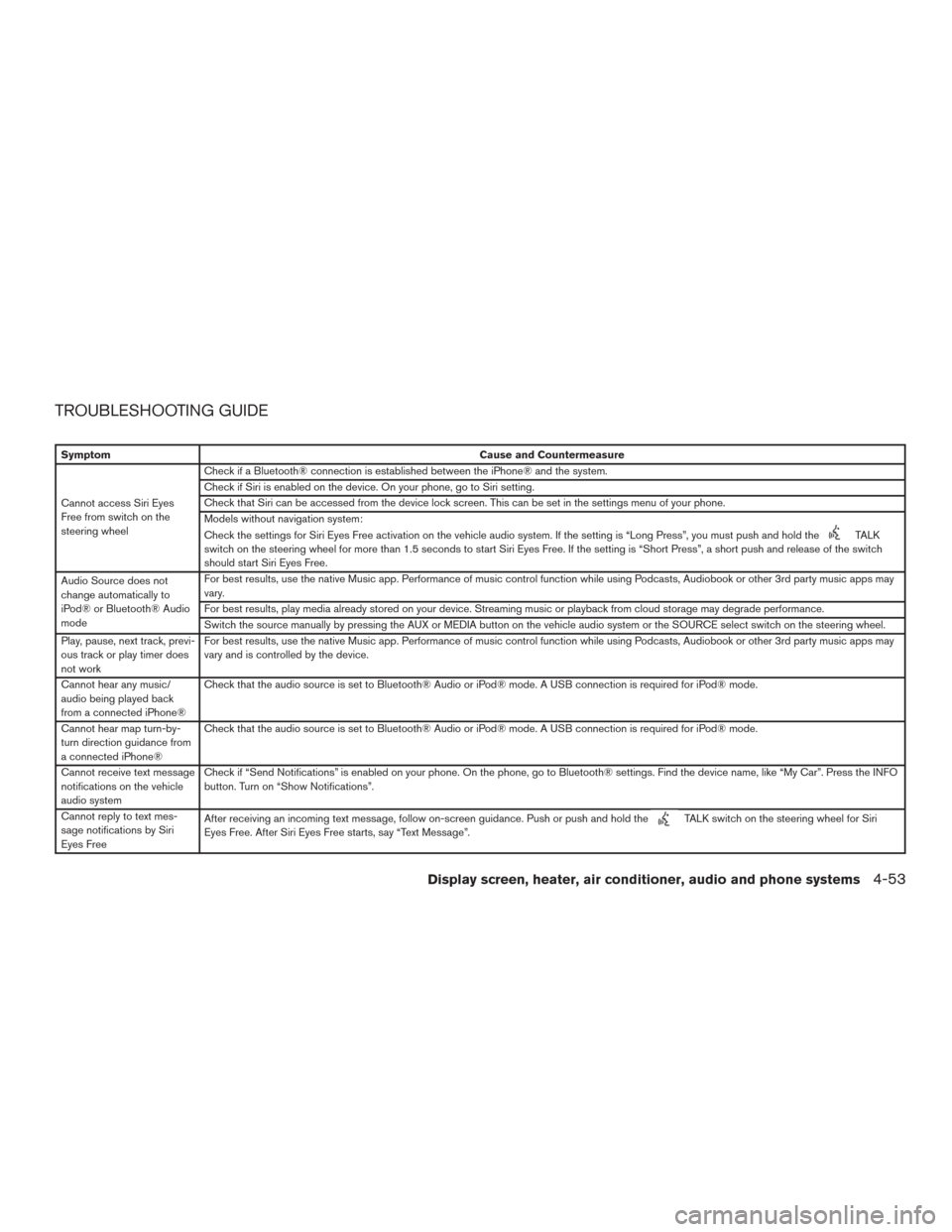
TROUBLESHOOTING GUIDE
SymptomCause and Countermeasure
Cannot access Siri Eyes
Free from switch on the
steering wheel Check if a Bluetooth® connection is established between the iPhone® and the system.
Check if Siri is enabled on the device. On your phone, go to Siri setting.
Check that Siri can be accessed from the device lock screen. This can be set in the settings menu of your phone.
Models without navigation system:
Check the settings for Siri Eyes Free activation on the vehicle audio system. If the setting is “Long Press”, you must push and hold the
TALK
switch on the steering wheel for more than 1.5 seconds to start Siri Eyes Free. If the setting is “Short Press”, a short push and release of the switch
should start Siri Eyes Free.
Audio Source does not
change automatically to
iPod® or Bluetooth® Audio
mode For best results, use the native Music app. Performance of music control function while using Podcasts, Audiobook or other 3rd party music apps may
vary.
For best results, play media already stored on your device. Streaming music or playback from cloud storage may degrade performance.
Switch the source manually by pressing the AUX or MEDIA button on the vehicle audio system or the SOURCE select switch on the steering wheel.
Play, pause, next track, previ-
ous track or play timer does
not work For best results, use the native Music app. Performance of music control function while using Podcasts, Audiobook or other 3rd party music apps may
vary and is controlled by the device.
Cannot hear any music/
audio being played back
from a connected iPhone® Check that the audio source is set to Bluetooth® Audio or iPod® mode. A USB connection is required for iPod® mode.
Cannot hear map turn-by-
turn direction guidance from
a connected iPhone® Check that the audio source is set to Bluetooth® Audio or iPod® mode. A USB connection is required for iPod® mode.
Cannot receive text message
notifications on the vehicle
audio system Check if “Send Notifications” is enabled on your phone. On the phone, go to Bluetooth® settings. Find the device name, like “My Car”. Press the INFO
button. Turn on “Show Notifications”.
Cannot reply to text mes-
sage notifications by Siri
Eyes Free After receiving an incoming text message, follow on-screen guidance. Push or push and hold the
TALK switch on the steering wheel for Siri
Eyes Free. After Siri Eyes Free starts, say “Text Message”.
Display screen, heater, air conditioner, audio and phone systems4-53
Page 458 of 466
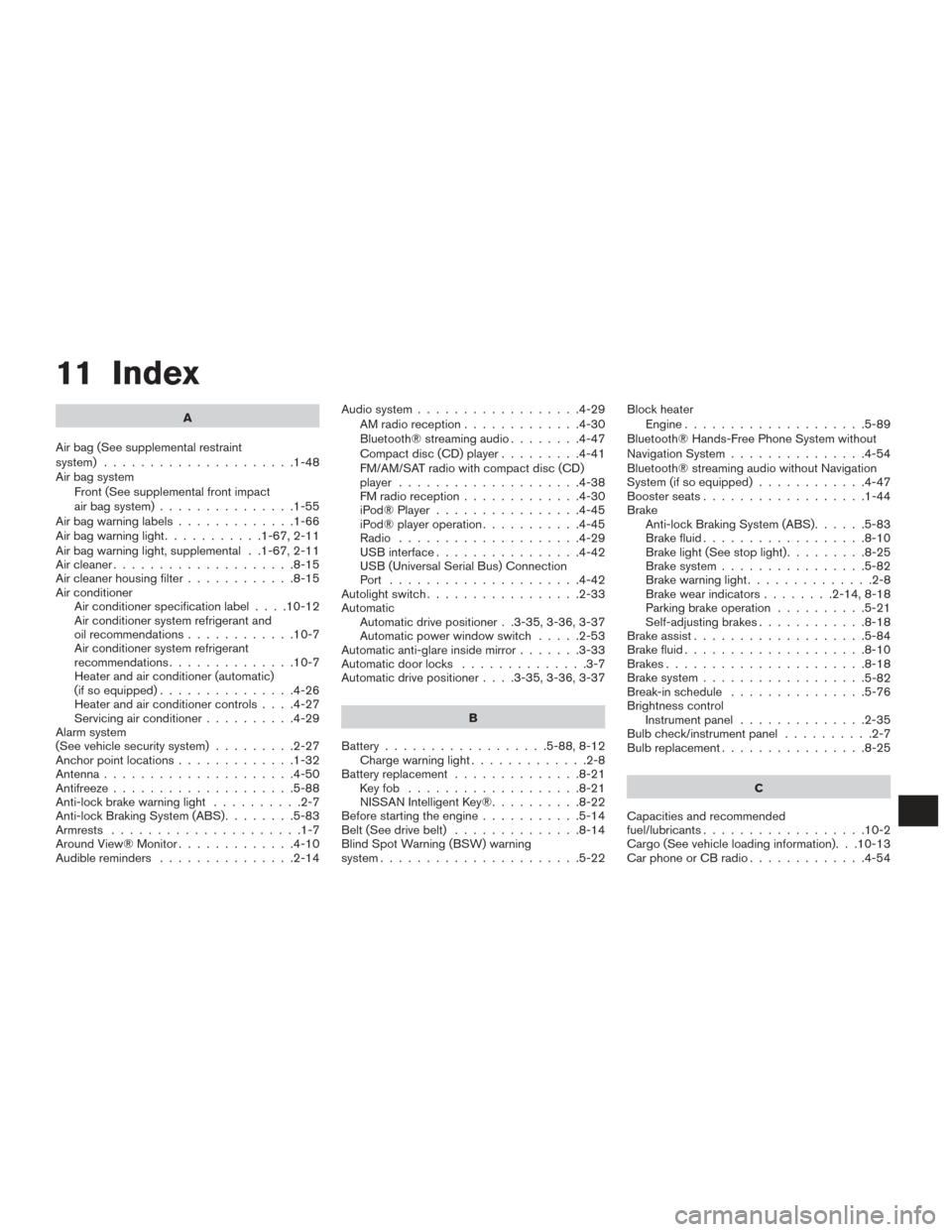
11 Index
A
Air bag (See supplemental restraint
system) .....................1-48
Air bag system Front (See supplemental front impact
air bag system) ...............1-55
Airbagwarninglabels.............1-66
Airbagwarninglight...........1-67,2-11
Air bag warning light, supplemental . .1-67, 2-11
Aircleaner....................8-15
Air cleaner housing filter ............8-15
Air conditioner Air conditioner specification label ....10-12
Air conditioner system refrigerant and
oil recommendations ............10-7
Air conditioner system refrigerant
recommendations ..............10-7
Heater and air conditioner (automatic)
(if so equipped) ...............4-26
Heater and air conditioner controls ....4-27
Servicing air conditioner ..........4-29
Alarm system
(See vehicle security system) .........2-27
Anchor point locations .............1-32
Antenna .....................4-50
Antifreeze ....................5-88
Anti-lock brake warning light ..........2-7
Anti-lock Braking System (ABS) ........5-83
Armrests .....................1-7
Around View® Monitor .............4-10
Audible reminders ...............2-14 Audio system
..................4-29
AMradioreception.............4-30
Bluetooth® streaming audio ........4-47
Compact disc (CD) player .........4-41
FM/AM/SAT radio with compact disc (CD)
player ....................4-38
FMradioreception.............4-30
iPod® Player ................4-45
iPod® player operation ...........4-45
Radio ....................4-29
USB interface ................4-42
USB (Universal Serial Bus) Connection
Port .....................4-42
Autolight switch .................2-33
Automatic Automatic drive positioner . .3-35, 3-36, 3-37
Automatic power window switch .....2-53
Automatic anti-glare inside mirror .......3-33
Automatic door locks ..............3-7
Automatic drive positioner ....3-35,3-36,3-37
B
Battery ..................5-88,8-12
Chargewarninglight.............2-8
Battery replacement ..............8-21
Keyfob ...................8-21
NISSAN Intelligent Key® ..........8-22
Before starting the engine ...........5-14
Belt (See drive belt) ..............8-14
Blind Spot Warning (BSW) warning
system ......................5-22 Block heater
Engine ....................5-89
Bluetooth® Hands-Free Phone System without
Navigation System ...............4-54
Bluetooth® streaming audio without Navigation
System (if so equipped) ............4-47
Boosterseats..................1-44
Brake Anti-lock Braking System (ABS) ......5-83
Brake fluid ..................8-10
Brakelight(Seestoplight).........8-25
Brake system ................5-82
Brakewarninglight..............2-8
Brakewearindicators........2-14,8-18
Parking brake operation ..........5-21
Self-adjusting brakes ............8-18
Brake assist ...................5-84
Brake fluid ....................8-10
Brakes ......................8-18
Brake system ..................
5-82
Break-inschedule ...............5-76
Brightness control Instrument panel ..............2-35
Bulb check/instrument panel ..........2-7
Bulbreplacement................8-25
C
Capacities and recommended
fuel/lubricants ..................10-2
Cargo (See vehicle loading information). . .10-13
Car phone or CB radio .............4-54
Page 464 of 466
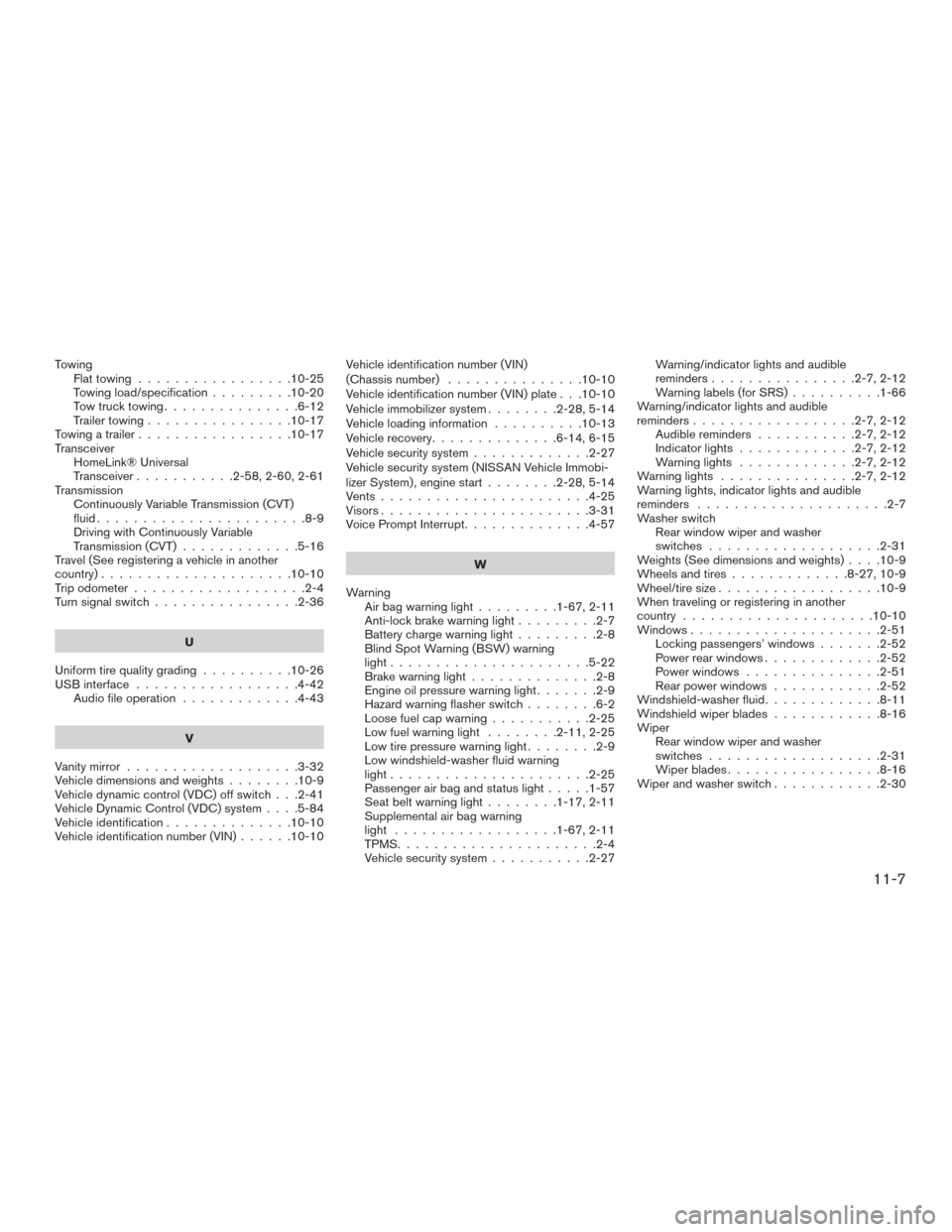
TowingFlattowing.................10-25
Towing load/specification .........10-20
Towtrucktowing...............6-12
Trailer towing ................10-17
Towing a trailer .................10-17
Transceiver HomeLink® Universal
Transceiver...........2-58,2-60,2-61
Transmission Continuously Variable Transmission (CVT)
fluid.......................8-9
Driving with Continuously Variable
Transmission (CVT) .............5-16
Travel (See registering a vehicle in another
country) .....................10-10
Trip odometer ...................2-4
Turn signal switch ................2-36
U
Uniform tire quality grading ..........10-26
USB interface ..................4-42
Audio file operation .............4-43
V
Vanity mirror ...................3-32
Vehicledimensionsandweights........10-9
Vehicle dynamic control (VDC) off switch . . .2-41
Vehicle Dynamic Control (VDC) system ....5-84
Vehicle identification ..............10-10
Vehicle identification number (VIN) ......10-10Vehicle identification number (VIN)
(Chassis number)
...............10-10
Vehicle identification number (VIN) plate . . .10-10
Vehicle immobilizer system ........2-28,5-14
Vehicle loading information ..........10-13
Vehicle recovery ..............6-14,6-15
Vehicle security system .............2-27
Vehicle security system (NISSAN Vehicle Immobi-
lizer System) , engine start ........2-28,5-14
Vents.......................4-25
Visors.......................3-31
Voice Prompt Interrupt ..............4-57
W
Warning Airbagwarninglight.........1-67,2-11
Anti-lock brake warning light .........2-7
Battery charge warning light .........2-8
Blind Spot Warning (BSW) warning
light......................5-22
Brake warning light ..............2-8
Engine oil pressure warning light .......2-9
Hazard warning flasher switch ........6-2
Loose fuel cap warning ...........2-25
Lowfuelwarninglight ........2-11,2-25
Low tire pressure warning light ........2-9
Low windshield-washer fluid warning
light......................2-25
Passenger air bag and status light .....1-57
Seatbeltwarninglight........1-17,2-11
Supplemental air bag warning
light ..................1-67,2-11
TPMS ......................2-4
Vehicle security system ...........2-27 Warning/indicator lights and audible
reminders
................2-7,2-12
Warning labels (for SRS) ..........1-66
Warning/indicator lights and audible
reminders..................2-7,2-12 Audiblereminders ...........2-7,2-12
Indicatorlights.............2-7,2-12
Warning lights .............2-7,2-12
Warning lights ...............2-7,2-12
Warning lights, indicator lights and audible
reminders .....................2-7
Washer switch Rear window wiper and washer
switches...................2-31
Weights (See dimensions and weights) ....10-9
Wheels and tires .............8-27,10-9
Wheel/tire size ..................10-9
When traveling or registering in another
country .....................10-10
Windows .....................2-51
Locking passengers’ windows .......2-52
Power rear windows .............2-52
Power windows ...............2-51
Rear power windows ............2-52
Windshield-washerfluid.............8-11
W
indshieldwiperblades............8-16
Wiper Rear window wiper and washer
switches...................2-31
Wiperblades.................8-16
Wiper and washer switch ............2-30
11-7