Page 96 of 406
DRIVE COMPUTER
The Drive Computer displays driving and average
trip information, and can be accessed from the
startup display on the vehicle information display.
Select the Drive Computer icon, and press the
OK button. To reset the driving and average trip
information, use the
orbutton to
select which item to reset, or select Reset All.
Select YES, and press the OK button to reset
information history.
SETTINGS
The setting mode allows you to change the infor-
mation displayed in the vehicle information dis-
play as well as the model for several vehicle
functions:
● Driver Assistance
● Customize Display
● Vehicle Settings
● Maintenance
● Clock
● TPMS Settings
● Unit/Language
● Key-Linked Settings
● Factory Reset
LIC3261
Instruments and controls2-17
Page 100 of 406
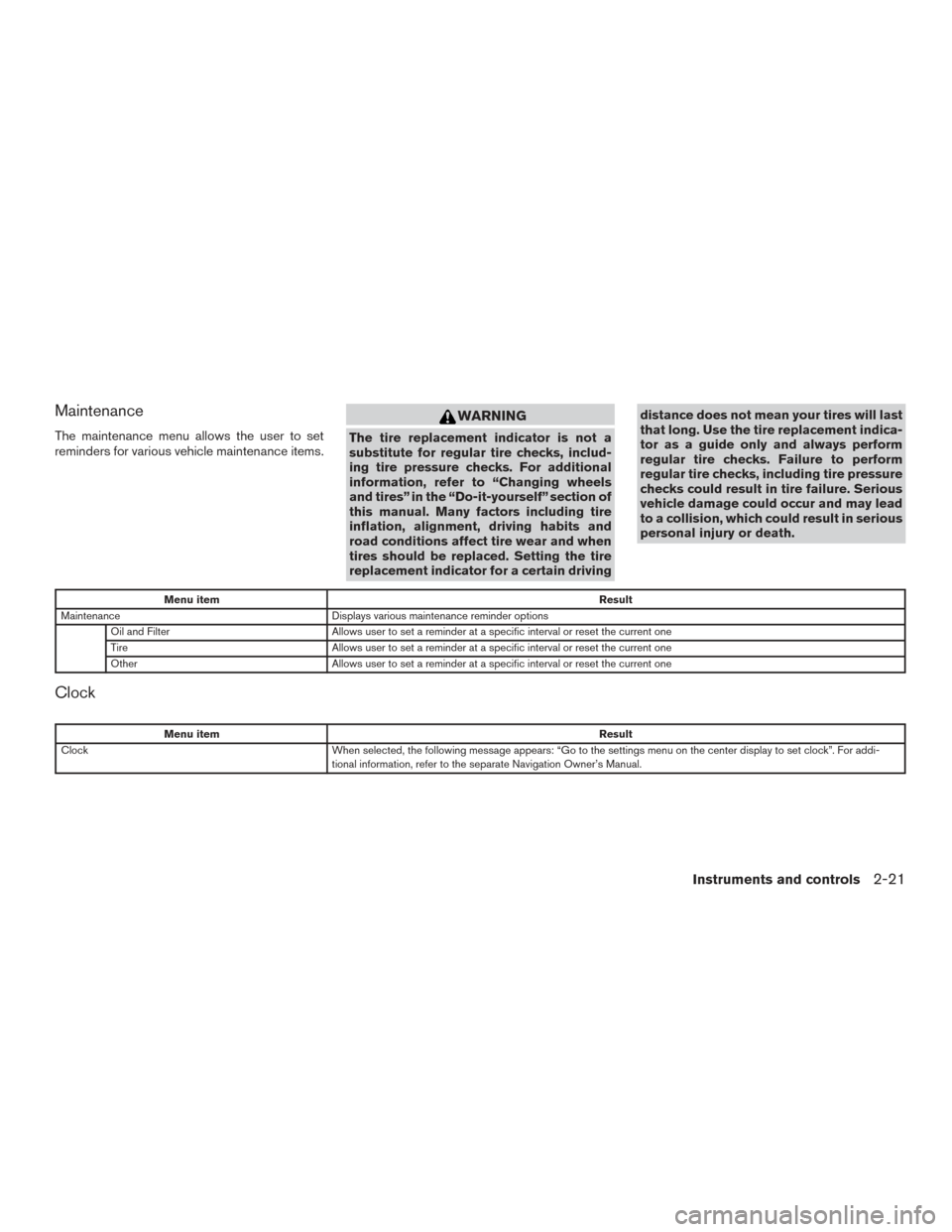
Maintenance
The maintenance menu allows the user to set
reminders for various vehicle maintenance items.
WARNING
The tire replacement indicator is not a
substitute for regular tire checks, includ-
ing tire pressure checks. For additional
information, refer to “Changing wheels
and tires” in the “Do-it-yourself” section of
this manual. Many factors including tire
inflation, alignment, driving habits and
road conditions affect tire wear and when
tires should be replaced. Setting the tire
replacement indicator for a certain drivingdistance does not mean your tires will last
that long. Use the tire replacement indica-
tor as a guide only and always perform
regular tire checks. Failure to perform
regular tire checks, including tire pressure
checks could result in tire failure. Serious
vehicle damage could occur and may lead
to a collision, which could result in serious
personal injury or death.
Menu item
Result
Maintenance Displays various maintenance reminder options
Oil and Filter Allows user to set a reminder at a specific interval or reset the current one
Tire Allows user to set a reminder at a specific interval or reset the current one
Other Allows user to set a reminder at a specific interval or reset the current one
Clock
Menu item Result
Clock When selected, the following message appears: “Go to the settings menu on the center display to set clock”. For addi-
tional information, refer to the separate Navigation Owner’s Manual.
Instruments and controls2-21
Page 108 of 406
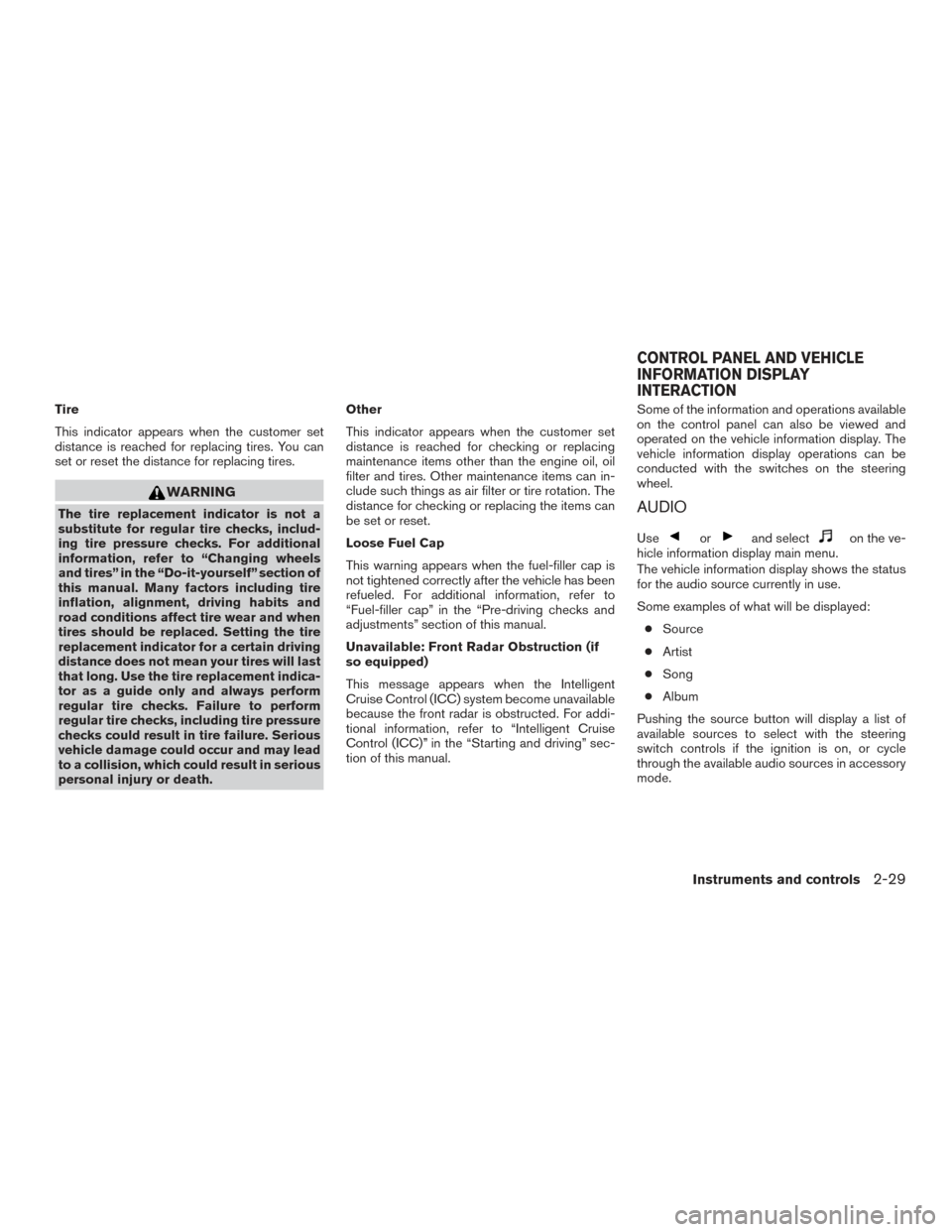
Tire
This indicator appears when the customer set
distance is reached for replacing tires. You can
set or reset the distance for replacing tires.
WARNING
The tire replacement indicator is not a
substitute for regular tire checks, includ-
ing tire pressure checks. For additional
information, refer to “Changing wheels
and tires” in the “Do-it-yourself” section of
this manual. Many factors including tire
inflation, alignment, driving habits and
road conditions affect tire wear and when
tires should be replaced. Setting the tire
replacement indicator for a certain driving
distance does not mean your tires will last
that long. Use the tire replacement indica-
tor as a guide only and always perform
regular tire checks. Failure to perform
regular tire checks, including tire pressure
checks could result in tire failure. Serious
vehicle damage could occur and may lead
to a collision, which could result in serious
personal injury or death.Other
This indicator appears when the customer set
distance is reached for checking or replacing
maintenance items other than the engine oil, oil
filter and tires. Other maintenance items can in-
clude such things as air filter or tire rotation. The
distance for checking or replacing the items can
be set or reset.
Loose Fuel Cap
This warning appears when the fuel-filler cap is
not tightened correctly after the vehicle has been
refueled. For additional information, refer to
“Fuel-filler cap” in the “Pre-driving checks and
adjustments” section of this manual.
Unavailable: Front Radar Obstruction (if
so equipped)
This message appears when the Intelligent
Cruise Control (ICC) system become unavailable
because the front radar is obstructed. For addi-
tional information, refer to “Intelligent Cruise
Control (ICC)” in the “Starting and driving” sec-
tion of this manual.
Some of the information and operations available
on the control panel can also be viewed and
operated on the vehicle information display. The
vehicle information display operations can be
conducted with the switches on the steering
wheel.AUDIO
Useorand selecton the ve-
hicle information display main menu.
The vehicle information display shows the status
for the audio source currently in use.
Some examples of what will be displayed:
● Source
● Artist
● Song
● Album
Pushing the source button will display a list of
available sources to select with the steering
switch controls if the ignition is on, or cycle
through the available audio sources in accessory
mode.
CONTROL PANEL AND VEHICLE
INFORMATION DISPLAY
INTERACTION
Instruments and controls2-29
Page 396 of 406
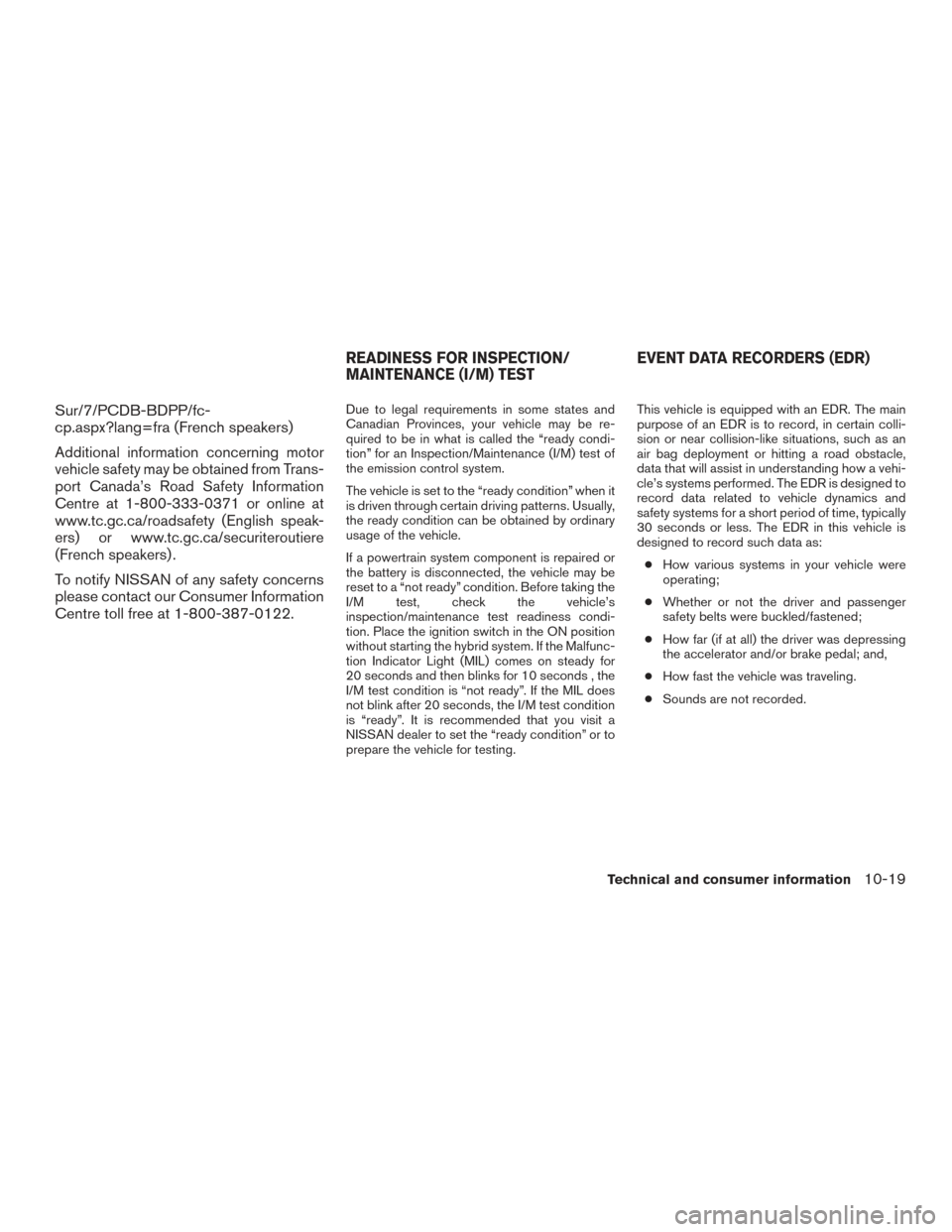
Sur/7/PCDB-BDPP/fc-
cp.aspx?lang=fra (French speakers)
Additional information concerning motor
vehicle safety may be obtained from Trans-
port Canada’s Road Safety Information
Centre at 1-800-333-0371 or online at
www.tc.gc.ca/roadsafety (English speak-
ers) or www.tc.gc.ca/securiteroutiere
(French speakers) .
To notify NISSAN of any safety concerns
please contact our Consumer Information
Centre toll free at 1-800-387-0122.
Due to legal requirements in some states and
Canadian Provinces, your vehicle may be re-
quired to be in what is called the “ready condi-
tion” for an Inspection/Maintenance (I/M) test of
the emission control system.
The vehicle is set to the “ready condition” when it
is driven through certain driving patterns. Usually,
the ready condition can be obtained by ordinary
usage of the vehicle.
If a powertrain system component is repaired or
the battery is disconnected, the vehicle may be
reset to a “not ready” condition. Before taking the
I/M test, check the vehicle’s
inspection/maintenance test readiness condi-
tion. Place the ignition switch in the ON position
without starting the hybrid system. If the Malfunc-
tion Indicator Light (MIL) comes on steady for
20 seconds and then blinks for 10 seconds , the
I/M test condition is “not ready”. If the MIL does
not blink after 20 seconds, the I/M test condition
is “ready”. It is recommended that you visit a
NISSAN dealer to set the “ready condition” or to
prepare the vehicle for testing.This vehicle is equipped with an EDR. The main
purpose of an EDR is to record, in certain colli-
sion or near collision-like situations, such as an
air bag deployment or hitting a road obstacle,
data that will assist in understanding how a vehi-
cle’s systems performed. The EDR is designed to
record data related to vehicle dynamics and
safety systems for a short period of time, typically
30 seconds or less. The EDR in this vehicle is
designed to record such data as:
● How various systems in your vehicle were
operating;
● Whether or not the driver and passenger
safety belts were buckled/fastened;
● How far (if at all) the driver was depressing
the accelerator and/or brake pedal; and,
● How fast the vehicle was traveling.
● Sounds are not recorded.
READINESS FOR INSPECTION/
MAINTENANCE (I/M) TEST EVENT DATA RECORDERS (EDR)
Technical and consumer information10-19