2017 NISSAN MAXIMA navigation system
[x] Cancel search: navigation systemPage 92 of 243
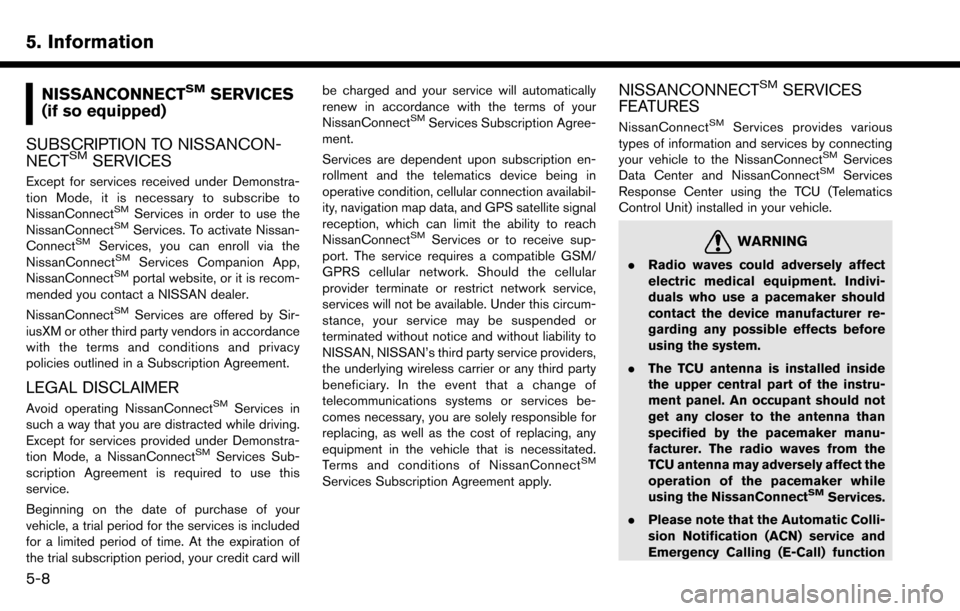
5. Information
NISSANCONNECTSMSERVICES
(if so equipped)
SUBSCRIPTION TO NISSANCON-
NECT
SMSERVICES
Except for services received under Demonstra-
tion Mode, it is necessary to subscribe to
NissanConnect
SMServices in order to use the
NissanConnectSMServices. To activate Nissan-
ConnectSMServices, you can enroll via the
NissanConnectSMServices Companion App,
NissanConnectSMportal website, or it is recom-
mended you contact a NISSAN dealer.
NissanConnect
SMServices are offered by Sir-
iusXM or other third party vendors in accordance
with the terms and conditions and privacy
policies outlined in a Subscription Agreement.
LEGAL DISCLAIMER
Avoid operating NissanConnectSMServices in
such a way that you are distracted while driving.
Except for services provided under Demonstra-
tion Mode, a NissanConnect
SMServices Sub-
scription Agreement is required to use this
service.
Beginning on the date of purchase of your
vehicle, a trial period for the services is included
for a limited period of time. At the expiration of
the trial subscription period, your credit card will be charged and your service will automatically
renew in accordance with the terms of your
NissanConnect
SMServices Subscription Agree-
ment.
Services are dependent upon subscription en-
rollment and the telematics device being in
operative condition, cellular connection availabil-
ity, navigation map data, and GPS satellite signal
reception, which can limit the ability to reach
NissanConnect
SMServices or to receive sup-
port. The service requires a compatible GSM/
GPRS cellular network. Should the cellular
provider terminate or restrict network service,
services will not be available. Under this circum-
stance, your service may be suspended or
terminated without notice and without liability to
NISSAN, NISSAN’s third party service providers,
the underlying wireless carrier or any third party
beneficiary. In the event that a change of
telecommunications systems or services be-
comes necessary, you are solely responsible for
replacing, as well as the cost of replacing, any
equipment in the vehicle that is necessitated.
Terms and conditions of NissanConnect
SM
Services Subscription Agreement apply.
NISSANCONNECTSMSERVICES
FEATURES
NissanConnectSMServices provides various
types of information and services by connecting
your vehicle to the NissanConnect
SMServices
Data Center and NissanConnectSMServices
Response Center using the TCU (Telematics
Control Unit) installed in your vehicle.
WARNING
. Radio waves could adversely affect
electric medical equipment. Indivi-
duals who use a pacemaker should
contact the device manufacturer re-
garding any possible effects before
using the system.
. The TCU antenna is installed inside
the upper central part of the instru-
ment panel. An occupant should not
get any closer to the antenna than
specified by the pacemaker manu-
facturer. The radio waves from the
TCU antenna may adversely affect the
operation of the pacemaker while
using the NissanConnect
SMServices.
. Please note that the Automatic Colli-
sion Notification (ACN) service and
Emergency Calling (E-Call) function
5-8
Page 98 of 243
![NISSAN MAXIMA 2017 A36 / 8.G Nissan Connect Navigation Manual 5. Information
INFO:
. You can also connect to the NissanCon-
nect
SMServices Interactive Voice Menu by
touching the Voice Menu button
*1on the
map.
. After selecting [Connect to Voice Menu], it
may t NISSAN MAXIMA 2017 A36 / 8.G Nissan Connect Navigation Manual 5. Information
INFO:
. You can also connect to the NissanCon-
nect
SMServices Interactive Voice Menu by
touching the Voice Menu button
*1on the
map.
. After selecting [Connect to Voice Menu], it
may t](/manual-img/5/539/w960_539-97.png)
5. Information
INFO:
. You can also connect to the NissanCon-
nect
SMServices Interactive Voice Menu by
touching the Voice Menu button
*1on the
map.
. After selecting [Connect to Voice Menu], it
may take some time until the system initiates
connection, depending on the technical
environment and whether the TCU (Tele-
matics Control Unit) is being used by other
services.
. To avoid disconnecting the line, do not turn
off the engine or the hybrid system.
Setting route to a searched destination
Use Connected Search to find destinations via
the internet and set a route to them directly from
your navigation system.
1. Touch [Info] on the Launch Bar.
2. Touch [NissanConnect Services].
3. Touch [Connected Search]. A keyboard is
displayed.
4. Enter the keyword and touch [Search]. The system will connect to the Internet and the
search results will be displayed.
5. Touch a preferred destination from the list and touch [Start] to start the route guidance.
INFO:
The Connected Search can also be set by
touching [Navi] on the Launch Bar and then
touching [Connected Search].
Message Box
The text messages from the NissanConnectSM
Data Center that were previously received to are
displayed.
1. Touch [Info] on the Launch Bar.
2. Touch [NissanConnect Services]. 3. Touch [Message Box].
4. A history list is displayed. Highlight the
information.
Viewing information feeds
Contents of the various NissanConnectSMSer-
vices information can be downloaded.
1. Touch [Info] on the Launch Bar.
2. Touch [NissanConnect Services].
3. Touch [All Information Feeds]. A list screen is displayed.
4. Touch a preferred folder. A list of information feeds is displayed. The content is announced
by the system (Text-to-Speech) while the
vehicle is being driven, or if parked, you can
read the content on the display.
INFO:
. Touch [Stop] during communication with the
NissanConnect
SMServices Data Center to
cancel the connection.
. A message is displayed when the commu-
nication is disconnected while downloading
information due to a poor communication
status. Select [Yes] to restart the download.
5-14
Page 99 of 243
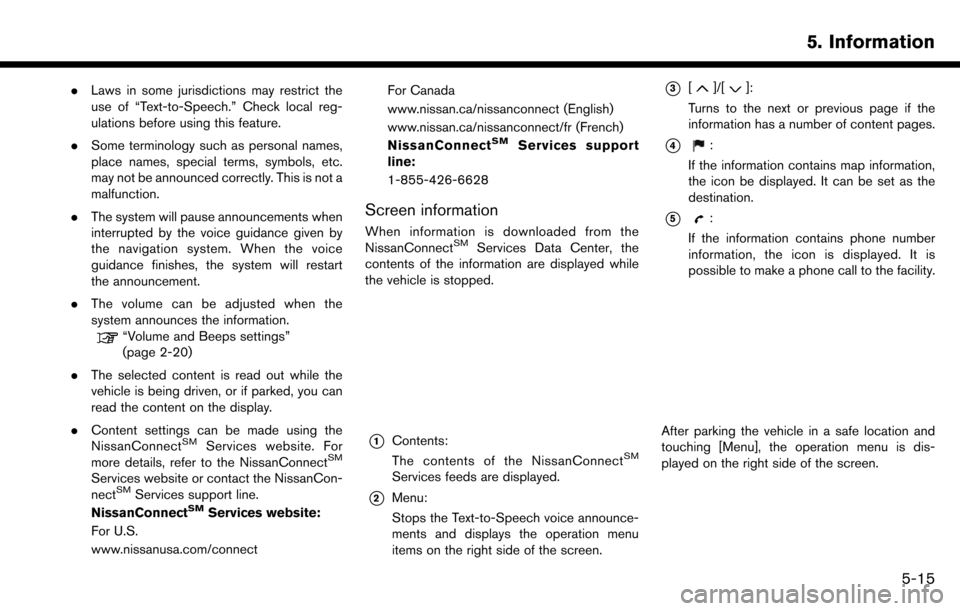
.Laws in some jurisdictions may restrict the
use of “Text-to-Speech.” Check local reg-
ulations before using this feature.
. Some terminology such as personal names,
place names, special terms, symbols, etc.
may not be announced correctly. This is not a
malfunction.
. The system will pause announcements when
interrupted by the voice guidance given by
the navigation system. When the voice
guidance finishes, the system will restart
the announcement.
. The volume can be adjusted when the
system announces the information.
“Volume and Beeps settings”
(page 2-20)
. The selected content is read out while the
vehicle is being driven, or if parked, you can
read the content on the display.
. Content settings can be made using the
NissanConnect
SMServices website. For
more details, refer to the NissanConnectSM
Services website or contact the NissanCon-
nectSMServices support line.
NissanConnectSMServices website:
For U.S.
www.nissanusa.com/connect For Canada
www.nissan.ca/nissanconnect (English)
www.nissan.ca/nissanconnect/fr (French)
NissanConnect
SMServices support
line:
1-855-426-6628
Screen information
When information is downloaded from the
NissanConnectSMServices Data Center, the
contents of the information are displayed while
the vehicle is stopped.
*1Contents:
The contents of the NissanConnectSM
Services feeds are displayed.
*2Menu:
Stops the Text-to-Speech voice announce-
ments and displays the operation menu
items on the right side of the screen.
*3[]/[]:
Turns to the next or previous page if the
information has a number of content pages.
*4:
If the information contains map information,
the icon be displayed. It can be set as the
destination.
*5:
If the information contains phone number
information, the icon is displayed. It is
possible to make a phone call to the facility.
After parking the vehicle in a safe location and
touching [Menu], the operation menu is dis-
played on the right side of the screen.
5. Information
5-15
Page 103 of 243
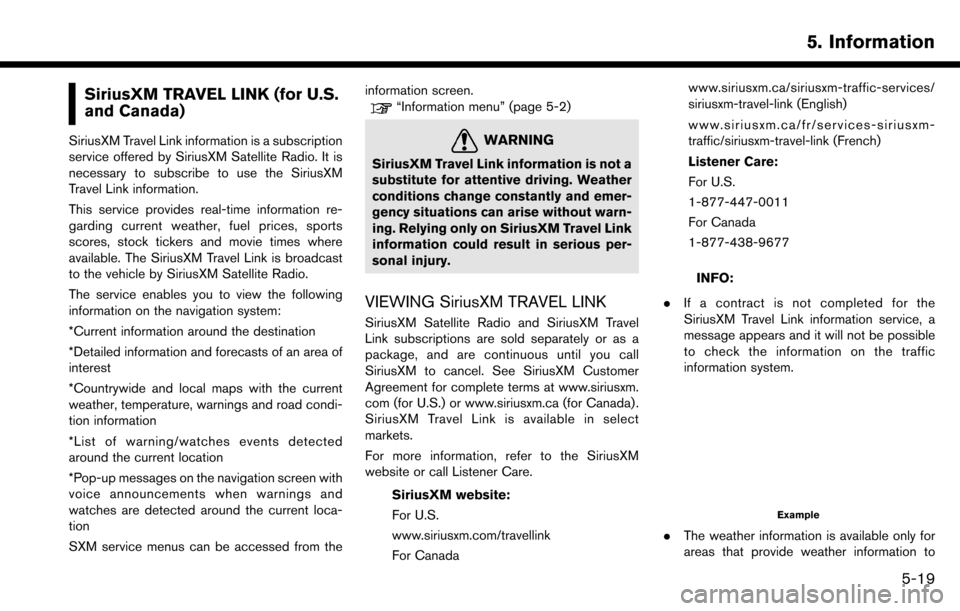
SiriusXM TRAVEL LINK (for U.S.
and Canada)
SiriusXM Travel Link information is a subscription
service offered by SiriusXM Satellite Radio. It is
necessary to subscribe to use the SiriusXM
Travel Link information.
This service provides real-time information re-
garding current weather, fuel prices, sports
scores, stock tickers and movie times where
available. The SiriusXM Travel Link is broadcast
to the vehicle by SiriusXM Satellite Radio.
The service enables you to view the following
information on the navigation system:
*Current information around the destination
*Detailed information and forecasts of an area of
interest
*Countrywide and local maps with the current
weather, temperature, warnings and road condi-
tion information
*List of warning/watches events detected
around the current location
*Pop-up messages on the navigation screen with
voice announcements when warnings and
watches are detected around the current loca-
tion
SXM service menus can be accessed from theinformation screen.
“Information menu” (page 5-2)
WARNING
SiriusXM Travel Link information is not a
substitute for attentive driving. Weather
conditions change constantly and emer-
gency situations can arise without warn-
ing. Relying only on SiriusXM Travel Link
information could result in serious per-
sonal injury.
VIEWING SiriusXM TRAVEL LINK
SiriusXM Satellite Radio and SiriusXM Travel
Link subscriptions are sold separately or as a
package, and are continuous until you call
SiriusXM to cancel. See SiriusXM Customer
Agreement for complete terms at www.siriusxm.
com (for U.S.) or www.siriusxm.ca (for Canada) .
SiriusXM Travel Link is available in select
markets.
For more information, refer to the SiriusXM
website or call Listener Care.
SiriusXM website:
For U.S.
www.siriusxm.com/travellink
For Canada www.siriusxm.ca/siriusxm-traffic-services/
siriusxm-travel-link (English)
www.siriusxm.ca/fr/services-siriusxm-
traffic/siriusxm-travel-link (French)
Listener Care:
For U.S.
1-877-447-0011
For Canada
1-877-438-9677
INFO:
. If a contract is not completed for the
SiriusXM Travel Link information service, a
message appears and it will not be possible
to check the information on the traffic
information system.
Example
.The weather information is available only for
areas that provide weather information to
5. Information
5-19
Page 110 of 243
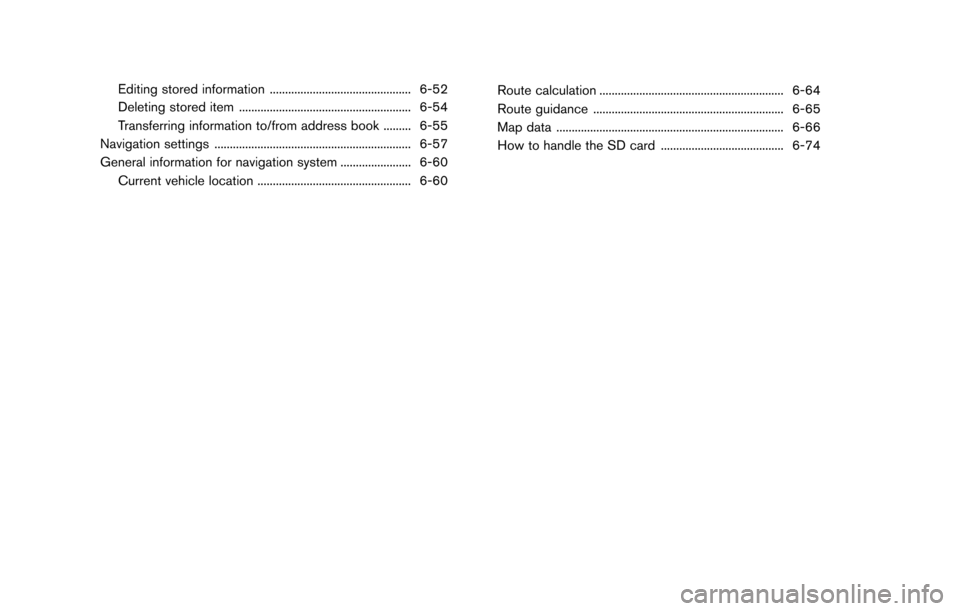
Editing stored information .............................................. 6-52
Deleting stored item ........................................................ 6-54
Transferring information to/from address book ......... 6-55
Navigation settings ................................................................ 6-57
General information for navigation system ....................... 6-60 Current vehicle location .................................................. 6-60 Route calculation ............................................................ 6-64
Route guidance .............................................................. 6-65
Map data ........................................................................\
.. 6-66
How to handle the SD card ........................................ 6-74
Page 111 of 243
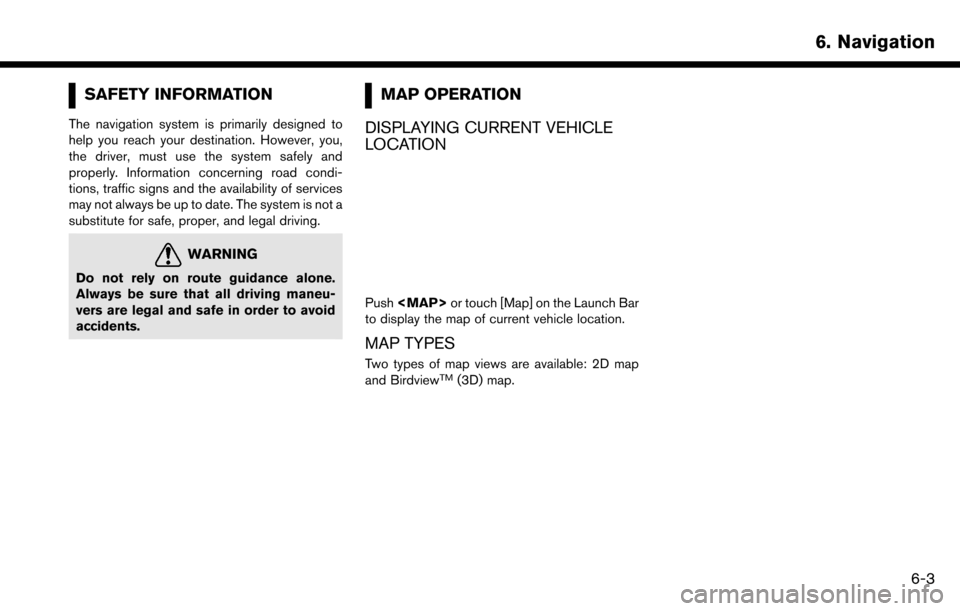
SAFETY INFORMATION
The navigation system is primarily designed to
help you reach your destination. However, you,
the driver, must use the system safely and
properly. Information concerning road condi-
tions, traffic signs and the availability of services
may not always be up to date. The system is not a
substitute for safe, proper, and legal driving.
WARNING
Do not rely on route guidance alone.
Always be sure that all driving maneu-
vers are legal and safe in order to avoid
accidents.
MAP OPERATION
DISPLAYING CURRENT VEHICLE
LOCATION
Push
Page 122 of 243
![NISSAN MAXIMA 2017 A36 / 8.G Nissan Connect Navigation Manual 6. Navigation
type.“Displaying map icons” (page 6-12)
. [Traffic Info Setting] (for U.S.and Canada):
Set the various functions of the SiriusXM
Traffic information system.
“Traffic information on NISSAN MAXIMA 2017 A36 / 8.G Nissan Connect Navigation Manual 6. Navigation
type.“Displaying map icons” (page 6-12)
. [Traffic Info Setting] (for U.S.and Canada):
Set the various functions of the SiriusXM
Traffic information system.
“Traffic information on](/manual-img/5/539/w960_539-121.png)
6. Navigation
type.“Displaying map icons” (page 6-12)
. [Traffic Info Setting] (for U.S.and Canada):
Set the various functions of the SiriusXM
Traffic information system.
“Traffic information on map”
(page 6-47)
. [Cancel Route]:
Delete destination and waypoints.
“Canceling Route” (page 6-36)
Scrolled location map screen
If [] is touched while a scrolled map screen is
displayed, the following options are available.
. [New Destination]:
Sets the map location pointed at by the cross
pointer as a new destination.
“Setting point on map” (page 6-24) .
[Add to Route]:
Adds the map location pointed at by the
cross pointer as a destination or a waypoint
to the route already set.
“Setting destination or waypoint”
(page 6-37)
. [Nearby POIs]:
Searches for points of interest near the map
location.
“Finding nearby place” (page 6-18)
. [Save Location]:
Stores the map location pointed at by the
cross pointer in the Address Book.
“Storing location by moving map”
(page 6-50)
. [Delete]:
Deletes a stored location or destination
(waypoint) which the cross pointer is placed
over an icon.
“Deleting individual item on map”
(page 6-55)
SETTING DESTINATION
The destination you wish to drive to can be set
for route guidance.
BASIC OPERATIONS
Displaying destination setting menu
There are several methods that can be used to
set a destination. Select a preferred method for
finding and setting a destination.
Touch [Navi] on the Launch Bar.
The destination screen will be displayed when a
route is not set.
6-14
Page 125 of 243
![NISSAN MAXIMA 2017 A36 / 8.G Nissan Connect Navigation Manual Specifying region
With some destination setting methods, state/
province and city can be specified prior to
searching for destination locations.
1. Touch [Navi] on the Launch Bar.
2. Touch the desired NISSAN MAXIMA 2017 A36 / 8.G Nissan Connect Navigation Manual Specifying region
With some destination setting methods, state/
province and city can be specified prior to
searching for destination locations.
1. Touch [Navi] on the Launch Bar.
2. Touch the desired](/manual-img/5/539/w960_539-124.png)
Specifying region
With some destination setting methods, state/
province and city can be specified prior to
searching for destination locations.
1. Touch [Navi] on the Launch Bar.
2. Touch the desired search method.
3. Touch [State/Province] or [City] if displayed.
4. Enter the name of the state, province or cityand then touch [List]. A list screen is
displayed.
5. Touch the preferred state, province or city from the list.
INFO:
. When the system is restarted, the state and
province in which the vehicle is recognized
by the GPS to be located will be set
automatically as a state and province for
location search.
. Touch [Change Area] to change the area for
conducting the location search (for U.S. and
Canada) .
. Touch [Current State] to search for the
destination within the state or province
where the vehicle is currently located.
. Touch [Space] to enter a space between
letters.
. After touching [City], touch [Last 5 Cities] to
display the last 5 cities set as destinations.
. In some cases, when a city name has been
entered, the number of matching destina-
tions in the “Matches” column may be
different from the number displayed on the
list screen. If this occurs, enter more
characters to further reduce the number of
matches.
. It is not possible to search for a route from
the continental United States, Canada or
Mexico to Hawaii, Virgin Islands, Puerto Rico, etc.
FINDING ADDRESS
Searches for a destination by address.
1. Touch [Navi] on the Launch Bar.
2. Touch [Street Address]. The street address
input screen is displayed.
3. Input the street address.
.Touch [State/Province] to enter the stateor province name.
.Touch [House #] to enter the house
number. If the house number is not
available, touch [No House #].
.Touch [Street] to enter the street name. After finishing the entry, touch [List]. A list
of streets is displayed.
.Touch [City] to enter the city name. If thecity name is not available, touch [All
Cities].
6. Navigation
6-17