2017 NISSAN MAXIMA carplay
[x] Cancel search: carplayPage 89 of 243
![NISSAN MAXIMA 2017 A36 / 8.G Nissan Connect Navigation Manual Menu itemResult
[Where am I?] The name and distance of the next/previous street, and other information that
indicates the current vehicle location are displayed. GPS coordinates and altitude are
shown NISSAN MAXIMA 2017 A36 / 8.G Nissan Connect Navigation Manual Menu itemResult
[Where am I?] The name and distance of the next/previous street, and other information that
indicates the current vehicle location are displayed. GPS coordinates and altitude are
shown](/manual-img/5/539/w960_539-88.png)
Menu itemResult
[Where am I?] The name and distance of the next/previous street, and other information that
indicates the current vehicle location are displayed. GPS coordinates and altitude are
shown on the bottom right.
[SXM Weather Alerts] Display the list of weather alerts.
Touch [Nearby Current] to display nearby current alerts, touch [Nearby Destination] to
display nearby destination alerts.
[Navigation Version] Displays the information of the current map version, program version, unit code, etc.
[GPS Position] Displays GPS information, such as number of satellites, latitude/longitude, and
approximate altitude.
[Apple CarPlay] Displays the Apple CarPlay screen.
“Apple CarPlay” (page 5-21)
[Nissan’s Help for Apple CarPlay] Displays helpful tips for Apple CarPlay operation.
“Apple CarPlay” (page 5-21)
INFO:
A SiriusXM Travel Link or SiriusXM Traffic subscription is necessary to receive SiriusXM information services.
For Mexico
Menu item Result
[NissanConnect Apps] A list of NissanConnectSMMobile Apps is displayed.“NissanConnectSMMobile Apps” (page 5-7)
[Where am I?] The name and distance of the next/previous street, and other information that
indicates the current vehicle location are displayed. GPS coordinates and altitude are
shown on the bottom right.
[Navigation Version] Displays the information of the current map version, program version, unit code, etc.
[GPS Position] Displays GPS information, such as number of satellites, latitude/longitude, and
approximate altitude.
5. Information
5-5
Page 90 of 243
![NISSAN MAXIMA 2017 A36 / 8.G Nissan Connect Navigation Manual 5. Information
Menu itemResult
[Apple CarPlay] Displays the Apple CarPlay screen.
“Apple CarPlay” (page 5-21)
[Nissan’s Help for Apple CarPlay] Displays helpful tips for Apple CarPlay operation. NISSAN MAXIMA 2017 A36 / 8.G Nissan Connect Navigation Manual 5. Information
Menu itemResult
[Apple CarPlay] Displays the Apple CarPlay screen.
“Apple CarPlay” (page 5-21)
[Nissan’s Help for Apple CarPlay] Displays helpful tips for Apple CarPlay operation.](/manual-img/5/539/w960_539-89.png)
5. Information
Menu itemResult
[Apple CarPlay] Displays the Apple CarPlay screen.
“Apple CarPlay” (page 5-21)
[Nissan’s Help for Apple CarPlay] Displays helpful tips for Apple CarPlay operation.
“Apple CarPlay” (page 5-21)
5-6
Page 105 of 243
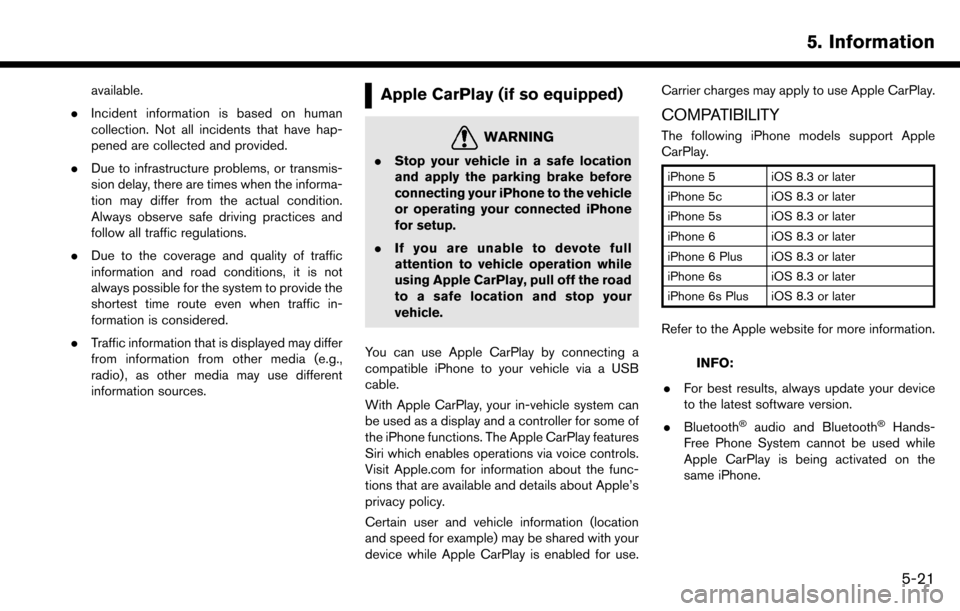
available.
. Incident information is based on human
collection. Not all incidents that have hap-
pened are collected and provided.
. Due to infrastructure problems, or transmis-
sion delay, there are times when the informa-
tion may differ from the actual condition.
Always observe safe driving practices and
follow all traffic regulations.
. Due to the coverage and quality of traffic
information and road conditions, it is not
always possible for the system to provide the
shortest time route even when traffic in-
formation is considered.
. Traffic information that is displayed may differ
from information from other media (e.g.,
radio) , as other media may use different
information sources.Apple CarPlay (if so equipped)
WARNING
.Stop your vehicle in a safe location
and apply the parking brake before
connecting your iPhone to the vehicle
or operating your connected iPhone
for setup.
. If you are unable to devote full
attention to vehicle operation while
using Apple CarPlay, pull off the road
to a safe location and stop your
vehicle.
You can use Apple CarPlay by connecting a
compatible iPhone to your vehicle via a USB
cable.
With Apple CarPlay, your in-vehicle system can
be used as a display and a controller for some of
the iPhone functions. The Apple CarPlay features
Siri which enables operations via voice controls.
Visit Apple.com for information about the func-
tions that are available and details about Apple’s
privacy policy.
Certain user and vehicle information (location
and speed for example) may be shared with your
device while Apple CarPlay is enabled for use. Carrier charges may apply to use Apple CarPlay.
COMPATIBILITY
The following iPhone models support Apple
CarPlay.
iPhone 5 iOS 8.3 or later
iPhone 5c iOS 8.3 or later
iPhone 5s iOS 8.3 or later
iPhone 6 iOS 8.3 or later
iPhone 6 Plus iOS 8.3 or later
iPhone 6s iOS 8.3 or later
iPhone 6s Plus iOS 8.3 or later
Refer to the Apple website for more information.
INFO:
. For best results, always update your device
to the latest software version.
. Bluetooth
�Šaudio and Bluetooth�ŠHands-
Free Phone System cannot be used while
Apple CarPlay is being activated on the
same iPhone.
5. Information
5-21
Page 106 of 243

5. Information
INITIAL iPhone SETTINGS
Before using Apple CarPlay, check the settings
on your iPhone.
1. Turn on “CarPlay” on your iPhone:Select “Settings” ?“General” ?“Restric-
tions” and turn off the “Restrictions” or turn
on “CarPlay”.
2. Turn on “Siri” on your iPhone:
Select “Settings” ?“General” ?“Siri” and
turn on Siri.
Apple CarPlay OPERATION
1. Connect the iPhone to USB port 1.
“USB (Universal Serial Bus) Connec-
tion Ports and AUX (auxiliary) input
jack” (page 2-7)
2. Depending on the setting, a Startup Informa- tion screen will appear. Touch [Yes] to use
Apple CarPlay.
INFO:
If you do not wish to display the Startup
Information screen each time you activate
Apple CarPlay, touch [Don’t show again] on
the Startup Information screen. The Startup
Information screen will not be displayed from
the next Apple CarPlay activation. The
Startup Information screen can be set to appear again in the Apple CarPlay setting
menu.
“Apple CarPlay settings” (page 5-23)
Example of Apple CarPlay top menu
3. The Apple CarPlay top menu screen will
appear. The iPhone functions displayed on
the screen should now be operable using the
in-vehicle system.
4. To return to the Apple CarPlay top menu screen after operation, touch [
] on the
lower left corner of the Apple CarPlay
screen.
5. To exit the Apple CarPlay screen and display the other screens, touch
Page 107 of 243
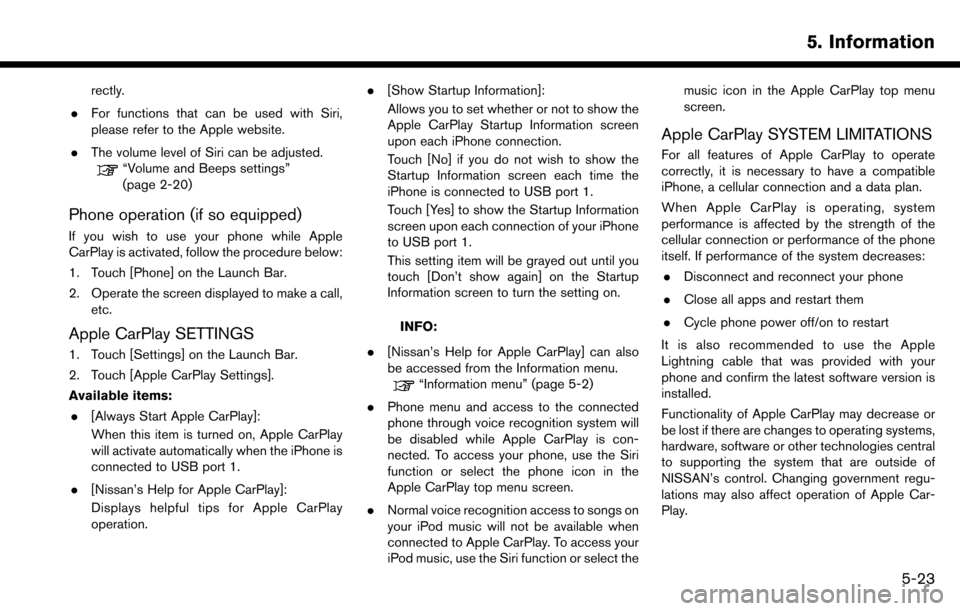
rectly.
. For functions that can be used with Siri,
please refer to the Apple website.
. The volume level of Siri can be adjusted.
“Volume and Beeps settings”
(page 2-20)
Phone operation (if so equipped)
If you wish to use your phone while Apple
CarPlay is activated, follow the procedure below:
1. Touch [Phone] on the Launch Bar.
2. Operate the screen displayed to make a call,
etc.
Apple CarPlay SETTINGS
1. Touch [Settings] on the Launch Bar.
2. Touch [Apple CarPlay Settings].
Available items:
. [Always Start Apple CarPlay]:
When this item is turned on, Apple CarPlay
will activate automatically when the iPhone is
connected to USB port 1.
. [Nissan’s Help for Apple CarPlay]:
Displays helpful tips for Apple CarPlay
operation. .
[Show Startup Information]:
Allows you to set whether or not to show the
Apple CarPlay Startup Information screen
upon each iPhone connection.
Touch [No] if you do not wish to show the
Startup Information screen each time the
iPhone is connected to USB port 1.
Touch [Yes] to show the Startup Information
screen upon each connection of your iPhone
to USB port 1.
This setting item will be grayed out until you
touch [Don’t show again] on the Startup
Information screen to turn the setting on.
INFO:
. [Nissan’s Help for Apple CarPlay] can also
be accessed from the Information menu.
“Information menu” (page 5-2)
. Phone menu and access to the connected
phone through voice recognition system will
be disabled while Apple CarPlay is con-
nected. To access your phone, use the Siri
function or select the phone icon in the
Apple CarPlay top menu screen.
. Normal voice recognition access to songs on
your iPod music will not be available when
connected to Apple CarPlay. To access your
iPod music, use the Siri function or select the music icon in the Apple CarPlay top menu
screen.
Apple CarPlay SYSTEM LIMITATIONS
For all features of Apple CarPlay to operate
correctly, it is necessary to have a compatible
iPhone, a cellular connection and a data plan.
When Apple CarPlay is operating, system
performance is affected by the strength of the
cellular connection or performance of the phone
itself. If performance of the system decreases:
. Disconnect and reconnect your phone
. Close all apps and restart them
. Cycle phone power off/on to restart
It is also recommended to use the Apple
Lightning cable that was provided with your
phone and confirm the latest software version is
installed.
Functionality of Apple CarPlay may decrease or
be lost if there are changes to operating systems,
hardware, software or other technologies central
to supporting the system that are outside of
NISSAN’s control. Changing government regu-
lations may also affect operation of Apple Car-
Play.
5. Information
5-23
Page 207 of 243
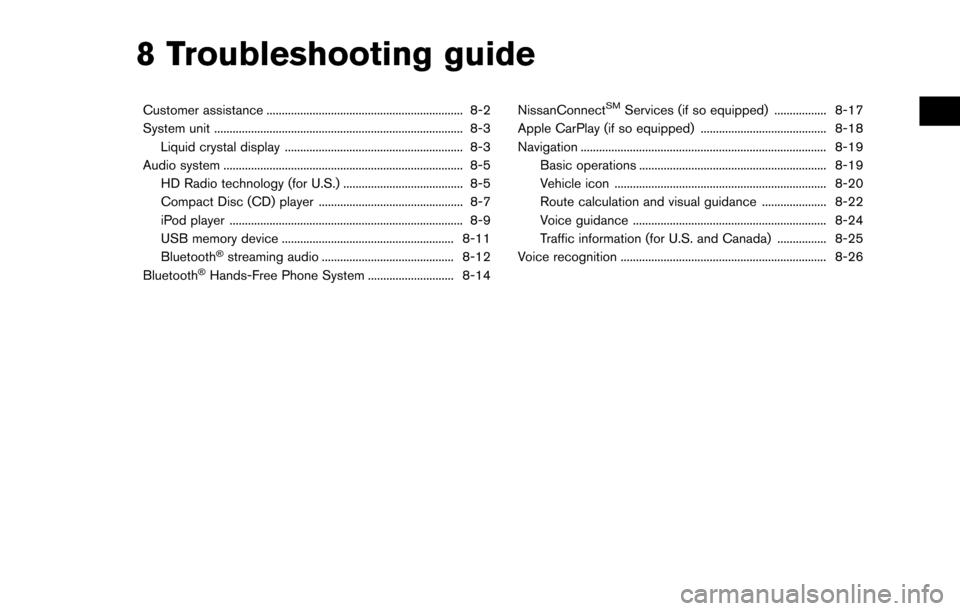
8 Troubleshooting guide
Customer assistance ................................................................ 8-2
System unit ........................................................................\
......... 8-3Liquid crystal display .......................................................... 8-3
Audio system ........................................................................\
...... 8-5 HD Radio technology (for U.S.) ....................................... 8-5
Compact Disc (CD) player ............................................... 8-7
iPod player ........................................................................\
.... 8-9
USB memory device ........................................................ 8-11
Bluetooth
�Šstreaming audio ........................................... 8-12
Bluetooth�ŠHands-Free Phone System ............................ 8-14 NissanConnect
SMServices (if so equipped) ................. 8-17
Apple CarPlay (if so equipped) ......................................... 8-18
Navigation ........................................................................\
........ 8-19 Basic operations ............................................................. 8-19
Vehicle icon ..................................................................... 8-20
Route calculation and visual guidance ..................... 8-22
Voice guidance ............................................................... 8-24
Traffic information (for U.S. and Canada) ................ 8-25
Voice recognition ................................................................... 8-26
Page 224 of 243
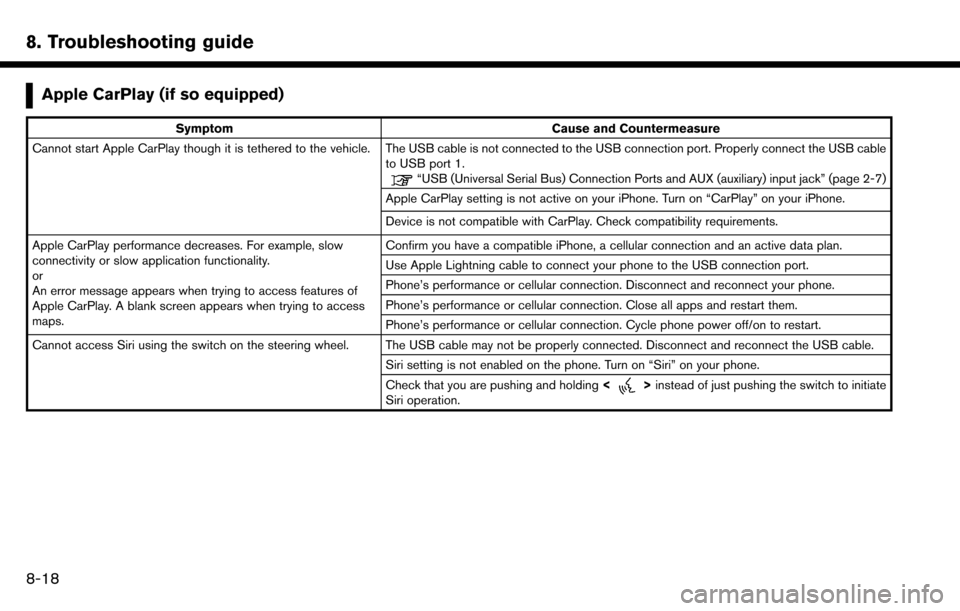
8. Troubleshooting guide
Apple CarPlay (if so equipped)
SymptomCause and Countermeasure
Cannot start Apple CarPlay though it is tethered to the vehicle. The USB cable is not connected to the USB connection port. Properly connect the USB cable to USB port 1.
“USB (Universal Serial Bus) Connection Ports and AUX (auxiliary) input jack” (page 2-7)
Apple CarPlay setting is not active on your iPhone. Turn on “CarPlay” on your iPhone.
Device is not compatible with CarPlay. Check compatibility requirements.
Apple CarPlay performance decreases. For example, slow
connectivity or slow application functionality.
or
An error message appears when trying to access features of
Apple CarPlay. A blank screen appears when trying to access
maps. Confirm you have a compatible iPhone, a cellular connection and an active data plan.
Use Apple Lightning cable to connect your phone to the USB connection port.
Phone’s performance or cellular connection. Disconnect and reconnect your phone.
Phone’s performance or cellular connection. Close all apps and restart them.
Phone’s performance or cellular connection. Cycle phone power off/on to restart.
Cannot access Siri using the switch on the steering wheel. The USB cable may not be properly connected. Disconnect and reconnect the USB cable. Siri setting is not enabled on the phone. Turn on “Siri” on your phone.
Check that you are pushing and holding<
>instead of just pushing the switch to initiate
Siri operation.
8-18
Page 235 of 243
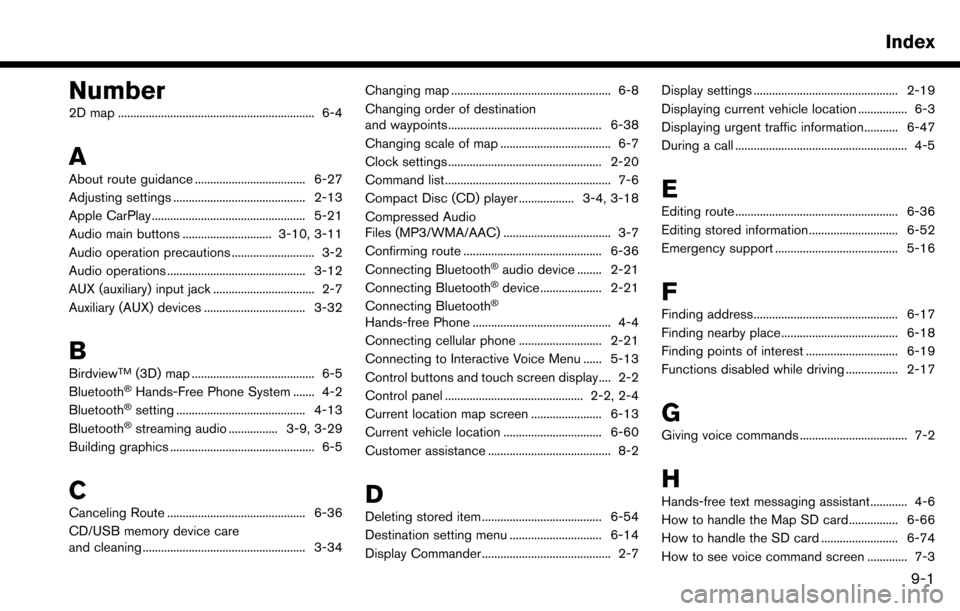
Number
2D map ................................................................ 6-4
A
About route guidance .................................... 6-27
Adjusting settings ........................................... 2-13
Apple CarPlay .................................................. 5-21
Audio main buttons ............................. 3-10, 3-11
Audio operation precautions ........................... 3-2
Audio operations ............................................. 3-12
AUX (auxiliary) input jack ................................. 2-7
Auxiliary (AUX) devices ................................. 3-32
B
BirdviewTM(3D) map ........................................ 6-5
Bluetooth�ŠHands-Free Phone System ....... 4-2
Bluetooth�Šsetting .......................................... 4-13
Bluetooth�Šstreaming audio ................ 3-9, 3-29
Building graphics ............................................... 6-5
C
Canceling Route ............................................. 6-36
CD/USB memory device care
and cleaning ..................................................... 3-34 Changing map .................................................... 6-8
Changing order of destination
and waypoints.................................................. 6-38
Changing scale of map .................................... 6-7
Clock settings .................................................. 2-20
Command list ...................................................... 7-6
Compact Disc (CD) player .................. 3-4, 3-18
Compressed Audio
Files (MP3/WMA/AAC) ................................... 3-7
Confirming route ............................................. 6-36
Connecting Bluetooth
�Šaudio device ........ 2-21
Connecting Bluetooth�Šdevice .................... 2-21
Connecting Bluetooth�Š
Hands-free Phone ............................................. 4-4
Connecting cellular phone ........................... 2-21
Connecting to Interactive Voice Menu ...... 5-13
Control buttons and touch screen display.... 2-2
Control panel ............................................. 2-2, 2-4
Current location map screen ....................... 6-13
Current vehicle location ................................ 6-60
Customer assistance ........................................ 8-2
D
Deleting stored item ....................................... 6-54
Destination setting menu .............................. 6-14
Display Commander .......................................... 2-7 Display settings ............................................... 2-19
Displaying current vehicle location ................ 6-3
Displaying urgent traffic information........... 6-47
During a call ........................................................ 4-5
E
Editing route ..................................................... 6-36
Editing stored information ............................. 6-52
Emergency support ........................................ 5-16
F
Finding address............................................... 6-17
Finding nearby place...................................... 6-18
Finding points of interest .............................. 6-19
Functions disabled while driving ................. 2-17
G
Giving voice commands ................................... 7-2
H
Hands-free text messaging assistant............ 4-6
How to handle the Map SD card................ 6-66
How to handle the SD card ......................... 6-74
How to see voice command screen ............. 7-3
Index
9-1