2017 NISSAN MAXIMA ESP
[x] Cancel search: ESPPage 48 of 243
![NISSAN MAXIMA 2017 A36 / 8.G Nissan Connect Navigation Manual 3. Audio system
The radio screen can be viewed and operated on
the touch screen display.
*1[AM Menu]/[FM Menu]/[SXM Menu] (for
U.S. and Canada):
[AM Menu]/[FM Menu] (for Mexico):
Touch to display the NISSAN MAXIMA 2017 A36 / 8.G Nissan Connect Navigation Manual 3. Audio system
The radio screen can be viewed and operated on
the touch screen display.
*1[AM Menu]/[FM Menu]/[SXM Menu] (for
U.S. and Canada):
[AM Menu]/[FM Menu] (for Mexico):
Touch to display the](/manual-img/5/539/w960_539-47.png)
3. Audio system
The radio screen can be viewed and operated on
the touch screen display.
*1[AM Menu]/[FM Menu]/[SXM Menu] (for
U.S. and Canada):
[AM Menu]/[FM Menu] (for Mexico):
Touch to display the radio menu screen.
“Radio Menu” (page 3-16)
*2[Source]:
Touch to display the audio source screen to
select the other audio source.
“Selecting audio source” (page 3-12)
*3Preset number:
A preset number is displayed if the current
frequency is stored as a preset station or
channel (if so equipped) .
*4Audio source indicator:
Indicates the currently selected audio
source.
*5Reception information display:
Reception information currently available
such as frequency, station, or channel (if
so equipped) name, etc. are displayed.
*6Turn direction indicator:
When a route to the destination is set,
turning direction and the distance to the
next turn is displayed.
*7TAG indicator (for U.S.):
TAG indicator is displayed if the iTunes
Tagging information exists in the HD broad-
cast receiving.
“Radio Menu” (page 3-16)
*8Preset list:
To listen to a preset station, touch the
corresponding key in the preset list. Touch [
< ] or [ > ] to scroll the preset list. Touch and
hold one of the keys in the preset list to store
the station or channel (if so equipped)
currently tuned to.
“Presetting” (page 3-15)
*9Mode indicator (for U.S.):
On AM and FM screens, HD Radio icon will
appear when HD mode setting is turned on.
“Radio Menu” (page 3-16)
“Live” will appear when in ballgame mode
during reception of the HD broadcast.
INFO:
. An icon indicating the signal strength ap-
pears on the SXM screen.
. HD Radio (for U.S.) reception needs to be
activated to receive HD Radio broadcasts.
This enables you to receive radio broadcasts
digitally (where available) , providing a better quality sound with clear reception. When this
feature is not activated or HD Radio broad-
casts are not available, you will receive
analog radio (AM/FM) broadcasts.
“Radio Menu” (page 3-16)
Radio operation (for U.S. and Canada)
Radio activation and band selection:
To listen to the radio, turn on the audio system
and select a preferred radio band on the audio
source menu screen.
“Selecting audio source” (page 3-12)
INFO:
When the stereo broadcast signal is weak, the
radio will automatically change from stereo to
monaural reception.
Tuning:
To tune to stations/channels manually, turn
station is selected.
Seek tuning:
Tilt and hold <
>/<>on the steering
wheel to seek up/down to the next receivable
broadcast station or channel.
3-14
Page 50 of 243
![NISSAN MAXIMA 2017 A36 / 8.G Nissan Connect Navigation Manual 3. Audio system
Radio Menu
Touch [FM Menu], [AM Menu], and [SXM Menu] (for U.S. and Canada) on the FM, AM or SXM (for U.S. and Canada) screen to display the corresponding
screen.
The following items a NISSAN MAXIMA 2017 A36 / 8.G Nissan Connect Navigation Manual 3. Audio system
Radio Menu
Touch [FM Menu], [AM Menu], and [SXM Menu] (for U.S. and Canada) on the FM, AM or SXM (for U.S. and Canada) screen to display the corresponding
screen.
The following items a](/manual-img/5/539/w960_539-49.png)
3. Audio system
Radio Menu
Touch [FM Menu], [AM Menu], and [SXM Menu] (for U.S. and Canada) on the FM, AM or SXM (for U.S. and Canada) screen to display the corresponding
screen.
The following items are available.
[FM Menu]/[AM Menu]:
[SCAN]Touch to scan tune the stations.“Radio operation (for U.S. and Canada)” (page 3-14)
[Tag]
(HD Radio broadcasts only) Touch to register the tag information for iTunes Tagging. If an iPod is plugged in after the
registration, the tag information can be stored in an iPod and be used to purchase the songs via
iTunes.
[Station List]
(for U.S. and Canada) Touch to display the available station list.
Touch [Update Station List] to update the station list.
[HD Radio Mode]
(HD Radio broadcasts only) When this item is turned on, the analog and digital reception switches automatically. When this
item is turned off, the reception is fixed in the analog mode.
[SXM Menu] (for U.S. and Canada):
[SCAN]
Touch to scan tune the channels.“Radio operation (for U.S. and Canada)” (page 3-14)
[Tag] Touch to register the tag information for iTunes Tagging. If an iPod is plugged in after the registration, the tag information can be stored in an iPod and be used to purchase the songs via
iTunes.
[Replay] Up to 30 minutes of the broadcast of the channel that has been tuned in to can be replayed. Touch to select from [
], [], [], [], [] and [].
[Favorite] Touch to display a pop-up screen to register the content of an active channel. On the registration screen, touch [Artist] to save to a list of favorite artist. Touch [Song] to save to a list of favorite
songs. Touch [Cancel] to close the registration screen.
3-16
Page 51 of 243
![NISSAN MAXIMA 2017 A36 / 8.G Nissan Connect Navigation Manual [Categories/Genres]Touch to display the category/genre list.
[Customize Channel List] Touch to customize the channel list. Only the selected channels will be tuned in to when you seek
or scan the chan NISSAN MAXIMA 2017 A36 / 8.G Nissan Connect Navigation Manual [Categories/Genres]Touch to display the category/genre list.
[Customize Channel List] Touch to customize the channel list. Only the selected channels will be tuned in to when you seek
or scan the chan](/manual-img/5/539/w960_539-50.png)
[Categories/Genres]Touch to display the category/genre list.
[Customize Channel List] Touch to customize the channel list. Only the selected channels will be tuned in to when you seek
or scan the channels. You can select each item or select [All Select]/[All Clear].
[Favorite Artists] Touch to display a list of saved artists. Up to 8 artists can be stored. To turn on alerts for a favorite
artist, select the artist and touch [Turn Alerts ON]. Touch [Delete All Favorites] to delete all the
registered favorite artists.
[Favorite Songs] Touch to display a list of saved songs. Up to 8 songs can be stored. To turn on alerts for a favorite
song, select the song and touch [Turn Alerts ON]. Touch [Delete All Favorites] to delete all the
registered favorite songs.
[Direct Tune] Touch to display the keypad to enter the frequency and directly tune to the channel. Touch [Now
Playing] to return to the SXM screen.
[Artist Alert History] Touch to display the artist alert history.
[Song Alert History] Touch to display the song alert history. Touch [Now Playing] to return to the SXM screen.
[Alert Settings] [Alerts for Artists]Touch to turn on/off the alert notice.
Favorite artists and songs can be registered to receive an alert notice when a song of the
registered conditions is on the radio. To tune to the respective channel, touch [Tune] on the alert
screen. The alert can be ignored by touching [Cancel].
[Alerts for Songs]
[Alerts on non-Audio
screens]
[Channel Lock Settings]* [Use Channel Lock] Turn this item on to activate the channel lock function. [Passcode Change] Touch to display the keyboard screen to change the passcode.
[Lock Channel Setting] Touch to display the Lock Channel setting screen. Touch and turn on the indicator of the channelson the list you wish to lock out.
*: The default passcode is “1234”.
3. Audio system
3-17
Page 92 of 243
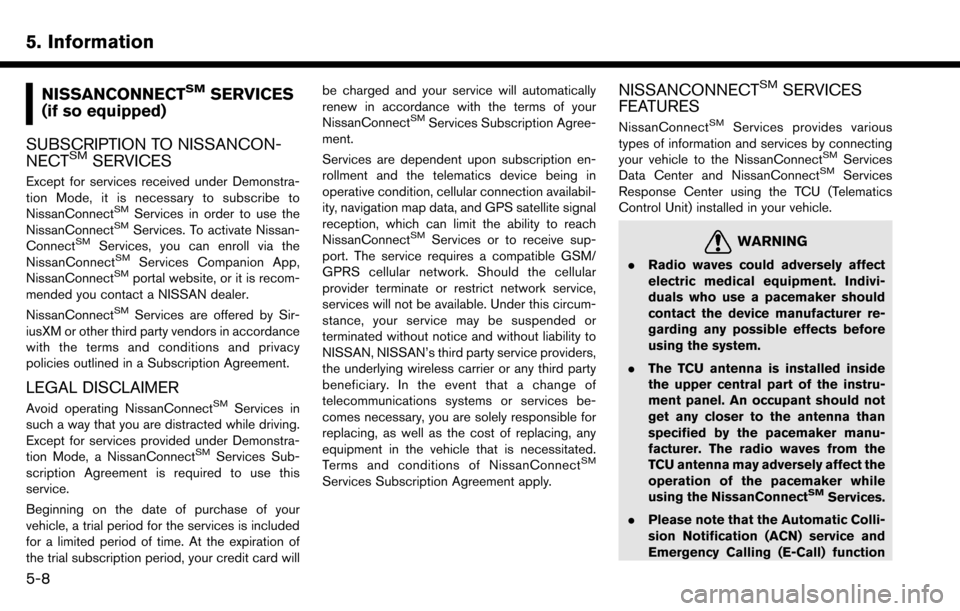
5. Information
NISSANCONNECTSMSERVICES
(if so equipped)
SUBSCRIPTION TO NISSANCON-
NECT
SMSERVICES
Except for services received under Demonstra-
tion Mode, it is necessary to subscribe to
NissanConnect
SMServices in order to use the
NissanConnectSMServices. To activate Nissan-
ConnectSMServices, you can enroll via the
NissanConnectSMServices Companion App,
NissanConnectSMportal website, or it is recom-
mended you contact a NISSAN dealer.
NissanConnect
SMServices are offered by Sir-
iusXM or other third party vendors in accordance
with the terms and conditions and privacy
policies outlined in a Subscription Agreement.
LEGAL DISCLAIMER
Avoid operating NissanConnectSMServices in
such a way that you are distracted while driving.
Except for services provided under Demonstra-
tion Mode, a NissanConnect
SMServices Sub-
scription Agreement is required to use this
service.
Beginning on the date of purchase of your
vehicle, a trial period for the services is included
for a limited period of time. At the expiration of
the trial subscription period, your credit card will be charged and your service will automatically
renew in accordance with the terms of your
NissanConnect
SMServices Subscription Agree-
ment.
Services are dependent upon subscription en-
rollment and the telematics device being in
operative condition, cellular connection availabil-
ity, navigation map data, and GPS satellite signal
reception, which can limit the ability to reach
NissanConnect
SMServices or to receive sup-
port. The service requires a compatible GSM/
GPRS cellular network. Should the cellular
provider terminate or restrict network service,
services will not be available. Under this circum-
stance, your service may be suspended or
terminated without notice and without liability to
NISSAN, NISSAN’s third party service providers,
the underlying wireless carrier or any third party
beneficiary. In the event that a change of
telecommunications systems or services be-
comes necessary, you are solely responsible for
replacing, as well as the cost of replacing, any
equipment in the vehicle that is necessitated.
Terms and conditions of NissanConnect
SM
Services Subscription Agreement apply.
NISSANCONNECTSMSERVICES
FEATURES
NissanConnectSMServices provides various
types of information and services by connecting
your vehicle to the NissanConnect
SMServices
Data Center and NissanConnectSMServices
Response Center using the TCU (Telematics
Control Unit) installed in your vehicle.
WARNING
. Radio waves could adversely affect
electric medical equipment. Indivi-
duals who use a pacemaker should
contact the device manufacturer re-
garding any possible effects before
using the system.
. The TCU antenna is installed inside
the upper central part of the instru-
ment panel. An occupant should not
get any closer to the antenna than
specified by the pacemaker manu-
facturer. The radio waves from the
TCU antenna may adversely affect the
operation of the pacemaker while
using the NissanConnect
SMServices.
. Please note that the Automatic Colli-
sion Notification (ACN) service and
Emergency Calling (E-Call) function
5-8
Page 93 of 243
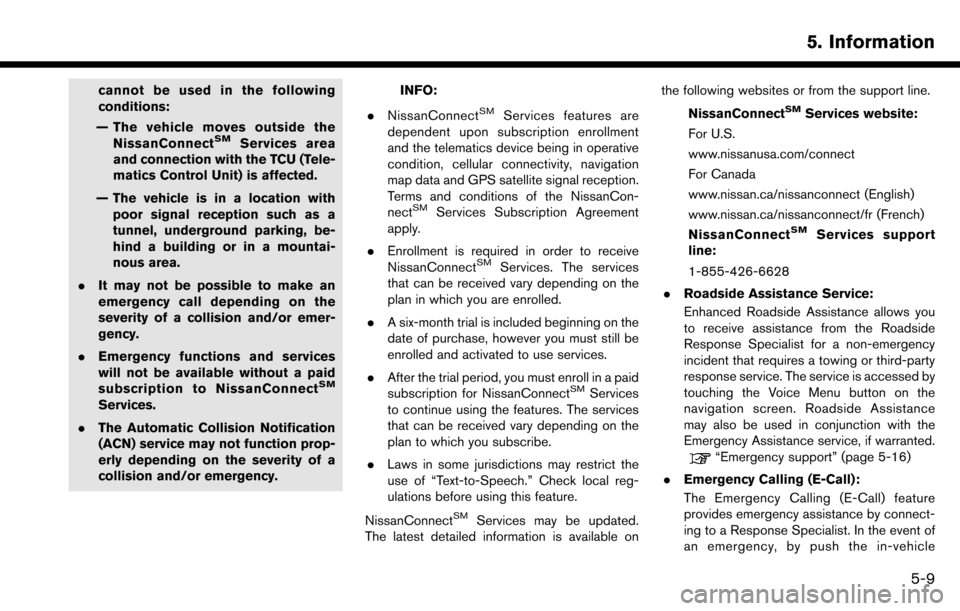
cannot be used in the following
conditions:
— The vehicle moves outside the NissanConnect
SMServices area
and connection with the TCU (Tele-
matics Control Unit) is affected.
— The vehicle is in a location with poor signal reception such as a
tunnel, underground parking, be-
hind a building or in a mountai-
nous area.
. It may not be possible to make an
emergency call depending on the
severity of a collision and/or emer-
gency.
. Emergency functions and services
will not be available without a paid
subscription to NissanConnect
SM
Services.
. The Automatic Collision Notification
(ACN) service may not function prop-
erly depending on the severity of a
collision and/or emergency.
INFO:
. NissanConnect
SMServices features are
dependent upon subscription enrollment
and the telematics device being in operative
condition, cellular connectivity, navigation
map data and GPS satellite signal reception.
Terms and conditions of the NissanCon-
nect
SMServices Subscription Agreement
apply.
. Enrollment is required in order to receive
NissanConnect
SMServices. The services
that can be received vary depending on the
plan in which you are enrolled.
. A six-month trial is included beginning on the
date of purchase, however you must still be
enrolled and activated to use services.
. After the trial period, you must enroll in a paid
subscription for NissanConnect
SMServices
to continue using the features. The services
that can be received vary depending on the
plan to which you subscribe.
. Laws in some jurisdictions may restrict the
use of “Text-to-Speech.” Check local reg-
ulations before using this feature.
NissanConnect
SMServices may be updated.
The latest detailed information is available on the following websites or from the support line.
NissanConnect
SMServices website:
For U.S.
www.nissanusa.com/connect
For Canada
www.nissan.ca/nissanconnect (English)
www.nissan.ca/nissanconnect/fr (French)
NissanConnect
SMServices support
line:
1-855-426-6628
. Roadside Assistance Service:
Enhanced Roadside Assistance allows you
to receive assistance from the Roadside
Response Specialist for a non-emergency
incident that requires a towing or third-party
response service. The service is accessed by
touching the Voice Menu button on the
navigation screen. Roadside Assistance
may also be used in conjunction with the
Emergency Assistance service, if warranted.
“Emergency support” (page 5-16)
. Emergency Calling (E-Call):
The Emergency Calling (E-Call) feature
provides emergency assistance by connect-
ing to a Response Specialist. In the event of
an emergency, by push the in-vehicle
5. Information
5-9
Page 94 of 243
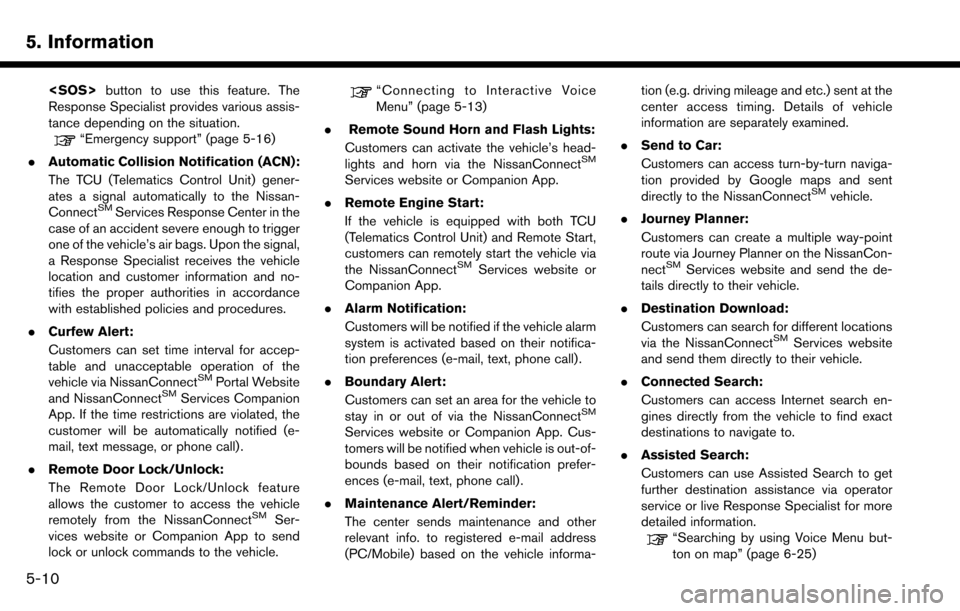
5. Information
Response Specialist provides various assis-
tance depending on the situation.
“Emergency support” (page 5-16)
. Automatic Collision Notification (ACN):
The TCU (Telematics Control Unit) gener-
ates a signal automatically to the Nissan-
Connect
SMServices Response Center in the
case of an accident severe enough to trigger
one of the vehicle’s air bags. Upon the signal,
a Response Specialist receives the vehicle
location and customer information and no-
tifies the proper authorities in accordance
with established policies and procedures.
. Curfew Alert:
Customers can set time interval for accep-
table and unacceptable operation of the
vehicle via NissanConnect
SMPortal Website
and NissanConnectSMServices Companion
App. If the time restrictions are violated, the
customer will be automatically notified (e-
mail, text message, or phone call) .
. Remote Door Lock/Unlock:
The Remote Door Lock/Unlock feature
allows the customer to access the vehicle
remotely from the NissanConnect
SMSer-
vices website or Companion App to send
lock or unlock commands to the vehicle.
“Connecting to Interactive Voice
Menu” (page 5-13)
. Remote Sound Horn and Flash Lights:
Customers can activate the vehicle’s head-
lights and horn via the NissanConnect
SM
Services website or Companion App.
. Remote Engine Start:
If the vehicle is equipped with both TCU
(Telematics Control Unit) and Remote Start,
customers can remotely start the vehicle via
the NissanConnect
SMServices website or
Companion App.
. Alarm Notification:
Customers will be notified if the vehicle alarm
system is activated based on their notifica-
tion preferences (e-mail, text, phone call) .
. Boundary Alert:
Customers can set an area for the vehicle to
stay in or out of via the NissanConnect
SM
Services website or Companion App. Cus-
tomers will be notified when vehicle is out-of-
bounds based on their notification prefer-
ences (e-mail, text, phone call).
. Maintenance Alert/Reminder:
The center sends maintenance and other
relevant info. to registered e-mail address
(PC/Mobile) based on the vehicle informa- tion (e.g. driving mileage and etc.) sent at the
center access timing. Details of vehicle
information are separately examined.
. Send to Car:
Customers can access turn-by-turn naviga-
tion provided by Google maps and sent
directly to the NissanConnect
SMvehicle.
. Journey Planner:
Customers can create a multiple way-point
route via Journey Planner on the NissanCon-
nect
SMServices website and send the de-
tails directly to their vehicle.
. Destination Download:
Customers can search for different locations
via the NissanConnect
SMServices website
and send them directly to their vehicle.
. Connected Search:
Customers can access Internet search en-
gines directly from the vehicle to find exact
destinations to navigate to.
. Assisted Search:
Customers can use Assisted Search to get
further destination assistance via operator
service or live Response Specialist for more
detailed information.
“Searching by using Voice Menu but-
ton on map” (page 6-25)
5-10
Page 95 of 243
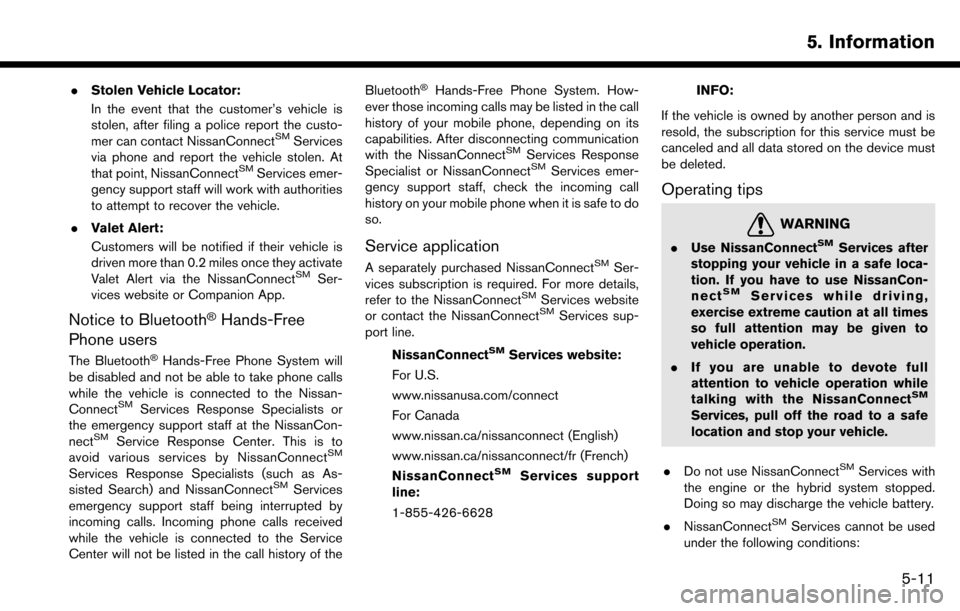
.Stolen Vehicle Locator:
In the event that the customer’s vehicle is
stolen, after filing a police report the custo-
mer can contact NissanConnect
SMServices
via phone and report the vehicle stolen. At
that point, NissanConnect
SMServices emer-
gency support staff will work with authorities
to attempt to recover the vehicle.
. Valet Alert:
Customers will be notified if their vehicle is
driven more than 0.2 miles once they activate
Valet Alert via the NissanConnect
SMSer-
vices website or Companion App.
Notice to Bluetooth�ŠHands-Free
Phone users
The Bluetooth�ŠHands-Free Phone System will
be disabled and not be able to take phone calls
while the vehicle is connected to the Nissan-
Connect
SMServices Response Specialists or
the emergency support staff at the NissanCon-
nect
SMService Response Center. This is to
avoid various services by NissanConnectSM
Services Response Specialists (such as As-
sisted Search) and NissanConnectSMServices
emergency support staff being interrupted by
incoming calls. Incoming phone calls received
while the vehicle is connected to the Service
Center will not be listed in the call history of the Bluetooth
�ŠHands-Free Phone System. How-
ever those incoming calls may be listed in the call
history of your mobile phone, depending on its
capabilities. After disconnecting communication
with the NissanConnect
SMServices Response
Specialist or NissanConnectSMServices emer-
gency support staff, check the incoming call
history on your mobile phone when it is safe to do
so.
Service application
A separately purchased NissanConnectSMSer-
vices subscription is required. For more details,
refer to the NissanConnect
SMServices website
or contact the NissanConnectSMServices sup-
port line.
NissanConnect
SMServices website:
For U.S.
www.nissanusa.com/connect
For Canada
www.nissan.ca/nissanconnect (English)
www.nissan.ca/nissanconnect/fr (French)
NissanConnect
SMServices support
line:
1-855-426-6628
INFO:
If the vehicle is owned by another person and is
resold, the subscription for this service must be
canceled and all data stored on the device must
be deleted.
Operating tips
WARNING
. Use NissanConnectSMServices after
stopping your vehicle in a safe loca-
tion. If you have to use NissanCon-
nect
SMServices while driving,
exercise extreme caution at all times
so full attention may be given to
vehicle operation.
. If you are unable to devote full
attention to vehicle operation while
talking with the NissanConnect
SM
Services, pull off the road to a safe
location and stop your vehicle.
. Do not use NissanConnect
SMServices with
the engine or the hybrid system stopped.
Doing so may discharge the vehicle battery.
. NissanConnect
SMServices cannot be used
under the following conditions:
5. Information
5-11
Page 96 of 243
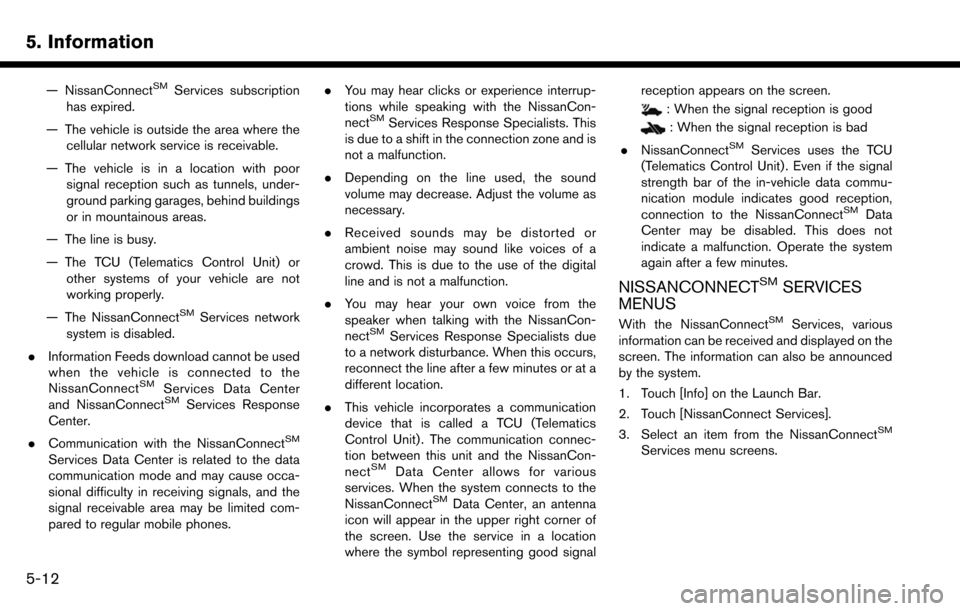
5. Information
— NissanConnectSMServices subscription
has expired.
— The vehicle is outside the area where the cellular network service is receivable.
— The vehicle is in a location with poor signal reception such as tunnels, under-
ground parking garages, behind buildings
or in mountainous areas.
— The line is busy.
— The TCU (Telematics Control Unit) or other systems of your vehicle are not
working properly.
— The NissanConnect
SMServices network
system is disabled.
. Information Feeds download cannot be used
when the vehicle is connected to the
NissanConnect
SMServices Data Center
and NissanConnectSMServices Response
Center.
. Communication with the NissanConnect
SM
Services Data Center is related to the data
communication mode and may cause occa-
sional difficulty in receiving signals, and the
signal receivable area may be limited com-
pared to regular mobile phones. .
You may hear clicks or experience interrup-
tions while speaking with the NissanCon-
nect
SMServices Response Specialists. This
is due to a shift in the connection zone and is
not a malfunction.
. Depending on the line used, the sound
volume may decrease. Adjust the volume as
necessary.
. Received sounds may be distorted or
ambient noise may sound like voices of a
crowd. This is due to the use of the digital
line and is not a malfunction.
. You may hear your own voice from the
speaker when talking with the NissanCon-
nect
SMServices Response Specialists due
to a network disturbance. When this occurs,
reconnect the line after a few minutes or at a
different location.
. This vehicle incorporates a communication
device that is called a TCU (Telematics
Control Unit) . The communication connec-
tion between this unit and the NissanCon-
nect
SMData Center allows for various
services. When the system connects to the
NissanConnect
SMData Center, an antenna
icon will appear in the upper right corner of
the screen. Use the service in a location
where the symbol representing good signal reception appears on the screen.
: When the signal reception is good
: When the signal reception is bad
. NissanConnect
SMServices uses the TCU
(Telematics Control Unit) . Even if the signal
strength bar of the in-vehicle data commu-
nication module indicates good reception,
connection to the NissanConnect
SMData
Center may be disabled. This does not
indicate a malfunction. Operate the system
again after a few minutes.
NISSANCONNECTSMSERVICES
MENUS
With the NissanConnectSMServices, various
information can be received and displayed on the
screen. The information can also be announced
by the system.
1. Touch [Info] on the Launch Bar.
2. Touch [NissanConnect Services].
3. Select an item from the NissanConnect
SM
Services menu screens.
5-12