2017 NISSAN LEAF ECO mode
[x] Cancel search: ECO modePage 268 of 424
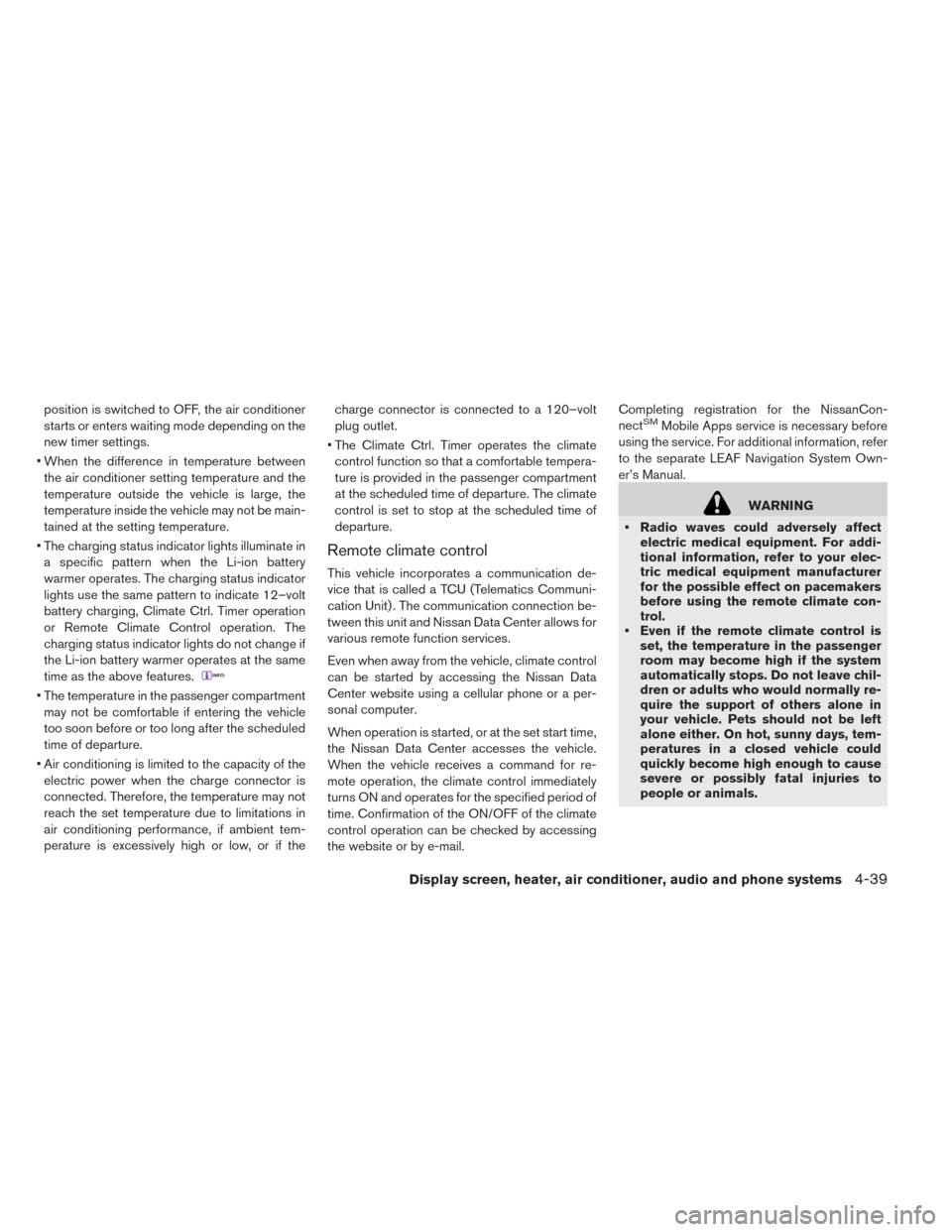
position is switched to OFF, the air conditioner
starts or enters waiting mode depending on the
new timer settings.
• When the difference in temperature between the air conditioner setting temperature and the
temperature outside the vehicle is large, the
temperature inside the vehicle may not be main-
tained at the setting temperature.
• The charging status indicator lights illuminate in a specific pattern when the Li-ion battery
warmer operates. The charging status indicator
lights use the same pattern to indicate 12–volt
battery charging, Climate Ctrl. Timer operation
or Remote Climate Control operation. The
charging status indicator lights do not change if
the Li-ion battery warmer operates at the same
time as the above features.
• The temperature in the passenger compartmentmay not be comfortable if entering the vehicle
too soon before or too long after the scheduled
time of departure.
• Air conditioning is limited to the capacity of the electric power when the charge connector is
connected. Therefore, the temperature may not
reach the set temperature due to limitations in
air conditioning performance, if ambient tem-
perature is excessively high or low, or if the charge connector is connected to a 120–volt
plug outlet.
• The Climate Ctrl. Timer operates the climate control function so that a comfortable tempera-
ture is provided in the passenger compartment
at the scheduled time of departure. The climate
control is set to stop at the scheduled time of
departure.
Remote climate control
This vehicle incorporates a communication de-
vice that is called a TCU (Telematics Communi-
cation Unit) . The communication connection be-
tween this unit and Nissan Data Center allows for
various remote function services.
Even when away from the vehicle, climate control
can be started by accessing the Nissan Data
Center website using a cellular phone or a per-
sonal computer.
When operation is started, or at the set start time,
the Nissan Data Center accesses the vehicle.
When the vehicle receives a command for re-
mote operation, the climate control immediately
turns ON and operates for the specified period of
time. Confirmation of the ON/OFF of the climate
control operation can be checked by accessing
the website or by e-mail. Completing registration for the NissanCon-
nect
SMMobile Apps service is necessary before
using the service. For additional information, refer
to the separate LEAF Navigation System Own-
er’s Manual.
WARNING
• Radio waves could adversely affect electric medical equipment. For addi-
tional information, refer to your elec-
tric medical equipment manufacturer
for the possible effect on pacemakers
before using the remote climate con-
trol.
• Even if the remote climate control is set, the temperature in the passenger
room may become high if the system
automatically stops. Do not leave chil-
dren or adults who would normally re-
quire the support of others alone in
your vehicle. Pets should not be left
alone either. On hot, sunny days, tem-
peratures in a closed vehicle could
quickly become high enough to cause
severe or possibly fatal injuries to
people or animals.
Display screen, heater, air conditioner, audio and phone systems4-39
Page 269 of 424
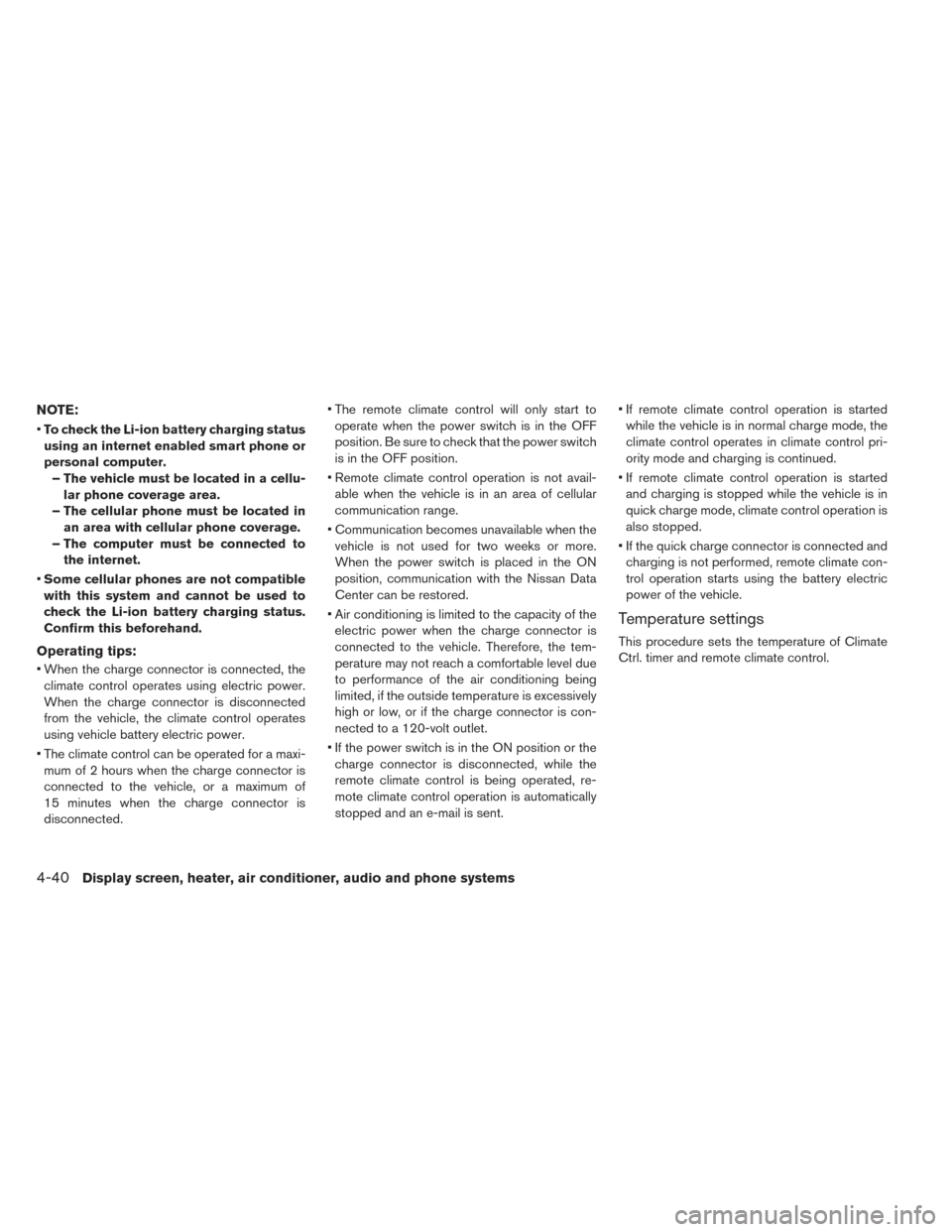
NOTE:
•To check the Li-ion battery charging status
using an internet enabled smart phone or
personal computer. – The vehicle must be located in a cellu- lar phone coverage area.
– The cellular phone must be located in an area with cellular phone coverage.
– The computer must be connected to the internet.
• Some cellular phones are not compatible
with this system and cannot be used to
check the Li-ion battery charging status.
Confirm this beforehand.
Operating tips:
• When the charge connector is connected, the climate control operates using electric power.
When the charge connector is disconnected
from the vehicle, the climate control operates
using vehicle battery electric power.
• The climate control can be operated for a maxi- mum of 2 hours when the charge connector is
connected to the vehicle, or a maximum of
15 minutes when the charge connector is
disconnected. • The remote climate control will only start to
operate when the power switch is in the OFF
position. Be sure to check that the power switch
is in the OFF position.
• Remote climate control operation is not avail- able when the vehicle is in an area of cellular
communication range.
• Communication becomes unavailable when the vehicle is not used for two weeks or more.
When the power switch is placed in the ON
position, communication with the Nissan Data
Center can be restored.
• Air conditioning is limited to the capacity of the electric power when the charge connector is
connected to the vehicle. Therefore, the tem-
perature may not reach a comfortable level due
to performance of the air conditioning being
limited, if the outside temperature is excessively
high or low, or if the charge connector is con-
nected to a 120-volt outlet.
• If the power switch is in the ON position or the charge connector is disconnected, while the
remote climate control is being operated, re-
mote climate control operation is automatically
stopped and an e-mail is sent. • If remote climate control operation is started
while the vehicle is in normal charge mode, the
climate control operates in climate control pri-
ority mode and charging is continued.
• If remote climate control operation is started and charging is stopped while the vehicle is in
quick charge mode, climate control operation is
also stopped.
• If the quick charge connector is connected and charging is not performed, remote climate con-
trol operation starts using the battery electric
power of the vehicle.
Temperature settings
This procedure sets the temperature of Climate
Ctrl. timer and remote climate control.
4-40Display screen, heater, air conditioner, audio and phone systems
Page 278 of 424
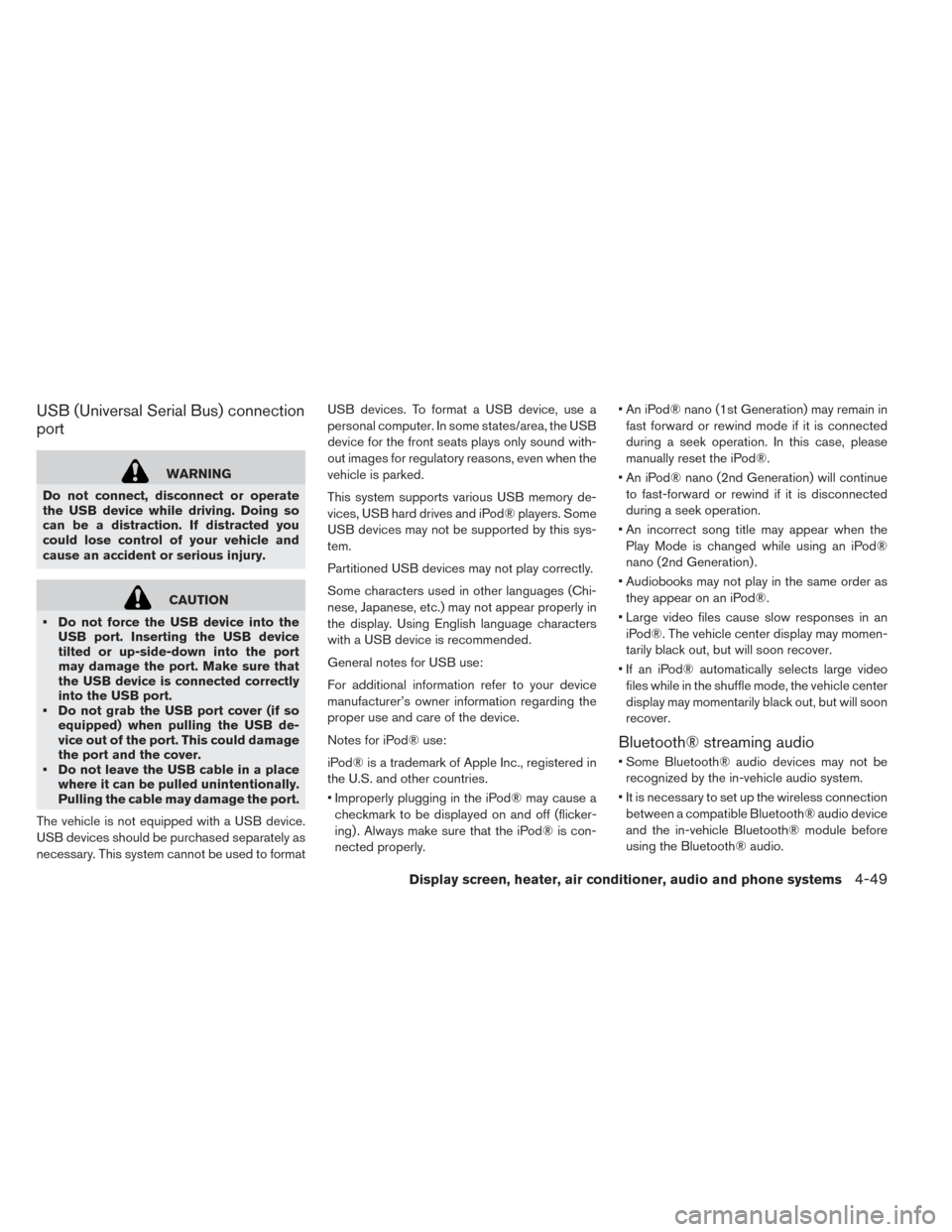
USB (Universal Serial Bus) connection
port
WARNING
Do not connect, disconnect or operate
the USB device while driving. Doing so
can be a distraction. If distracted you
could lose control of your vehicle and
cause an accident or serious injury.
CAUTION
• Do not force the USB device into the USB port. Inserting the USB device
tilted or up-side-down into the port
may damage the port. Make sure that
the USB device is connected correctly
into the USB port.
• Do not grab the USB port cover (if so equipped) when pulling the USB de-
vice out of the port. This could damage
the port and the cover.
• Do not leave the USB cable in a place where it can be pulled unintentionally.
Pulling the cable may damage the port.
The vehicle is not equipped with a USB device.
USB devices should be purchased separately as
necessary. This system cannot be used to format USB devices. To format a USB device, use a
personal computer. In some states/area, the USB
device for the front seats plays only sound with-
out images for regulatory reasons, even when the
vehicle is parked.
This system supports various USB memory de-
vices, USB hard drives and iPod® players. Some
USB devices may not be supported by this sys-
tem.
Partitioned USB devices may not play correctly.
Some characters used in other languages (Chi-
nese, Japanese, etc.) may not appear properly in
the display. Using English language characters
with a USB device is recommended.
General notes for USB use:
For additional information refer to your device
manufacturer’s owner information regarding the
proper use and care of the device.
Notes for iPod® use:
iPod® is a trademark of Apple Inc., registered in
the U.S. and other countries.
• Improperly plugging in the iPod® may cause a
checkmark to be displayed on and off (flicker-
ing) . Always make sure that the iPod® is con-
nected properly. • An iPod® nano (1st Generation) may remain in
fast forward or rewind mode if it is connected
during a seek operation. In this case, please
manually reset the iPod®.
• An iPod® nano (2nd Generation) will continue to fast-forward or rewind if it is disconnected
during a seek operation.
• An incorrect song title may appear when the Play Mode is changed while using an iPod®
nano (2nd Generation) .
• Audiobooks may not play in the same order as they appear on an iPod®.
• Large video files cause slow responses in an iPod®. The vehicle center display may momen-
tarily black out, but will soon recover.
• If an iPod® automatically selects large video files while in the shuffle mode, the vehicle center
display may momentarily black out, but will soon
recover.
Bluetooth® streaming audio
• Some Bluetooth® audio devices may not berecognized by the in-vehicle audio system.
• It is necessary to set up the wireless connection between a compatible Bluetooth® audio device
and the in-vehicle Bluetooth® module before
using the Bluetooth® audio.
Display screen, heater, air conditioner, audio and phone systems4-49
Page 282 of 424
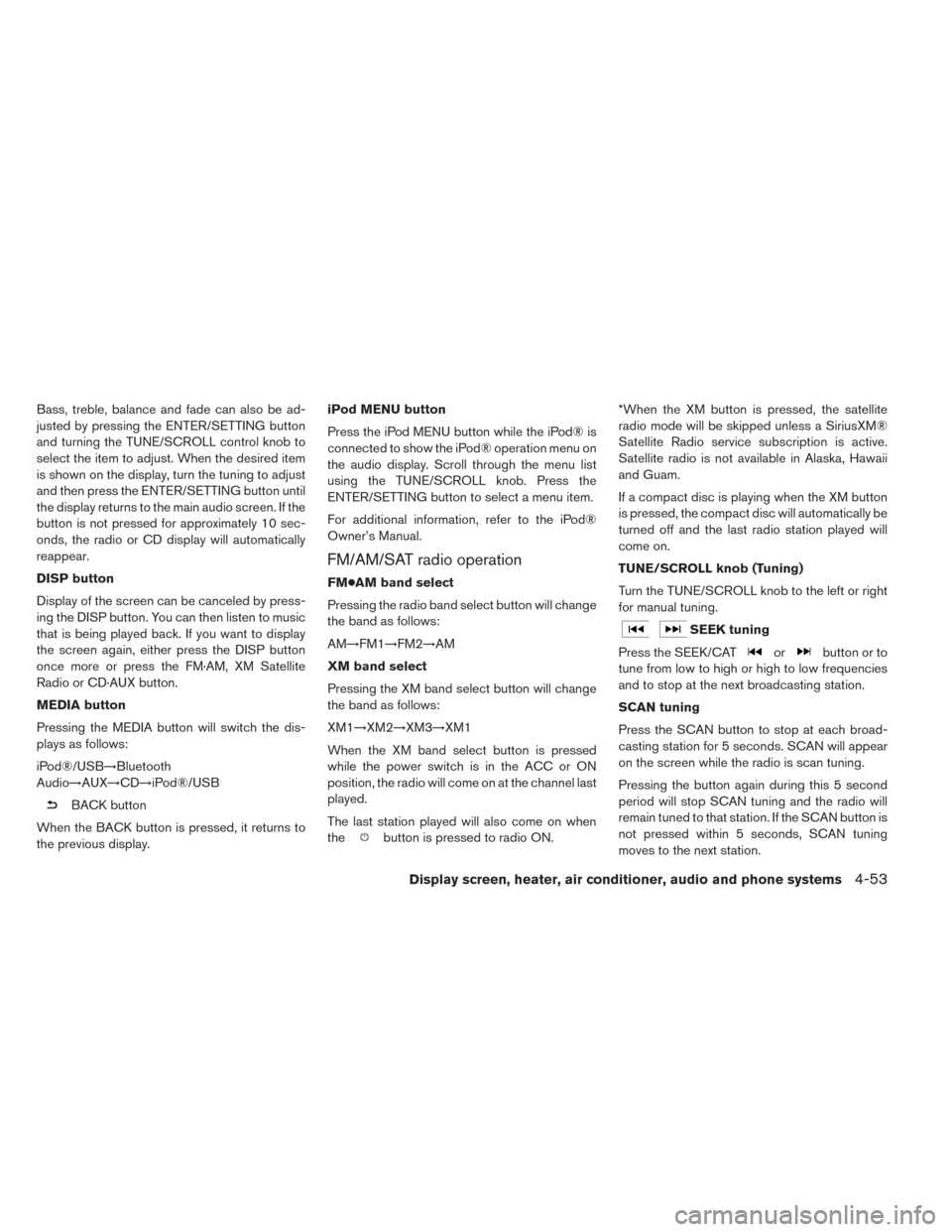
Bass, treble, balance and fade can also be ad-
justed by pressing the ENTER/SETTING button
and turning the TUNE/SCROLL control knob to
select the item to adjust. When the desired item
is shown on the display, turn the tuning to adjust
and then press the ENTER/SETTING button until
the display returns to the main audio screen. If the
button is not pressed for approximately 10 sec-
onds, the radio or CD display will automatically
reappear.
DISP button
Display of the screen can be canceled by press-
ing the DISP button. You can then listen to music
that is being played back. If you want to display
the screen again, either press the DISP button
once more or press the FM·AM, XM Satellite
Radio or CD·AUX button.
MEDIA button
Pressing the MEDIA button will switch the dis-
plays as follows:
iPod®/USB→Bluetooth
Audio→AUX→CD→iPod®/USB
BACK button
When the BACK button is pressed, it returns to
the previous display. iPod MENU button
Press the iPod MENU button while the iPod® is
connected to show the iPod® operation menu on
the audio display. Scroll through the menu list
using the TUNE/SCROLL knob. Press the
ENTER/SETTING button to select a menu item.
For additional information, refer to the iPod®
Owner’s Manual.
FM/AM/SAT radio operation
FM●AM band select
Pressing the radio band select button will change
the band as follows:
AM→FM1→FM2→AM
XM band select
Pressing the XM band select button will change
the band as follows:
XM1→XM2→XM3→XM1
When the XM band select button is pressed
while the power switch is in the ACC or ON
position, the radio will come on at the channel last
played.
The last station played will also come on when
the
button is pressed to radio ON. *When the XM button is pressed, the satellite
radio mode will be skipped unless a SiriusXM®
Satellite Radio service subscription is active.
Satellite radio is not available in Alaska, Hawaii
and Guam.
If a compact disc is playing when the XM button
is pressed, the compact disc will automatically be
turned off and the last radio station played will
come on.
TUNE/SCROLL knob (Tuning)
Turn the TUNE/SCROLL knob to the left or right
for manual tuning.
SEEK tuning
Press the SEEK/CAT
orbutton or to
tune from low to high or high to low frequencies
and to stop at the next broadcasting station.
SCAN tuning
Press the SCAN button to stop at each broad-
casting station for 5 seconds. SCAN will appear
on the screen while the radio is scan tuning.
Pressing the button again during this 5 second
period will stop SCAN tuning and the radio will
remain tuned to that station. If the SCAN button is
not pressed within 5 seconds, SCAN tuning
moves to the next station.
Display screen, heater, air conditioner, audio and phone systems4-53
Page 285 of 424
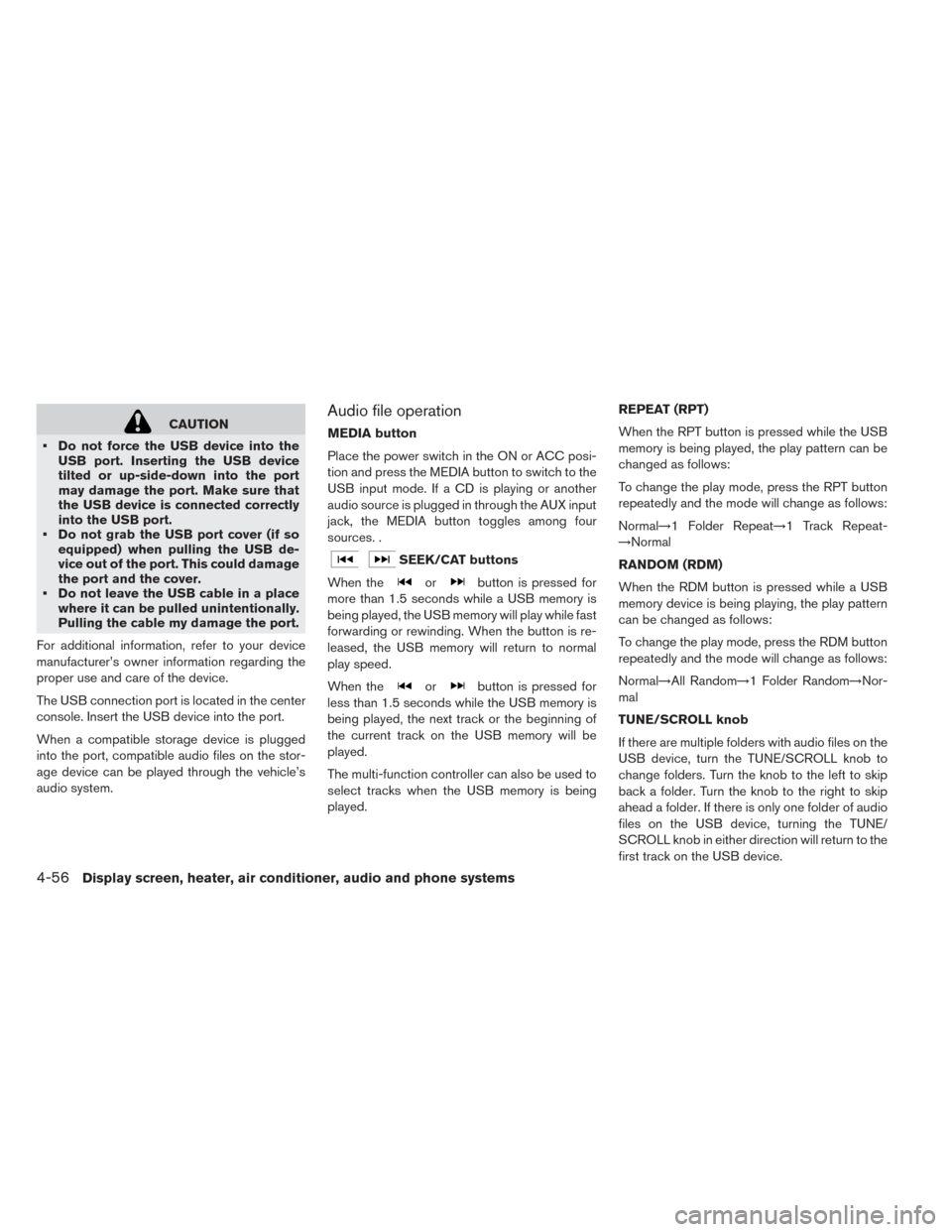
CAUTION
• Do not force the USB device into the USB port. Inserting the USB device
tilted or up-side-down into the port
may damage the port. Make sure that
the USB device is connected correctly
into the USB port.
• Do not grab the USB port cover (if so equipped) when pulling the USB de-
vice out of the port. This could damage
the port and the cover.
• Do not leave the USB cable in a place where it can be pulled unintentionally.
Pulling the cable my damage the port.
For additional information, refer to your device
manufacturer’s owner information regarding the
proper use and care of the device.
The USB connection port is located in the center
console. Insert the USB device into the port.
When a compatible storage device is plugged
into the port, compatible audio files on the stor-
age device can be played through the vehicle’s
audio system.Audio file operation
MEDIA button
Place the power switch in the ON or ACC posi-
tion and press the MEDIA button to switch to the
USB input mode. If a CD is playing or another
audio source is plugged in through the AUX input
jack, the MEDIA button toggles among four
sources. .
SEEK/CAT buttons
When the
orbutton is pressed for
more than 1.5 seconds while a USB memory is
being played, the USB memory will play while fast
forwarding or rewinding. When the button is re-
leased, the USB memory will return to normal
play speed.
When the
orbutton is pressed for
less than 1.5 seconds while the USB memory is
being played, the next track or the beginning of
the current track on the USB memory will be
played.
The multi-function controller can also be used to
select tracks when the USB memory is being
played. REPEAT (RPT)
When the RPT button is pressed while the USB
memory is being played, the play pattern can be
changed as follows:
To change the play mode, press the RPT button
repeatedly and the mode will change as follows:
Normal→1 Folder Repeat→1 Track Repeat-
→Normal
RANDOM (RDM)
When the RDM button is pressed while a USB
memory device is being playing, the play pattern
can be changed as follows:
To change the play mode, press the RDM button
repeatedly and the mode will change as follows:
Normal→All Random→1 Folder Random→Nor-
mal
TUNE/SCROLL knob
If there are multiple folders with audio files on the
USB device, turn the TUNE/SCROLL knob to
change folders. Turn the knob to the left to skip
back a folder. Turn the knob to the right to skip
ahead a folder. If there is only one folder of audio
files on the USB device, turning the TUNE/
SCROLL knob in either direction will return to the
first track on the USB device.
4-56Display screen, heater, air conditioner, audio and phone systems
Page 287 of 424
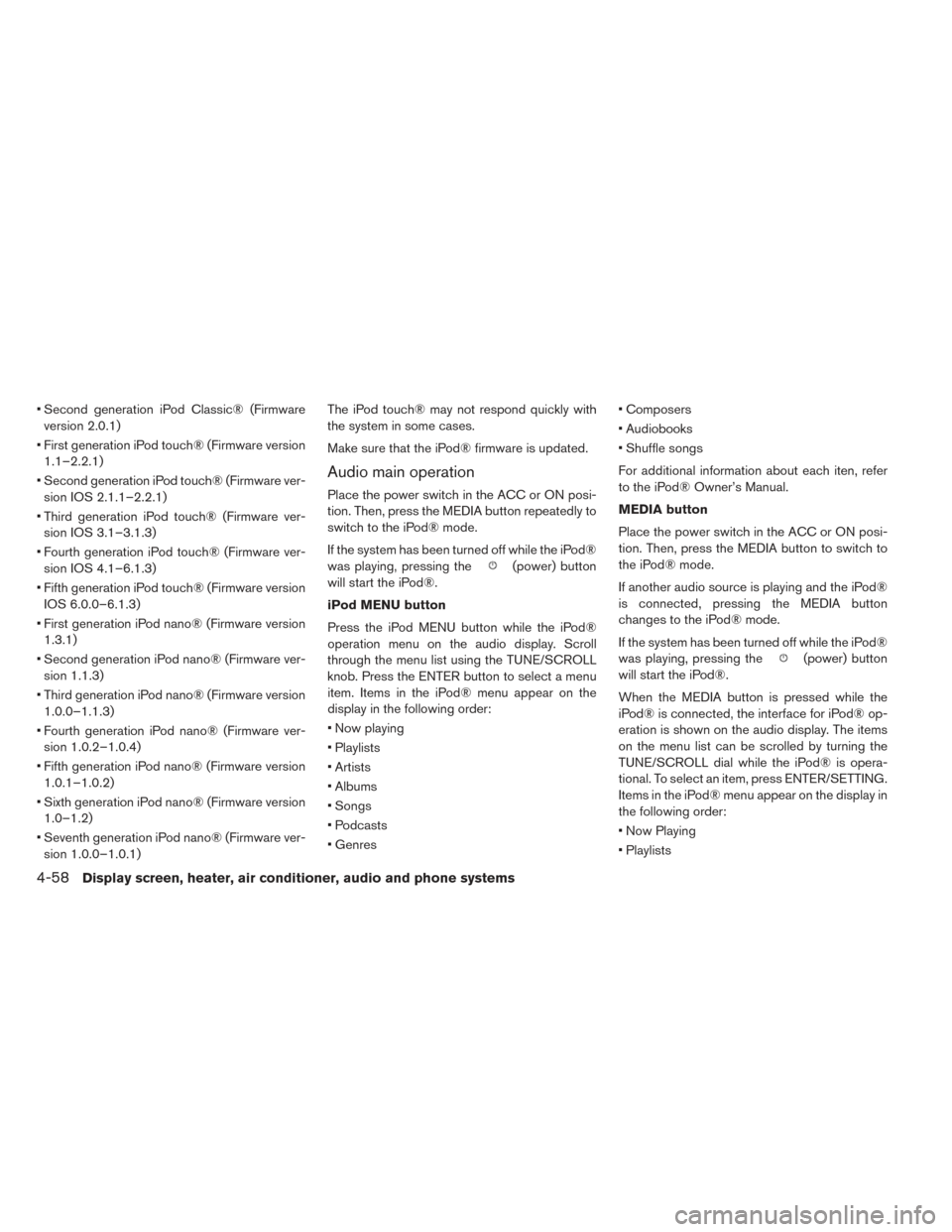
• Second generation iPod Classic® (Firmwareversion 2.0.1)
• First generation iPod touch® (Firmware version 1.1–2.2.1)
• Second generation iPod touch® (Firmware ver- sion IOS 2.1.1–2.2.1)
• Third generation iPod touch® (Firmware ver- sion IOS 3.1–3.1.3)
• Fourth generation iPod touch® (Firmware ver- sion IOS 4.1–6.1.3)
• Fifth generation iPod touch® (Firmware version IOS 6.0.0–6.1.3)
• First generation iPod nano® (Firmware version 1.3.1)
• Second generation iPod nano® (Firmware ver- sion 1.1.3)
• Third generation iPod nano® (Firmware version 1.0.0–1.1.3)
• Fourth generation iPod nano® (Firmware ver- sion 1.0.2–1.0.4)
• Fifth generation iPod nano® (Firmware version 1.0.1–1.0.2)
• Sixth generation iPod nano® (Firmware version 1.0–1.2)
• Seventh generation iPod nano® (Firmware ver- sion 1.0.0–1.0.1) The iPod touch® may not respond quickly with
the system in some cases.
Make sure that the iPod® firmware is updated.
Audio main operation
Place the power switch in the ACC or ON posi-
tion. Then, press the MEDIA button repeatedly to
switch to the iPod® mode.
If the system has been turned off while the iPod®
was playing, pressing the
(power) button
will start the iPod®.
iPod MENU button
Press the iPod MENU button while the iPod®
operation menu on the audio display. Scroll
through the menu list using the TUNE/SCROLL
knob. Press the ENTER button to select a menu
item. Items in the iPod® menu appear on the
display in the following order:
• Now playing
• Playlists
• Artists
• Albums
• Songs
• Podcasts
• Genres • Composers
• Audiobooks
• Shuffle songs
For additional information about each iten, refer
to the iPod® Owner’s Manual.
MEDIA button
Place the power switch in the ACC or ON posi-
tion. Then, press the MEDIA button to switch to
the iPod® mode.
If another audio source is playing and the iPod®
is connected, pressing the MEDIA button
changes to the iPod® mode.
If the system has been turned off while the iPod®
was playing, pressing the
(power) button
will start the iPod®.
When the MEDIA button is pressed while the
iPod® is connected, the interface for iPod® op-
eration is shown on the audio display. The items
on the menu list can be scrolled by turning the
TUNE/SCROLL dial while the iPod® is opera-
tional. To select an item, press ENTER/SETTING.
Items in the iPod® menu appear on the display in
the following order:
• Now Playing
• Playlists
4-58Display screen, heater, air conditioner, audio and phone systems
Page 288 of 424
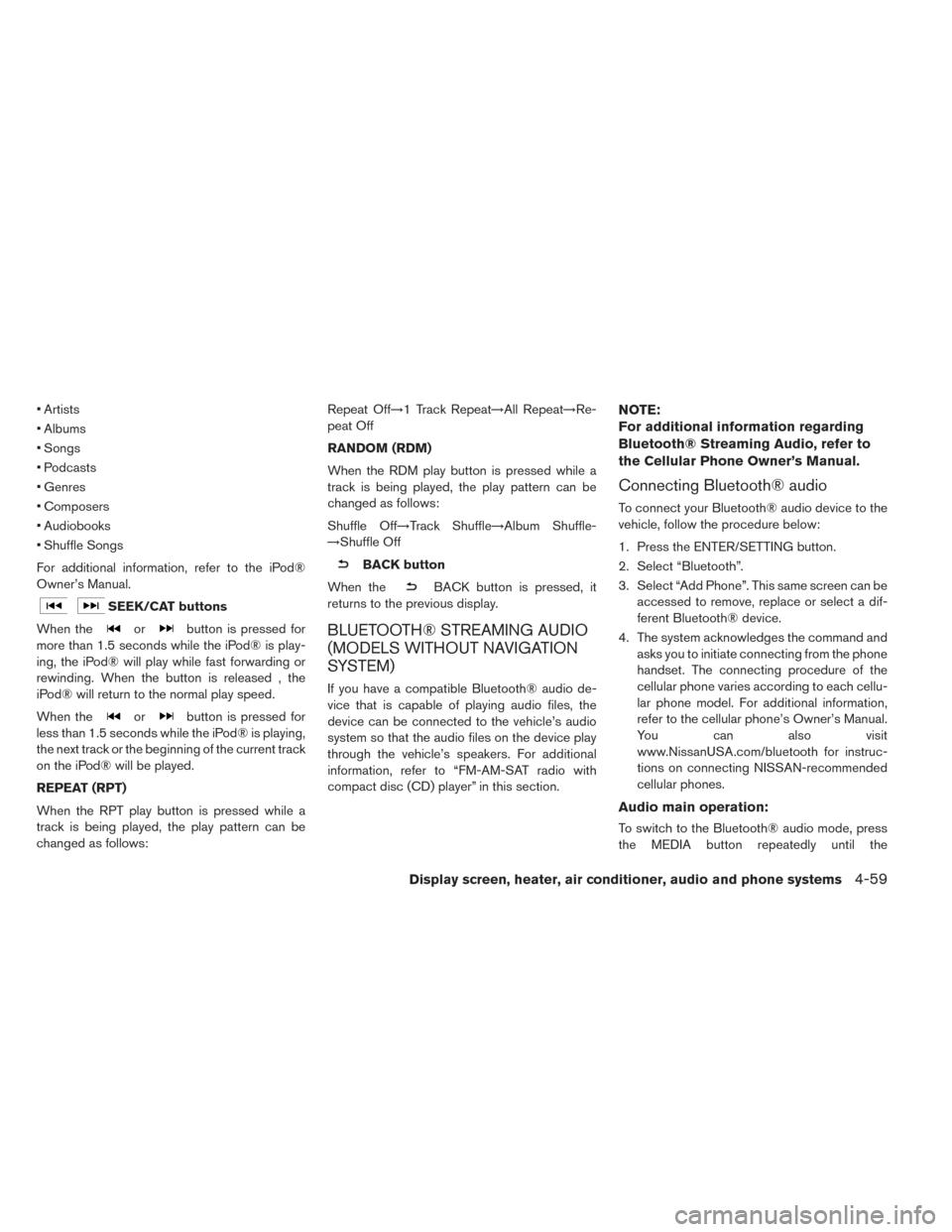
• Artists
• Albums
• Songs
• Podcasts
• Genres
• Composers
• Audiobooks
• Shuffle Songs
For additional information, refer to the iPod®
Owner’s Manual.
SEEK/CAT buttons
When the
orbutton is pressed for
more than 1.5 seconds while the iPod® is play-
ing, the iPod® will play while fast forwarding or
rewinding. When the button is released , the
iPod® will return to the normal play speed.
When the
orbutton is pressed for
less than 1.5 seconds while the iPod® is playing,
the next track or the beginning of the current track
on the iPod® will be played.
REPEAT (RPT)
When the RPT play button is pressed while a
track is being played, the play pattern can be
changed as follows: Repeat Off→1 Track Repeat→All Repeat→Re-
peat Off
RANDOM (RDM)
When the RDM play button is pressed while a
track is being played, the play pattern can be
changed as follows:
Shuffle Off→Track Shuffle→Album Shuffle-
→Shuffle Off
BACK button
When the
BACK button is pressed, it
returns to the previous display.
BLUETOOTH® STREAMING AUDIO
(MODELS WITHOUT NAVIGATION
SYSTEM)
If you have a compatible Bluetooth® audio de-
vice that is capable of playing audio files, the
device can be connected to the vehicle’s audio
system so that the audio files on the device play
through the vehicle’s speakers. For additional
information, refer to “FM-AM-SAT radio with
compact disc (CD) player” in this section.
NOTE:
For additional information regarding
Bluetooth® Streaming Audio, refer to
the Cellular Phone Owner’s Manual.
Connecting Bluetooth® audio
To connect your Bluetooth® audio device to the
vehicle, follow the procedure below:
1. Press the ENTER/SETTING button.
2. Select “Bluetooth”.
3. Select “Add Phone”. This same screen can be accessed to remove, replace or select a dif-
ferent Bluetooth® device.
4. The system acknowledges the command and asks you to initiate connecting from the phone
handset. The connecting procedure of the
cellular phone varies according to each cellu-
lar phone model. For additional information,
refer to the cellular phone’s Owner’s Manual.
You can also visit
www.NissanUSA.com/bluetooth for instruc-
tions on connecting NISSAN-recommended
cellular phones.
Audio main operation:
To switch to the Bluetooth® audio mode, press
the MEDIA button repeatedly until the
Display screen, heater, air conditioner, audio and phone systems4-59
Page 289 of 424
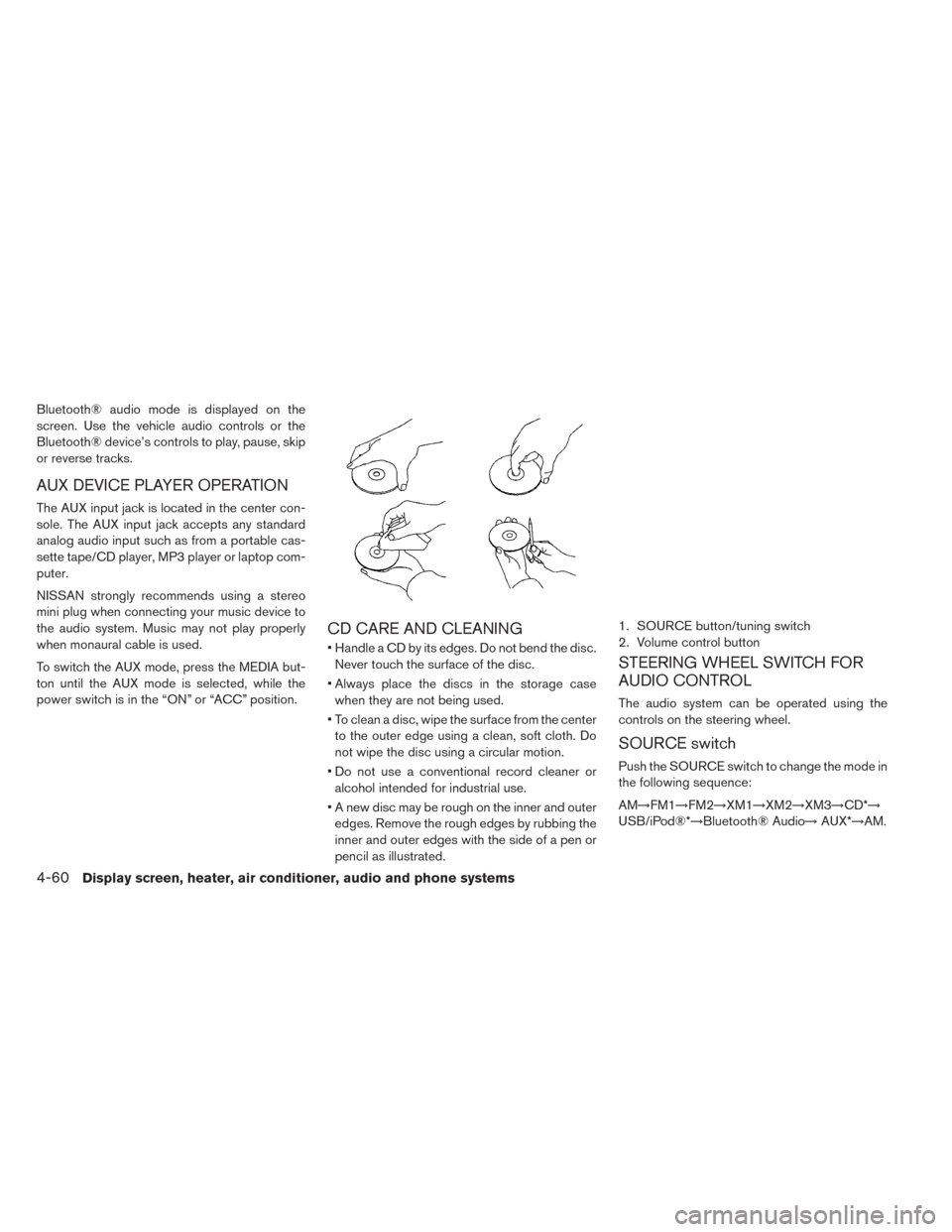
Bluetooth® audio mode is displayed on the
screen. Use the vehicle audio controls or the
Bluetooth® device’s controls to play, pause, skip
or reverse tracks.
AUX DEVICE PLAYER OPERATION
The AUX input jack is located in the center con-
sole. The AUX input jack accepts any standard
analog audio input such as from a portable cas-
sette tape/CD player, MP3 player or laptop com-
puter.
NISSAN strongly recommends using a stereo
mini plug when connecting your music device to
the audio system. Music may not play properly
when monaural cable is used.
To switch the AUX mode, press the MEDIA but-
ton until the AUX mode is selected, while the
power switch is in the “ON” or “ACC” position.
CD CARE AND CLEANING
• Handle a CD by its edges. Do not bend the disc.Never touch the surface of the disc.
• Always place the discs in the storage case when they are not being used.
• To clean a disc, wipe the surface from the center to the outer edge using a clean, soft cloth. Do
not wipe the disc using a circular motion.
• Do not use a conventional record cleaner or alcohol intended for industrial use.
• A new disc may be rough on the inner and outer edges. Remove the rough edges by rubbing the
inner and outer edges with the side of a pen or
pencil as illustrated.
STEERING WHEEL SWITCH FOR
AUDIO CONTROL
The audio system can be operated using the
controls on the steering wheel.
SOURCE switch
Push the SOURCE switch to change the mode in
the following sequence:
AM→FM1→FM2→XM1→XM2→XM3→CD*→
USB/iPod®*→Bluetooth® Audio→ AUX*→AM.
1. SOURCE button/tuning switch
2. Volume control button
4-60Display screen, heater, air conditioner, audio and phone systems