2017 NISSAN LEAF CD player
[x] Cancel search: CD playerPage 230 of 424
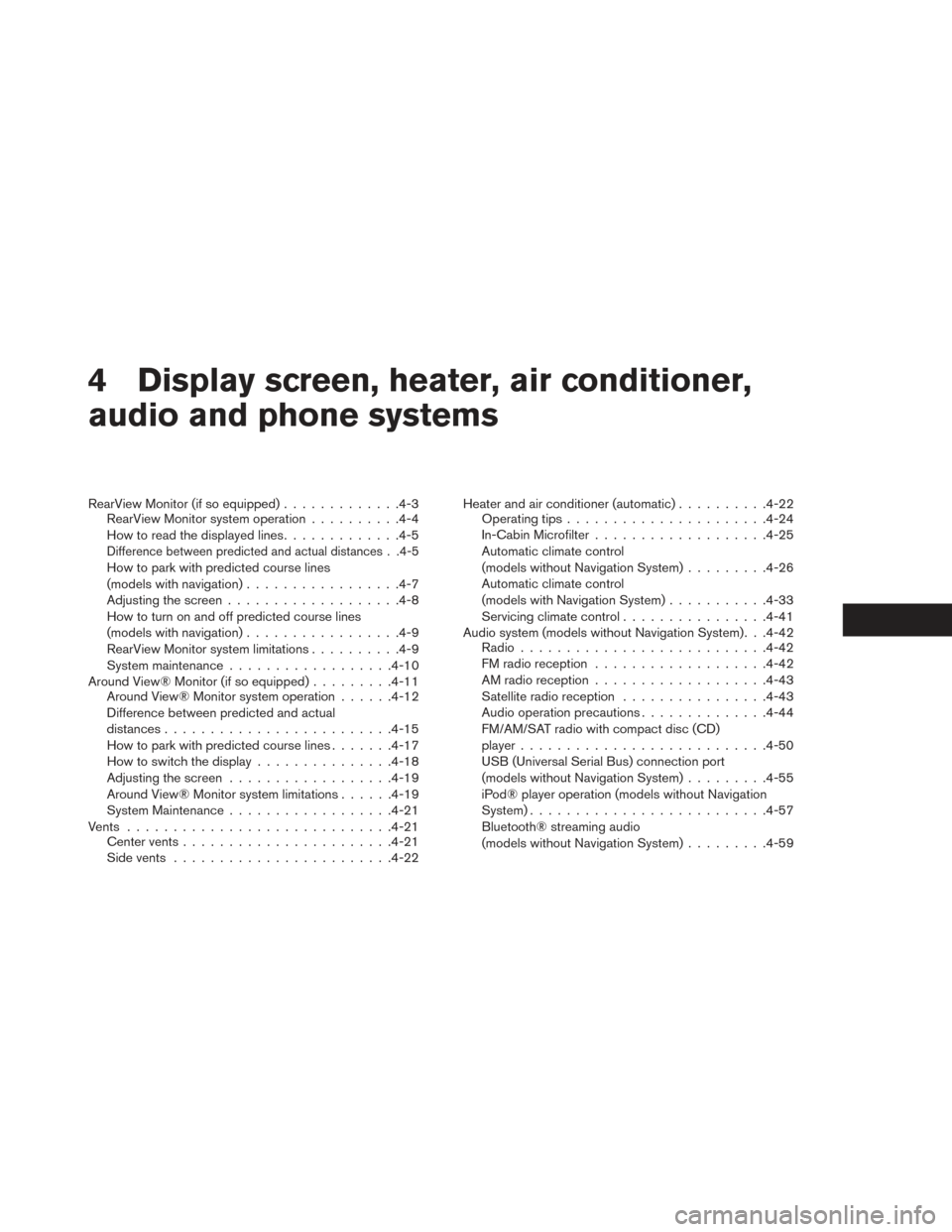
4 Display screen, heater, air conditioner,
audio and phone systems
RearView Monitor (if so equipped).............4-3
RearView Monitor system operation ..........4-4
How to read the displayed lines .............4-5
Difference between predicted and actual distances . .4-5
How to park with predicted course lines
(models with navigation)................ .4-7
Adjusting the screen .................. .4-8
How to turn on and off predicted course lines
(models with navigation) ................ .4-9
RearView Monitor system limitations ..........4-9
System maintenance ................. .4-10
Around View® Monitor (if so equipped) .........4-11
Around View® Monitor system operation ......4-12
Difference between predicted and actual
distances ........................ .4-15
How to park with predicted course lines .......4-17
How to switch the display ...............4-18
Adjusting the screen ................. .4-19
Around View® Monitor system limitations ......4-19
System Maintenance ................. .4-21
Vents ............................ .4-21
Center vents ...................... .4-21
Side vents ....................... .4-22Heater and air conditioner (automatic)
..........4-22
Operating tips ..................... .4-24
In-Cabin Microfilter .................. .4-25
Automatic climate control
(models without Navigation System) .........4-26
Automatic climate control
(models with Navigation System) ...........4-33
Servicing climate control ................4-41
Audio system (models without Navigation System). . .4-42 Radio .......................... .4-42
FM radio reception .................. .4-42
AM radio reception .................. .4-43
Satellite radio reception ................4-43
Audio operation precautions ..............4-44
FM/AM/SAT radio with compact disc (CD)
player .......................... .4-50
USB (Universal Serial Bus) connection port
(models without Navigation System) .........4-55
iPod® player operation (models without Navigation
System) ......................... .4-57
Bluetooth® streaming audio
(models without Navigation System) .........4-59
Page 231 of 424
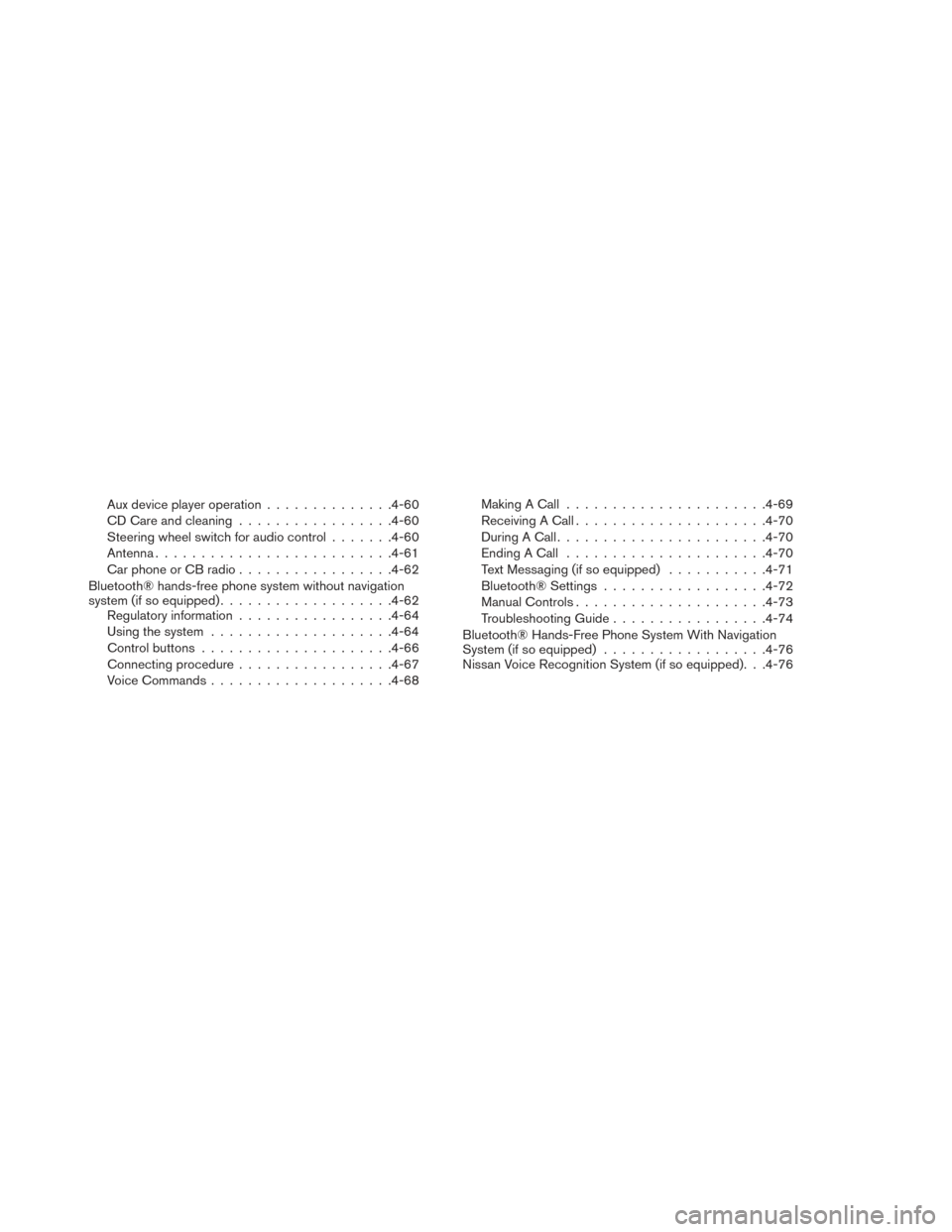
Aux device player operation..............4-60
CD Care and cleaning ................ .4-60
Steering wheel switch for audio control .......4-60
Antenna ......................... .4-61
Car phone or CB radio ................ .4-62
Bluetooth® hands-free phone system without navigation
system (if so equipped) .................. .4-62
Regulatory information ................ .4-64
Using the system ................... .4-64
Control buttons .................... .4-66
Connecting procedure ................ .4-67
Voice Commands ................... .4-68Making A Call
..................... .4-69
Receiving A Call .................... .4-70
During A Call ...................... .4-70
Ending A Call ..................... .4-70
Text Messaging (if so equipped) ...........4-71
Bluetooth® Settings ................. .4-72
Manual Controls .................... .4-73
Troubleshooting Guide ................ .4-74
Bluetooth® Hands-Free Phone System With Navigation
System (if so equipped) ................. .4-76
Nissan Voice Recognition System (if so equipped). . .4-76
Page 273 of 424
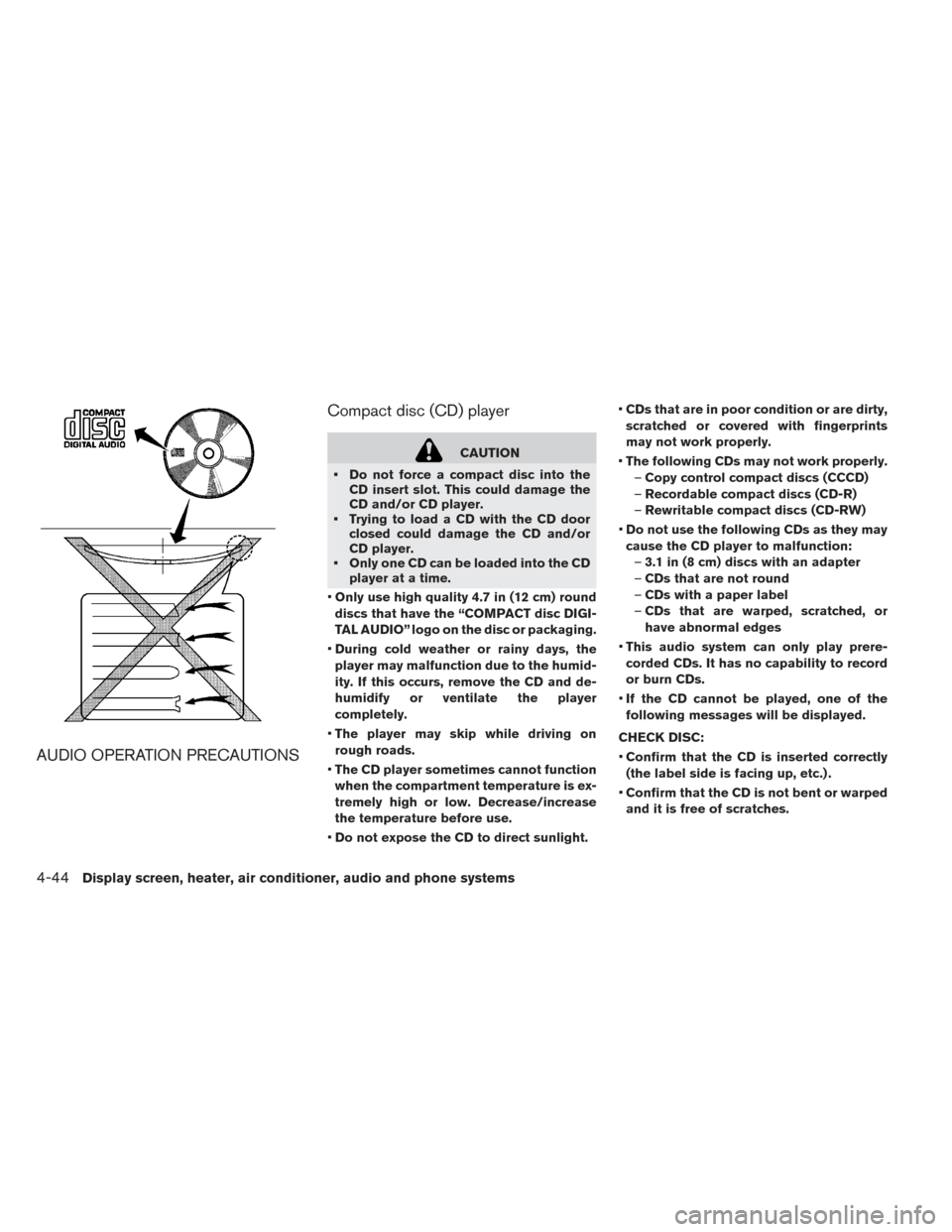
AUDIO OPERATION PRECAUTIONSCompact disc (CD) player
CAUTION
• Do not force a compact disc into the CD insert slot. This could damage the
CD and/or CD player.
• Trying to load a CD with the CD door closed could damage the CD and/or
CD player.
• Only one CD can be loaded into the CD player at a time.
• Only use high quality 4.7 in (12 cm) round
discs that have the “COMPACT disc DIGI-
TAL AUDIO” logo on the disc or packaging.
• During cold weather or rainy days, the
player may malfunction due to the humid-
ity. If this occurs, remove the CD and de-
humidify or ventilate the player
completely.
• The player may skip while driving on
rough roads.
• The CD player sometimes cannot function
when the compartment temperature is ex-
tremely high or low. Decrease/increase
the temperature before use.
• Do not expose the CD to direct sunlight. •
CDs that are in poor condition or are dirty,
scratched or covered with fingerprints
may not work properly.
• The following CDs may not work properly.
– Copy control compact discs (CCCD)
– Recordable compact discs (CD-R)
– Rewritable compact discs (CD-RW)
• Do not use the following CDs as they may
cause the CD player to malfunction: – 3.1 in (8 cm) discs with an adapter
– CDs that are not round
– CDs with a paper label
– CDs that are warped, scratched, or
have abnormal edges
• This audio system can only play prere-
corded CDs. It has no capability to record
or burn CDs.
• If the CD cannot be played, one of the
following messages will be displayed.
CHECK DISC:
• Confirm that the CD is inserted correctly
(the label side is facing up, etc.) .
• Confirm that the CD is not bent or warped
and it is free of scratches.
4-44Display screen, heater, air conditioner, audio and phone systems
Page 274 of 424
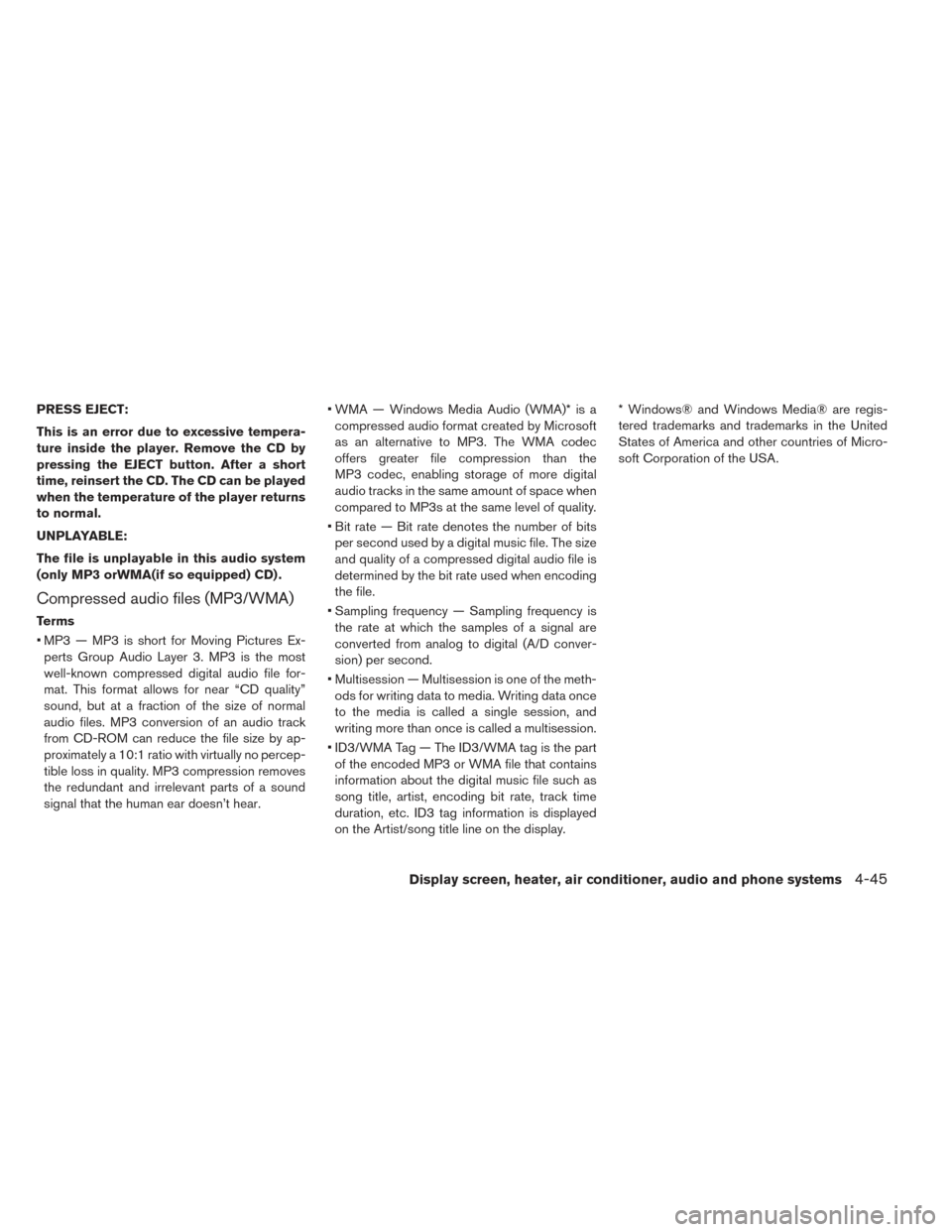
PRESS EJECT:
This is an error due to excessive tempera-
ture inside the player. Remove the CD by
pressing the EJECT button. After a short
time, reinsert the CD. The CD can be played
when the temperature of the player returns
to normal.
UNPLAYABLE:
The file is unplayable in this audio system
(only MP3 orWMA(if so equipped) CD) .
Compressed audio files (MP3/WMA)
Terms
• MP3 — MP3 is short for Moving Pictures Ex-perts Group Audio Layer 3. MP3 is the most
well-known compressed digital audio file for-
mat. This format allows for near “CD quality”
sound, but at a fraction of the size of normal
audio files. MP3 conversion of an audio track
from CD-ROM can reduce the file size by ap-
proximately a 10:1 ratio with virtually no percep-
tible loss in quality. MP3 compression removes
the redundant and irrelevant parts of a sound
signal that the human ear doesn’t hear. • WMA — Windows Media Audio (WMA)* is a
compressed audio format created by Microsoft
as an alternative to MP3. The WMA codec
offers greater file compression than the
MP3 codec, enabling storage of more digital
audio tracks in the same amount of space when
compared to MP3s at the same level of quality.
• Bit rate — Bit rate denotes the number of bits per second used by a digital music file. The size
and quality of a compressed digital audio file is
determined by the bit rate used when encoding
the file.
• Sampling frequency — Sampling frequency is the rate at which the samples of a signal are
converted from analog to digital (A/D conver-
sion) per second.
• Multisession — Multisession is one of the meth- ods for writing data to media. Writing data once
to the media is called a single session, and
writing more than once is called a multisession.
• ID3/WMA Tag — The ID3/WMA tag is the part of the encoded MP3 or WMA file that contains
information about the digital music file such as
song title, artist, encoding bit rate, track time
duration, etc. ID3 tag information is displayed
on the Artist/song title line on the display. * Windows® and Windows Media® are regis-
tered trademarks and trademarks in the United
States of America and other countries of Micro-
soft Corporation of the USA.
Display screen, heater, air conditioner, audio and phone systems4-45
Page 277 of 424
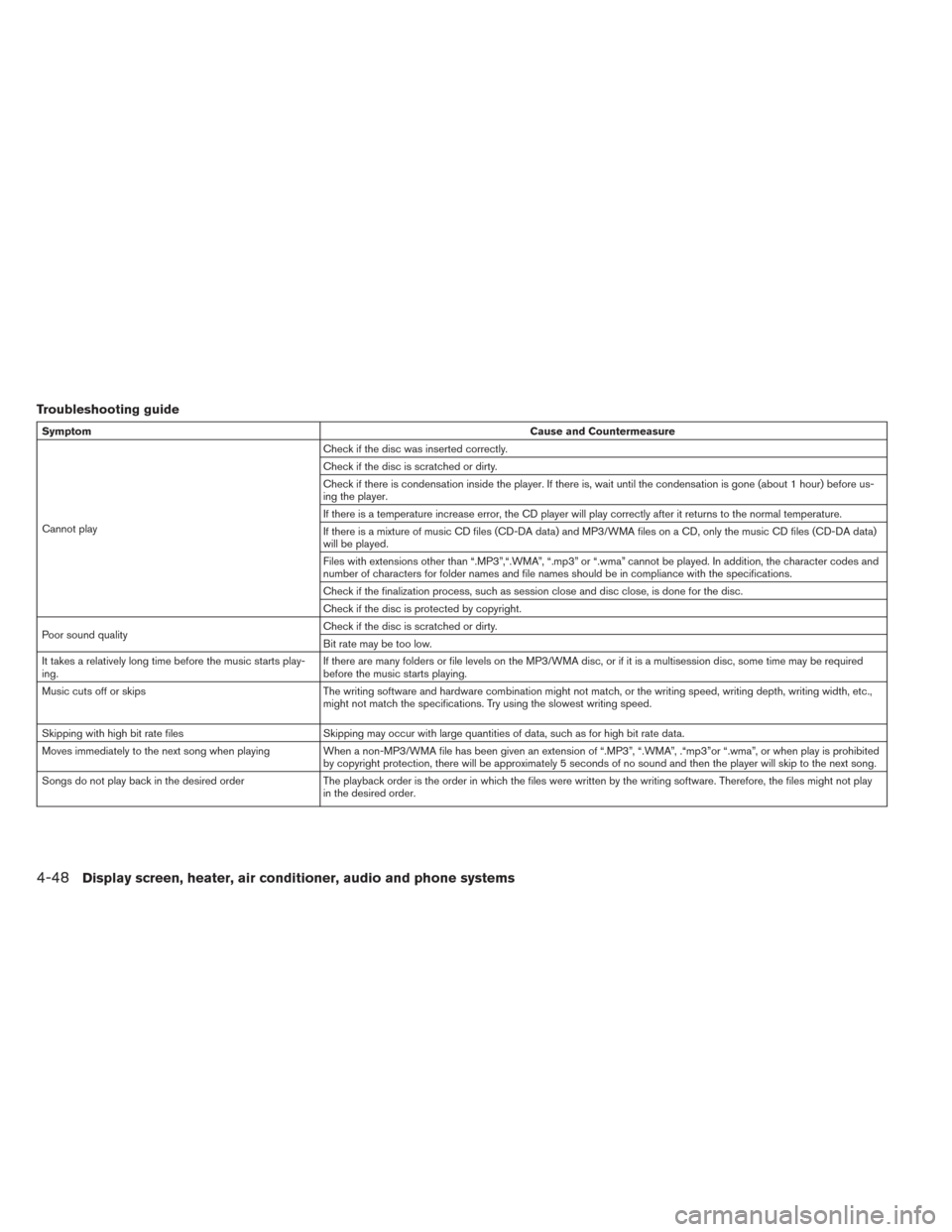
Troubleshooting guide
SymptomCause and Countermeasure
Cannot play Check if the disc was inserted correctly.
Check if the disc is scratched or dirty.
Check if there is condensation inside the player. If there is, wait until the condensation is gone (about 1 hour) before us-
ing the player.
If there is a temperature increase error, the CD player will play correctly after it returns to the normal temperature.
If there is a mixture of music CD files (CD-DA data) and MP3/WMA files on a CD, only the music CD files (CD-DA data)
will be played.
Files with extensions other than “.MP3”,“.WMA”, “.mp3” or “.wma” cannot be played. In addition, the character codes and
number of characters for folder names and file names should be in compliance with the specifications.
Check if the finalization process, such as session close and disc close, is done for the disc.
Check if the disc is protected by copyright.
Poor sound quality Check if the disc is scratched or dirty.
Bit rate may be too low.
It takes a relatively long time before the music starts play-
ing. If there are many folders or file levels on the MP3/WMA disc, or if it is a multisession disc, some time may be required
before the music starts playing.
Music cuts off or skips The writing software and hardware combination might not match, or the writing speed, writing depth, writing width, etc.,
might not match the specifications. Try using the slowest writing speed.
Skipping with high bit rate files Skipping may occur with large quantities of data, such as for high bit rate data.
Moves immediately to the next song when playing When a non-MP3/WMA file has been given an extension of “.MP3”, “.WMA”, .“mp3”or “.wma”, or when play is prohibited by copyright protection, there will be approximately 5 seconds of no sound and then the player will skip to the next song.
Songs do not play back in the desired order The playback order is the order in which the files were written by the writing software. Therefore, the files might not play
in the desired order.
4-48Display screen, heater, air conditioner, audio and phone systems
Page 278 of 424
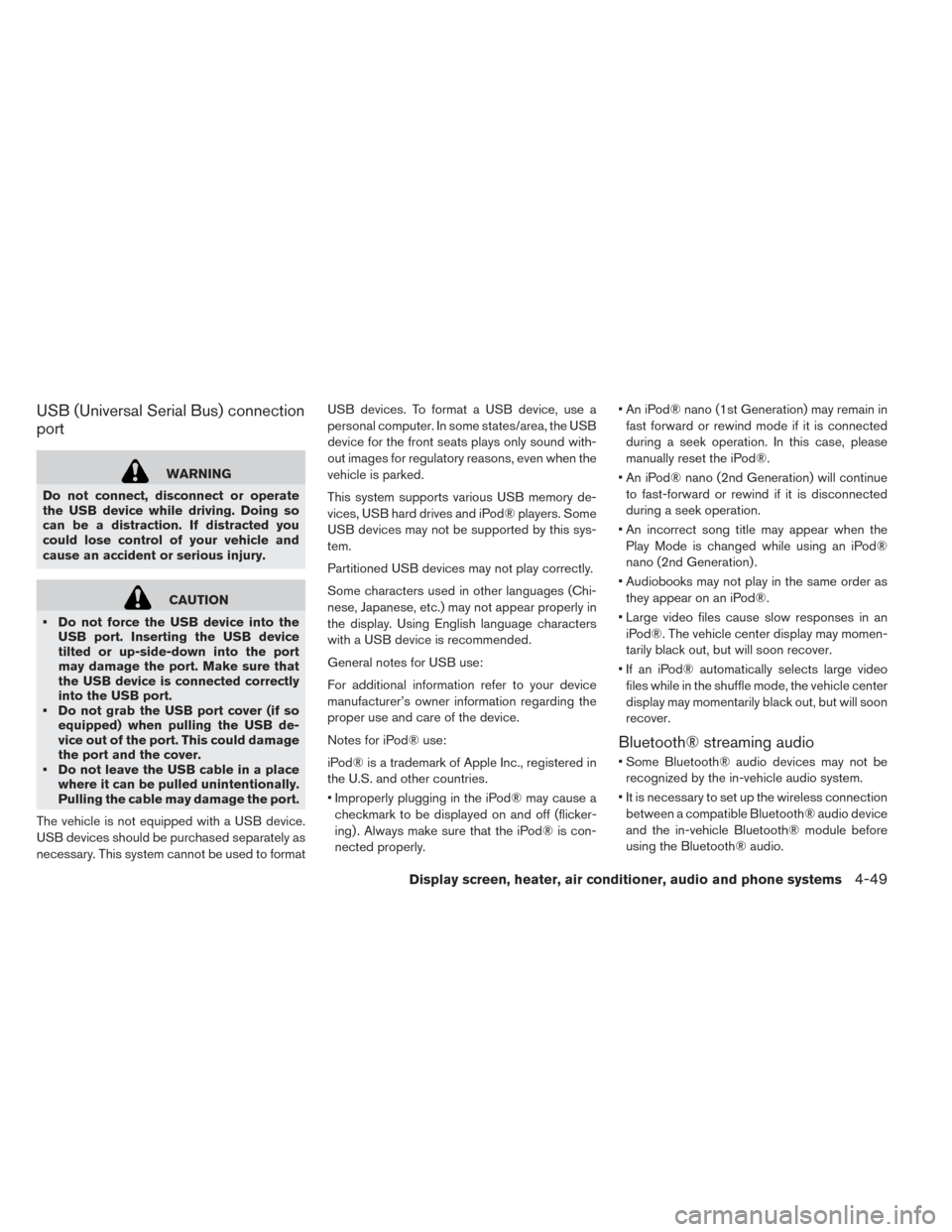
USB (Universal Serial Bus) connection
port
WARNING
Do not connect, disconnect or operate
the USB device while driving. Doing so
can be a distraction. If distracted you
could lose control of your vehicle and
cause an accident or serious injury.
CAUTION
• Do not force the USB device into the USB port. Inserting the USB device
tilted or up-side-down into the port
may damage the port. Make sure that
the USB device is connected correctly
into the USB port.
• Do not grab the USB port cover (if so equipped) when pulling the USB de-
vice out of the port. This could damage
the port and the cover.
• Do not leave the USB cable in a place where it can be pulled unintentionally.
Pulling the cable may damage the port.
The vehicle is not equipped with a USB device.
USB devices should be purchased separately as
necessary. This system cannot be used to format USB devices. To format a USB device, use a
personal computer. In some states/area, the USB
device for the front seats plays only sound with-
out images for regulatory reasons, even when the
vehicle is parked.
This system supports various USB memory de-
vices, USB hard drives and iPod® players. Some
USB devices may not be supported by this sys-
tem.
Partitioned USB devices may not play correctly.
Some characters used in other languages (Chi-
nese, Japanese, etc.) may not appear properly in
the display. Using English language characters
with a USB device is recommended.
General notes for USB use:
For additional information refer to your device
manufacturer’s owner information regarding the
proper use and care of the device.
Notes for iPod® use:
iPod® is a trademark of Apple Inc., registered in
the U.S. and other countries.
• Improperly plugging in the iPod® may cause a
checkmark to be displayed on and off (flicker-
ing) . Always make sure that the iPod® is con-
nected properly. • An iPod® nano (1st Generation) may remain in
fast forward or rewind mode if it is connected
during a seek operation. In this case, please
manually reset the iPod®.
• An iPod® nano (2nd Generation) will continue to fast-forward or rewind if it is disconnected
during a seek operation.
• An incorrect song title may appear when the Play Mode is changed while using an iPod®
nano (2nd Generation) .
• Audiobooks may not play in the same order as they appear on an iPod®.
• Large video files cause slow responses in an iPod®. The vehicle center display may momen-
tarily black out, but will soon recover.
• If an iPod® automatically selects large video files while in the shuffle mode, the vehicle center
display may momentarily black out, but will soon
recover.
Bluetooth® streaming audio
• Some Bluetooth® audio devices may not berecognized by the in-vehicle audio system.
• It is necessary to set up the wireless connection between a compatible Bluetooth® audio device
and the in-vehicle Bluetooth® module before
using the Bluetooth® audio.
Display screen, heater, air conditioner, audio and phone systems4-49
Page 279 of 424
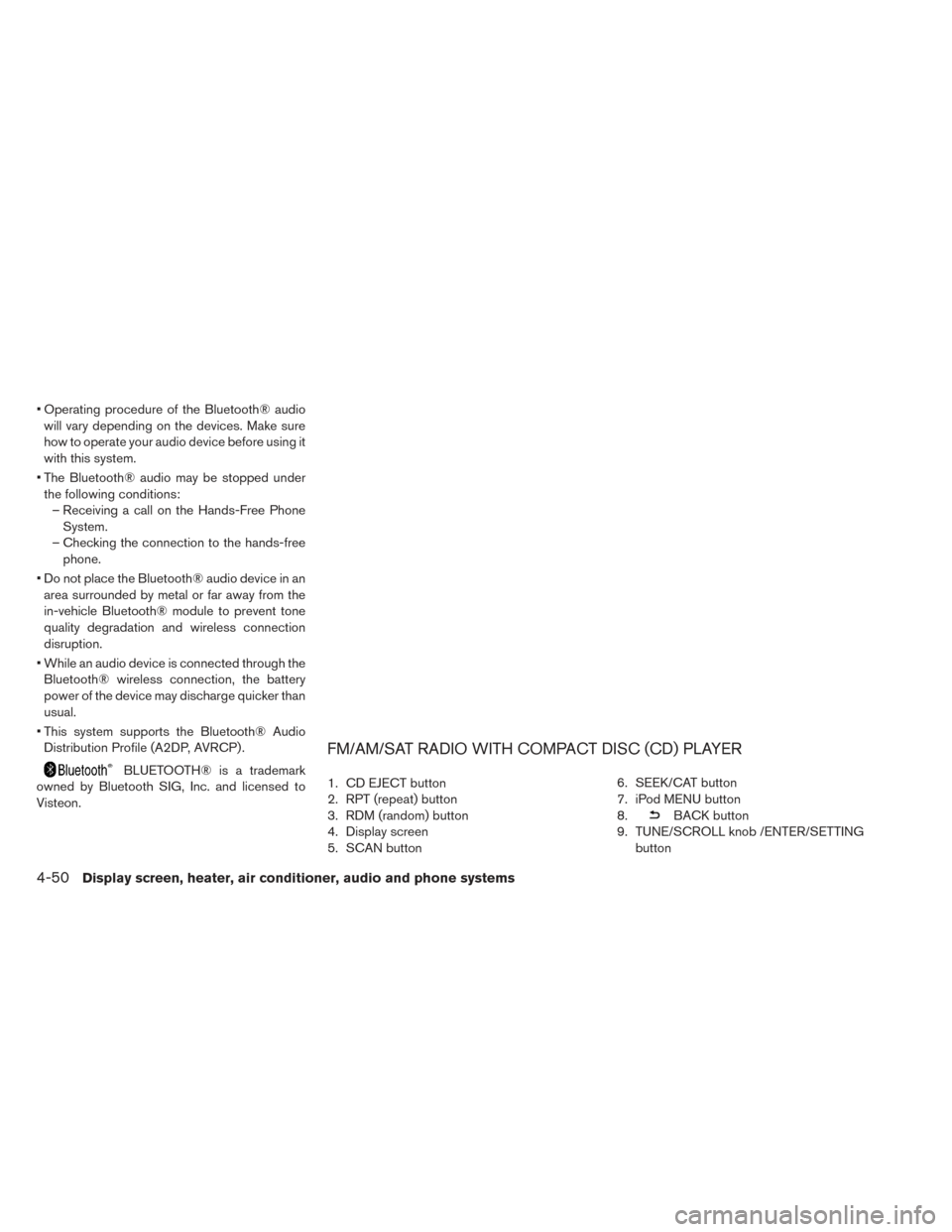
• Operating procedure of the Bluetooth® audiowill vary depending on the devices. Make sure
how to operate your audio device before using it
with this system.
• The Bluetooth® audio may be stopped under the following conditions: – Receiving a call on the Hands-Free Phone System.
– Checking the connection to the hands-free phone.
• Do not place the Bluetooth® audio device in an area surrounded by metal or far away from the
in-vehicle Bluetooth® module to prevent tone
quality degradation and wireless connection
disruption.
• While an audio device is connected through the Bluetooth® wireless connection, the battery
power of the device may discharge quicker than
usual.
• This system supports the Bluetooth® Audio Distribution Profile (A2DP, AVRCP) .
BLUETOOTH® is a trademark
owned by Bluetooth SIG, Inc. and licensed to
Visteon.
FM/AM/SAT RADIO WITH COMPACT DISC (CD) PLAYER
1. CD EJECT button
2. RPT (repeat) button
3. RDM (random) button
4. Display screen
5. SCAN button 6. SEEK/CAT button
7. iPod MENU button
8.
BACK button
9. TUNE/SCROLL knob /ENTER/SETTING button
4-50Display screen, heater, air conditioner, audio and phone systems
Page 283 of 424
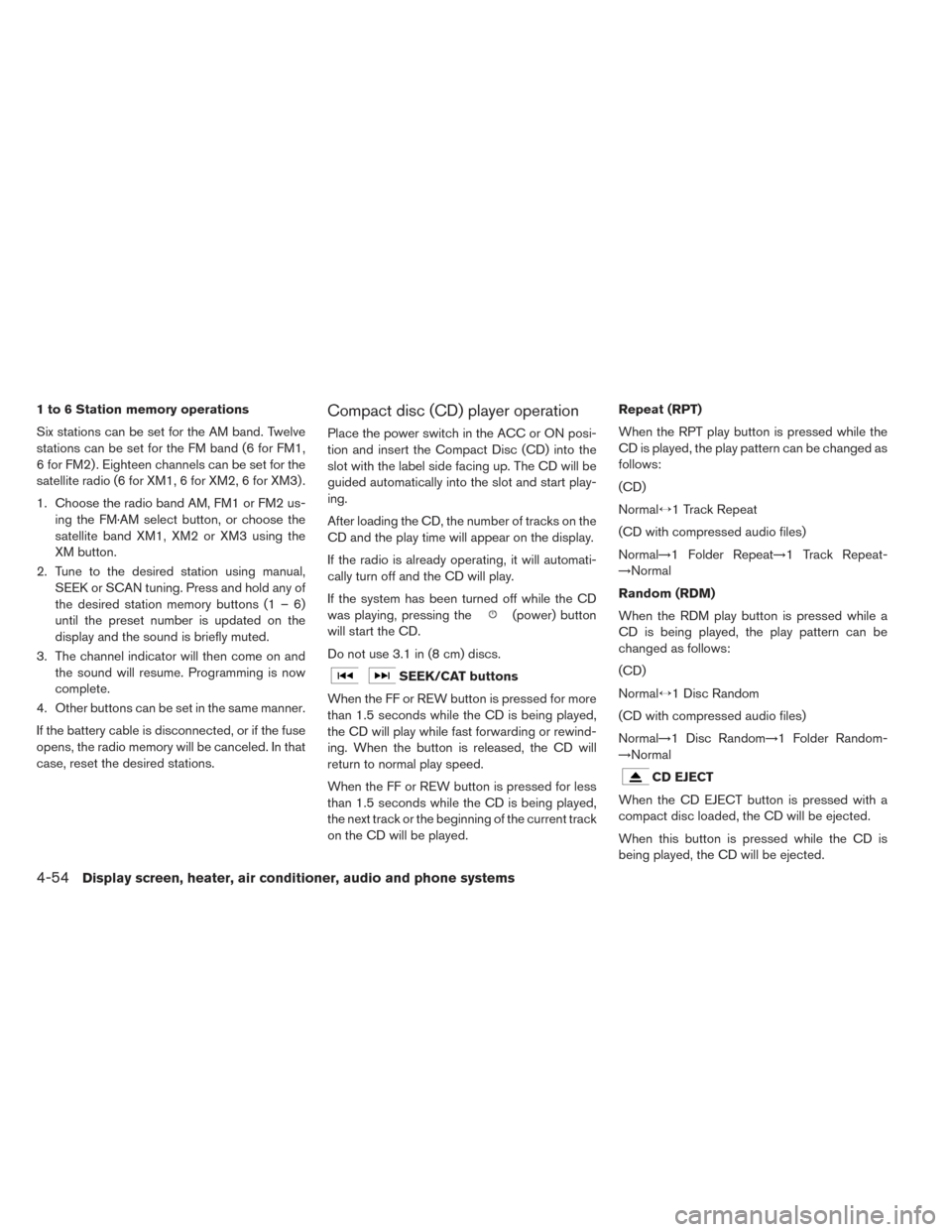
1 to 6 Station memory operations
Six stations can be set for the AM band. Twelve
stations can be set for the FM band (6 for FM1,
6 for FM2) . Eighteen channels can be set for the
satellite radio (6 for XM1, 6 for XM2, 6 for XM3) .
1. Choose the radio band AM, FM1 or FM2 us-ing the FM·AM select button, or choose the
satellite band XM1, XM2 or XM3 using the
XM button.
2. Tune to the desired station using manual, SEEK or SCAN tuning. Press and hold any of
the desired station memory buttons (1 – 6)
until the preset number is updated on the
display and the sound is briefly muted.
3. The channel indicator will then come on and the sound will resume. Programming is now
complete.
4. Other buttons can be set in the same manner.
If the battery cable is disconnected, or if the fuse
opens, the radio memory will be canceled. In that
case, reset the desired stations.Compact disc (CD) player operation
Place the power switch in the ACC or ON posi-
tion and insert the Compact Disc (CD) into the
slot with the label side facing up. The CD will be
guided automatically into the slot and start play-
ing.
After loading the CD, the number of tracks on the
CD and the play time will appear on the display.
If the radio is already operating, it will automati-
cally turn off and the CD will play.
If the system has been turned off while the CD
was playing, pressing the
(power) button
will start the CD.
Do not use 3.1 in (8 cm) discs.
SEEK/CAT buttons
When the FF or REW button is pressed for more
than 1.5 seconds while the CD is being played,
the CD will play while fast forwarding or rewind-
ing. When the button is released, the CD will
return to normal play speed.
When the FF or REW button is pressed for less
than 1.5 seconds while the CD is being played,
the next track or the beginning of the current track
on the CD will be played. Repeat (RPT)
When the RPT play button is pressed while the
CD is played, the play pattern can be changed as
follows:
(CD)
Normal↔1 Track Repeat
(CD with compressed audio files)
Normal→1 Folder Repeat→1 Track Repeat-
→Normal
Random (RDM)
When the RDM play button is pressed while a
CD is being played, the play pattern can be
changed as follows:
(CD)
Normal↔1 Disc Random
(CD with compressed audio files)
Normal→1 Disc Random→1 Folder Random-
→Normal
CD EJECT
When the CD EJECT button is pressed with a
compact disc loaded, the CD will be ejected.
When this button is pressed while the CD is
being played, the CD will be ejected.
4-54Display screen, heater, air conditioner, audio and phone systems