2017 NISSAN LEAF change time
[x] Cancel search: change timePage 124 of 268
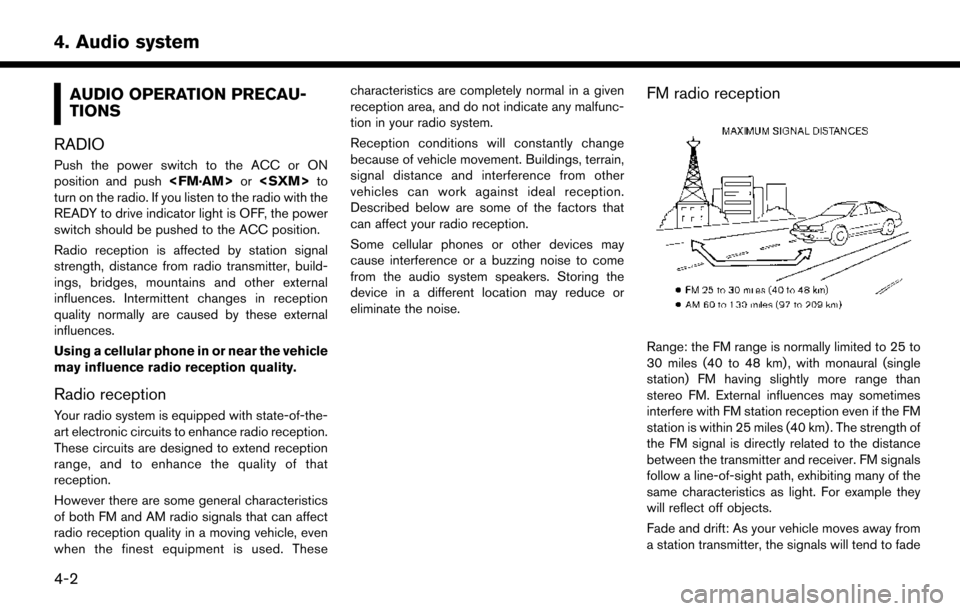
AUDIO OPERATION PRECAU-
TIONS
RADIO
Push the power switch to the ACC or ON
position and push
turn on the radio. If you listen to the radio with the
READY to drive indicator light is OFF, the power
switch should be pushed to the ACC position.
Radio reception is affected by station signal
strength, distance from radio transmitter, build-
ings, bridges, mountains and other external
influences. Intermittent changes in reception
quality normally are caused by these external
influences.
Using a cellular phone in or near the vehicle
may influence radio reception quality.
Radio reception
Your radio system is equipped with state-of-the-
art electronic circuits to enhance radio reception.
These circuits are designed to extend reception
range, and to enhance the quality of that
reception.
However there are some general characteristics
of both FM and AM radio signals that can affect
radio reception quality in a moving vehicle, even
when the finest equipment is used. These characteristics are completely normal in a given
reception area, and do not indicate any malfunc-
tion in your radio system.
Reception conditions will constantly change
because of vehicle movement. Buildings, terrain,
signal distance and interference from other
vehicles can work against ideal reception.
Described below are some of the factors that
can affect your radio reception.
Some cellular phones or other devices may
cause interference or a buzzing noise to come
from the audio system speakers. Storing the
device in a different location may reduce or
eliminate the noise.
FM radio reception
Range: the FM range is normally limited to 25 to
30 miles (40 to 48 km) , with monaural (single
station) FM having slightly more range than
stereo FM. External influences may sometimes
interfere with FM station reception even if the FM
station is within 25 miles (40 km) . The strength of
the FM signal is directly related to the distance
between the transmitter and receiver. FM signals
follow a line-of-sight path, exhibiting many of the
same characteristics as light. For example they
will reflect off objects.
Fade and drift: As your vehicle moves away from
a station transmitter, the signals will tend to fade
4-2
4. Audio system
Page 139 of 268
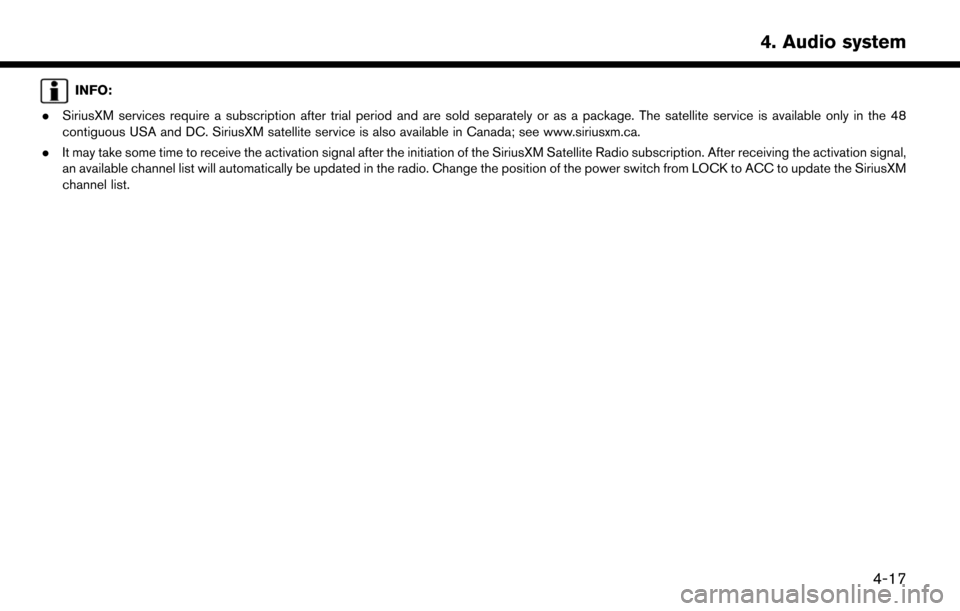
INFO:
. SiriusXM services require a subscription after trial period and are sold separately or as a package. The satellite service is available only in the 48
contiguous USA and DC. SiriusXM satellite service is also available in Canada; see www.siriusxm.ca.
. It may take some time to receive the activation signal after the initiation of the SiriusXM Satellite Radio subscription. After receiving the activation signal,
an available channel list will automatically be updated in the radio. Change the position of the power switch from LOCK to ACC to update the SiriusXM
channel list.
4-17
4. Audio system
Page 141 of 268
![NISSAN LEAF 2017 1.G Navigation Manual [] Each time [] is touched, the
repeat mode changes.
“Changing play mode”
(page 4-19)
[
] Touch once to return to the begin- ning of the current track. Touch again
to select the previous track. To NISSAN LEAF 2017 1.G Navigation Manual [] Each time [] is touched, the
repeat mode changes.
“Changing play mode”
(page 4-19)
[
] Touch once to return to the begin- ning of the current track. Touch again
to select the previous track. To](/manual-img/5/531/w960_531-140.png)
[] Each time [] is touched, the
repeat mode changes.
“Changing play mode”
(page 4-19)
[
] Touch once to return to the begin- ning of the current track. Touch again
to select the previous track. Touch
and hold to rewind the current track.
[
] Touch to pause the track.
[
] Touch to play the track.
[
] Touch to select the next tack. Touch and hold to fast-forward the track.
[
] Each time [] is touched, the
random mode changes.
“Changing play mode”
(page 4-19)
*8Track and folder number:
Indicates the track number and the folder
number.
*9Data type indicator:
Indicates the type of data currently playing.
CD player operation
Loading:
Push
access the CD slot.
Insert a CD into the slot with the label side facing
up. The CD will be guided automatically into the
slot and start playing.
After loading the CD, the CD screen will appear
on the display.
Push
or wait till the monitor closes automatically.
Activation and playing:
The CD mode can be also selected from the
source list with a CD loaded.
“Selecting audio source” (page 4-12)
Skipping tracks:
To skip the tracks, push
touch [
]/[] on the screen, or tilt up/down
<>/<> on the steering wheel repeatedly
until preferred track is selected.
INFO:
Depending on the condition, skipping to the
previous track may require pushing the button or
touching the key twice. Pushing the button or
touching the key once may only restart the
currently track from the beginning.
Changing folders:
To change folders, touch [CD Menu] and touch
[Folder List].
“CD Menu” (page 4-20)
Fast-forwarding/rewinding:
The following operation methods are available for
rewinding and fast-forwarding the track.
Control panel operation: . Push and hold
. Touch and hold [
]/[].
Steering wheel switch operation: . Tilt and hold <
>/<>on the steering
wheel.
Changing play mode:
Repeat mode
Touch [
] on the CD screen to change the
repeat mode as follows.
4-19
4. Audio system
Page 145 of 268
![NISSAN LEAF 2017 1.G Navigation Manual [] Each time [] is touched, the
repeat mode changes.
“Changing play mode”
(page 4-23)
[
] Touch to return to the beginning of the current track. Touch again to
select the previous track. Touch and NISSAN LEAF 2017 1.G Navigation Manual [] Each time [] is touched, the
repeat mode changes.
“Changing play mode”
(page 4-23)
[
] Touch to return to the beginning of the current track. Touch again to
select the previous track. Touch and](/manual-img/5/531/w960_531-144.png)
[] Each time [] is touched, the
repeat mode changes.
“Changing play mode”
(page 4-23)
[
] Touch to return to the beginning of the current track. Touch again to
select the previous track. Touch and
hold to rewind the current track.
[
] Touch to pause the track.
[
] Touch to play the track.
[
] Touch to select the next tack. Touch and hold to fast-forward the track.
[
] Each time [] is touched, the
random mode changes.
“Changing play mode”
(page 4-23)
*8Track and folder number:
Indicates the track number and the folder
number.
*9Data type indicator:
Indicates the type of data currently playing.
USB memory device player operation
Activation and playing:
Connecting the USB memory device into the
port will activate the USB mode.
USB memory device can also be played by
selecting the source on the audio source menu
screen.
“Selecting audio source” (page 4-12)
To pause playing the USB memory device, touch
[
]. To resume playing, touch [].
Skipping tracks:
To skip the tracks, push
touch [
]/[] on the screen, or tilt up/down
<>/<> on the steering wheel repeatedly
until preferred track is selected.
INFO:
Depending on the condition, skipping to the
previous track may require pushing the button or
touching the key twice. Pushing the button or
touching the key once may only restart the
current track from the beginning.
Changing folders:
To change folders, touch [USB Menu] and touch
[Folder List].
“USB Menu” (page 4-23)
Fast-forwarding/rewinding:
To rewind or fast-forward the track, push and
hold
[
]/[], or tilt and hold <>/<>on
the steering wheel.
Changing play mode:
Repeat mode
Touch [
] on the screen to change the repeat
mode as follows.
[All] ?[1 Track] ?[1 Folder] ?[All]
Random mode
Touch [
] on the screen to change the random
mode as follows.
(off) ?[1 Folder] ?[All] ?(off)
USB Menu
Touch [USB Menu] on the USB screen to display
the USB Menu screen.
The following items are available.
4-23
4. Audio system
Page 149 of 268
![NISSAN LEAF 2017 1.G Navigation Manual [] Each time [] is touched, the
mode changes.
“Changing play mode”
(page 4-27)
[
] Touch to return to the beginning of the current track. Touch again to
select the previous track. Touch and
hold t NISSAN LEAF 2017 1.G Navigation Manual [] Each time [] is touched, the
mode changes.
“Changing play mode”
(page 4-27)
[
] Touch to return to the beginning of the current track. Touch again to
select the previous track. Touch and
hold t](/manual-img/5/531/w960_531-148.png)
[] Each time [] is touched, the
mode changes.
“Changing play mode”
(page 4-27)
[
] Touch to return to the beginning of the current track. Touch again to
select the previous track. Touch and
hold to rewind the current track.
[
] Touch to pause the track.
[
] Touch to play the track.
[
] Touch to select the next tack. Touch and hold to fast-forward the track.
[
] Each time [] is touched, the
mode changes.
“Changing play mode”
(page 4-27)
*8Track number:
Indicates the track number and the total
number of tracks.
iPod�Šplayer operation
Activation and playing:
Connecting iPod
�Što the vehicle via USB cable
will activate the iPod�Šmode.
The iPod�Šcan also be played by selecting the
source on the audio source menu screen.
“Selecting audio source” (page 4-12) Selecting search method:
A list of search methods is displayed in the iPod
�Š
menu.
Touch [iPod Menu] to display the iPod�Šmenu.
Touch and select an item to play the iPod�Šin your
preferred settings.
Skipping tracks:
To skip the tracks, push
touch [
]/[] on the screen, or tilt up/down
<>/<> on the steering wheel repeatedly
until preferred track is selected.
INFO:
Depending on the condition, skipping to the
previous track may require pushing the button or
touching the key twice. Pushing the button or
touching the key once may only restart the
current track from the beginning.
Fast-forwarding/rewinding:
To fast-forward or rewind the track, push and
hold
[
]/[], or tilt and hold <>/<>on
the steering wheel. Changing play mode:
Repeat mode
Touch [
] on the screen to change the repeat
mode as follows.
(off) ?[One] ?[All] ?(off)
Random mode
Touch [
] on the screen to change the random
mode as follows.
(off) ?[Songs] ?[Albums] ?(off)
iPod�ŠMenu
Touch [iPod Menu] on the iPod�Šscreen to
display the iPod�Šmenu screen.
The following items are available.
4-27
4. Audio system
Page 152 of 268
![NISSAN LEAF 2017 1.G Navigation Manual []Each time [] is touched,
the repeat mode changes.
“Changing play mode”
(page 4-30)
[
] Touch to return to the be-
ginning of the current track.
Touch again to select the
previous track. Touch an NISSAN LEAF 2017 1.G Navigation Manual []Each time [] is touched,
the repeat mode changes.
“Changing play mode”
(page 4-30)
[
] Touch to return to the be-
ginning of the current track.
Touch again to select the
previous track. Touch an](/manual-img/5/531/w960_531-151.png)
[]Each time [] is touched,
the repeat mode changes.
“Changing play mode”
(page 4-30)
[
] Touch to return to the be-
ginning of the current track.
Touch again to select the
previous track. Touch and
hold to rewind the current
track.
[
/] Touch to play and pause the track.
[
] Touch to select the next
track. Touch and hold to
fast-forward the track.
[
] Each time [] is touched,
the random mode changes.
“Changing play mode”
(page 4-30)
*8Track number and device name:
Indicates the track number and the selected
Bluetooth
�Šdevice name.
INFO:
Depending on the audio device that is connected
to the vehicle, track information may not be
displayed.
Bluetooth�Šaudio operation
The ability to pause, change tracks, fast forward,
rewind, randomize and repeat music may be
different between devices. Some or all of these
functions may not be supported on each device.
INFO:
Depending on the Bluetooth
�Šaudio device that
is connected, it may not be possible to perform
audio operations or a time lag may occur before
music is played back.
Activation and playing:
A Bluetooth
�Šaudio device can be played by
selecting the source on the audio source menu
screen.
“Selecting audio source” (page 4-12)
To pause playing the Bluetooth�Šaudio, touch
[/]. Touch again to resume playing.
Skipping tracks:
Push
]/[]on
the screen, or tilt up/down <>/<>on the steering wheel briefly to skip to the next or the
previous track.
INFO:
Depending on the condition, skipping to the
previous track may require pushing the button or
touching the key twice. Pushing the button or
touching the key once may only restart the
current track from the beginning.
Changing folders:
To change folders, touch [BT Menu] and touch
[Folder List].
“BT Menu” (page 4-31)
Fast-forwarding/rewinding:
To fast-forward or rewind the track, push and
hold
[
]/[], or tilt and hold <>/<>on
the steering wheel.
Changing play mode:
Repeat mode
Touch [
] on the screen to change the repeat
mode.
Random mode
Touch [
] on the screen to change the random
mode.
4-30
4. Audio system
Page 165 of 268
![NISSAN LEAF 2017 1.G Navigation Manual NISSANCONNECTSMEV SETTINGS
The NissanConnectSMEV setting can be changed.
1. Touch [Info] on the Launch Bar.
2. Touch [NissanConnect EV].
3. Touch [NissanConnect EV Settings].
INFO:
[NissanConnect EV] NISSAN LEAF 2017 1.G Navigation Manual NISSANCONNECTSMEV SETTINGS
The NissanConnectSMEV setting can be changed.
1. Touch [Info] on the Launch Bar.
2. Touch [NissanConnect EV].
3. Touch [NissanConnect EV Settings].
INFO:
[NissanConnect EV]](/manual-img/5/531/w960_531-164.png)
NISSANCONNECTSMEV SETTINGS
The NissanConnectSMEV setting can be changed.
1. Touch [Info] on the Launch Bar.
2. Touch [NissanConnect EV].
3. Touch [NissanConnect EV Settings].
INFO:
[NissanConnect EV] can also be accessed from [Settings] on the Launch Bar or from Zero Emission menu screen.
Setting items Action
[Charging Mes-
sages] Sends a notification to a preset e-mail address. This notification includes the
charge connector status and the charge completion. To receive a notification to
your personal computer or cellular phone, an e-mail address should be set
beforehand. For details, access the NissanConnect
SMWebsite.
[Saved loca-
tions for un-
plugged mes-
sages ] [Add New]
Touch to add a regularly used charging station to receive unplugged charging
connector notification messages.
Location list [Edit Name] Changes the name of a stored location. [Relocate] Adjusts the location of the stored location.
[Delete] Deletes the stored address.
[OK] Applies the settings.
[Time delay for unplugged messages] This confirms the charge connector status at the set checking time. If the charge
connector is then disconnected, a notification is sent to the preset e-mail address.
Select from [5 min], [10 min], [15 min], [30 min] and [1 hour].
5-11
5. NissanConnectSMEV
Page 175 of 268
![NISSAN LEAF 2017 1.G Navigation Manual Menu itemResult
[Maintenance] [Battery] Maintenance intervals can be displayed and changed. Register preferred interval by touching [+]/[-] and turn on/off the reminder by touching [ON].
Touch [Reset NISSAN LEAF 2017 1.G Navigation Manual Menu itemResult
[Maintenance] [Battery] Maintenance intervals can be displayed and changed. Register preferred interval by touching [+]/[-] and turn on/off the reminder by touching [ON].
Touch [Reset](/manual-img/5/531/w960_531-174.png)
Menu itemResult
[Maintenance] [Battery] Maintenance intervals can be displayed and changed. Register preferred interval by touching [+]/[-] and turn on/off the reminder by touching [ON].
Touch [Reset Distance] to reset the interval.
The maintenance reminder will be automatically displayed when both of the
following conditions are met:
.
the vehicle is driven the set distance and the power switch is pushed to the
LOCK position.
.the power switch is pushed to the ACC or ON position the next time you drive
the vehicle after the set value has been reached.
Touch [OK] on the reminder screen to return to the previous screen.
[Air Conditioner
Filter]
[Tire]
[Other Reminder]
[Charging Station Info] [Near Current Location] Location information about the charging stations around the selected area can be checked. Touch the preferred charging station from the list. Touch [Show
Map] to display the selected charging station and to set it as a destination.
Touch [Call] to make a call to the charging station. Touch [Details] to display
detail information such as the type and number of charging devices at the
charging station.
Touch [Options] to select option items.
“Finding charging station” (page 3-19)
[Near Destination]
[Near Scroll Position]
[Near City Center]
[Where am I?] The name and distance of the next/previous street, and other information that indicates the current vehicle location are displayed. GPS coordinates and
altitude are shown on the bottom right.
[SXM Weather Alerts] Display the list of weather alerts. Touch [Nearby Current] to display nearby current alerts, touch [Nearby
Destination] to display nearby destination alerts.
[Navigation Version] Displays the information of the current map version, program version, unit code, etc.
[GPS Position] Displays GPS information, such as number of satellites, latitude/longitude, and approximate altitude.
6-5
6. Viewing information