Page 127 of 268
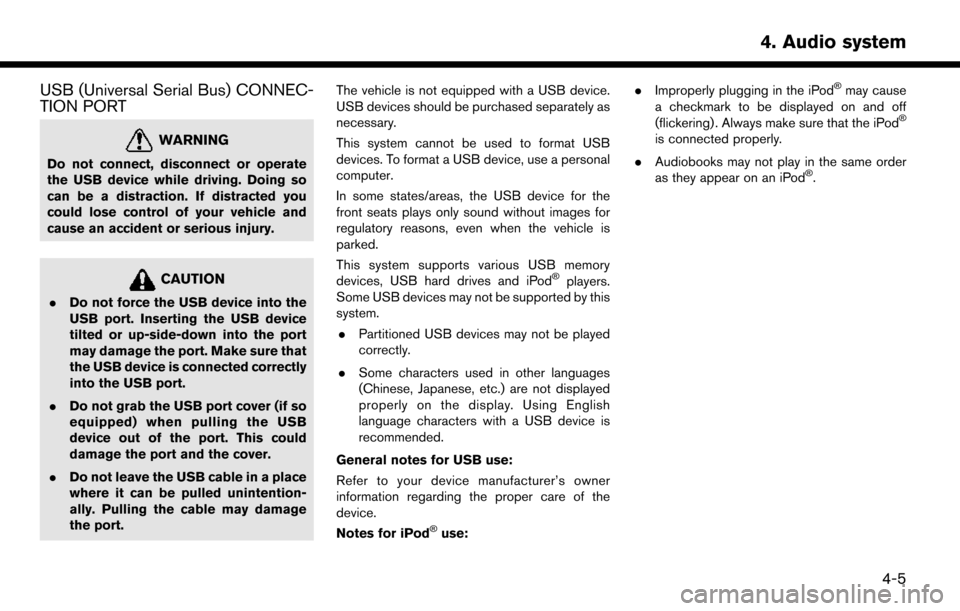
USB (Universal Serial Bus) CONNEC-
TION PORT
WARNING
Do not connect, disconnect or operate
the USB device while driving. Doing so
can be a distraction. If distracted you
could lose control of your vehicle and
cause an accident or serious injury.
CAUTION
.Do not force the USB device into the
USB port. Inserting the USB device
tilted or up-side-down into the port
may damage the port. Make sure that
the USB device is connected correctly
into the USB port.
. Do not grab the USB port cover (if so
equipped) when pulling the USB
device out of the port. This could
damage the port and the cover.
. Do not leave the USB cable in a place
where it can be pulled unintention-
ally. Pulling the cable may damage
the port. The vehicle is not equipped with a USB device.
USB devices should be purchased separately as
necessary.
This system cannot be used to format USB
devices. To format a USB device, use a personal
computer.
In some states/areas, the USB device for the
front seats plays only sound without images for
regulatory reasons, even when the vehicle is
parked.
This system supports various USB memory
devices, USB hard drives and iPod
�Šplayers.
Some USB devices may not be supported by this
system.
. Partitioned USB devices may not be played
correctly.
. Some characters used in other languages
(Chinese, Japanese, etc.) are not displayed
properly on the display. Using English
language characters with a USB device is
recommended.
General notes for USB use:
Refer to your device manufacturer’s owner
information regarding the proper care of the
device.
Notes for iPod
�Šuse: .
Improperly plugging in the iPod
�Šmay cause
a checkmark to be displayed on and off
(flickering) . Always make sure that the iPod
�Š
is connected properly.
. Audiobooks may not play in the same order
as they appear on an iPod
�Š.
4-5
4. Audio system
Page 128 of 268
Specification chart for USB
Supported mediaUSB2.0
Supported file systems FAT12, FAT16, FAT32
Folder levels Folder levels: 8, Files via folder: 255, Folders: 512 (including root folder), Files: 8000
Tag information (Song title, Artist name and Album
name) ID3 tag VER1.0, VER1.1, VER2.2, VER2.3, VER2.4 (MP3 only)
WMA tag (WMA only)
AAC tag (AAC only)
Format Sampling frequencySupported bitrate
MP3 *1 MPEG1 Layer-332, 44.1, 48 kHz 32-320 kbps
MPEG2 16, 22.05, 24 kHz8-160 kbps
WMA *2 8, 11.025, 16 ,22.05, 32, 44.1, 48 kHz 12-192 kbps
AAC (MPEG4) *3 (Extension “m4a” only) 11.025, 16, 22.05, 32, 44.1, 48 kHz 8-320 kbps
*1 MPEG2.5 is not supported.
*2 WMA7, WMA8, WMA9, WMA9.1, WMA9.2 are supported. (WMA9 Professional, Lossless, Voice are not supported.)
*3 Only AAC files encoded by iTunes
�Šare supported. HE-AAC (High-Efficiency) is not supported.
4-6
4. Audio system
Page 132 of 268
NAMES AND FUNCTIONS OF
AUDIO CONTROL BUTTONS
AUDIO MAIN BUTTONS*1:
Push to toggle between FM and AM radio
screen.
*2:
Push to display the SXM radio screen.
*3:
Push to display the screen for CD, USB/
iPod
�Š, Bluetooth�Šstreaming audio and
AUX.
The audio source will switch each time the
button is pushed.
*4:
Push to adjust the volume.
*5<>:
Push to turn on/off the audio system.
*6Touch screen display:
Various information and operation menus
are displayed on the liquid crystal display.
Touch keys and icons on the screen for
operation.
“Touch panel operation” (page 1-9)
*7:
Push to tune the radio and to select/restart
the tracks. Push and hold to seek the AM/
FM stations and to fast-forward/rewind the
tracks.
4-10
4. Audio system
Page 143 of 268
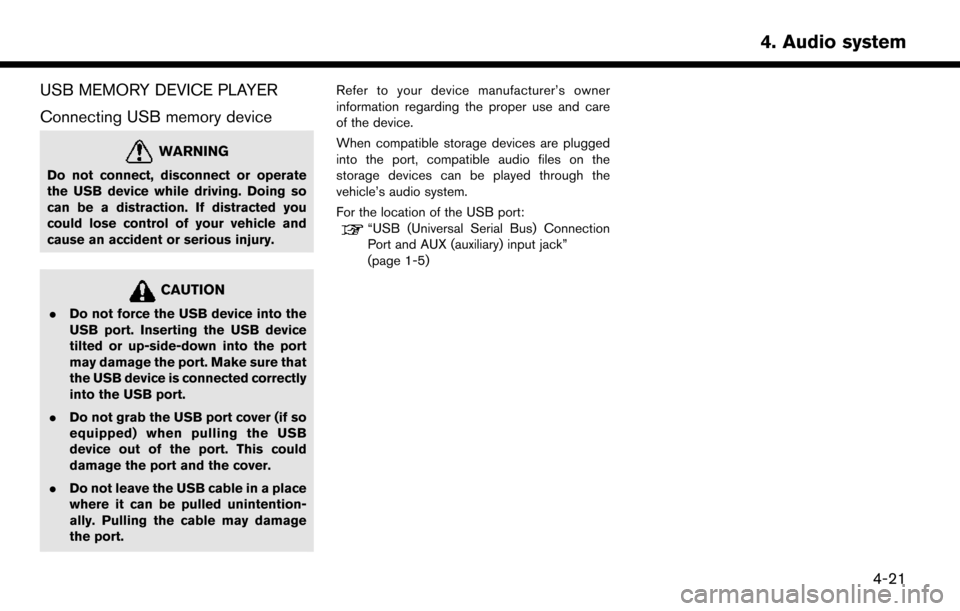
USB MEMORY DEVICE PLAYER
Connecting USB memory device
WARNING
Do not connect, disconnect or operate
the USB device while driving. Doing so
can be a distraction. If distracted you
could lose control of your vehicle and
cause an accident or serious injury.
CAUTION
.Do not force the USB device into the
USB port. Inserting the USB device
tilted or up-side-down into the port
may damage the port. Make sure that
the USB device is connected correctly
into the USB port.
. Do not grab the USB port cover (if so
equipped) when pulling the USB
device out of the port. This could
damage the port and the cover.
. Do not leave the USB cable in a place
where it can be pulled unintention-
ally. Pulling the cable may damage
the port. Refer to your device manufacturer’s owner
information regarding the proper use and care
of the device.
When compatible storage devices are plugged
into the port, compatible audio files on the
storage devices can be played through the
vehicle’s audio system.
For the location of the USB port:
“USB (Universal Serial Bus) Connection
Port and AUX (auxiliary) input jack”
(page 1-5)
4-21
4. Audio system
Page 144 of 268
How to view USB screen*1[USB Menu]:
Touch to switch to the USB Menu screen.
“USB Menu” (page 4-23)
*2[Source]:
Touch to switch to the source select screen.
“Selecting audio source” (page 4-12)
*3Track information:
Track information such as the song title,
artist name and album name are displayed.
*4Audio source indicator:
Indicates that a USB memory device is
currently selected among available audio
sources.
*5Album artwork/Turn direction indicator:
Image of an album artwork is displayed
when available if the setting is turned on.
“USB Menu” (page 4-23)
When the album artwork display setting is
turned off, the turn direction and the
distance to the next turn are displayed when
a route is set with the navigation system.
*6Play time and progress bar:
The play time of the track is displayed. The
bar indicates the progress in playing a track.
*7USB operation keys:
Touch an icon for operations.
4-22
4. Audio system
Page 145 of 268
![NISSAN LEAF 2017 1.G Navigation Manual [] Each time [] is touched, the
repeat mode changes.
“Changing play mode”
(page 4-23)
[
] Touch to return to the beginning of the current track. Touch again to
select the previous track. Touch and NISSAN LEAF 2017 1.G Navigation Manual [] Each time [] is touched, the
repeat mode changes.
“Changing play mode”
(page 4-23)
[
] Touch to return to the beginning of the current track. Touch again to
select the previous track. Touch and](/manual-img/5/531/w960_531-144.png)
[] Each time [] is touched, the
repeat mode changes.
“Changing play mode”
(page 4-23)
[
] Touch to return to the beginning of the current track. Touch again to
select the previous track. Touch and
hold to rewind the current track.
[
] Touch to pause the track.
[
] Touch to play the track.
[
] Touch to select the next tack. Touch and hold to fast-forward the track.
[
] Each time [] is touched, the
random mode changes.
“Changing play mode”
(page 4-23)
*8Track and folder number:
Indicates the track number and the folder
number.
*9Data type indicator:
Indicates the type of data currently playing.
USB memory device player operation
Activation and playing:
Connecting the USB memory device into the
port will activate the USB mode.
USB memory device can also be played by
selecting the source on the audio source menu
screen.
“Selecting audio source” (page 4-12)
To pause playing the USB memory device, touch
[
]. To resume playing, touch [].
Skipping tracks:
To skip the tracks, push ,
touch [
]/[] on the screen, or tilt up/down
<>/<> on the steering wheel repeatedly
until preferred track is selected.
INFO:
Depending on the condition, skipping to the
previous track may require pushing the button or
touching the key twice. Pushing the button or
touching the key once may only restart the
current track from the beginning.
Changing folders:
To change folders, touch [USB Menu] and touch
[Folder List].
“USB Menu” (page 4-23)
Fast-forwarding/rewinding:
To rewind or fast-forward the track, push and
hold , touch and hold
[
]/[], or tilt and hold <>/<>on
the steering wheel.
Changing play mode:
Repeat mode
Touch [
] on the screen to change the repeat
mode as follows.
[All] ?[1 Track] ?[1 Folder] ?[All]
Random mode
Touch [
] on the screen to change the random
mode as follows.
(off) ?[1 Folder] ?[All] ?(off)
USB Menu
Touch [USB Menu] on the USB screen to display
the USB Menu screen.
The following items are available.
4-23
4. Audio system
Page 146 of 268
![NISSAN LEAF 2017 1.G Navigation Manual [Now Playing] Touch to display the USB screen.
[SCAN] Touch to scan the tracks in theUSB memory device. During
scanning, the first several sec-
onds of all the tracks will be
played. Touching [Scan] a NISSAN LEAF 2017 1.G Navigation Manual [Now Playing] Touch to display the USB screen.
[SCAN] Touch to scan the tracks in theUSB memory device. During
scanning, the first several sec-
onds of all the tracks will be
played. Touching [Scan] a](/manual-img/5/531/w960_531-145.png)
[Now Playing] Touch to display the USB screen.
[SCAN] Touch to scan the tracks in theUSB memory device. During
scanning, the first several sec-
onds of all the tracks will be
played. Touching [Scan] again will
cancel the scanning mode and
the USB memory device will
return to play normally from the
track which is playing.
[Folder List]* Touch to display the folder list. Touch an item on the list to select
the folder.
Touch [
] and go back to the
previous screen to select tracks in
the folder.
[Album Art-
work] Touch to turn on/off the album
artwork display on the USB
screen.
Track List A list of the tracks in the USB is displayed. Touch an item on the
list to select the track.
*: Displayed only when available.
iPod�ŠPLAYER
Connecting iPod
�Š
WARNING
Do not connect, disconnect or operate
the USB device while driving. Doing so
can be a distraction. If distracted you
could lose control of your vehicle and
cause an accident or serious injury.
CAUTION
. Do not force the USB device into the
USB port. Inserting the USB device
tilted or up-side-down into the port
may damage the port. Make sure that
the USB device is connected correctly
into the USB port.
. Do not grab the USB port cover (if so
equipped) when pulling the USB
device out of the port. This could
damage the port and the cover.
. Do not leave the USB cable in a place
where it can be pulled unintention-
ally. Pulling the cable may damage
the port. Connect the iPod
�Što the USB port.“USB (Universal Serial Bus) Connection
Port and AUX (auxiliary) input jack”
(page 1-5)
The battery of the iPod
�Šwill be charged while the
device is connected to the vehicle if the iPod�Š
supports charging via a USB connection.
Depending on the device and firmware version of
the iPod
�Š, the display on the iPod�Šshows a
NISSAN or Accessory Attached screen when
the connection is completed. When the iPod
�Šis
connected to the vehicle, the iPod�Šmusic library
can only be operated by the vehicle audio
controls.
Compatibility:
Made for
. iPod
�Š(5th generation)
. iPod touch
�Š(4th generation)
. iPod touch
�Š(3rd generation)
. iPod touch
�Š(2nd generation)
. iPod touch
�Š(1st generation)
. iPod touch
�Š
.iPod classic�Š(80G/160GB)
4-24
4. Audio system
Page 147 of 268
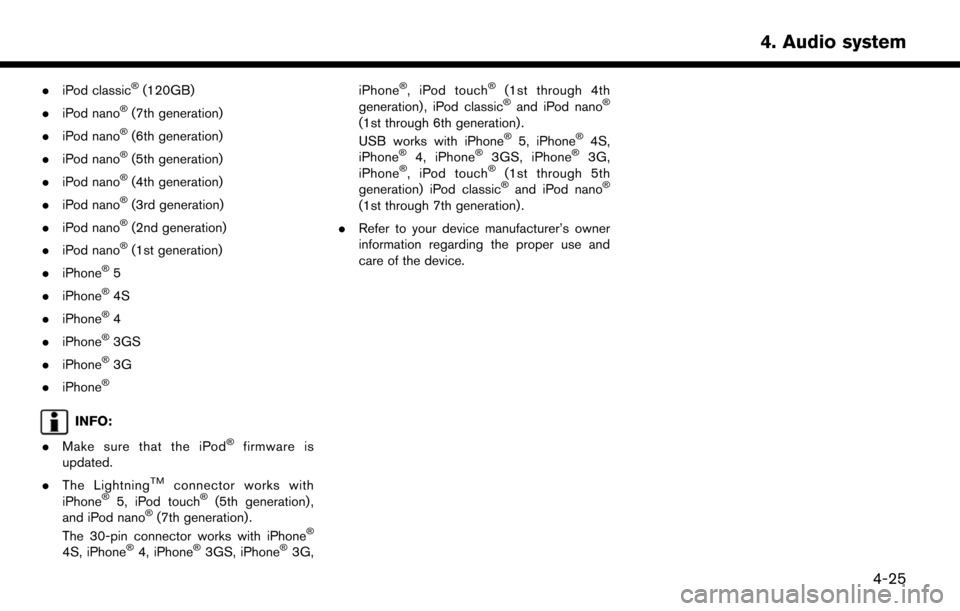
.iPod classic�Š(120GB)
. iPod nano
�Š(7th generation)
. iPod nano
�Š(6th generation)
. iPod nano
�Š(5th generation)
. iPod nano
�Š(4th generation)
. iPod nano
�Š(3rd generation)
. iPod nano
�Š(2nd generation)
. iPod nano
�Š(1st generation)
. iPhone
�Š5
. iPhone
�Š4S
. iPhone
�Š4
. iPhone
�Š3GS
. iPhone
�Š3G
. iPhone
�Š
INFO:
. Make sure that the iPod
�Šfirmware is
updated.
. The Lightning
TMconnector works with
iPhone�Š5, iPod touch�Š(5th generation) ,
and iPod nano�Š(7th generation) .
The 30-pin connector works with iPhone�Š
4S, iPhone�Š4, iPhone�Š3GS, iPhone�Š3G, iPhone
�Š, iPod touch�Š(1st through 4th
generation) , iPod classic�Šand iPod nano�Š
(1st through 6th generation) .
USB works with iPhone�Š5, iPhone�Š4S,
iPhone�Š4, iPhone�Š3GS, iPhone�Š3G,
iPhone�Š, iPod touch�Š(1st through 5th
generation) iPod classic�Šand iPod nano�Š
(1st through 7th generation) .
. Refer to your device manufacturer’s owner
information regarding the proper use and
care of the device.
4-25
4. Audio system