2017 NISSAN JUKE sat nav
[x] Cancel search: sat navPage 160 of 416
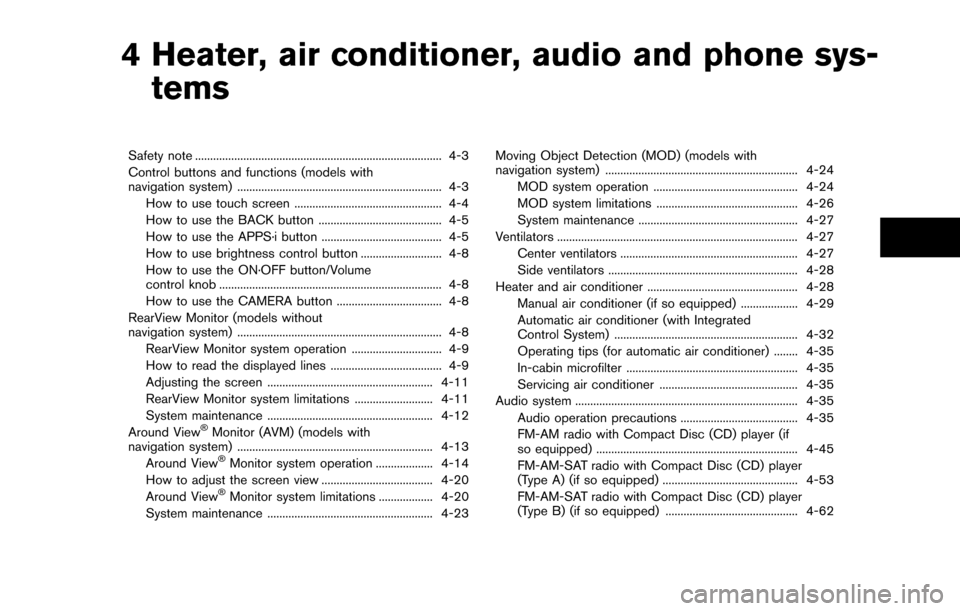
4 Heater, air conditioner, audio and phone sys-tems
Safety note ........................................................................\
.......... 4-3
Control buttons and functions (models with
navigation system) .................................................................... 4-3
How to use touch screen ................................................. 4-4
How to use the BACK button ......................................... 4-5
How to use the APPS·i button ........................................ 4-5
How to use brightness control button ........................... 4-8
How to use the ON·OFF button/Volume
control knob ........................................................................\
.. 4-8
How to use the CAMERA button ................................... 4-8
RearView Monitor (models without
navigation system) .................................................................... 4-8 RearView Monitor system operation .............................. 4-9
How to read the displayed lines ..................................... 4-9
Adjusting the screen ....................................................... 4-11
RearView Monitor system limitations .......................... 4-11
System maintenance ....................................................... 4-12
Around View
�ŠMonitor (AVM) (models with
navigation system) ................................................................. 4-13
Around View
�ŠMonitor system operation ................... 4-14
How to adjust the screen view ..................................... 4-20
Around View
�ŠMonitor system limitations .................. 4-20
System maintenance ....................................................... 4-23 Moving Object Detection (MOD) (models with
navigation system) ................................................................ 4-24
MOD system operation ................................................ 4-24
MOD system limitations ............................................... 4-26
System maintenance ..................................................... 4-27
Ventilators ........................................................................\
........ 4-27
Center ventilators ........................................................... 4-27
Side ventilators ............................................................... 4-28
Heater and air conditioner .................................................. 4-28 Manual air conditioner (if so equipped) ................... 4-29
Automatic air conditioner (with Integrated
Control System) ............................................................. 4-32
Operating tips (for automatic air conditioner) ........ 4-35
In-cabin microfilter ......................................................... 4-35
Servicing air conditioner .............................................. 4-35
Audio system ........................................................................\
.. 4-35
Audio operation precautions ....................................... 4-35
FM-AM radio with Compact Disc (CD) player (if
so equipped) ................................................................... 4-45
FM-AM-SAT radio with Compact Disc (CD) player
(Type A) (if so equipped) ............................................. 4-53
FM-AM-SAT radio with Compact Disc (CD) player
(Type B) (if so equipped) ............................................ 4-62
Page 165 of 416
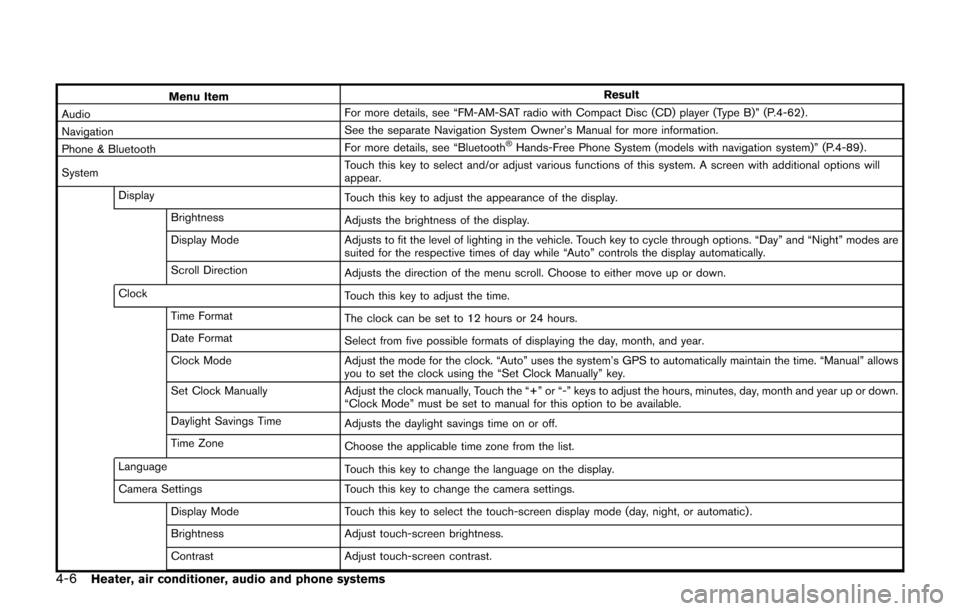
4-6Heater, air conditioner, audio and phone systems
Menu ItemResult
Audio For more details, see “FM-AM-SAT radio with Compact Disc (CD) player (Type B)” (P.4-62) .
Navigation See the separate Navigation System Owner’s Manual for more information.
Phone & Bluetooth For more details, see “Bluetooth
�ŠHands-Free Phone System (models with navigation system)” (P.4-89) .
System Touch this key to select and/or adjust various functions of this system. A screen with additional options will
appear.
Display Touch this key to adjust the appearance of the display.
Brightness Adjusts the brightness of the display.
Display Mode Adjusts to fit the level of lighting in the vehicle. Touch key to cycle through options. “Day” and “Night” modes are
suited for the respective times of day while “Auto” controls the display automatically.
Scroll Direction Adjusts the direction of the menu scroll. Choose to either move up or down.
Clock Touch this key to adjust the time.
Time Format The clock can be set to 12 hours or 24 hours.
Date Format Select from five possible formats of displaying the day, month, and year.
Clock Mode Adjust the mode for the clock. “Auto” uses the system’s GPS to automatically maintain the time. “Manual” allows
you to set the clock using the “Set Clock Manually” key.
Set Clock Manually Adjust the clock manually, Touch the “+” or “-” keys to adjust the hours, minutes, day, month and year up or down.
“Clock Mode” must be set to manual for this option to be available.
Daylight Savings Time Adjusts the daylight savings time on or off.
Time Zone Choose the applicable time zone from the list.
Language Touch this key to change the language on the display.
Camera Settings Touch this key to change the camera settings.
Display Mode Touch this key to select the touch-screen display mode (day, night, or automatic) .
Brightness Adjust touch-screen brightness.
Contrast Adjust touch-screen contrast.
Page 166 of 416
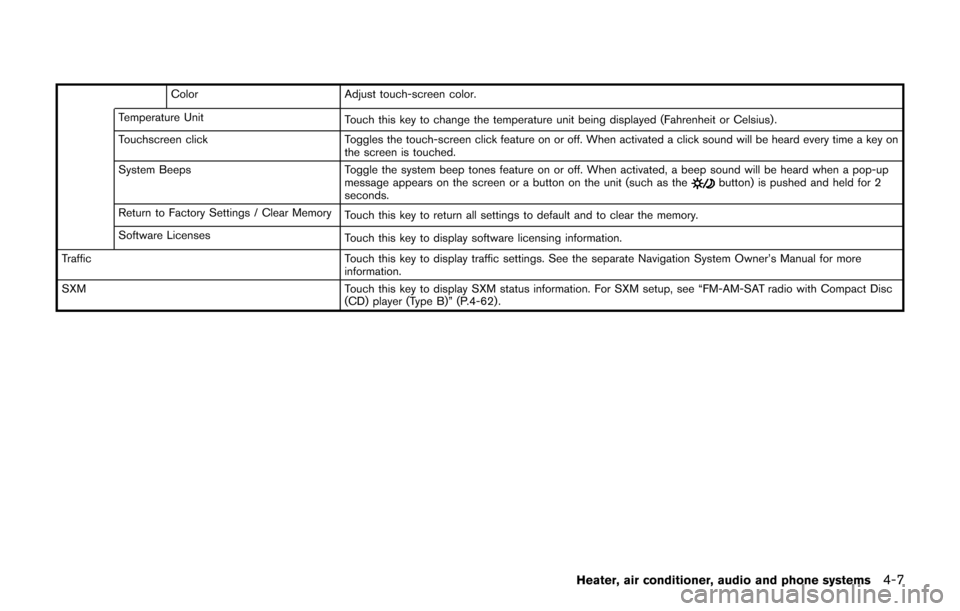
ColorAdjust touch-screen color.
Temperature Unit Touch this key to change the temperature unit being displayed (Fahrenheit or Celsius) .
Touchscreen click Toggles the touch-screen click feature on or off. When activated a click sound will be heard every time a key on
the screen is touched.
System Beeps Toggle the system beep tones feature on or off. When activated, a beep sound will be heard when a pop-up
message appears on the screen or a button on the unit (such as the
button) is pushed and held for 2
seconds.
Return to Factory Settings / Clear Memory Touch this key to return all settings to default and to clear the memory.
Software Licenses Touch this key to display software licensing information.
Traffic Touch this key to display traffic settings. See the separate Navigation System Owner’s Manual for more
information.
SXM Touch this key to display SXM status information. For SXM setup, see “FM-AM-SAT radio with Compact Disc
(CD) player (Type B)” (P.4-62) .
Heater, air conditioner, audio and phone systems4-7
Page 239 of 416
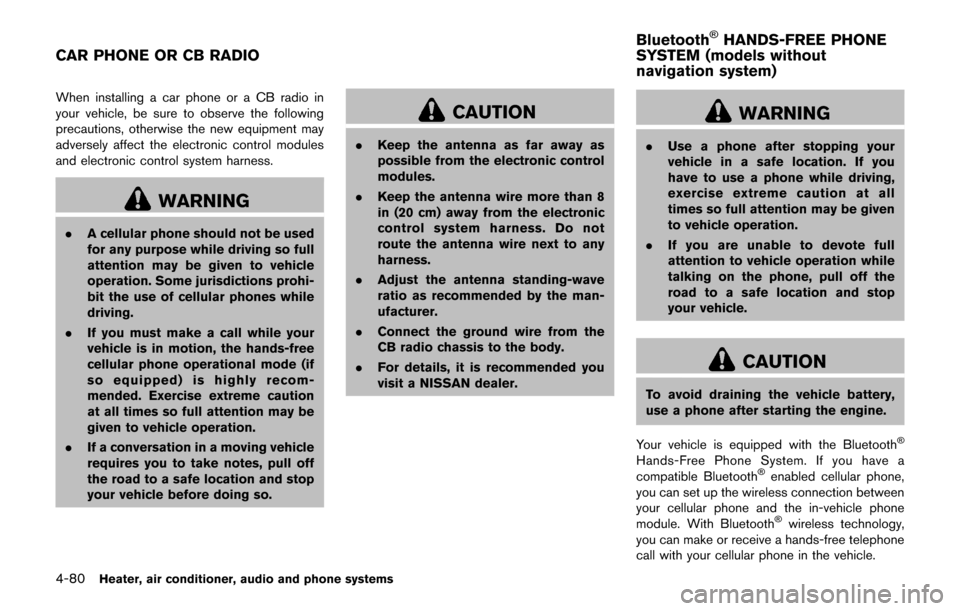
4-80Heater, air conditioner, audio and phone systems
When installing a car phone or a CB radio in
your vehicle, be sure to observe the following
precautions, otherwise the new equipment may
adversely affect the electronic control modules
and electronic control system harness.
WARNING
.A cellular phone should not be used
for any purpose while driving so full
attention may be given to vehicle
operation. Some jurisdictions prohi-
bit the use of cellular phones while
driving.
. If you must make a call while your
vehicle is in motion, the hands-free
cellular phone operational mode (if
so equipped) is highly recom-
mended. Exercise extreme caution
at all times so full attention may be
given to vehicle operation.
. If a conversation in a moving vehicle
requires you to take notes, pull off
the road to a safe location and stop
your vehicle before doing so.
CAUTION
.Keep the antenna as far away as
possible from the electronic control
modules.
. Keep the antenna wire more than 8
in (20 cm) away from the electronic
control system harness. Do not
route the antenna wire next to any
harness.
. Adjust the antenna standing-wave
ratio as recommended by the man-
ufacturer.
. Connect the ground wire from the
CB radio chassis to the body.
. For details, it is recommended you
visit a NISSAN dealer.
WARNING
.Use a phone after stopping your
vehicle in a safe location. If you
have to use a phone while driving,
exercise extreme caution at all
times so full attention may be given
to vehicle operation.
. If you are unable to devote full
attention to vehicle operation while
talking on the phone, pull off the
road to a safe location and stop
your vehicle.
CAUTION
To avoid draining the vehicle battery,
use a phone after starting the engine.
Your vehicle is equipped with the Bluetooth
�Š
Hands-Free Phone System. If you have a
compatible Bluetooth�Šenabled cellular phone,
you can set up the wireless connection between
your cellular phone and the in-vehicle phone
module. With Bluetooth
�Šwireless technology,
you can make or receive a hands-free telephone
call with your cellular phone in the vehicle.
CAR PHONE OR CB RADIO Bluetooth
�ŠHANDS-FREE PHONE
SYSTEM (models without
navigation system)
Page 259 of 416
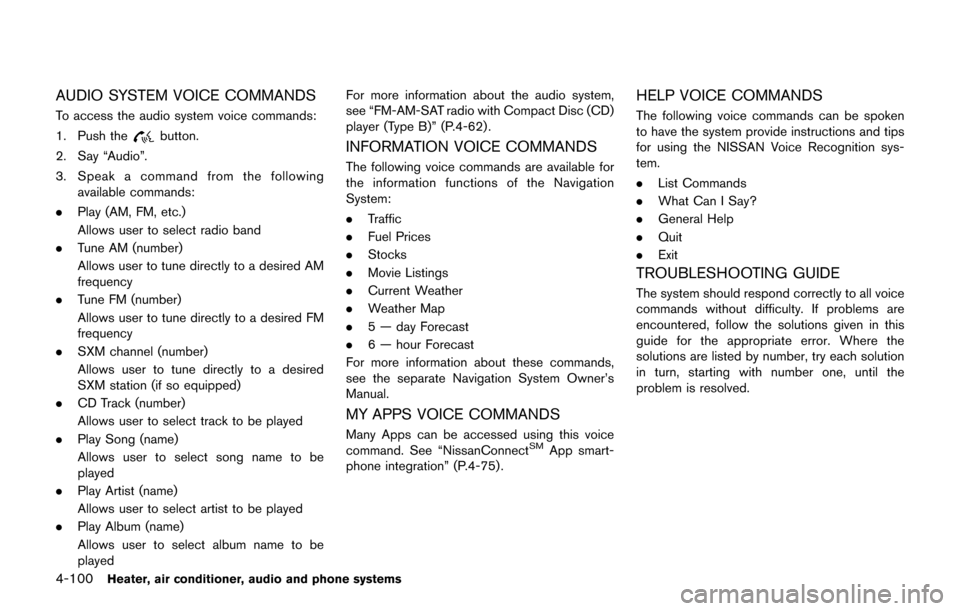
4-100Heater, air conditioner, audio and phone systems
AUDIO SYSTEM VOICE COMMANDS
To access the audio system voice commands:
1. Push the
button.
2. Say “Audio”.
3. Speak a command from the following available commands:
. Play (AM, FM, etc.)
Allows user to select radio band
. Tune AM (number)
Allows user to tune directly to a desired AM
frequency
. Tune FM (number)
Allows user to tune directly to a desired FM
frequency
. SXM channel (number)
Allows user to tune directly to a desired
SXM station (if so equipped)
. CD Track (number)
Allows user to select track to be played
. Play Song (name)
Allows user to select song name to be
played
. Play Artist (name)
Allows user to select artist to be played
. Play Album (name)
Allows user to select album name to be
played For more information about the audio system,
see “FM-AM-SAT radio with Compact Disc (CD)
player (Type B)” (P.4-62) .INFORMATION VOICE COMMANDS
The following voice commands are available for
the information functions of the Navigation
System:
.
Traffic
. Fuel Prices
. Stocks
. Movie Listings
. Current Weather
. Weather Map
. 5 — day Forecast
. 6 — hour Forecast
For more information about these commands,
see the separate Navigation System Owner’s
Manual.
MY APPS VOICE COMMANDS
Many Apps can be accessed using this voice
command. See “NissanConnectSMApp smart-
phone integration” (P.4-75) .
HELP VOICE COMMANDS
The following voice commands can be spoken
to have the system provide instructions and tips
for using the NISSAN Voice Recognition sys-
tem.
. List Commands
. What Can I Say?
. General Help
. Quit
. Exit
TROUBLESHOOTING GUIDE
The system should respond correctly to all voice
commands without difficulty. If problems are
encountered, follow the solutions given in this
guide for the appropriate error. Where the
solutions are listed by number, try each solution
in turn, starting with number one, until the
problem is resolved.