2017 NISSAN JUKE USB
[x] Cancel search: USBPage 17 of 416
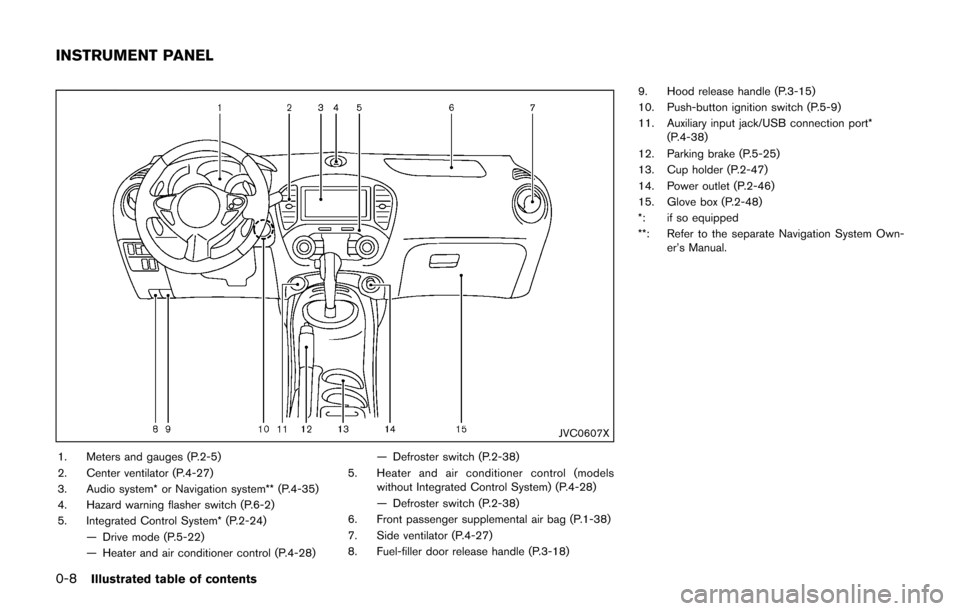
0-8Illustrated table of contents
JVC0607X
1. Meters and gauges (P.2-5)
2. Center ventilator (P.4-27)
3. Audio system* or Navigation system** (P.4-35)
4. Hazard warning flasher switch (P.6-2)
5. Integrated Control System* (P.2-24)— Drive mode (P.5-22)
— Heater and air conditioner control (P.4-28) — Defroster switch (P.2-38)
5. Heater and air conditioner control (models without Integrated Control System) (P.4-28)
— Defroster switch (P.2-38)
6. Front passenger supplemental air bag (P.1-38)
7. Side ventilator (P.4-27)
8. Fuel-filler door release handle (P.3-18) 9. Hood release handle (P.3-15)
10. Push-button ignition switch (P.5-9)
11. Auxiliary input jack/USB connection port*
(P.4-38)
12. Parking brake (P.5-25)
13. Cup holder (P.2-47)
14. Power outlet (P.2-46)
15. Glove box (P.2-48)
*: if so equipped
**: Refer to the separate Navigation System Own- er’s Manual.
INSTRUMENT PANEL
Page 83 of 416
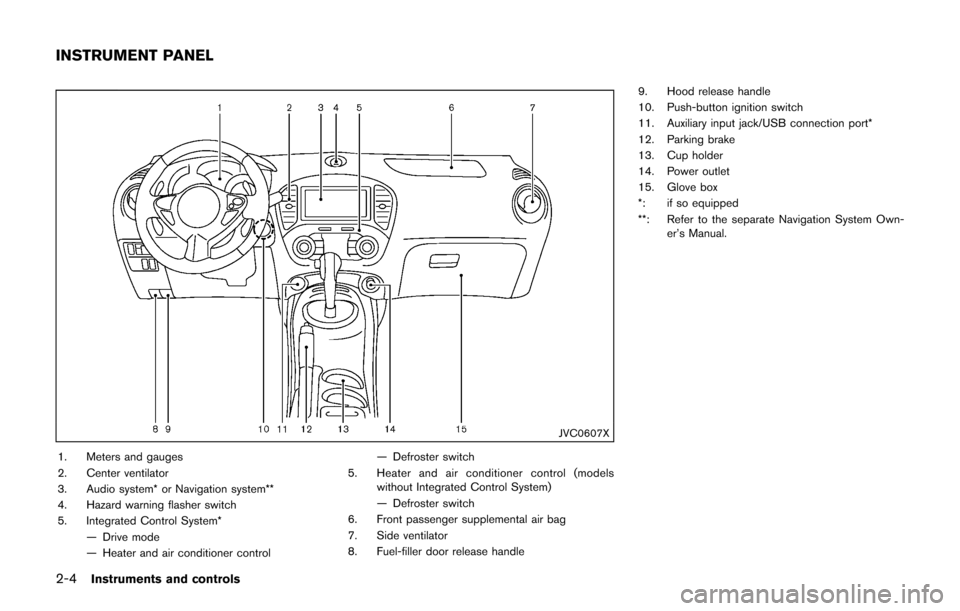
2-4Instruments and controls
JVC0607X
1. Meters and gauges
2. Center ventilator
3. Audio system* or Navigation system**
4. Hazard warning flasher switch
5. Integrated Control System*— Drive mode
— Heater and air conditioner control — Defroster switch
5. Heater and air conditioner control (models without Integrated Control System)
— Defroster switch
6. Front passenger supplemental air bag
7. Side ventilator
8. Fuel-filler door release handle 9. Hood release handle
10. Push-button ignition switch
11. Auxiliary input jack/USB connection port*
12. Parking brake
13. Cup holder
14. Power outlet
15. Glove box
*: if so equipped
**: Refer to the separate Navigation System Own-
er’s Manual.
INSTRUMENT PANEL
Page 161 of 416
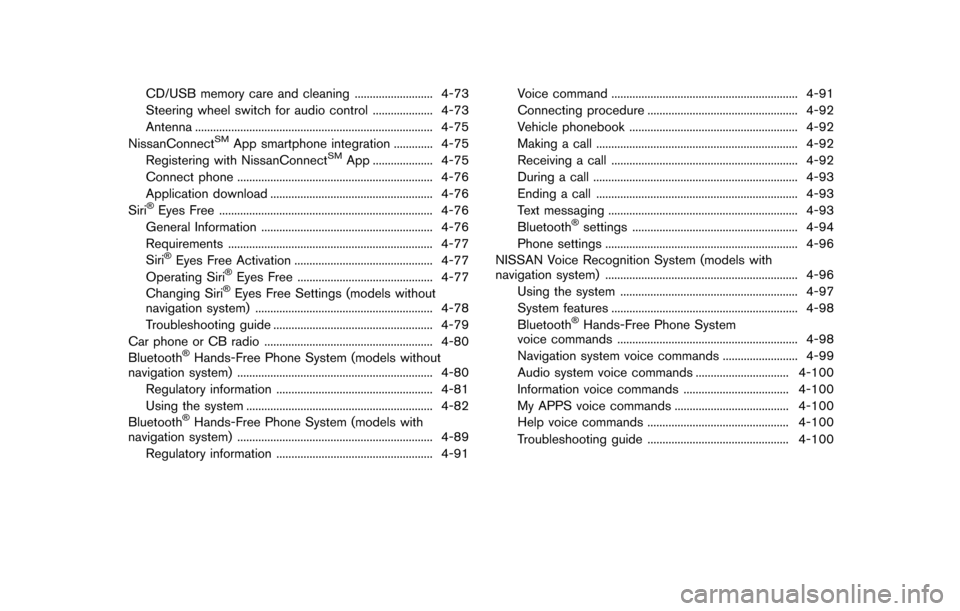
CD/USB memory care and cleaning .......................... 4-73
Steering wheel switch for audio control .................... 4-73
Antenna ........................................................................\
....... 4-75
NissanConnect
SMApp smartphone integration ............. 4-75
Registering with NissanConnectSMApp .................... 4-75
Connect phone ................................................................. 4-76
Application download ...................................................... 4-76
Siri
�ŠEyes Free ....................................................................... 4-76
General Information ......................................................... 4-76
Requirements .................................................................... 4-77
Siri
�ŠEyes Free Activation .............................................. 4-77
Operating Siri�ŠEyes Free ............................................. 4-77
Changing Siri�ŠEyes Free Settings (models without
navigation system) ........................................................... 4-78
Troubleshooting guide ..................................................... 4-79
Car phone or CB radio ........................................................ 4-80
Bluetooth
�ŠHands-Free Phone System (models without
navigation system) ................................................................. 4-80
Regulatory information .................................................... 4-81
Using the system .............................................................. 4-82
Bluetooth
�ŠHands-Free Phone System (models with
navigation system) ................................................................. 4-89
Regulatory information .................................................... 4-91 Voice command .............................................................. 4-91
Connecting procedure .................................................. 4-92
Vehicle phonebook ........................................................ 4-92
Making a call ................................................................... 4-92
Receiving a call .............................................................. 4-92
During a call .................................................................... 4-93
Ending a call ................................................................... 4-93
Text messaging ............................................................... 4-93
Bluetooth
�Šsettings ....................................................... 4-94
Phone settings ................................................................ 4-96
NISSAN Voice Recognition System (models with
navigation system) ................................................................ 4-96 Using the system ........................................................... 4-97
System features .............................................................. 4-98
Bluetooth
�ŠHands-Free Phone System
voice commands ............................................................ 4-98
Navigation system voice commands ......................... 4-99
Audio system voice commands ............................... 4-100
Information voice commands ................................... 4-100
My APPS voice commands ...................................... 4-100
Help voice commands ............................................... 4-100
Troubleshooting guide ............................................... 4-100
Page 197 of 416
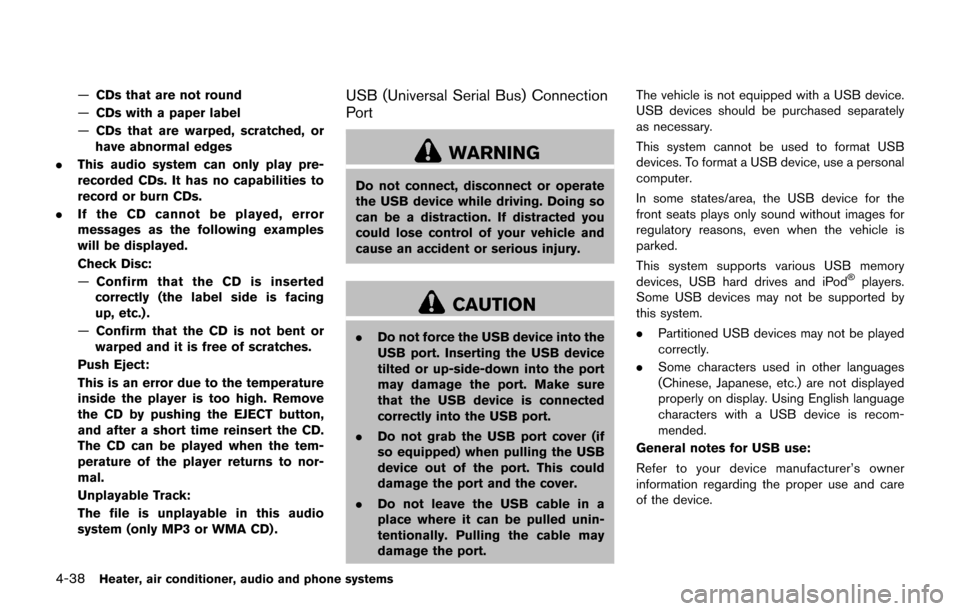
4-38Heater, air conditioner, audio and phone systems
—CDs that are not round
— CDs with a paper label
— CDs that are warped, scratched, or
have abnormal edges
. This audio system can only play pre-
recorded CDs. It has no capabilities to
record or burn CDs.
. If the CD cannot be played, error
messages as the following examples
will be displayed.
Check Disc:
—Confirm that the CD is inserted
correctly (the label side is facing
up, etc.) .
— Confirm that the CD is not bent or
warped and it is free of scratches.
Push Eject:
This is an error due to the temperature
inside the player is too high. Remove
the CD by pushing the EJECT button,
and after a short time reinsert the CD.
The CD can be played when the tem-
perature of the player returns to nor-
mal.
Unplayable Track:
The file is unplayable in this audio
system (only MP3 or WMA CD) .USB (Universal Serial Bus) Connection
Port
WARNING
Do not connect, disconnect or operate
the USB device while driving. Doing so
can be a distraction. If distracted you
could lose control of your vehicle and
cause an accident or serious injury.
CAUTION
. Do not force the USB device into the
USB port. Inserting the USB device
tilted or up-side-down into the port
may damage the port. Make sure
that the USB device is connected
correctly into the USB port.
. Do not grab the USB port cover (if
so equipped) when pulling the USB
device out of the port. This could
damage the port and the cover.
. Do not leave the USB cable in a
place where it can be pulled unin-
tentionally. Pulling the cable may
damage the port. The vehicle is not equipped with a USB device.
USB devices should be purchased separately
as necessary.
This system cannot be used to format USB
devices. To format a USB device, use a personal
computer.
In some states/area, the USB device for the
front seats plays only sound without images for
regulatory reasons, even when the vehicle is
parked.
This system supports various USB memory
devices, USB hard drives and iPod
�Šplayers.
Some USB devices may not be supported by
this system.
. Partitioned USB devices may not be played
correctly.
. Some characters used in other languages
(Chinese, Japanese, etc.) are not displayed
properly on display. Using English language
characters with a USB device is recom-
mended.
General notes for USB use:
Refer to your device manufacturer’s owner
information regarding the proper use and care
of the device.
Page 200 of 416
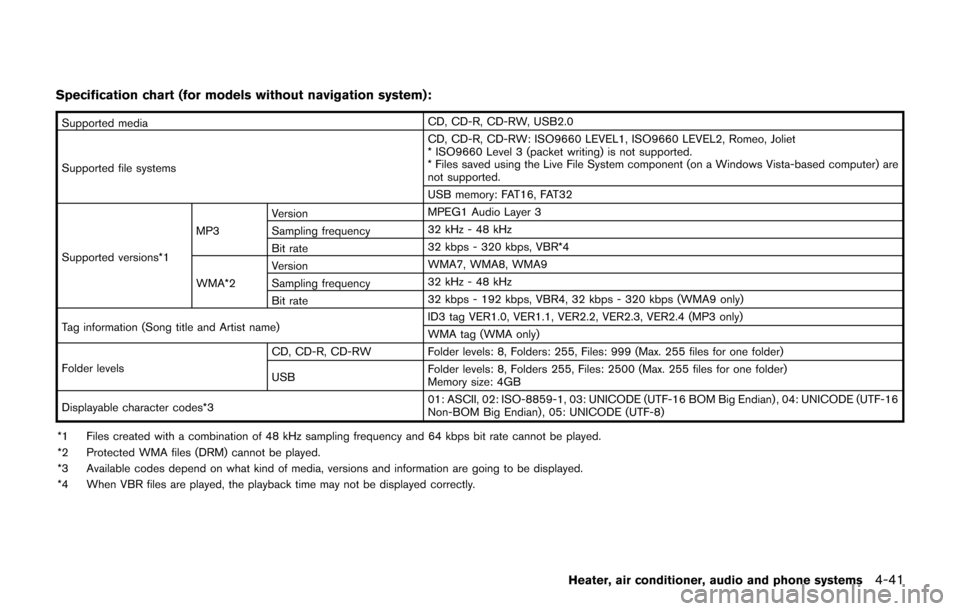
Specification chart (for models without navigation system) :
Supported mediaCD, CD-R, CD-RW, USB2.0
Supported file systems CD, CD-R, CD-RW: ISO9660 LEVEL1, ISO9660 LEVEL2, Romeo, Joliet
* ISO9660 Level 3 (packet writing) is not supported.
* Files saved using the Live File System component (on a Windows Vista-based computer) are
not supported.
USB memory: FAT16, FAT32
Supported versions*1 MP3
Version
MPEG1 Audio Layer 3
Sampling frequency 32 kHz - 48 kHz
Bit rate 32 kbps - 320 kbps, VBR*4
WMA*2 Version
WMA7, WMA8, WMA9
Sampling frequency 32 kHz - 48 kHz
Bit rate 32 kbps - 192 kbps, VBR4, 32 kbps - 320 kbps (WMA9 only)
Tag information (Song title and Artist name) ID3 tag VER1.0, VER1.1, VER2.2, VER2.3, VER2.4 (MP3 only)
WMA tag (WMA only)
Folder levels CD, CD-R, CD-RW Folder levels: 8, Folders: 255, Files: 999 (Max. 255 files for one folder)
USB
Folder levels: 8, Folders 255, Files: 2500 (Max. 255 files for one folder)
Memory size: 4GB
Displayable character codes*3 01: ASCII, 02: ISO-8859-1, 03: UNICODE (UTF-16 BOM Big Endian) , 04: UNICODE (UTF-16
Non-BOM Big Endian) , 05: UNICODE (UTF-8)
*1 Files created with a combination of 48 kHz sampling frequency and 64 kbps bit rate cannot be played.
*2 Protected WMA files (DRM) cannot be played.
*3 Available codes depend on what kind of media, versions and information are going to be displayed.
*4 When VBR files are played, the playback time may not be displayed correctly.
Heater, air conditioner, audio and phone systems4-41
Page 202 of 416
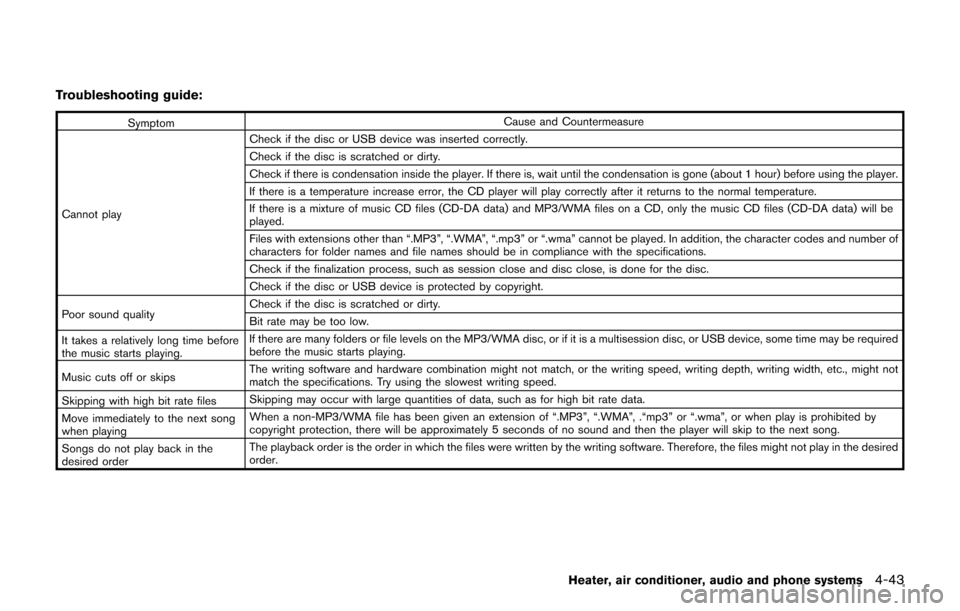
Troubleshooting guide:
SymptomCause and Countermeasure
Cannot play Check if the disc or USB device was inserted correctly.
Check if the disc is scratched or dirty.
Check if there is condensation inside the player. If there is, wait until the condensation is gone (about 1 hour) before using the player.
If there is a temperature increase error, the CD player will play correctly after it returns to the normal temperature.
If there is a mixture of music CD files (CD-DA data) and MP3/WMA files on a CD, only the music CD files (CD-DA data) will be
played.
Files with extensions other than “.MP3”, “.WMA”, “.mp3” or “.wma” cannot be played. In addition, the character codes and number of
characters for folder names and file names should be in compliance with the specifications.
Check if the finalization process, such as session close and disc close, is done for the disc.
Check if the disc or USB device is protected by copyright.
Poor sound quality Check if the disc is scratched or dirty.
Bit rate may be too low.
It takes a relatively long time before
the music starts playing. If there are many folders or file levels on the MP3/WMA disc, or if it is a multisession disc, or USB device, some time may be required
before the music starts playing.
Music cuts off or skips The writing software and hardware combination might not match, or the writing speed, writing depth, writing width, etc., might not
match the specifications. Try using the slowest writing speed.
Skipping with high bit rate files Skipping may occur with large quantities of data, such as for high bit rate data.
Move immediately to the next song
when playing When a non-MP3/WMA file has been given an extension of “.MP3”, “.WMA”, .“mp3” or “.wma”, or when play is prohibited by
copyright protection, there will be approximately 5 seconds of no sound and then the player will skip to the next song.
Songs do not play back in the
desired order The playback order is the order in which the files were written by the writing software. Therefore, the files might not play in the desired
order.
Heater, air conditioner, audio and phone systems4-43
Page 205 of 416
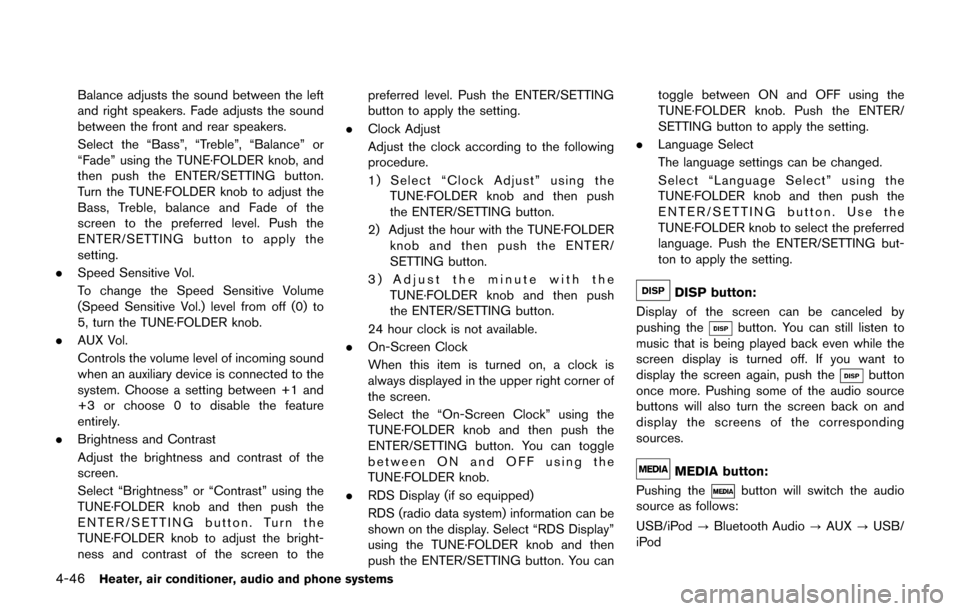
4-46Heater, air conditioner, audio and phone systems
Balance adjusts the sound between the left
and right speakers. Fade adjusts the sound
between the front and rear speakers.
Select the “Bass”, “Treble”, “Balance” or
“Fade” using the TUNE·FOLDER knob, and
then push the ENTER/SETTING button.
Turn the TUNE·FOLDER knob to adjust the
Bass, Treble, balance and Fade of the
screen to the preferred level. Push the
ENTER/SETTING button to apply the
setting.
. Speed Sensitive Vol.
To change the Speed Sensitive Volume
(Speed Sensitive Vol.) level from off (0) to
5, turn the TUNE·FOLDER knob.
. AUX Vol.
Controls the volume level of incoming sound
when an auxiliary device is connected to the
system. Choose a setting between +1 and
+3 or choose 0 to disable the feature
entirely.
. Brightness and Contrast
Adjust the brightness and contrast of the
screen.
Select “Brightness” or “Contrast” using the
TUNE·FOLDER knob and then push the
ENTER/SETTING button. Turn the
TUNE·FOLDER knob to adjust the bright-
ness and contrast of the screen to the preferred level. Push the ENTER/SETTING
button to apply the setting.
. Clock Adjust
Adjust the clock according to the following
procedure.
1) Select “Clock Adjust” using the
TUNE·FOLDER knob and then push
the ENTER/SETTING button.
2) Adjust the hour with the TUNE·FOLDER knob and then push the ENTER/
SETTING button.
3) Adjust the minute with the TUNE·FOLDER knob and then push
the ENTER/SETTING button.
24 hour clock is not available.
. On-Screen Clock
When this item is turned on, a clock is
always displayed in the upper right corner of
the screen.
Select the “On-Screen Clock” using the
TUNE·FOLDER knob and then push the
ENTER/SETTING button. You can toggle
between ON and OFF using the
TUNE·FOLDER knob.
. RDS Display (if so equipped)
RDS (radio data system) information can be
shown on the display. Select “RDS Display”
using the TUNE·FOLDER knob and then
push the ENTER/SETTING button. You can toggle between ON and OFF using the
TUNE·FOLDER knob. Push the ENTER/
SETTING button to apply the setting.
. Language Select
The language settings can be changed.
Select “Language Select” using the
TUNE·FOLDER knob and then push the
ENTER/SETTING button. Use the
TUNE·FOLDER knob to select the preferred
language. Push the ENTER/SETTING but-
ton to apply the setting.
DISP button:
Display of the screen can be canceled by
pushing the
button. You can still listen to
music that is being played back even while the
screen display is turned off. If you want to
display the screen again, push the
button
once more. Pushing some of the audio source
buttons will also turn the screen back on and
display the screens of the corresponding
sources.
MEDIA button:
Pushing the
button will switch the audio
source as follows:
USB/iPod ?Bluetooth Audio ?AUX ?USB/
iPod
Page 207 of 416
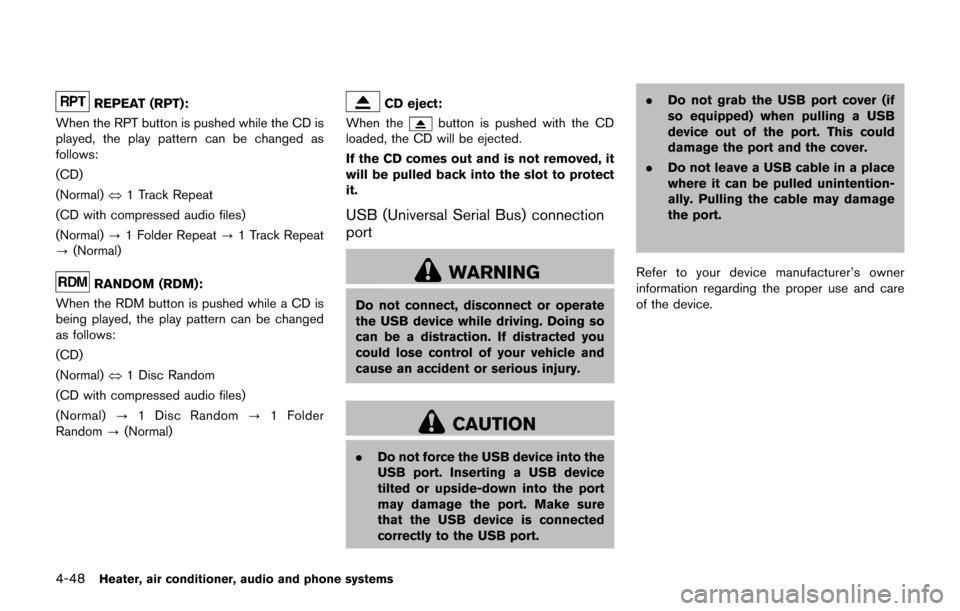
4-48Heater, air conditioner, audio and phone systems
REPEAT (RPT):
When the RPT button is pushed while the CD is
played, the play pattern can be changed as
follows:
(CD)
(Normal) ⇔1 Track Repeat
(CD with compressed audio files)
(Normal) ?1 Folder Repeat ?1 Track Repeat
? (Normal)
RANDOM (RDM):
When the RDM button is pushed while a CD is
being played, the play pattern can be changed
as follows:
(CD)
(Normal) ⇔1 Disc Random
(CD with compressed audio files)
(Normal) ?1 Disc Random ?1 Folder
Random ?(Normal)
CD eject:
When the
button is pushed with the CD
loaded, the CD will be ejected.
If the CD comes out and is not removed, it
will be pulled back into the slot to protect
it.
USB (Universal Serial Bus) connection
port
WARNING
Do not connect, disconnect or operate
the USB device while driving. Doing so
can be a distraction. If distracted you
could lose control of your vehicle and
cause an accident or serious injury.
CAUTION
. Do not force the USB device into the
USB port. Inserting a USB device
tilted or upside-down into the port
may damage the port. Make sure
that the USB device is connected
correctly to the USB port. .
Do not grab the USB port cover (if
so equipped) when pulling a USB
device out of the port. This could
damage the port and the cover.
. Do not leave a USB cable in a place
where it can be pulled unintention-
ally. Pulling the cable may damage
the port.
Refer to your device manufacturer’s owner
information regarding the proper use and care
of the device.