2017 NISSAN JUKE manual radio set
[x] Cancel search: manual radio setPage 165 of 416
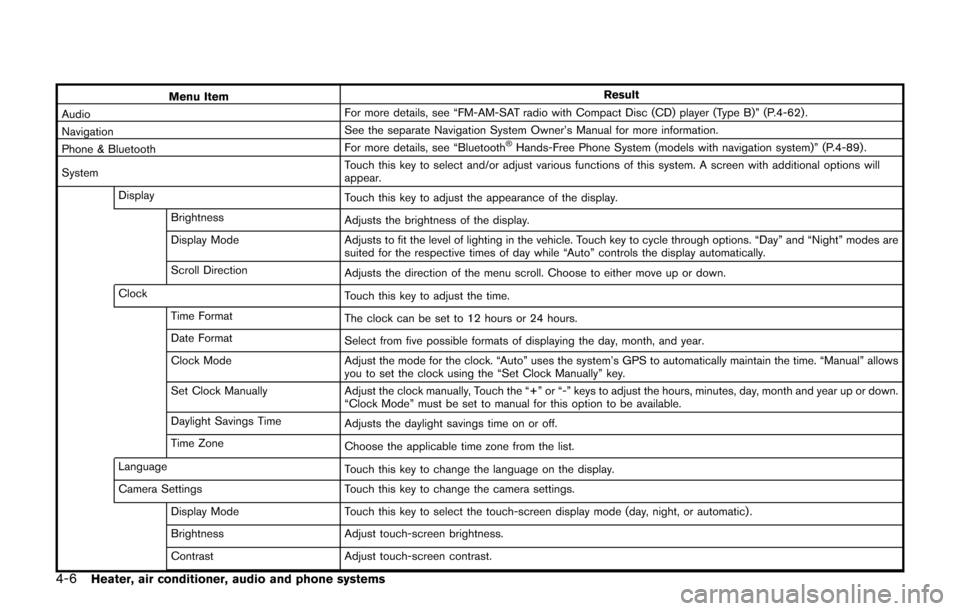
4-6Heater, air conditioner, audio and phone systems
Menu ItemResult
Audio For more details, see “FM-AM-SAT radio with Compact Disc (CD) player (Type B)” (P.4-62) .
Navigation See the separate Navigation System Owner’s Manual for more information.
Phone & Bluetooth For more details, see “Bluetooth
�ŠHands-Free Phone System (models with navigation system)” (P.4-89) .
System Touch this key to select and/or adjust various functions of this system. A screen with additional options will
appear.
Display Touch this key to adjust the appearance of the display.
Brightness Adjusts the brightness of the display.
Display Mode Adjusts to fit the level of lighting in the vehicle. Touch key to cycle through options. “Day” and “Night” modes are
suited for the respective times of day while “Auto” controls the display automatically.
Scroll Direction Adjusts the direction of the menu scroll. Choose to either move up or down.
Clock Touch this key to adjust the time.
Time Format The clock can be set to 12 hours or 24 hours.
Date Format Select from five possible formats of displaying the day, month, and year.
Clock Mode Adjust the mode for the clock. “Auto” uses the system’s GPS to automatically maintain the time. “Manual” allows
you to set the clock using the “Set Clock Manually” key.
Set Clock Manually Adjust the clock manually, Touch the “+” or “-” keys to adjust the hours, minutes, day, month and year up or down.
“Clock Mode” must be set to manual for this option to be available.
Daylight Savings Time Adjusts the daylight savings time on or off.
Time Zone Choose the applicable time zone from the list.
Language Touch this key to change the language on the display.
Camera Settings Touch this key to change the camera settings.
Display Mode Touch this key to select the touch-screen display mode (day, night, or automatic) .
Brightness Adjust touch-screen brightness.
Contrast Adjust touch-screen contrast.
Page 166 of 416
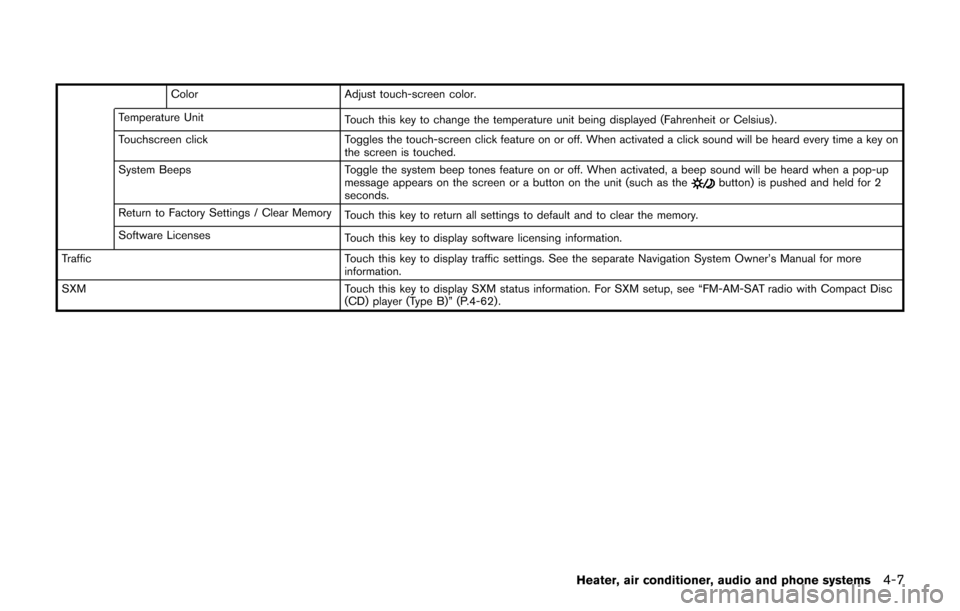
ColorAdjust touch-screen color.
Temperature Unit Touch this key to change the temperature unit being displayed (Fahrenheit or Celsius) .
Touchscreen click Toggles the touch-screen click feature on or off. When activated a click sound will be heard every time a key on
the screen is touched.
System Beeps Toggle the system beep tones feature on or off. When activated, a beep sound will be heard when a pop-up
message appears on the screen or a button on the unit (such as the
button) is pushed and held for 2
seconds.
Return to Factory Settings / Clear Memory Touch this key to return all settings to default and to clear the memory.
Software Licenses Touch this key to display software licensing information.
Traffic Touch this key to display traffic settings. See the separate Navigation System Owner’s Manual for more
information.
SXM Touch this key to display SXM status information. For SXM setup, see “FM-AM-SAT radio with Compact Disc
(CD) player (Type B)” (P.4-62) .
Heater, air conditioner, audio and phone systems4-7
Page 206 of 416
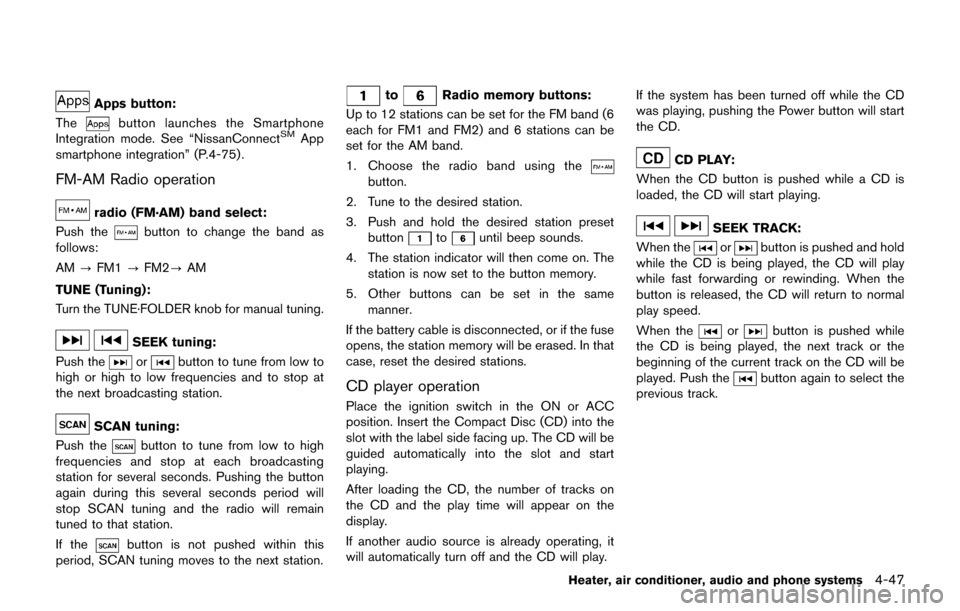
Apps button:
The
button launches the Smartphone
Integration mode. See “NissanConnectSMApp
smartphone integration” (P.4-75) .
FM-AM Radio operation
radio (FM·AM) band select:
Push the
button to change the band as
follows:
AM ?FM1 ?FM2? AM
TUNE (Tuning):
Turn the TUNE·FOLDER knob for manual tuning.
SEEK tuning:
Push the
orbutton to tune from low to
high or high to low frequencies and to stop at
the next broadcasting station.
SCAN tuning:
Push the
button to tune from low to high
frequencies and stop at each broadcasting
station for several seconds. Pushing the button
again during this several seconds period will
stop SCAN tuning and the radio will remain
tuned to that station.
If the
button is not pushed within this
period, SCAN tuning moves to the next station.
toRadio memory buttons:
Up to 12 stations can be set for the FM band (6
each for FM1 and FM2) and 6 stations can be
set for the AM band.
1. Choose the radio band using the
button.
2. Tune to the desired station.
3. Push and hold the desired station preset button
tountil beep sounds.
4. The station indicator will then come on. The station is now set to the button memory.
5. Other buttons can be set in the same manner.
If the battery cable is disconnected, or if the fuse
opens, the station memory will be erased. In that
case, reset the desired stations.
CD player operation
Place the ignition switch in the ON or ACC
position. Insert the Compact Disc (CD) into the
slot with the label side facing up. The CD will be
guided automatically into the slot and start
playing.
After loading the CD, the number of tracks on
the CD and the play time will appear on the
display.
If another audio source is already operating, it
will automatically turn off and the CD will play. If the system has been turned off while the CD
was playing, pushing the Power button will start
the CD.
CD PLAY:
When the CD button is pushed while a CD is
loaded, the CD will start playing.
SEEK TRACK:
When the
orbutton is pushed and hold
while the CD is being played, the CD will play
while fast forwarding or rewinding. When the
button is released, the CD will return to normal
play speed.
When the
orbutton is pushed while
the CD is being played, the next track or the
beginning of the current track on the CD will be
played. Push the
button again to select the
previous track.
Heater, air conditioner, audio and phone systems4-47
Page 214 of 416
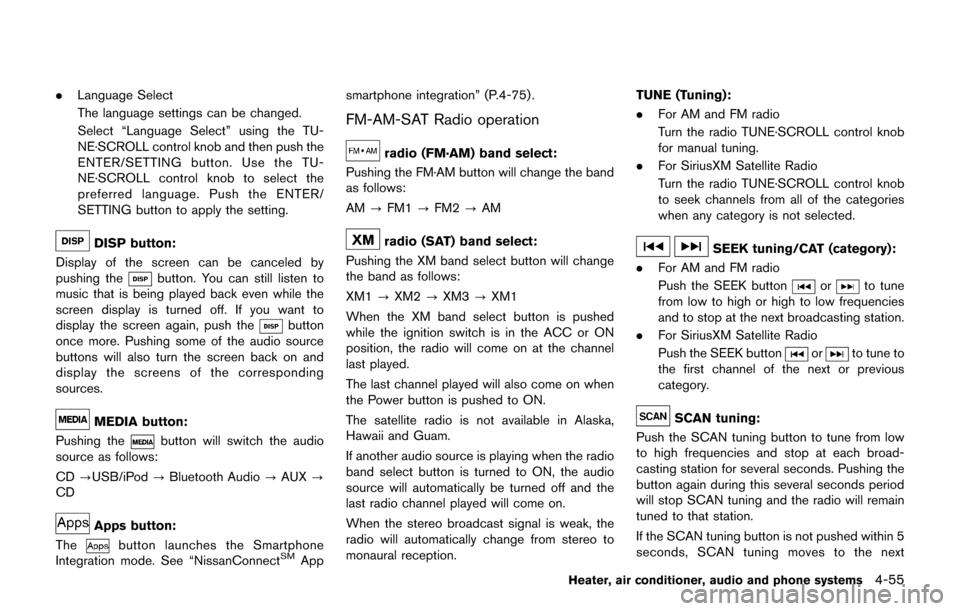
.Language Select
The language settings can be changed.
Select “Language Select” using the TU-
NE·SCROLL control knob and then push the
ENTER/SETTING button. Use the TU-
NE·SCROLL control knob to select the
preferred language. Push the ENTER/
SETTING button to apply the setting.
DISP button:
Display of the screen can be canceled by
pushing the
button. You can still listen to
music that is being played back even while the
screen display is turned off. If you want to
display the screen again, push the
button
once more. Pushing some of the audio source
buttons will also turn the screen back on and
display the screens of the corresponding
sources.
MEDIA button:
Pushing the
button will switch the audio
source as follows:
CD ?USB/iPod ?Bluetooth Audio ?AUX ?
CD
Apps button:
The
button launches the Smartphone
Integration mode. See “NissanConnectSMApp smartphone integration” (P.4-75) .
FM-AM-SAT Radio operation
radio (FM·AM) band select:
Pushing the FM·AM button will change the band
as follows:
AM ?FM1 ?FM2 ?AM
radio (SAT) band select:
Pushing the XM band select button will change
the band as follows:
XM1 ?XM2 ?XM3 ?XM1
When the XM band select button is pushed
while the ignition switch is in the ACC or ON
position, the radio will come on at the channel
last played.
The last channel played will also come on when
the Power button is pushed to ON.
The satellite radio is not available in Alaska,
Hawaii and Guam.
If another audio source is playing when the radio
band select button is turned to ON, the audio
source will automatically be turned off and the
last radio channel played will come on.
When the stereo broadcast signal is weak, the
radio will automatically change from stereo to
monaural reception. TUNE (Tuning):
.
For AM and FM radio
Turn the radio TUNE·SCROLL control knob
for manual tuning.
. For SiriusXM Satellite Radio
Turn the radio TUNE·SCROLL control knob
to seek channels from all of the categories
when any category is not selected.SEEK tuning/CAT (category):
. For AM and FM radio
Push the SEEK button
orto tune
from low to high or high to low frequencies
and to stop at the next broadcasting station.
. For SiriusXM Satellite Radio
Push the SEEK button
orto tune to
the first channel of the next or previous
category.
SCAN tuning:
Push the SCAN tuning button to tune from low
to high frequencies and stop at each broad-
casting station for several seconds. Pushing the
button again during this several seconds period
will stop SCAN tuning and the radio will remain
tuned to that station.
If the SCAN tuning button is not pushed within 5
seconds, SCAN tuning moves to the next
Heater, air conditioner, audio and phone systems4-55
Page 223 of 416
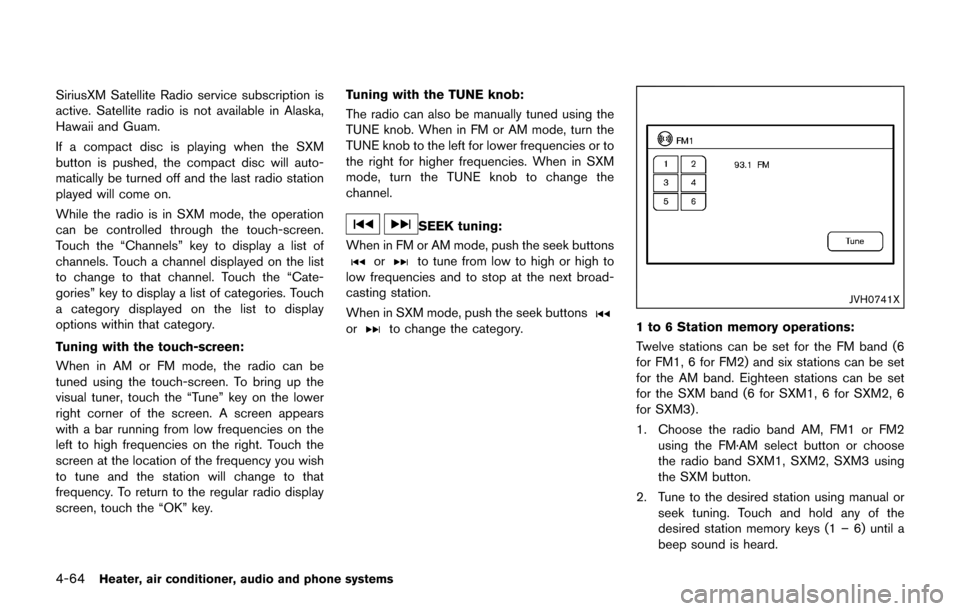
4-64Heater, air conditioner, audio and phone systems
SiriusXM Satellite Radio service subscription is
active. Satellite radio is not available in Alaska,
Hawaii and Guam.
If a compact disc is playing when the SXM
button is pushed, the compact disc will auto-
matically be turned off and the last radio station
played will come on.
While the radio is in SXM mode, the operation
can be controlled through the touch-screen.
Touch the “Channels” key to display a list of
channels. Touch a channel displayed on the list
to change to that channel. Touch the “Cate-
gories” key to display a list of categories. Touch
a category displayed on the list to display
options within that category.
Tuning with the touch-screen:
When in AM or FM mode, the radio can be
tuned using the touch-screen. To bring up the
visual tuner, touch the “Tune” key on the lower
right corner of the screen. A screen appears
with a bar running from low frequencies on the
left to high frequencies on the right. Touch the
screen at the location of the frequency you wish
to tune and the station will change to that
frequency. To return to the regular radio display
screen, touch the “OK” key.Tuning with the TUNE knob:
The radio can also be manually tuned using the
TUNE knob. When in FM or AM mode, turn the
TUNE knob to the left for lower frequencies or to
the right for higher frequencies. When in SXM
mode, turn the TUNE knob to change the
channel.
SEEK tuning:
When in FM or AM mode, push the seek buttons
orto tune from low to high or high to
low frequencies and to stop at the next broad-
casting station.
When in SXM mode, push the seek buttons
orto change the category.
JVH0741X
1 to 6 Station memory operations:
Twelve stations can be set for the FM band (6
for FM1, 6 for FM2) and six stations can be set
for the AM band. Eighteen stations can be set
for the SXM band (6 for SXM1, 6 for SXM2, 6
for SXM3) .
1. Choose the radio band AM, FM1 or FM2 using the FM·AM select button or choose
the radio band SXM1, SXM2, SXM3 using
the SXM button.
2. Tune to the desired station using manual or seek tuning. Touch and hold any of the
desired station memory keys (1 – 6) until a
beep sound is heard.
Page 240 of 416
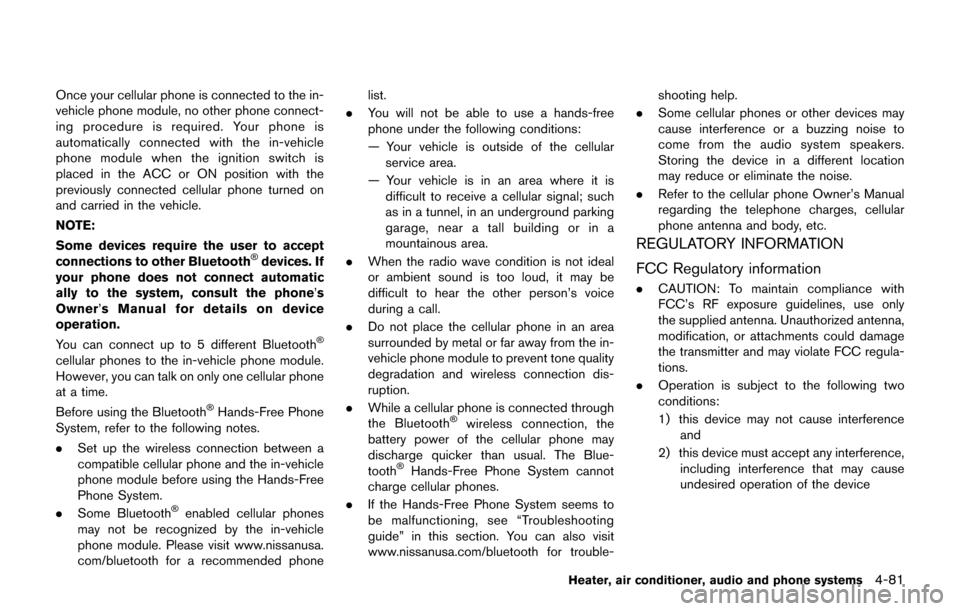
Once your cellular phone is connected to the in-
vehicle phone module, no other phone connect-
ing procedure is required. Your phone is
automatically connected with the in-vehicle
phone module when the ignition switch is
placed in the ACC or ON position with the
previously connected cellular phone turned on
and carried in the vehicle.
NOTE:
Some devices require the user to accept
connections to other Bluetooth
�Šdevices. If
your phone does not connect automatic
ally to the system, consult the phone’s
Owner’ s Manual for details on device
operation.
You can connect up to 5 different Bluetooth
�Š
cellular phones to the in-vehicle phone module.
However, you can talk on only one cellular phone
at a time.
Before using the Bluetooth
�ŠHands-Free Phone
System, refer to the following notes.
. Set up the wireless connection between a
compatible cellular phone and the in-vehicle
phone module before using the Hands-Free
Phone System.
. Some Bluetooth
�Šenabled cellular phones
may not be recognized by the in-vehicle
phone module. Please visit www.nissanusa.
com/bluetooth for a recommended phone list.
. You will not be able to use a hands-free
phone under the following conditions:
— Your vehicle is outside of the cellular
service area.
— Your vehicle is in an area where it is difficult to receive a cellular signal; such
as in a tunnel, in an underground parking
garage, near a tall building or in a
mountainous area.
. When the radio wave condition is not ideal
or ambient sound is too loud, it may be
difficult to hear the other person’s voice
during a call.
. Do not place the cellular phone in an area
surrounded by metal or far away from the in-
vehicle phone module to prevent tone quality
degradation and wireless connection dis-
ruption.
. While a cellular phone is connected through
the Bluetooth
�Šwireless connection, the
battery power of the cellular phone may
discharge quicker than usual. The Blue-
tooth
�ŠHands-Free Phone System cannot
charge cellular phones.
. If the Hands-Free Phone System seems to
be malfunctioning, see “Troubleshooting
guide” in this section. You can also visit
www.nissanusa.com/bluetooth for trouble- shooting help.
. Some cellular phones or other devices may
cause interference or a buzzing noise to
come from the audio system speakers.
Storing the device in a different location
may reduce or eliminate the noise.
. Refer to the cellular phone Owner’s Manual
regarding the telephone charges, cellular
phone antenna and body, etc.
REGULATORY INFORMATION
FCC Regulatory information
.CAUTION: To maintain compliance with
FCC’s RF exposure guidelines, use only
the supplied antenna. Unauthorized antenna,
modification, or attachments could damage
the transmitter and may violate FCC regula-
tions.
. Operation is subject to the following two
conditions:
1) this device may not cause interference
and
2) this device must accept any interference, including interference that may cause
undesired operation of the device
Heater, air conditioner, audio and phone systems4-81
Page 411 of 416

11-4
Inside the vehicle .................................................... 9-3
Maintenance log .................................................. 9-15
Maintenance precautions ..................................... 8-2
Maintenance requirements ................................... 9-2
Maintenance schedules ........................................ 9-7
Maintenance under severe
driving conditions ................................................ 9-14
Outside the vehicle ................................................ 9-2
Seat belt maintenance ....................................... 1-15
Standard maintenance .......................................... 9-7
Maintenance schedules .............................................. 9-7
Making a call ................................................................ 4-92
Malfunction indicator light (MIL) ............................. 2-22
Manual air conditioner ............................................... 4-29
Manual front seat adjustment .................................... 1-3
Map lights ..................................................................... 2-54
Mechanical key (Intelligent Key system) ................. 3-3
Meter Trip computer ....................................................... 2-13
Meters and gauges ...................................................... 2-5 Instrument brightness control ........................... 2-43
Mirror Inside mirror .......................................................... 3-21
Outside mirrors .................................................... 3-22
Vanity mirror .......................................................... 3-23
Monitor, RearView Monitor ........................................ 4-8
Moonroof ...................................................................... 2-52
Moving Object Detection (MOD) ........................... 4-24
N
Navigation system voice commands ..................... 4-99
New vehicle break-in ................................................. 5-27
NISSAN Vehicle Immobilizer System .................... 2-34
NISSAN Voice Recognition System ...................... 4-96
NissanConnect App smartphone integration ...... 4-75
O
Odometer ....................................................................... 2-7
Off-road recovery ......................................................... 5-6
Oil Capacities and
recommended fluids/lubricants ........................ 10-2
Changing engine oil and filter ............................. 8-6
Checking engine oil level ..................................... 8-5
Engine oil .................................................................. 8-5
Engine oil viscosity .............................................. 10-8
One Shot Call ............................................................. 4-91
Outside air temperature display.............................. 2-12
Outside mirrors ........................................................... 3-22
Overheat, If your vehicle overheats ....................... 6-11
Owner’s Manual/Service Manual
order information ...................................................... 10-22
P
Panic alarm .................................................................. 3-13
Parking Brake break-in ...................................................... 5-35
Parking brake operation ..................................... 5-25
Parking on hills ..................................................... 5-33
Phone Car phone or CB radio ...................................... 4-80
Phone settings ............................................................ 4-96
Power Electric power steering ...................................... 5-34
Moonroof ............................................................... 2-52
Power door lock ..................................................... 3-4
Power outlet .......................................................... 2-46
Power windows .................................................... 2-50
Precautions Audio operation .................................................... 4-35
Braking precautions ............................................ 5-35 Child restraints ..................................................... 1-19
Cruise control ....................................................... 5-26
Driving safety ........................................................... 5-7
Maintenance ............................................................. 8-2
Seat belt usage .................................................... 1-10
Supplemental restraint system ......................... 1-38
When starting and driving .................................... 5-2
Push starting ................................................................ 6-11
Push-button ignition switch ............................ 5-9, 5-10
R
Radio ............................................................................. 4-35 Car phone or CB radio ...................................... 4-80
Steering wheel audio controls ......................... 4-73
Rapid air pressure loss ............................................... 5-6
Readiness for inspection/maintenance
(I/M) test .................................................................... 10-21
Rear door lock, Child safety rear door lock .......... 3-6
Rear seats ...................................................................... 1-4
Rear window and outside mirror
defroster switch .......................................................... 2-38
Rear window wiper and washer switch ............... 2-37
RearView Monitor ......................................................... 4-8
Recorders, Event data ............................................ 10-22
Registering in another country ............................. 10-10
Registering with NissanConnect App ................... 4-75
Remote keyless entry function, For Intelligent
Key system ................................................................... 3-12
Reporting safety defects ....................................... 10-20
Roadside assistance program ................................... 6-2
Rollover ........................................................................... 5-6
Roof, Moonroof ........................................................... 2-53