Page 161 of 248
![NISSAN GT-R 2017 R35 Multi Function Display Owners Manual [Traffic Info Setting]
Sets the various functions of the SiriusXM Traffic information system.
“Traffic information setting” (page 6-45)
[Speed Limit Indication on Map]
Turns on/off the speed limit NISSAN GT-R 2017 R35 Multi Function Display Owners Manual [Traffic Info Setting]
Sets the various functions of the SiriusXM Traffic information system.
“Traffic information setting” (page 6-45)
[Speed Limit Indication on Map]
Turns on/off the speed limit](/manual-img/5/524/w960_524-160.png)
[Traffic Info Setting]
Sets the various functions of the SiriusXM Traffic information system.
“Traffic information setting” (page 6-45)
[Speed Limit Indication on Map]
Turns on/off the speed limit display function. When this item is turned on, speed limit indicator will appear on the map screen when available.
[Others]
Setting item Action
[Small Step Zoom With Dial] Sets the free zoom function on/off. When this setting is on, it is possible to adjust the scale in
smaller steps than with normal scale adjustment.
[Map Scrolling Information] [Address Book Icons] Information about the location, on which the center of the cross pointer is placed by scrolling on the map, can be set to be displayed.
“Displaying map scrolling information” (page 6-12)
[Destination/Waypoint Icons]
[Show pop-up for POIs]
[Latitude/Longitude Info]
[Customize Nearby POIs] Item 1 - Item 5
Customizes the nearby categories to show the categories that you frequently use.
[Reset] Resets the nearby categories to default.
[Keyboard Type] [QWERTY] The keyboard layout of the character input screens can be selected.
[ABC]
[Tracking Dots Displayed on
Map] [Show Tracking Dots on Map] Turns the route tracking dots display on/off.
[Dist. Between Tracking Dots] Select tracking dot interval.
[Delete Track to Current Lo-
cation]
Deletes the route tracking dots up to the current location.
6. Navigation
6-55
Page 162 of 248
6. Navigation
[Adjust Current Location]If the vehicle icon indicating the current vehicle location is not in the correct position, the location
of the vehicle icon on the map screen can be adjusted.
[Delete Stored Items]
Deletes a stored location or route.
“Deleting stored item individually” (page 6-52)
[Delete Previous Destinations]
Deletes all or one of the previous destinations or a previous start point.
“Deleting stored item individually” (page 6-52)
[Reset All Navigation Settings to Default]
This resets various settings (display, volume level, etc.) to the default settings.
6-56
Page 168 of 248
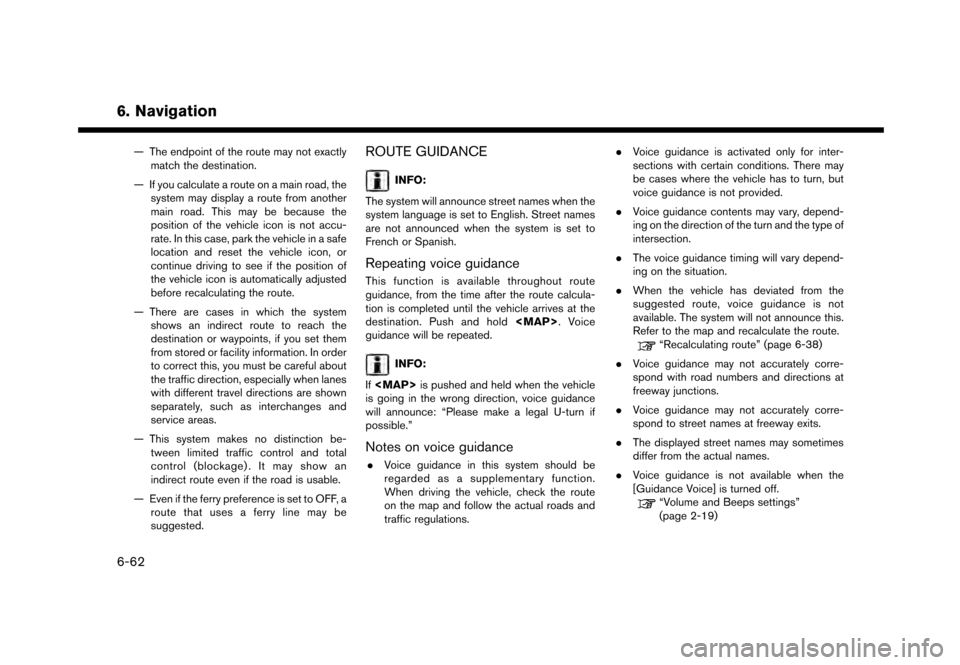
6. Navigation
— The endpoint of the route may not exactlymatch the destination.
— If you calculate a route on a main road, the system may display a route from another
main road. This may be because the
position of the vehicle icon is not accu-
rate. In this case, park the vehicle in a safe
location and reset the vehicle icon, or
continue driving to see if the position of
the vehicle icon is automatically adjusted
before recalculating the route.
— There are cases in which the system shows an indirect route to reach the
destination or waypoints, if you set them
from stored or facility information. In order
to correct this, you must be careful about
the traffic direction, especially when lanes
with different travel directions are shown
separately, such as interchanges and
service areas.
— This system makes no distinction be- tween limited traffic control and total
control (blockage) . It may show an
indirect route even if the road is usable.
— Even if the ferry preference is set to OFF, a route that uses a ferry line may be
suggested.ROUTE GUIDANCE
INFO:
The system will announce street names when the
system language is set to English. Street names
are not announced when the system is set to
French or Spanish.
Repeating voice guidance
This function is available throughout route
guidance, from the time after the route calcula-
tion is completed until the vehicle arrives at the
destination. Push and hold
Page 186 of 248
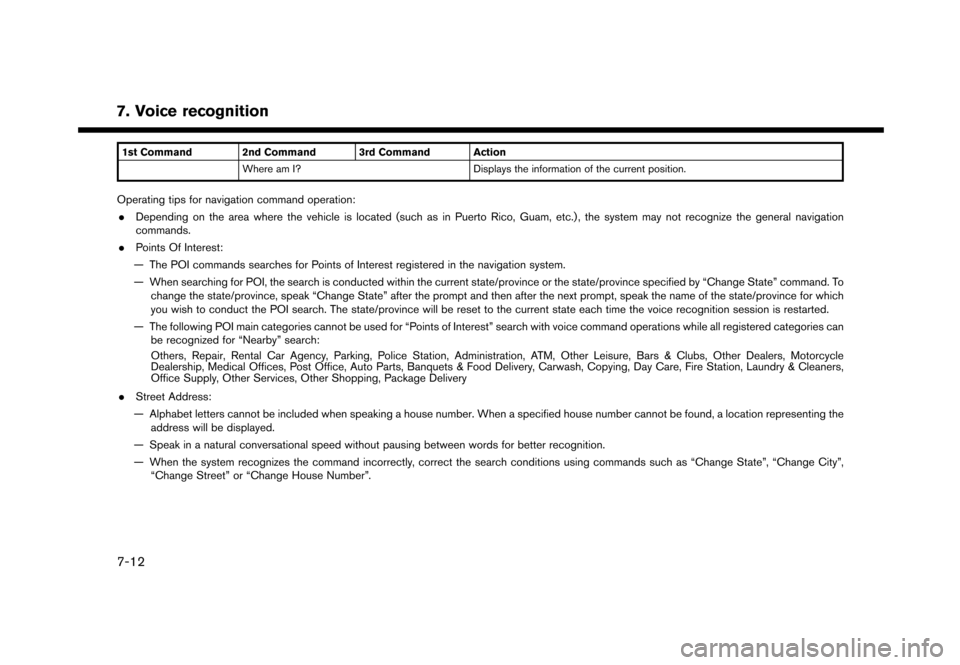
7. Voice recognition
1st Command 2nd Command 3rd Command ActionWhere am I? Displays the information of the current position.
Operating tips for navigation command operation:
. Depending on the area where the vehicle is located (such as in Puerto Rico, Guam, etc.) , the system may not recognize the general navigation
commands.
. Points Of Interest:
— The POI commands searches for Points of Interest registered in the navigation system.
— When searching for POI, the search is conducted within the current state/province or the state/province specified by “Change State” command. To change the state/province, speak “Change State” after the prompt and then after the next prompt, speak the name of the state/province for which
you wish to conduct the POI search. The state/province will be reset to the current state each time the voice recognition session is restarted.
— The following POI main categories cannot be used for “Points of Interest” search with voice command operations while all registered categories can be recognized for “Nearby” search:
Others, Repair, Rental Car Agency, Parking, Police Station, Administration, ATM, Other Leisure, Bars & Clubs, Other Dealers, Motorcycle
Dealership, Medical Offices, Post Office, Auto Parts, Banquets & Food Delivery, Carwash, Copying, Day Care, Fire Station, Laundry & Cleaners,
Office Supply, Other Services, Other Shopping, Package Delivery
. Street Address:
— Alphabet letters cannot be included when speaking a house number. When a specified house number cannot be found, a location representing the address will be displayed.
— Speak in a natural conversational speed without pausing between words for better recognition.
— When the system recognizes the command incorrectly, correct the search conditions using commands such as “Change State”, “Change City”, “Change Street” or “Change House Number”.
7-12
Page 188 of 248
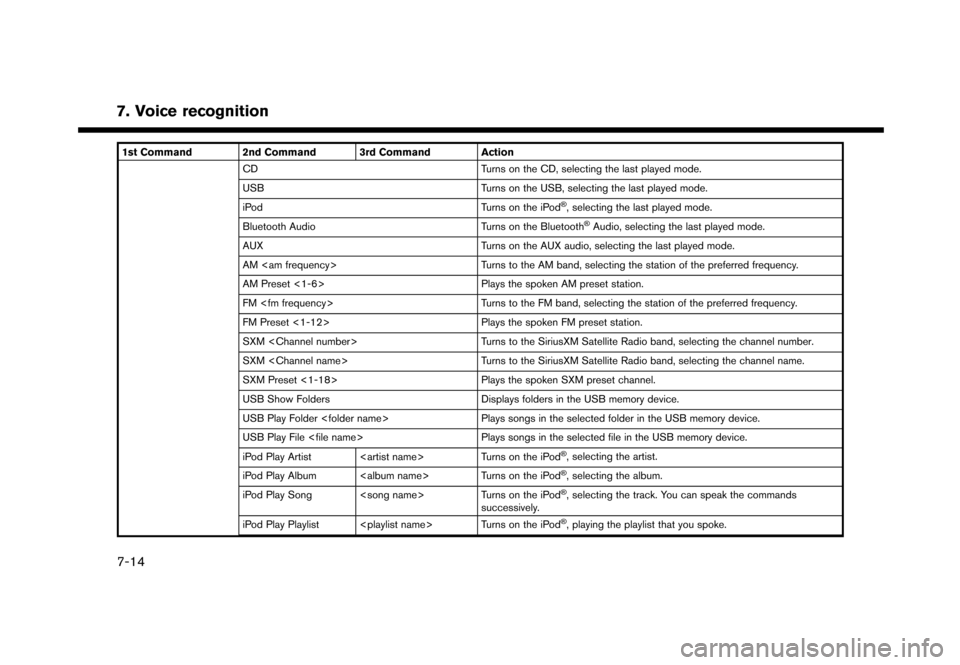
7. Voice recognition
1st Command 2nd Command 3rd Command ActionCD Turns on the CD, selecting the last played mode.
USB Turns on the USB, selecting the last played mode.
iPod Turns on the iPod
�Š, selecting the last played mode.
Bluetooth Audio Turns on the Bluetooth
�ŠAudio, selecting the last played mode.
AUX Turns on the AUX audio, selecting the last played mode.
AM Turns to the AM band, selecting the station of the preferred frequency.
AM Preset <1-6> Plays the spoken AM preset station.
FM Turns to the FM band, selecting the station of the preferred frequency.
FM Preset <1-12> Plays the spoken FM preset station.
SXM Turns to the SiriusXM Satellite Radio band, selecting the channel number.
SXM Turns to the SiriusXM Satellite Radio band, selecting the channel name.
SXM Preset <1-18> Plays the spoken SXM preset channel.
USB Show Folders Displays folders in the USB memory device.
USB Play Folder Plays songs in the selected folder in the USB memory device.
USB Play File Plays songs in the selected file in the USB memory device.
iPod Play Artist Turns on the iPod
�Š, selecting the artist.
iPod Play Album Turns on the iPod
�Š, selecting the album.
iPod Play Song Turns on the iPod
�Š, selecting the track. You can speak the commands
successively.
iPod Play Playlist Turns on the iPod
�Š, playing the playlist that you spoke.
7-14
Page 198 of 248

8. Multi function meter
3. Touch the preferred item. The panel will bereplaced to show the selected item.
Panel list
Available items for large panels and small
panels:
Item Larg-
e pa- nel Small
panel
Engine Coolant Temperature X X
Engine Oil Temperature X X
Engine Oil Pressure X X
Transmission Oil Temperature X X
Transmission Oil Pressure X X
Boost X X
Speed X
Fuel/Range X X
Fuel Flow X X
Recent Fuel Economy X X
Torque Split X
Accel Pedal X
Brake Pedal X
Steering X
Accelerating G-Force X
Braking G-Force X
Cornering G-Force X X
Accel/Braking G-Force X XItem
Larg-
e pa- nel Small
panel
Total G-Force X X
Clock X
Reset the CUSTOM VIEW #(1-5)
to Default XX
INFO:
. Each panel selected will be saved.
. Panels will remain saved in the system even
after the engine is turned off.
. Two of the same panels cannot be displayed
at the same time.
. Two of the same panels of different sizes
cannot be displayed at the same time.
. Panels that have not been assigned a display
item remain empty.
Initializing display
The customized performance/vehicle information
screens can be initialized to return to the default
view.
8-6
Page 199 of 248
1. Touch the screen number/icon you wish toinitialize.
2. Touch one of the panels on the screen.
3. Touch [Reset the CUSTOM VIEW 1 toDefault], for example, to initialize the custom
view screen 1 to the default setting.
PERFORMANCE AND VEHICLE IN-
FORMATION PANELS
The appearance of each panel varies. The way
that large panels and small panels are displayed
also differs, even when the same mechanical
information is displayed.
Engine coolant temperature
Displays the temperature of the engine coolant.
NOTICE
Driving while the engine coolant tem-
perature is high may cause engine da-
mage.
INFO:
. When this meter displays in red, reduce the
operating speed of the engine (RPMs) and
drive at a reduced speed.
. When screens other than the multi function
meter screen are displayed, warnings will not
be provided, even if the meter values register
red zone readings.
Engine oil temperature
Displays the engine oil temperature reading.
8. Multi function meter
8-7
Page 208 of 248
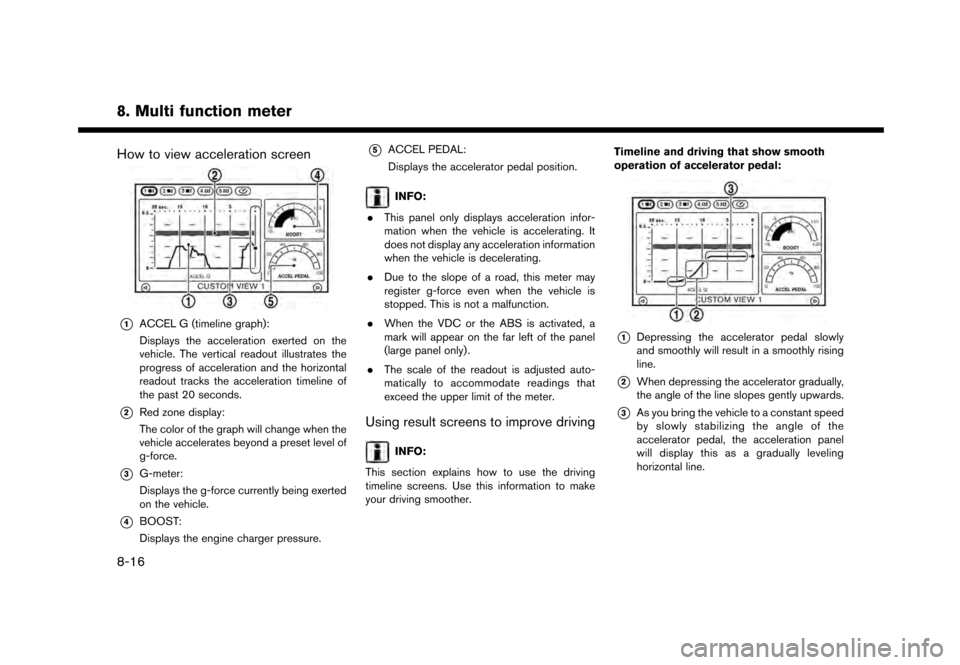
8. Multi function meter
How to view acceleration screen
*1ACCEL G (timeline graph):
Displays the acceleration exerted on the
vehicle. The vertical readout illustrates the
progress of acceleration and the horizontal
readout tracks the acceleration timeline of
the past 20 seconds.
*2Red zone display:
The color of the graph will change when the
vehicle accelerates beyond a preset level of
g-force.
*3G-meter:
Displays the g-force currently being exerted
on the vehicle.
*4BOOST:
Displays the engine charger pressure.
*5ACCEL PEDAL:
Displays the accelerator pedal position.
INFO:
. This panel only displays acceleration infor-
mation when the vehicle is accelerating. It
does not display any acceleration information
when the vehicle is decelerating.
. Due to the slope of a road, this meter may
register g-force even when the vehicle is
stopped. This is not a malfunction.
. When the VDC or the ABS is activated, a
mark will appear on the far left of the panel
(large panel only) .
. The scale of the readout is adjusted auto-
matically to accommodate readings that
exceed the upper limit of the meter.
Using result screens to improve driving
INFO:
This section explains how to use the driving
timeline screens. Use this information to make
your driving smoother. Timeline and driving that show smooth
operation of accelerator pedal:
*1Depressing the accelerator pedal slowly
and smoothly will result in a smoothly rising
line.
*2When depressing the accelerator gradually,
the angle of the line slopes gently upwards.
*3As you bring the vehicle to a constant speed
by slowly stabilizing the angle of the
accelerator pedal, the acceleration panel
will display this as a gradually leveling
horizontal line.
8-16