2017 NISSAN ARMADA ad blue
[x] Cancel search: ad bluePage 2 of 36

*See your Owner’s Manual for information.
12
4
3
5
14151617
1 Headlight and Turn Signal Switch2 Instrument Brightness Control*3 Vehicle Information Display4 Low Tire Pressure Warning Light5 Wiper and Washer Switch6 Steering Wheel Switches for
Audio* / Bluetooth® / Navigation
7 Cruise Control8 Power Lif tgate Switch9 Sonar System OFF Switch*
10 Warning Systems Switch*
11 Blind Spot Warning / Blind Spot
Intervention® Switch
12 Headlight Aiming Switch*
13 Power Lif tgate ON/OFF Switch
14 Center Console Display
15 Audio System
16 Heater and Air Conditioner
(automatic)
17 Front Passenger Air Bag Status Light*
18 Climate-Controlled Seat Switch*
19 Heated Steering Wheel Switch*
20 Snow Mode Switch*
21 AUTO - 4HI - 4LO
Selection Knob*
22 Tow Mode Switch*
23 Vehicle Dynamic Control (VDC)
OFF Switch*
812
10
11
23
2019
18
18
21
22
6
7
13 9
Page 3 of 36
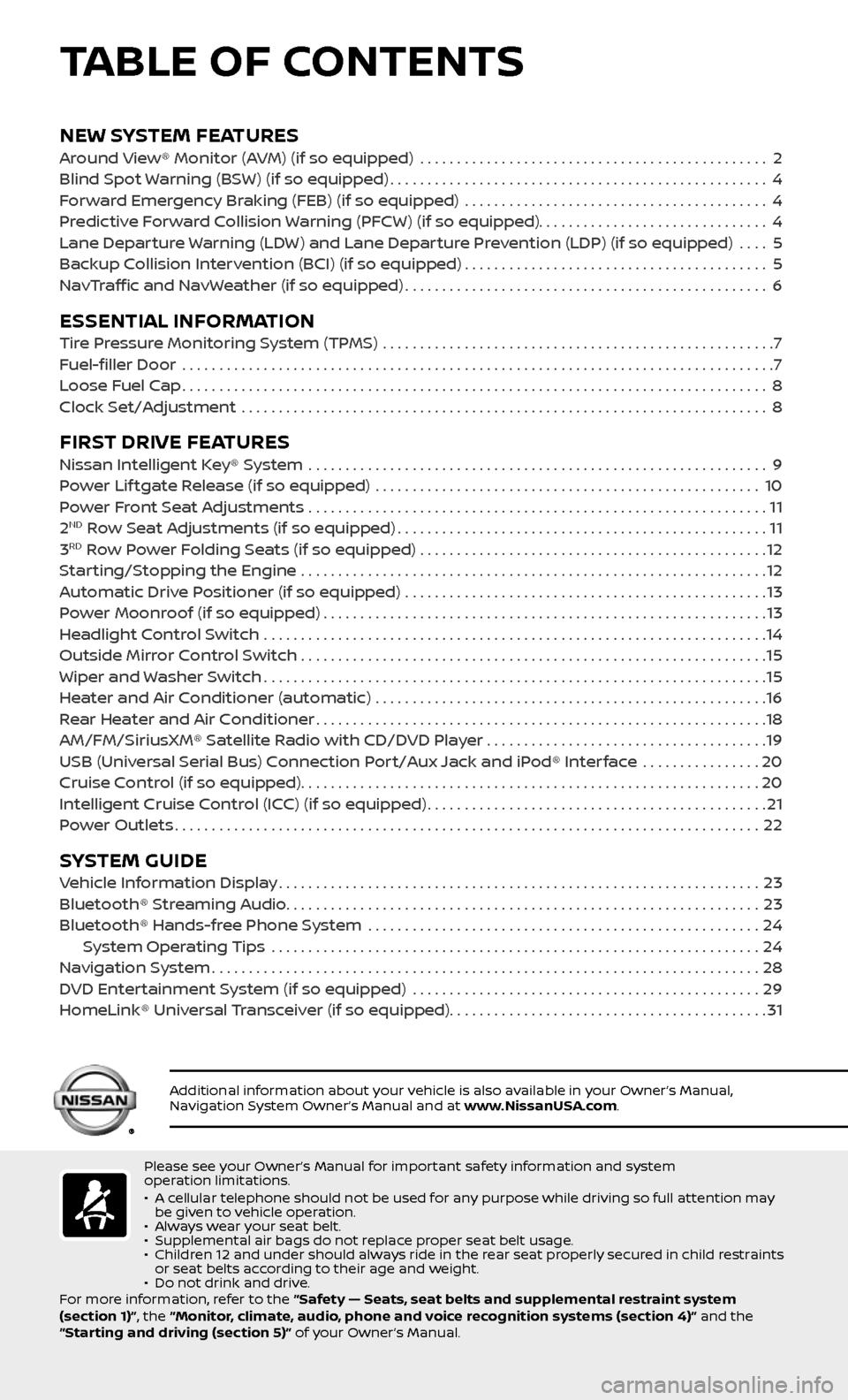
NEW SYSTEM FEATURESAround View® Monitor (AVM) (if so equipped) ...............................................2
Blind Spot Warning (BSW) (if so equipped)...................................................4
Forward Emergency Braking (FEB) (if so equipped) .........................................4
Predictive Forward Collision Warning (PFCW) (if so equipped)...............................4
Lane Departure Warning (LDW) and Lane Departure Prevention (LDP) (if so equipped) ....5
Backup Collision Intervention (BCI) (if so equipped).........................................5
NavTraffic and NavWeather (if so equipped).................................................6
ESSENTIAL INFORMATIONTire Pressure Monitoring System (TPMS) .....................................................7
Fuel-filler Door .......................................................................\
.........7
Loose Fuel Cap........................................................................\
.......8
Clock Set/Adjustment .......................................................................\
8
FIRST DRIVE FEATURESNissan Intelligent Key® System ..............................................................9
Power Lif tgate Release (if so equipped) ....................................................10
Power Front Seat Adjustments ..............................................................11
2ND Row Seat Adjustments (if so equipped)..................................................11
3RD Row Power Folding Seats (if so equipped) ...............................................12
Starting/Stopping the Engine ...............................................................12
Automatic Drive Positioner (if so equipped) .................................................13
Power Moonroof (if so equipped)............................................................13
Headlight Control Switch ....................................................................14
Outside Mirror Control Switch ...............................................................15
Wiper and Washer Switch....................................................................15
Heater and Air Conditioner (automatic) .....................................................16
Rear Heater and Air Conditioner.............................................................18
AM/FM/SiriusXM® Satellite Radio with CD/DVD Player . . . . . . . . . . . . . . . . . . . . . . . . . . . . . . . . . . . .\
. .19
USB (Universal Serial Bus) Connection Port/Aux Jack and iPod® Interface
................20
Cruise Control (if so equipped)..............................................................20
Intelligent Cruise Control (ICC) (if so equipped)..............................................21
Power Outlets........................................................................\
.......22
SYSTEM GUIDEVehicle Information Display.................................................................23
Bluetooth® Streaming Audio................................................................23
Bluetooth® Hands-free Phone System .....................................................24 System Operating Tips ..................................................................24
Navigation System........................................................................\
..28
DVD Entertainment System (if so equipped) ...............................................29
HomeLink® Universal Transceiver (if so equipped)...........................................31
TABLE OF CONTENTS
Please see your Owner’s Manual for important safety information and system
operation limitations.
• A cellular telephone should not be used for any purpose while driving so full attention may be given to vehicle operation.• Always wear your seat belt.• Supplemental air bags do not replace proper seat belt usage. • Children 12 and under should always ride in the rear seat properly secured in child restraints or seat belts according to their age and weight. • Do not drink and drive.
For more information, refer to the “Safety — Seats, seat belts and supplemental restraint system
(section 1)”, the “Monitor, climate, audio, phone and voice recognition systems (section 4)” and the
“Starting and driving (section 5)” of your Owner’s Manual.
Additional information about your vehicle is also available in your Owner’s Manual, Navigation System Owner’s Manual and at www.NissanUSA.com.
Page 5 of 36
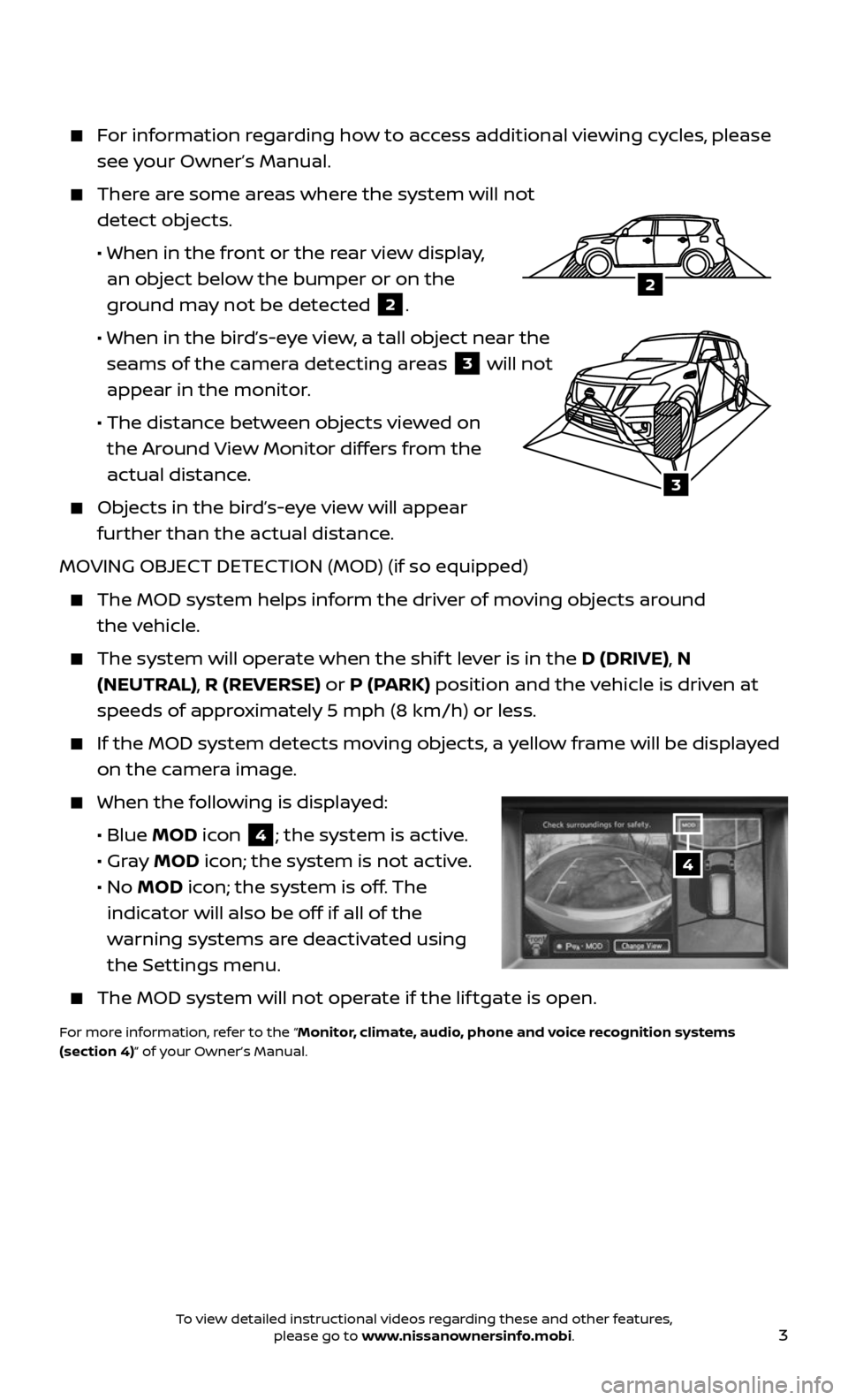
3
For information regarding how to access additional viewing cycles, please
see your Owner’s Manual.
There are some areas where the system will not
detect objects.
• When in the fr ont or the rear view display,
an object below the bumper or on the
ground may not be detected
2.
• When in the bir d’s-eye view, a tall object near the
seams of the camera detecting areas
3 will not
appear in the monitor.
• The distanc e between objects viewed on
the Around View Monitor differs from the
actual distance.
Objects in the bird’s-eye view will appear
further than the actual distance.
MOVING OBJECT DETECTION (MOD) (if so equipped)
The MOD system helps inf orm the driver of moving objects around
the vehicle.
The system wil l operate when the shif t lever is in the D (DRIVE), N
(NEUTRAL), R (REVERSE) or P (PARK) position and the vehicle is driven at
speeds of approximately 5 mph (8 km/h) or less.
If the MOD system detec ts moving objects, a yellow frame will be displayed
on the camera image.
When the following is displayed:
• Blue MOD icon 4; the system is active.
• Gray MOD icon; the system is not active.
• No MOD icon; the system is off. The
indicator will also be off if all of the
warning systems are deactivated using
the Settings menu.
The MOD system wil l not operate if the lif tgate is open.
For more information, refer to the “Monitor, climate, audio, phone and voice recognition systems
(section 4)” of your Owner’s Manual.
4
3
2
To view detailed instructional videos regarding these and other features, please go to www.nissanownersinfo.mobi.
Page 16 of 36

14
HEADLIGHT CONTROL SWITCH
HEADLIGHT CONTROL
Turn the headlight control switch to the
position 1 to turn on the front
parking, tail, license plate and instrument
panel lights. Turn the switch to the
position
2 to turn on the headlights.
AUTOLIGHT SYSTEM
The autolight system wil l automatically turn the headlights on when it is
dark and off when it is light. The system will keep the headlights on for a
period of time af ter you turn the ignition off and all doors are closed.
To activate the autolight system, turn the headlight control switch to the
AUTO position
3 then turn the ignition switch to ON. To deactivate the
autolight system, turn the headlight control switch to the OFF position,
position 1 or
position
2.
HIGH BEAM SELECT
With the headlights ON (either in the AUTO
or
position), push the headlight control
switch forward
4 to select the high beam
function. The blue indicator light will
illuminate in the instrument panel. Pull
the headlight switch back to the original
position to select the low beam. The blue
indicator light will extinguish.
Pull and release the headlight control
switch 5 to flash the headlight high
beams on and off.
FOG LIGHT SWITCH (if so equipped)
The headlights must be on and the low beams selected for the fog
lights to operate.
Turn the switch (inside collar) to the position 6 to turn the fog
lights on.
Turn the switch (inside collar) to the OFF position to turn the fog lights off.
LANE CHANGE SIGNAL
Move the lever up or down until the turn signal begins to flash but the lever
does not latch to signal a lane change. Hold the lever until the lane change
is completed.
Move the lever up or down until the turn signal begins to flash but the lever
does not latch and release the lever. The turn signal will automatically flash
three times.
Choose the appropriate method to signal a lane change based on the road and
traffic conditions.
For more information, refer to the “Instruments and controls (section 2)” of your Owner’s Manual.
1
3
2
45
6
FIRST DRIVE FEATURES
To view detailed instructional videos regarding these and other features, please go to www.nissanownersinfo.mobi.
Page 25 of 36
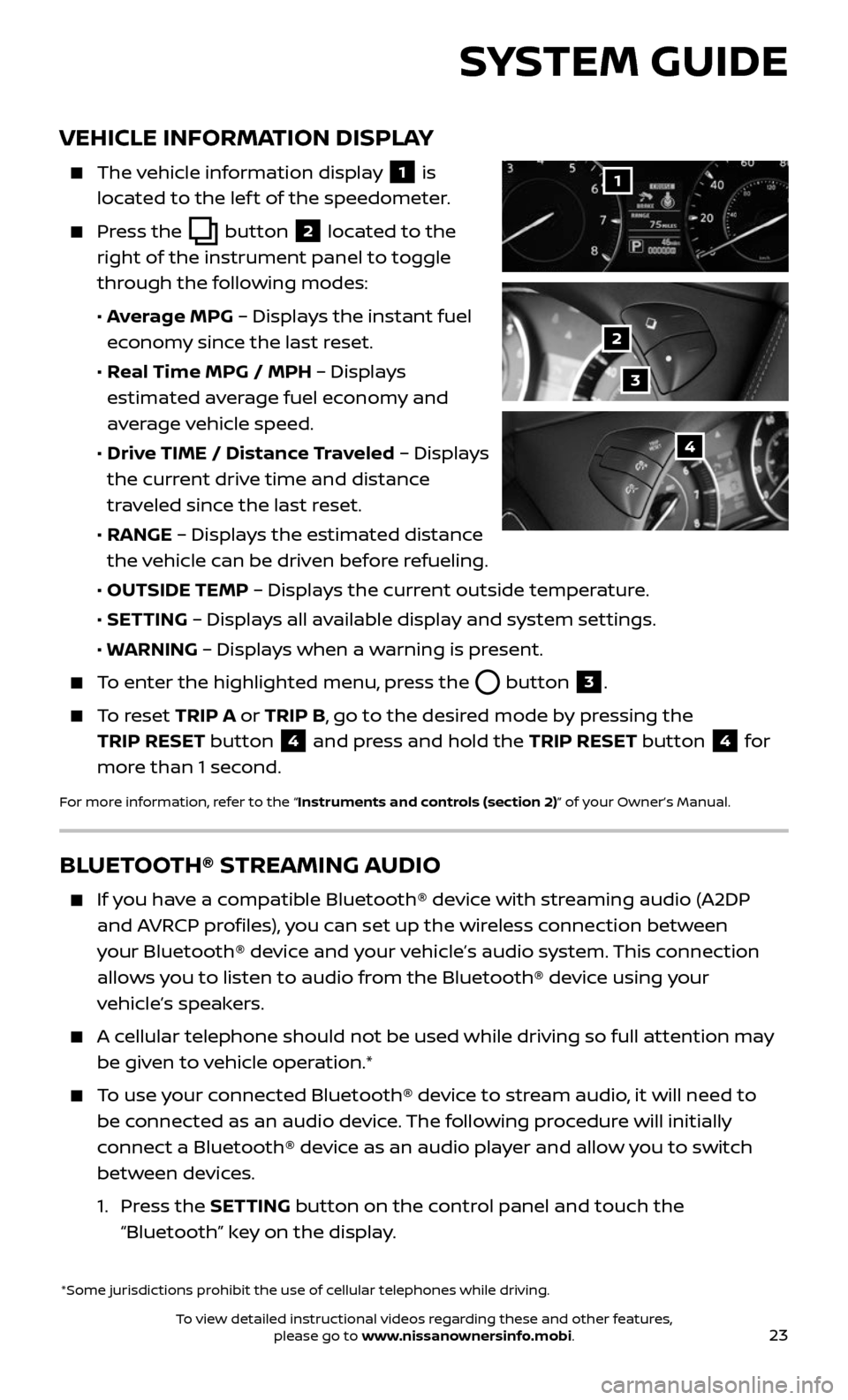
23
VEHICLE INFORMATION DISPLAY
The vehicle information display 1 is
located to the lef t of the speedometer.
Press the button 2 located to the
right of the instrument panel to toggle
through the following modes:
• Average MPG – Displays the instant fuel
economy since the last reset.
• Real Time MPG / MPH – Displays
estimated average fuel economy and
average vehicle speed.
• Drive TIME / Distance Traveled – Displays
the current drive time and distance
traveled since the last reset.
• RANGE – Displays the estimated distance
the vehicle can be driven before refueling.
• OUTSIDE TEMP – Displays the current outside temperature.
• SETTING – Displays all available display and system settings.
• WARNING – Displays when a warning is present.
To enter the highlighted menu, press the button 3.
To reset TRIP A or TRIP B, go to the desired mode by pressing the
TRIP RESET button
4 and press and hold the TRIP RESET button 4 for
more than 1 second.
For more information, refer to the “Instruments and controls (section 2)” of your Owner’s Manual.
*Some jurisdictions prohibit the use of cellular telephones while driving.
1
2
3
4
SYSTEM GUIDE
BLUETOOTH® STREAMING AUDIO
If you have a compatible Bluetooth® device with streaming audio (A2DP
and AVRCP profiles), you can set up the wireless connection between
your Bluetooth® device and your vehicle’s audio system. This connection
allows you to listen to audio from the Bluetooth® device using your
vehicle’s speakers.
A cellular telephone should not be used while driving so full attention may
be given to vehicle operation.*
To use your connected Bluetooth® device to stream audio, it will need to
be connected as an audio device. The following procedure will initially
connect a Bluetooth® device as an audio player and allow you to switch
between devices.
1. Press the SETTING button on the control panel and touch the
“Bluetooth” key on the display.
To view detailed instructional videos regarding these and other features, please go to www.nissanownersinfo.mobi.
Page 26 of 36
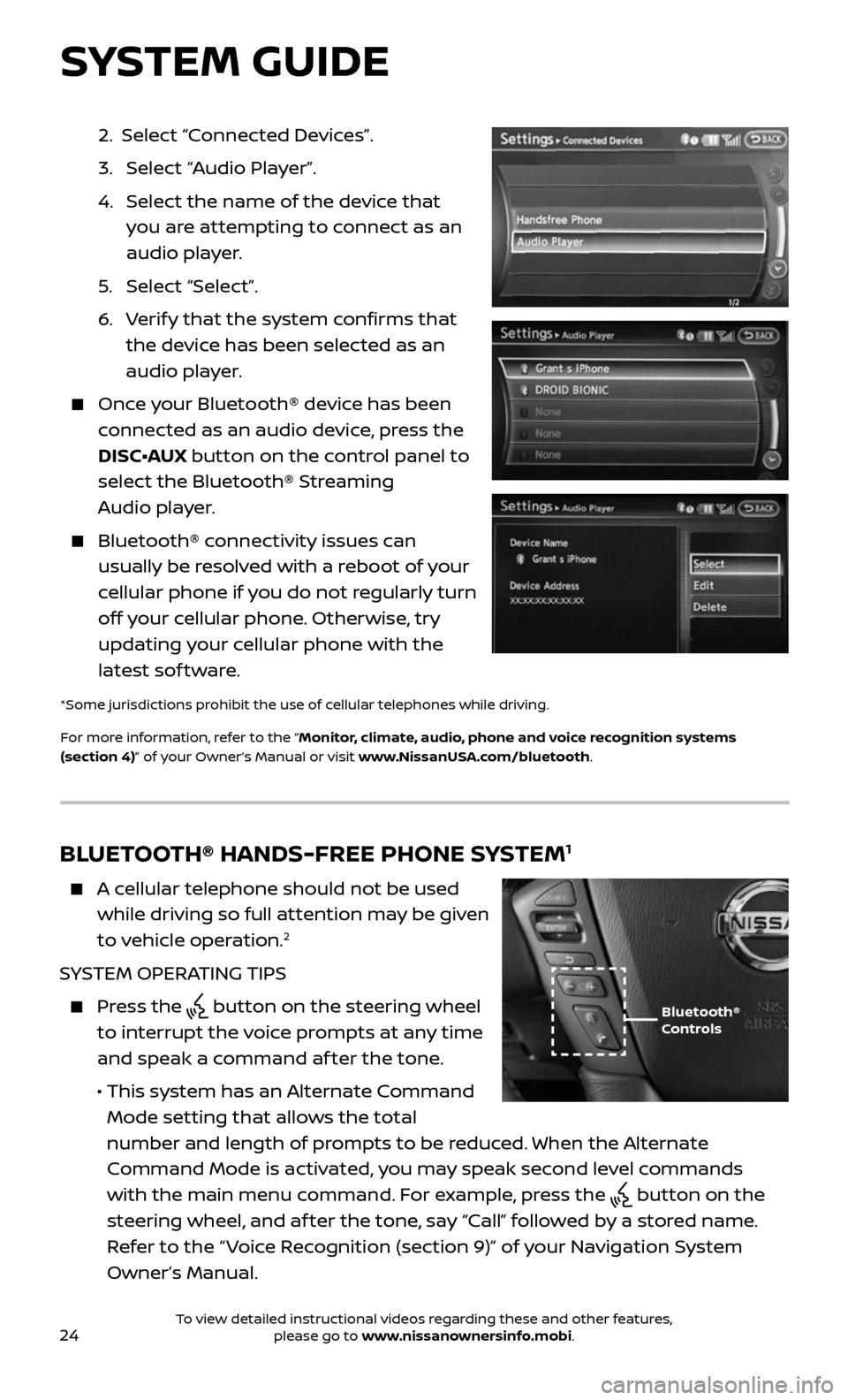
24
2. Select “Connected Devices”.
3. Selec t “Audio Player”.
4. Selec t the name of the device that
you are attempting to connect as an
audio player.
5. Selec t “Select”.
6. Verify that the system confirms that
the device has been selected as an
audio player.
Once your Bluetooth® device has been
connected as an audio device, press the
DISC•AUX button on the control panel to
select the Bluetooth® Streaming
Audio player.
Bluetooth® c onnectivity issues can
usually be resolved with a reboot of your
cellular phone if you do not regularly turn
off your cellular phone. Otherwise, try
updating your cellular phone with the
latest sof tware.
*Some jurisdictions prohibit the use of cellular telephones while driving.
For more information, refer to the “Monitor, climate, audio, phone and voice recognition systems
(section 4)” of your Owner’s Manual or visit www.NissanUSA.com/bluetooth.
BLUETOOTH® HANDS-FREE PHONE SYSTEM1
A cellular telephone should not be used
while driving so full attention may be given
to vehicle operation.
2
SYSTEM OPERATING TIPS
Press the button on the steering wheel
to interrupt the voice prompts at any time
and speak a command af ter the tone.
• This system has an A lternate Command
Mode setting that allows the total
number and length of prompts to be reduced. When the Alternate
Command Mode is activated, you may speak second level commands
with the main menu command. For example, press the
button on the
steering wheel, and af ter the tone, say “Call” followed by a stored name.
Refer to the “ Voice Recognition (section 9)” of your Navigation System
Owner’s Manual.
Bluetooth®
Controls
SYSTEM GUIDE
To view detailed instructional videos regarding these and other features, please go to www.nissanownersinfo.mobi.
Page 27 of 36
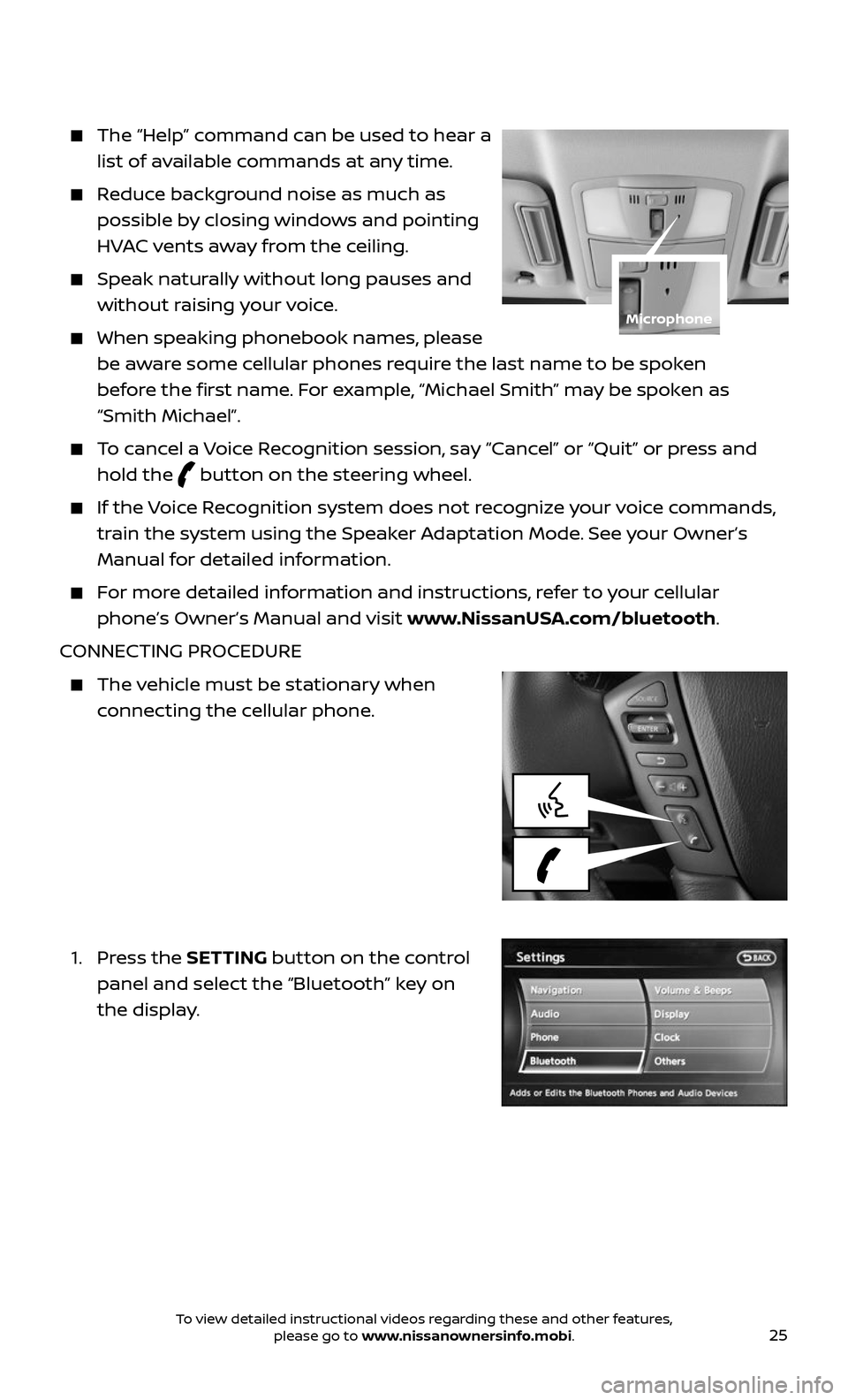
25
The “Help” command can be used to hear a
list of available commands at any time.
Reduce background noise as much as
possible by closing windows and pointing
HVAC vents away from the ceiling.
Speak naturally without long pauses and
without raising your voice.
When speaking phonebook names, please
be aware some cellular phones require the last name to be spoken
before the first name. For example, “Michael Smith” may be spoken as
“Smith Michael”.
To cancel a Voice Recognition session, say “Cancel” or “Quit” or press and
hold the button on the steering wheel.
If the Voice Recognition system does not recognize your voice commands,
train the system using the Speaker Adaptation Mode. See your Owner’s
Manual for detailed information.
For more detailed information and instructions, refer to your cellular
phone’s Owner’s Manual and visit www.NissanUSA.com/bluetooth.
CONNECTING PROCEDURE
The vehicle must be stationary when
connecting the cellular phone.
1. Press the SETTING button on the control
panel and select the “Bluetooth” key on
the display.
Microphone
To view detailed instructional videos regarding these and other features, please go to www.nissanownersinfo.mobi.
Page 28 of 36
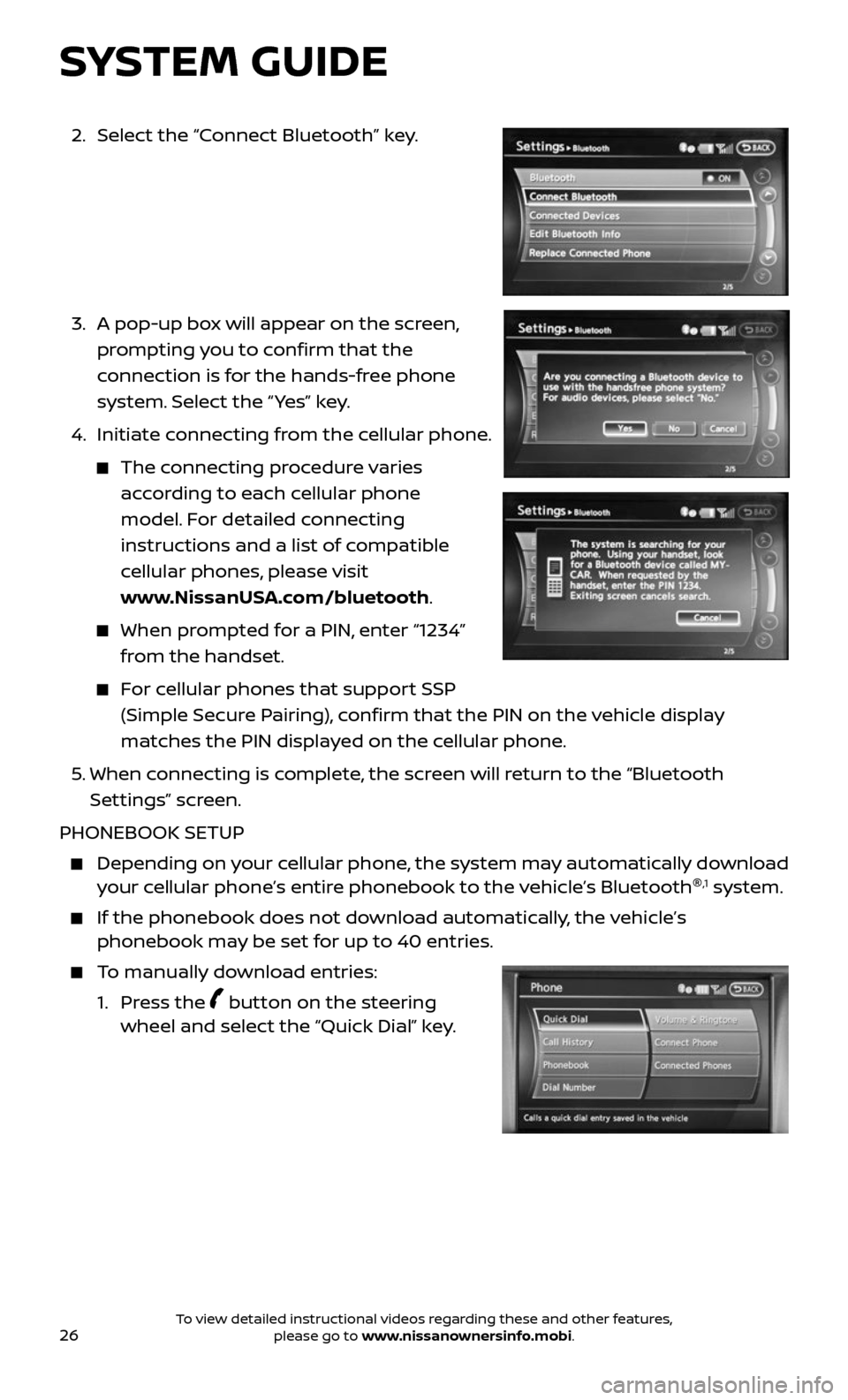
26
2. Select the “Connect Bluetooth” key.
3. A pop-up bo x will appear on the screen,
prompting you to confirm that the
connection is for the hands-free phone
system. Select the “ Yes” key.
4. Initiate c onnecting from the cellular phone.
The connecting procedure varies
according to each cellular phone
model. For detailed connecting
instructions and a list of compatible
cellular phones, please visit
www.NissanUSA.com/bluetooth.
When prompted for a PIN, enter “1234”
from the handset.
For cellular phones that support SSP
(Simple Secure Pairing), confirm that the PIN on the vehicle display
matches the PIN displayed on the cellular phone.
5. When connecting is complete, the screen will return to the “Bluetooth
Settings” screen.
PHONEBOOK SETUP
Depending on y our cellular phone, the system may automatically download your cellular phone’s entire phonebook to the vehicle’s Bluetooth ®,1 system.
If the phonebook does not do
wnload automatically, the vehicle’s phonebook may be set for up to 40 entries.
To manually download entries:
1. Press the button on the steering wheel and select the “Quick Dial” key.
SYSTEM GUIDE
To view detailed instructional videos regarding these and other features, please go to www.nissanownersinfo.mobi.