2017 MITSUBISHI SHOGUN ECU
[x] Cancel search: ECUPage 219 of 394

lDo not insert irregularly-shaped discs
(for example, heart-shaped), as these
may result in malfunction. Additionally, discs that have transparent portions may
not be played back.
l Discs that have not been finalized cannot
be played back.
l Even if recorded using the correct for-
mat on a recorder or computer, applica- tion software settings and environments;
disc peculiarities, damage, or marking;
or dirt or condensation on the lens inside the product may render the disc unplaya-
ble.
l Depending on the disc, some functions
may not be used, or the disc may not
play back.
l Do not use discs with cracks or warps.
l If the disc has stickers affixed, remains
from removed stickers, or affixed adhe- sive, then do not use the disc.
l Discs that have decorative labels or
stickers may not be used.
Nonstandard CDs
This product will play back audio CDs, how-
ever please be aware of the following points regarding CD standards.
l Ensure that you use discs with
on the
label surface.
l Playback of other than standard CDs is
not guaranteed. Even if the audio can be played back, the audio quality cannot be
guaranteed.
l When playing back other than standard
CDs, the following may occur. • There may be noise during playback.
• There may be jumping in the audio.
• The disc may not be recognized.
• The first track may not be played
back.
• It may take longer than usual until
start of playback of tracks.
• Playback may start from within the
track.
• Some parts may not be played back.
• Tracks may freeze during playback.
• Tracks may be displayed erroneously.Audio Files (MP3/WMA/
AAC) E00736100026
This product can play back MP3/WMA/AAC
format audio files recorded on CD-ROM,
CD-R/RW, and USB devices.
There are limitations on the files and media that can be used, therefore read the following
prior to recording MP3/WMA/AAC format audio files on discs or USB devices.
Additionally, ensure you read the user man-
uals for your CD-R/RW drive and the writing
software, and ensure these are used correctly. If the MP3/WMA/AAC format audio files in-
cludes title information or other data, then this can be displayed.CAUTIONl CD-ROM
and CD-R/RW media can only
play back MP3 format audio files.
l Actions such as copying audio CDs or files
and either distributing these to others for free or for charge, or uploading files via the Internet or other means to servers is an in-
fringement of the law.
l Do not append the file extensions “.mp3”,
“.wma”, or “.m4a”, to other than
MP3/WMA/AAC format files. Playing back
discs with these types of files recorded upon
them may cause the files to be incorrectly
identified for playback, which may lead to loud noise, resulting in speaker damage or
accident.NOTEl Depending on the condition of the disc re-
corder or recording software used, correct
playback may not be possible. In these ca- ses, refer to the user manual for your product or software.
Audio Files (MP3/WMA/AAC)
7-17OVWX17E1For pleasant driving7
Page 256 of 394

4.The voice guide will say “Confirmation
prompts are
Answer “Yes” to change the setting or answer “No” to keep the current setting.
5. The voice guide will say “Confirmation
prompts are
E00760500131
It is possible to use a password as a security function by setting a password of your choice
for the Bluetooth ®
2.0 interface.
When the security function is turned on, it is
necessary to make a voice input of a 4-digit password in order to use all functions of the
Bluetooth ®
2.0 interface, except for recep-
tion.
Setting the password
Use the following procedure to turn on the security function by setting a password. 1. Press the SPEECH button.
2. Say “Setup”.
3. Say “Password.”
4. The voice guide will say “Password is
disabled. Would you like to enable it?”
Answer “Yes.”
Answer “No” to cancel the setting of the
password and return to the main menu.
5. The voice guide will say “Please say a 4-
digit password. Remember this pass-
word. It will be required to use this sys- tem”.
Say a 4-digit number which you want to
set as a password.
6. For confirmation purposes, the voice
guide will say “Password <4-digit pass-
word>. Is this correct?” Answer “Yes.”
Answer “No” to return to the password input in Step 5.
7. When the registration of the password is
completed, the voice guide will say
“Password is enabled” and the system will return to the main menu.NOTEl Password will be required to access the sys-
tem after the next ignition cycle.
l It is required for a little time after engine
stop that the entered password is actually re-corded in the system.
If the ignition switch is made to “ACC” or
“ON” or the engine is started immediately
after engine stop, there is a case when the entered password is not recorded in the sys-tem. At this time, please try to enter the
password again.Entering the password
If a password has been set and the security
function is enabled, the voice guide will say “Hands-free system is locked. State the pass-word to continue” when the SPEECH button
is pressed to enter voice recognition mode.
Say the 4-digit password number to enter the
password.
If the entered password is wrong, the voice
guide will say “<4- digit password>, Incor-
rect password. Please try again”. Enter the
correct password.
NOTEl You can re-enter the password as many
times as you want.
l If you have forgotten your password, say
“Cancel” to quit the voice input mode andthen check with a MITSUBISHI MOTORS
Authorized Service Point.
Disabling the password
Use the following procedure to turn off the
security function by disabling the password.
NOTEl System must be unlocked to disable the
password.
1. Press the SPEECH button.
2. Say “Setup”.
Bluetooth ®
2.0 interface*
7-54OVWX17E1For pleasant driving7
Page 270 of 394

NOTElYou can call, edit or delete a name that is
being read out.
Press the SPEECH button and say “Call” to call the name, “Edit name” to edit it, or “De-
lete” to delete it.
The system will beep and then execute your command.
l If you press the SPEECH button and say
“Continue” or “Previous” while the list isbeing read, the system will advance or re- wind the list. Say “Continue” to proceed to the next entry or “Previous” to return to the
previous entry.Deleting a telephone number
E00740000039
1. Press the SPEECH button.
2. Say “Phone book.”
3. The voice guide will say “Select one of
the following: new entry, edit number,
edit name, list names, delete, erase all, or
import contact.” Say “Delete.”
4. The voice guide will say “Please say the
name of the entry you would like to de-
lete, or say list names.” Say the name of the phone book entry in which the tele-
phone number you want to delete is reg-
istered.
NOTEl Say “List names,” and the names registered
in the phone book will be read out in order.
Refer to “Listening to the list of registered names” on page 7-67.
5. If only one telephone number is regis-
tered in the selected phone book entry, the voice guide will say “Deleting
If multiple telephone numbers are regis- tered in the selected phone book entry,
the voice guide will say “Would you like to delete [home], [work], [mobile], [oth-
er], or all?”
Select the location to delete, and the voice guide will say “Deleting
NOTEl To delete the telephone numbers from all lo-
cations, say “All.”
6. The system will ask if you really want to
delete the selected telephone number(s)
to go ahead with the deletion, answer
“Yes.”
Answer “No,” the system will cancel de- leting the telephone number(s) and thenreturn to Step 4.
7. When the deletion of the telephone num-
ber is completed, the voice guide will
say “
menu.
If all locations are deleted, the system will say “
leted” and the name will be removed from the phone book. If numbers still re-
main under the entry, the name will re- tain the other associated numbers.Erasing the phone book
E00740100030
You can delete all registered information from the vehicle phone book. 1. Press the SPEECH button.
2. Say “Phone book.”
3. The voice guide will say “Select one of
the following: new entry, edit number,
edit name, list names, delete, erase all, or
import contact.” Say “Erase all.”
4. For confirmation purposes, the voice
guide will ask “Are you sure you want toerase everything from your hands-free system phone book?” Answer “Yes.”
Answer “No” to cancel the deletion of
all registered information in the phone
book and return to the main menu.
Bluetooth ®
2.0 interface*
7-68OVWX17E1For pleasant driving7
Page 288 of 394

5-door models
1.Lift the head restraint (B) and tilt the
armrest.
2. Open the lid (C) while holding the side
face of the lid with your hand.
For the third seat*
E00719000075
The cup holder is located at the left side of the third seat.
The cup holder is designed for holding cups
or drink-cans securely in its holes.Rear shelf (3-door models)*
E00722800064
The rear shelf divides the passenger compart-
ment and luggage area.
NOTEl Do not place luggage or other items on the
rear shelf.
Remove the rear shelf when loading large
items of luggage.
To remove
Raise the rear shelf, then pull it upward to re-
move it from the groove (A) on each side of the luggage area.
To refit
Refit the rear shelf by performing the remov-al steps in reverse.
Cargo area cover (5-door
models)* E00715500421
The cargo area cover divides the passengercompartment and cargo area.
Rear shelf (3-door models)*
7-86OVWX17E1For pleasant driving7
Page 289 of 394

NOTElDo not put luggage on the cover.
To remove
1.
Unhook the hooks (A) on the cover from
the mounting grooves (B) on the side of the cargo area, and the cover will be rol- led back into the retracted position.
2. Pull up the cargo area cover (C) from the
mounting grooves (D).
To refit
Refit the cover by performing the removal steps in reverse.
NOTEl Gently shake the entire cover after fitting it
to make sure it is securely retained.Convenient hooks (5-door
models)* E00715600129
There are four hooks (A) on the side of theluggage compartment.
Light items of luggage can be hung from the
hook.NOTEl Do not hang heavy luggage (more than
about 4 kg) on the hook.
Doing so could cause damage to the hook.
Convenient hooks (5-door models)*
7-87OVWX17E1For pleasant driving7
Page 290 of 394

Luggage hooksE00715700306
There are hooks on the floor and the side of the luggage compartment. Use the hooks on
the floor for securing the luggage.
3-door models5-door models
CAUTIONl Do not pile up the luggage beyond the seat-
back height.
Secure the luggage firmly.
Otherwise, serious accidents could result due
to hindered rearward view or flying objects
during sudden braking.Coat hooks
E00725600366
There are two hooks on the rear/second assistgrips for use in hanging clothes.
WARNINGl Do not put a hanger or any heavy or poin-
ted object on the coat hook. If the curtain
airbag was activated, any such item could
be propelled away with great force and could prevent the curtain airbag from in-
flating correctly. Hang clothes directly on the coat hook (without using a hanger).
Make sure there are no heavy or sharp objects in the pockets of clothes that you
hang on the coat hook.Installation position for
warning triangle E00718400102
There are securing bands (A) for the warningtriangle on the backdoor.
To remove or install the warning triangle, turn the lock knobs (B) anticlockwise, then
remove the backdoor lid (C).
Luggage hooks
7-88OVWX17E1For pleasant driving7
Page 300 of 394
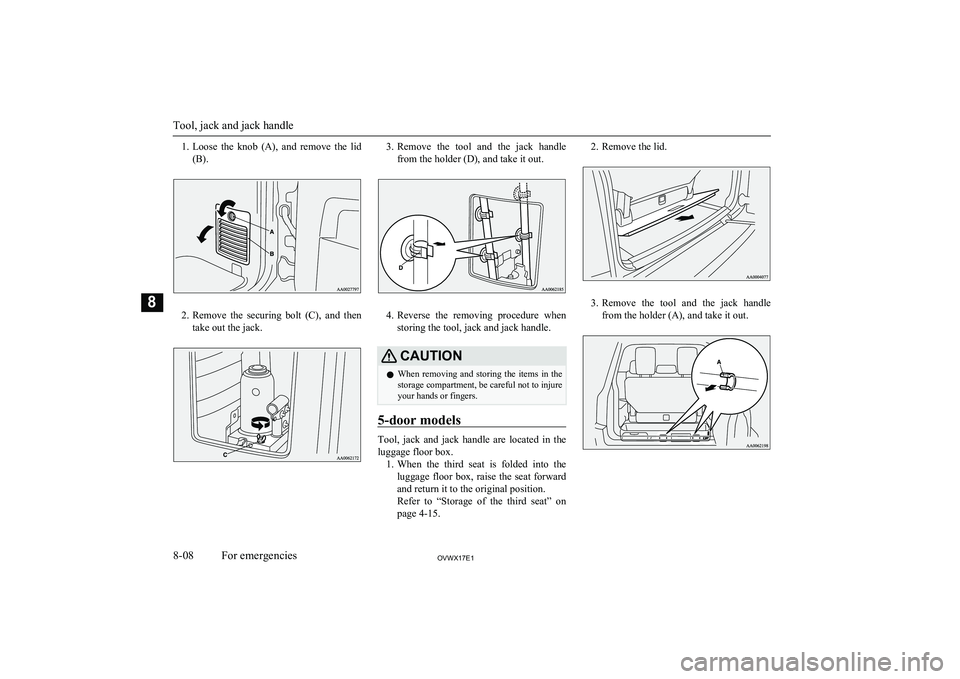
1.Loose the knob (A), and remove the lid
(B).
2. Remove the securing bolt (C), and then
take out the jack.
3. Remove the tool and the jack handle
from the holder (D), and take it out.
4. Reverse the removing procedure when
storing the tool, jack and jack handle.
CAUTIONl When removing and storing the items in the
storage compartment, be careful not to injure
your hands or fingers.
5-door models
Tool, jack and jack handle are located in the
luggage floor box. 1. When the third seat is folded into the
luggage floor box, raise the seat forward and return it to the original position.
Refer to “Storage of the third seat” on
page 4-15.
2. Remove the lid.
3. Remove the tool and the jack handle
from the holder (A), and take it out.
Tool, jack and jack handle
8-08OVWX17E1For emergencies8
Page 301 of 394

4. Pull the lid to remove it.
5.Remove the securing bolt (B), and then
take out the jack.
6. Reverse the removing procedure when
storing the tool, jack and jack handle.
To use the jack handle
E00802400023
1. While pushing the snap pin (A), remove
the inside handle (B).
2. With the snap pin (C) pushed, insert the
inside handle until it is locked.
How to change a tyre
E00801204194
Before changing a tyre, first stop your vehi- cle in a safe, flat location. 1. Park the vehicle on level and stable
ground.
2. Set the parking brake firmly.
3. Move the selector lever to the “P”
(PARK) position, turn the ignition key to
the “LOCK” position.
4. Turn on the hazard warning flashers and
set up a warning triangle, flashing signal
lamp, etc., at an adequate distance from
the vehicle, and have all your passengers
leave the vehicle.
5. To prevent the vehicle from rolling
when it is raised on the jack, place
chocks or blocks (A) at the tyre that is
diagonally opposite from the tyre (B)
you are changing.
How to change a tyre
8-09OVWX17E1For emergencies8