2017 MITSUBISHI OUTLANDER PHEV display
[x] Cancel search: displayPage 347 of 548
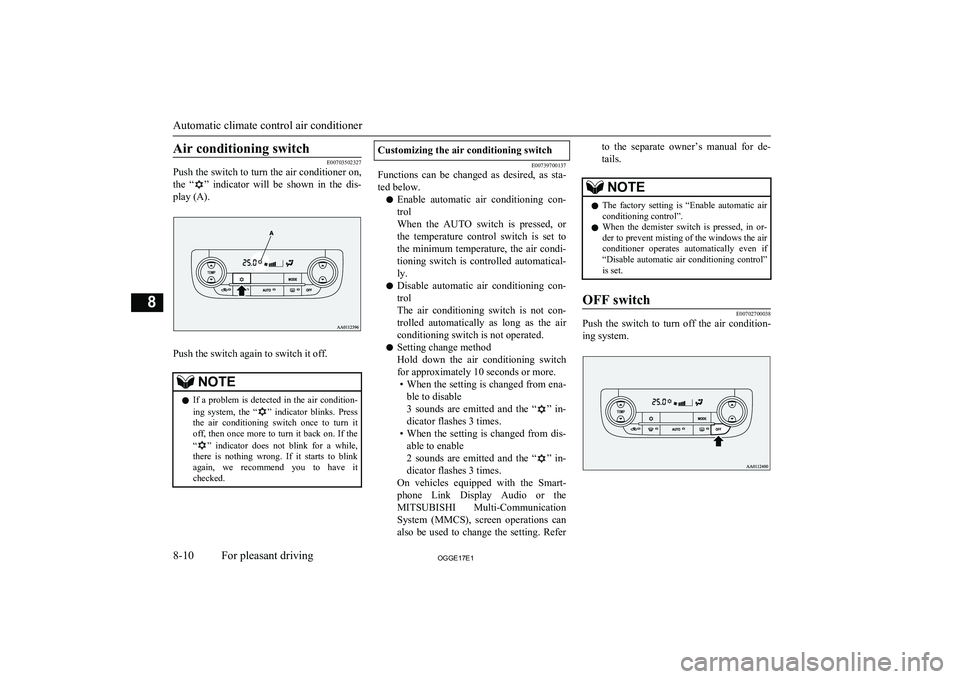
Air conditioning switch
E00703502327
Push the switch to turn the air conditioner on,
the “
” indicator will be shown in the dis-
play (A).
Push the switch again to switch it off.
NOTEl If a problem is detected in the air condition-
ing system, the “” indicator blinks. Press
the air conditioning switch once to turn it off, then once more to turn it back on. If the
“
” indicator does not blink for a while,
there is nothing wrong. If it starts to blink again, we recommend you to have it
checked.
Customizing the air conditioning switch
E00739700137
Functions can be changed as desired, as sta-
ted below.
l Enable automatic air conditioning con-
trol
When the AUTO switch is pressed, or the temperature control switch is set to
the minimum temperature, the air condi- tioning switch is controlled automatical-
ly.
l Disable automatic air conditioning con-
trol
The air conditioning switch is not con-
trolled automatically as long as the air
conditioning switch is not operated.
l Setting change method
Hold down the air conditioning switch
for approximately 10 seconds or more. • When the setting is changed from ena-
ble to disable
3 sounds are emitted and the “
” in-
dicator flashes 3 times.
• When the setting is changed from dis-
able to enable
2 sounds are emitted and the “
” in-
dicator flashes 3 times.
On vehicles equipped with the Smart- phone Link Display Audio or the
MITSUBISHI Multi-Communication
System (MMCS), screen operations can
also be used to change the setting. Refer
to the separate owner’s manual for de-
tails.NOTEl The factory setting is “Enable automatic air
conditioning control”.
l When the demister switch is pressed, in or-
der to prevent misting of the windows the air
conditioner operates automatically even if “Disable automatic air conditioning control”
is set.OFF switch
E00702700038
Push the switch to turn off the air condition-
ing system.
Automatic climate control air conditioner
8-10OGGE17E1For pleasant driving8
Page 348 of 548

MODE switch
E00703300031
Each time the MODE switch is pressed, the
mode changes to the next one in the follow-
ing sequence: “
” → “” → “” →
“
” → “”. The selected mode is shown
in the display (A). (Refer to “Mode selec- tion” on page 8-03.)
Demister switch
E00703901207
When this switch is pressed, the mode
changes to the “
” mode. The indication
lamp (A) will come on. The selected mode is shown in the display (B). (Refer to “Mode se-lection” on page 8-03.)
NOTEl When the demister switch is pressed, the air
conditioning system automatically operates and outside air (as opposed to recirculated air) is selected. This automatic switching control is carried out to prevent misting of
the windows even if “Disable automatic air conditioning control” or “Disable automaticair selection control” is set. (Refer to “Cus-
tomizing the air conditioning switch” on page 8-10, “Customizing the air selection”
on page 8-09.)NOTEl When the demister switch is pressed while
the EV priority mode is activated, the enginewill start to have a clear view. Refer to “EV
switch” on page 7-25.
l When the demister switch is pressed, the en-
gine may start running (except vehicles with electric heater).Operating the system in auto-
matic mode
E00704102261
In normal conditions, use the system in the
AUTO mode and follow these procedures: 1. Push the AUTO switch.
Automatic climate control air conditioner
8-11OGGE17E1For pleasant driving8
Page 356 of 548

lDo not insert irregularly-shaped discs
(for example, heart-shaped), as these
may result in malfunction. Additionally, discs that have transparent portions may
not be played back.
l Discs that have not been finalized cannot
be played back.
l Even if recorded using the correct for-
mat on a recorder or computer, applica- tion software settings and environments;
disc peculiarities, damage, or marking;
or dirt or condensation on the lens inside the product may render the disc unplaya-
ble.
l Depending on the disc, some functions
may not be used, or the disc may not
play back.
l Do not use discs with cracks or warps.
l If the disc has stickers affixed, remains
from removed stickers, or affixed adhe- sive, then do not use the disc.
l Discs that have decorative labels or
stickers may not be used.
Nonstandard CDs
This product will play back audio CDs, how-
ever please be aware of the following points regarding CD standards.
l Ensure that you use discs with
on the
label surface.
l Playback of other than standard CDs is
not guaranteed. Even if the audio can be played back, the audio quality cannot be
guaranteed.
l When playing back other than standard
CDs, the following may occur. • There may be noise during playback.
• There may be jumping in the audio.
• The disc may not be recognized.
• The first track may not be played
back.
• It may take longer than usual until
start of playback of tracks.
• Playback may start from within the
track.
• Some parts may not be played back.
• Tracks may freeze during playback.
• Tracks may be displayed erroneously.Audio Files
(MP3/WMA/AAC) E00736100026
This product can play back MP3/WMA/AAC
format audio files recorded on CD-ROM, CD-R/RW, and USB devices.
There are limitations on the files and media that can be used, therefore read the following
prior to recording MP3/WMA/AAC format audio files on discs or USB devices.
Additionally, ensure you read the user man-
uals for your CD-R/RW drive and the writing software, and ensure these are used correctly.If the MP3/WMA/AAC format audio files in-
cludes title information or other data, then this can be displayed.CAUTIONl CD-ROM and CD-R/RW media can only
play back MP3 format audio files.
l Actions such as copying audio CDs or files
and either distributing these to others for free or for charge, or uploading files via the Internet or other means to servers is an in- fringement of the law.
l Do not append the file extensions “.mp3”,
“.wma”, or “.m4a”, to other than
MP3/WMA/AAC format files. Playing back
discs with these types of files recorded upon them may cause the files to be incorrectly
identified for playback, which may lead to
loud noise, resulting in speaker damage or
accident.NOTEl Depending on the condition of the disc re-
corder or recording software used, correct
playback may not be possible. In these ca- ses, refer to the user manual for your product or software.
Audio Files (MP3/WMA/AAC)
8-19OGGE17E1For pleasant driving8
Page 357 of 548

NOTElDepending on your computer’s operating
system, version, software, or settings, filesmay not have a file extension appended. In these cases, append the file extensions
“.mp3”, “.wma”, or “.m4a” when copying
the files.
l Files larger than 2GB in size cannot be
played back.Data Formats That Can Be
Played Back
E00736200027
Data formats that can be played on discs
(CD-ROM, CDR/RW) and USB devices dif-
fer.
Data formatDISCUSB deviceMP3WMAXAACXFolder Structure
E00736300031
Up to 8 folder levels can be recognized.
You can create a folder structure as in Genre
- Artist - Album - Track (MP3/WMA/AAC
format audio files) for management of tracks.FolderROOTAudio file1 level2 level3 level4 level5 level
Name
Speci- fica-tion
Explanation
Format
specifica- tions
ISO96
60Level
1Maximum 8
character file
name, and 3
character file
extension. (sin-
gle-byte alpha-
numeric capital
letters, numer-
als, “_” may be
used)
Name
Speci- fica-tion
ExplanationFormat
specifica- tionsISO96
60 ex-
tensionJolietFiles names up
to a maximum 64 characters
can be used.Multises- sionNot supported (only first session
supported)Maxi- mum
number
of levels8 levels (if the root is the 1 st
lev-
el)Maxi- mum
folder
number700 folders (including root)Maxi-
mum file
number* 165,535 files (total number on
media. Other than MP3, WMA,
and AAC files not included)File name and fold- er namerestric- tionsMaximum 64 bytes (for Uni-
code, 32 characters), files/folders
with file/folder names longer
than this will not be displayed or
played back.USB sup- ported
formatsThe recommended file system is
FAT32.
1 partition only
Audio Files (MP3/WMA/AAC)
8-20OGGE17E1For pleasant driving8
Page 358 of 548

*1
:Do not include other than
MP3/WMA/AAC files. However, if
storing many tracks within the same
folder, these may not be recognized
even if less than the maximum number
of tracks. In these cases, divide the
tracks up into multiple folders.NOTEl The order in which folders and audio files
are displayed on this product may be differ-ent to how they are displayed on a computer.What Is MP3?
E00736400029
MP3 is the abbreviation of “MPEG-1 Audio
Layer 3”. MPEG is an abbreviation of “Mo-tion Picture Experts Group”, and this is a vid-
eo compression standard used in video CDs, etc.
MP3 is one of the audio compression meth-
ods contained in the MPEG audio standard,
and reduces the quality of sounds that are be- yond the auditory resolution of the human ear
and that are hidden by louder sounds, thus
creating high-quality data with a lower data
size.
This can compress CD audio to approximate- ly 1/10 its original data size without percepti-
ble loss, approximately 10 CDs can be writ-
ten to a single CD-R/RW disc.
CAUTIONl MP3 files different to the standards at right
may not play back correctly, or file/folder names may not be displayed correctly.
Standards for MP3 Files That
Can Be Played Back
Specifications for MP3 files that can be
played are as shown below.
ItemDetailsSpecificationMPEG-1 AUDIO LAYER3MPEG-2 AUDIO LAYER3Sampling fre- quency [kHz]MPEG-1: 32/44.1/48MPEG-2: 16/22.05/24Bit rate [kbps]MPEG-1: 32 to 320MPEG-2: 8 to 160VBR (varia- ble bit rate)SupportChannel modeStereo/ Joint stereo/ Dual
channel/ MonauralFile exten- sionmp3ItemDetailsSupported taginformationID3 tag Ver. 1.0, Ver. 1.1,
Ver. 2.2, Ver. 2.3, Ver. 2.4
(ISO-8859-1, UTF-16 (Uni-
code)), Titles, Artist name,
Album nameMaximum number of characters
that can be
indicated on the display64 charactersWhat Is WMA?
E00736601031
WMA is the abbreviation of Windows MediaAudio, and this is an audio compression for-
mat from Microsoft. This is a compression format that has a higher compression ratio
than MP3.
NOTEl Microsoft, Windows Media, and Windows
are registered trademarks of Microsoft Cor-
poration (USA) and in other countries.CAUTIONl WMA supports digital rights management
(DRM). This product cannot play back WMA files protected using this system.
Audio Files (MP3/WMA/AAC)
8-21OGGE17E1For pleasant driving8
Page 359 of 548

CAUTIONlWMA files different to the standards at right
may not play back correctly, or file/folder
names may not be displayed correctly.
l “Pro”, “Lossless”, and “Voice” are not sup-
ported.
Standards for WMA Files That
Can Be Played Back
Specifications for WMA files that can be
played are as shown below.
ItemDetailsSpecificationWindows Media Audio Ver-
sion7.0/8.0/9.0Sampling fre- quency [kHz]32/44.1/48Bit rate [kbps]48 to 320VBR
(variable bit rate)SupportChannelmodeStereo/MonauralFile exten- sionwmaSupported taginformationWMA tags
Title name, Artist name, Al-
bum nameItemDetailsMaximum number of characters
that can be
indicated on the display64 charactersWhat is AAC?
E00736801033
AAC is the abbreviation of Advanced Audio
Coding, and this is an audio compression standard used in “MPEG-2” and “MPEG-4”. This features 1.4x the compression of MP3,
with comparable audio quality.
CAUTIONl AAC supports digital rights management
(DRM). This product cannot play back AAC
files protected using this system.
l AAC files different to the standards at right
may not play back correctly, or file/folder names may not be displayed correctly.
Standards for AAC Files That
Can Be Played Back
Specifications for AAC files that can be
played are as shown below.
ItemDetailsSpecificationAdvanced Audio
Coding
MPEG4/AAC-LC
MPEG2/AAC-LCSampling
frequency [kHz]MPEG48/11.025/12/16/22.05
/24/32/44.1/48MPEG28/11.025/12/16/22.05
/24/32/44.1/48Bit rate [kbps]MPEG48 to 320MPEG28 to 320VBR (variable bit rate)SupportChannel modeStereo/MonauralFile extensionm4aSupported tag infor-mationAAC tags or ID3
tags
Title, Artist name,
Album nameMaximum number of
characters that can be indicated on the dis- play64 characters
Audio Files (MP3/WMA/AAC)
8-22OGGE17E1For pleasant driving8
Page 360 of 548

Important Points on Safetyfor the Customer E00737000035
This product features a number of pictorial indications as well as points concerning han-
dling so that you can use the product correct-
ly and in a safe manner, as well as prevent in-
jury or damage to yourself, other users, or
property.WARNINGl The driver should not pay close attention
to the display while driving.
This may prevent the driver looking where they are going, and cause an acci-
dent.
l The driver should not perform complica-
ted operations while driving.
Performing complicated operations while driving may prevent the driver looking
where they are going, and cause an acci- dent.
Therefore stop the vehicle in a safe loca- tion before performing such operations.
l Do not use during malfunctions, such as
when no sound is audible.
This may lead to accident, fire, or electric shock.
l Ensure water or other foreign objects do
not enter the product.
This may lead to smoking, fire, electric shock, or malfunction.WARNINGl Do not insert foreign objects into the disc
slot.
This may lead to fire, electric shock, or malfunction.
l In the event of abnormalities occurring
when foreign objects or water enter the
product, resulting in smoke or a strange
smell, immediately stop using the product, and consult a MITSUBISHI MOTORS
Authorized Service Point.
Continuing to use the product may result in accident, fire, or electric shock.
l Do not disassemble or modify the prod-
uct.
This may lead to malfunction, fire, or
electric shock.
l During thunderstorms, do not touch the
antenna or the front panel.
This may lead to electrical shock from lightning.CAUTIONl Do not block ventilation holes or heat sinks
on the product.
Blocking ventilation holes or heat sinks may prevent heat from escaping from within theproduct, leading to fire or malfunction.CAUTIONl Do not turn the volume up to the extent that
you cannot hear sounds from outside the ve-
hicle while driving.
Driving without being able to hear sounds from outside the vehicle may result in an ac-
cident.
l Do not insert your hand or fingers into the
disc slot.
This may result in injury.Operation Keys
E00737100023Turn the Power ON/ OFF
E00737201089
1. Press the PWR/VOL key.
Turn the power on, and resume playback
from the previous status.
Important Points on Safety for the Customer
8-23OGGE17E1For pleasant driving8
Page 362 of 548

Explanation of Buttons
E00737501255
This explains names and functions of each part.
1- key
Use to eject a disc.
2- 3
key/4 key
For audio, rewind/fast forward.
For radio, use as preset keys 3 and 4.
3- 2RDM key For audio, play random playback; for ra-
dio, use as preset key 2.
4- 1RPT key For audio, play repeat playback; for ra-dio, use as preset key 1.
5- RADIO key Switch the radio and the band.
6- PWR/VOL key Adjust the volume, and turn the power
ON/OFF.
7- MEDIA key Switch between CD and other sources.
8- DISP key Switch the content of the display.
9- PTY/SCAN key For audio, play scan playback; for radio,
search PTY.10- TP key Receive traffic messages.
11- Disc slot
12- PAGE key Display indicator page advance.
13- 5
key
Play/Pause Bluetooth Audio *
, and use as
preset key 5 for radio.
* Requires a separately-purchased Bluetooth- capable audio device in equipment by type (vehicles with a Bluetooth ®
2.0 interface).
Operation Keys
8-25OGGE17E1For pleasant driving8