2017 MERCEDES-BENZ S-Class MAYBACH heating
[x] Cancel search: heatingPage 11 of 230

Drive Information ........................... 109
Entering a destination ...................... 71
Entering a destination using the
map .................................................80
Entering a point of interest .............. 77
Entering characters (character
bar) .................................................. 35
GPS reception .................................. 66
Important safety notes .................... 66
Info on navigation .......................... 110
Lane recommendation ..................... 89
Off-road/Off-map (off-road desti-
nation) ............................................. 95
Online map display ........................ 109
Reading out traffic reports ............... 98
Repeating announcements .............. 91
Route flight .................................... 110
Selecting a destination from the
list of last destinations ..................... 76
Setting route options (avoiding:
highways, toll roads, tunnels, fer-
ries) ................................................. 69
Setting the route type (short
route, fast route, dynamic route or
economic route) ............................... 69
Showing/hiding the menu ............... 67
Starting route calculation ................ 74
Switching announcements
on/off .............................................. 92
Switching to ..................................... 67
Navigation announcements
Switching off .................................... 24
Near Field Communication
Switching on/off .............................. 46
NFC (Near Field Communication)
Connecting a mobile phone ........... 115
Switching on/off .............................. 46
North orientation (navigation) ......... 102
O
Off-road................................................ 95
Online and Internet functions
Calling up the device list ................ 145
Enabling a mobile phone for Inter-
net access ..................................... 143
Ending the connection ................... 147
Establishing a connection .............. 146 Managing all Internet devices ........ 146
Manually setting the access data
of the mobile phone network pro-
vider .............................................. 144
Mercedes-Benz Apps ..................... 147
Selecting the access data of the
mobile phone network provider ..... 144
Setting automatic disconnection
of the Internet connection ............. 146
Setting up an Internet connection .. 143
Web browser .................................. 149
P
Panel heating
Activating/deactivating
(COMAND) ....................................... 52
Parental control
Locking/unlocking rear compart-
ment displays .................................. 63
Switching the rear compartment
displays on/off ................................ 63
Pause function
Video DVD ..................................... 191
Perfume atomizer
Setting the perfume intensity
(COMAND) ....................................... 62
Personal POIs and routes
Alert when approaching (personal
POI) .................................................. 84
Displaying on the map ..................... 83
Editing .............................................. 85
Importing via Mercedes-Benz
Apps ................................................ 85
Recording the route ......................... 86
Saving .............................................. 84
Selecting .......................................... 85
Settings for personal POIs ............... 83
Phone book
Adding a new contact .................... 125
Adding information to a contact .... 125
Calling up ....................................... 123
Deleting a contact ......................... 126
Displaying the details of an entry ... 124
Entering characters ......................... 34
Saving a contact ............................ 125
Searching for a contact ................. 124
Symbol overview ............................ 123
Index9
Page 13 of 230

Reserve fuel levelSwitching the function on/off in
COMAND ......................................... 70
Resetting (factory settings) ............... 50
Route (navigation)
Selecting an alternative route .......... 93
Setting route options (avoiding:
highways, toll roads, tunnels, fer-
ries) ................................................. 69
Setting the route type (short
route, fast route, dynamic route or
economic route) ............................... 69
Starting calculation .......................... 74
Route guidance
Continue .......................................... 92
Freeway information ........................ 90
General notes .................................. 86
Lane recommendations ................... 89
Off-road ........................................... 95
Traffic reports .................................. 96
S
Safety notesAudio CD/DVD and MP3 mode ..... 166
Using the telephone ....................... 112
Satellite radio
Displaying information ................... 162
Overview ........................................ 159
Presets menu view ......................... 161
Registering .................................... 158
Switching to ................................... 159
SatRadio
Channel list updates ...................... 163
Memory functions .......................... 161
Music and sports alerts ................. 161
Notes ............................................. 158
Selecting a category ...................... 160
Selecting a channel ....................... 160
Tagging music tracks ..................... 162
Screen
Selecting for the remote control .... 210
SD card
Inserting ........................................ 170
Removing ....................................... 170
Seat
Massage function ............................ 58 Seat-belt adjustment function
Activating/deactivating
(COMAND) ....................................... 53
Seats
Adjusting the lumbar support
(COMAND) ....................................... 57
Balance (seat heating) ..................... 58
Resetting settings ............................ 59
Seat functions (COMAND) ............... 56
Selecting for adjustment
(COMAND) ....................................... 56
Selecting stations
Radio ............................................. 155
Selecting the country .......................... 73
Sending DTMF tones ......................... 121
Setting access data
Online and Internet ........................ 144
Setting the audio format
Multi-Seat Entertainment System .. 226
Rear Seat Entertainment System ... 226
Setting the language
COMAND ......................................... 46
Multi-Seat Entertainment System .. 226
Rear Seat Entertainment System ... 226
Setting the night design ..................... 39
Setting the text reader speed ............ 43
Setting the volume
Telephone calls ................................ 24
Settings
Sound settings ............................... 193
SIRIUS weather display
5-day forecast ................................ 199
Daily forecast ................................. 199
Detail information .......................... 200
Information chart ........................... 199
Selecting a location for the
weather forecast ............................ 200
Switching on/off ........................... 199
Weather map ................................. 202
Sound
Switching on/off .............................. 24
Sound settings
Balance/fader ............................... 193
Calling up the sound menu ............ 193
Changing the loudspeaker source .. 194
Equalizer ........................................ 193
Speed dial
Deleting ......................................... 128
Index11
Page 54 of 230

XCall upVehicle Settings(Ypage 51).
XTo select AmbientLight: turn and press the
controller.
The left-hand setting element is active. The
brightness value for the currently selected
zone is displayed.
XTo change the brightness value: turn the con-
troller.
XTo select a zone: slide 9and turn the con-
troller.
You can find further information in the vehicle
Operator's Manual.
Setting the color
iOnce a color is set, it is used for all zones.
The brightness of the color used can be set
separately for each zone.
XCall upVehicle Settings(Ypage 51).
XTo select Ambient Light Color: turn and
press the controller.
The setting element is active.
XTo select a color: turn the controller.
You can find further information in the vehicle
Operator's Manual.
Switching the display lighting on/off
This display lighting adjustment function is only
available if the vehicle isnotequipped with the
"Ambient lighting" package.
XCall up Vehicle Settings(Ypage 51).
XTo select Ambient Light: Display: turn
and press the controller.
The function switches on or off, depending on
the previous setting.
iThe brightness can be changed using the
control between the two displays. You can find further information on the interior
lighting in the vehicle Operator's Manual.
Setting the easy entry and exit feature
The EASY-ENTRY/EX
ITfeature makes getting in
and out of your vehicle easier. You can make the
following settings for the EASY-ENTRY/EXIT fea-
ture:
RSteering Column
RSteering Column and Seat
ROff
XCall up Vehicle Settings(Ypage 51).
XTo select Easy Entry/Exit: turn and press
the controller.
The setting element is active.
XTo change the setting: turn the controller.
When you activate the EASY-ENTRY/EX ITfea-
ture, the crash-responsive EASY-EXIT feature is
also activated.
You can find further information on the crash-
responsive EASY-EX ITfeature in the vehicle
Operator's Manual.
Activating/deactivating the panel
heating
52Vehicle settings
Vehicle functions
Page 55 of 230

The panel heating function warms the surfaces
with which the vehicle occupants frequently
come into contact. Activation of the panel heat-
ing via the multimedia system as described
below only works if seat heating is activated (see
the vehicle Operator's Manual).
XCall upVehicle Settings(Ypage 51).
XTo select PanelHeating: turn and press the
controller.
XTo change the setting: turn the controller.
Activating/deactivating the acoustic
locking verification signal
You can also set an audible signal to confirm
that the vehicle has been locked.
XCall up Vehicle Settings(Ypage 51).
XTo select Acoustic Lock Feedback: turn
and press the controller.
The function switches on or off, depending on
the previous setting.
You can find further information on the locking
feature in the vehicle Operator's Manual.
Switching the seat belt adjustment
on/off
The seat-belt adjustment function adjusts the
driver's and front-passenger seat belt to the
upper body of the occupants.
XCall up Vehicle Settings(Ypage 51).
XTo select Belt Adjustment: turn and press
the controller.
The function switches on or off, depending on
the previous setting.
You can find further information in the vehicle
Operator's Manual.
Switching the automatic mirror fold-
ing function on/off
When the Automatic Mirror Foldingfunc-
tion is activated, the outside mirrors fold in auto-
matically as soon as you lock the vehicle from
the outside. The outside mirrors fold out auto-
matically again as soon as you unlock the vehi-
cle.
XCall up Vehicle Settings(Ypage 51).
XTo select Automatic Mirror Folding: turn
and press the controller.
The function switches on or off, depending on
the previous setting.
You can find further information in the vehicle
Operator's Manual.
Switching locator lighting on/off
If you switch on the Locator Lightingfunc-
tion, the exterior lighting is switched on for a
short time when it is dark. The light switch must
be set to Ã.
The exterior lighting remains on for 40 seconds
after the vehicle is unlocked. When you start the
engine, the locator lighting is switched off and
the automatic driving lights are activated.
Vehicle settings53
Vehicle functions
Z
Page 58 of 230
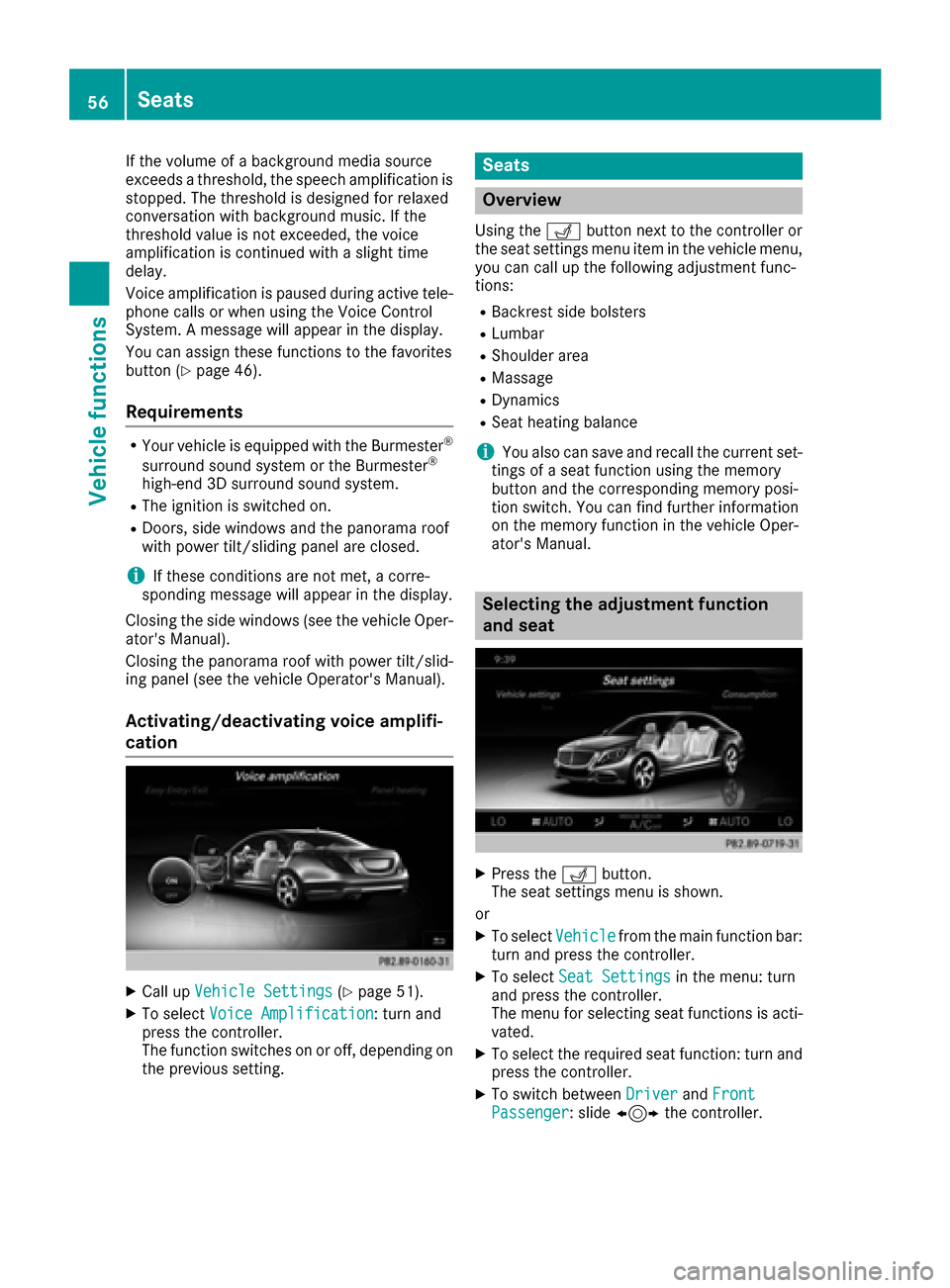
If the volume of a background media source
exceeds a threshold, the speech amplification is
stopped. The threshold is designed for relaxed
conversation with background music. If the
threshold value is not exceeded, the voice
amplification is continued with a slight time
delay.
Voice amplification is paused during active tele-
phone calls or when using the Voice Control
System. A message will appear in the display.
You can assign these functions to the favorites
button (
Ypage 46).
Requirements
RYour vehicle is equipped with the Burmester®
surround sound system or the Burmester®
high-end 3D surround sound system.
RThe ignition is switched on.
RDoors, side windows and the panorama roof
with power tilt/sliding panel are closed.
iIf these conditions are not met, a corre-
sponding message will appear in the display.
Closing the side windows (see the vehicle Oper-
ator's Manual).
Closing the panorama roof with power tilt/slid-
ing panel (see the vehicle Operator's Manual).
Activating/deactivating voice amplifi-
cation
XCall up Vehicle Settings(Ypage 51).
XTo select Voice Amplification: turn and
press the controller.
The function switches on or off, depending on
the previous setting.
Seats
Overview
Using the Tbutton next to the controller or
the seat settings menu item in the vehicle menu,
you can call up the following adjustment func-
tions:
RBackrest side bolsters
RLumbar
RShoulder area
RMassage
RDynamics
RSeat heating balance
iYou also can save and recall the current set-
tings of a seat function using the memory
button and the corresponding memory posi-
tion switch. You can find further information
on the memory function in the vehicle Oper-
ator's Manual.
Selecting the adjustment function
and seat
XPress the Tbutton.
The seat settings menu is shown.
or
XTo select Vehiclefrom the main function bar:
turn and press the controller.
XTo select Seat Settingsin the menu: turn
and press the controller.
The menu for selecting seat functions is acti-
vated.
XTo select the required seat function: turn and
press the controller.
XTo switch between DriverandFrontPassenger: slide 1 the controller.
56Seats
Vehicle functions
Page 60 of 230

XTo select the setting: turn the controller.
XTo exit the menu:press the%button.
Seat heating balance
The balance function controls the distribution of
heat on the seat backrest and cushion.
The balance function influences the currently
set heating level of the seat heating (see the
vehicle Operator's Manual).
XCall up the seat functions (Ypage 56).
XTo select Seat Heating Balance: turn and
press the controller.
XTo select a seat: slide 1the controller.
XTo change the setting: turn the controller.
You will see the changes you have made in the
settings display.
The settings represent the following:
R0— the backrest and seat cushion are evenly
heated according to the setting selected with
the seat heating button.
R1to 3increasing — the heat output to the seat
cushion is reduced one level at a time.
R1to 3decreasing — the heat output for the
backrest is reduced one level at a time.
XTo exit the menu: press the%button.
Massage programs
Overview
You can select the following massage programs:
RHot Relaxing Massage, Back
Relaxing massage program starting in the pel-
vic area, warm pressure points can be felt, full
back massage, stretching the pelvic area,
ending with gentle soothing movements
RHot Relaxing Massage, Shoulders
Relaxing massage program starting in the pel-
vic area, warm pressure points can be felt, full
back massage, stretching the pelvic area,
ending with gentle soothing movements
RActivating Massage
Activating massage through increasing twin-
waves and then soothing movements
RClassic Massage
Massage with increasing waves, soothing
movements
RMobilizing Massage
Mobilization of the spinal column and the
complete upper body by means of pressure
point mobilizing massage at chest height
RActive Workout
The Active Workout program requires your
active participation. It is suitable for training
your stomach muscles during a traffic jam, for
example, by means of targeted tensing and
relaxing. You can use the program to be
sporty in the vehicle.
As soon as you feel a pressure point in the
backrest cushion, this indicates that you
should press against this point.
-As soon as you feel pressure on your back,
press against it.
-Keep the pressure under your feet even. Do
not wedge yourself against the pedals.
-You will feel how your stomach muscles
tense.
-Continue to breathe normally, do not hold
your breath.
-When the pressure in the backrest cushion
stops, stop pressing against it and relax
briefly.
Selecting a massage program
58Seats
Vehicle functions
Page 113 of 230

ProblemPossible causes/consequences andMSolutions
TheNavigationUnavailable Pleaserefer to the Opera‐tor's Manual.mes-
sage appears.
The multimedia system has an integrated hard drive on which the
digital map is stored.
To protect the hard drive against damage, the multimedia system
deactivates it at very high and low temperatures. The navigation sys-
tem will then be temporarily unavailable.
XLet the vehicle and the multimedia system heat up or cool down to a normal temperature.
XTo hide the message: switch the multimedia system off and then onagain.
ProblemPossible causes/consequences and MSolutions
While the map is being
updated from an exter-
nal data medium, you
see a message informing
you that the data
medium containing the
digital map is incompati-
ble with the vehicle soft-
ware.The data medium containing the digital map cannot be used for the
update.
XTo confirm the message: press the controller.
XRemove the data medium.
XHave the system database checked at an authorized Mercedes-
Benz Center.
ProblemPossible causes/consequences andMSolutions
The map software
update has failed.The data medium is dirty.
XClean the data medium.
XRestart the update.
The data medium is scratched.
XConsult an authorized Mercedes-Benz Center.
There is overheating due to excessive temperatures in the vehicle
interior.
XWait until the vehicle interior has cooled down.
XRestart the update.
The multimedia system's integral hard disk has been physically dam-
aged.
XConsult an authorized Mercedes-Benz Center.
ProblemPossible causes/consequences andMSolutions
The multimedia system
asks for an activation
code during the map
update.The digital map is secured with an activation code.
XConsult an authorized Mercedes-Benz Center.
Problems with the navigation system111
Navigation
Z
Page 220 of 230

Adjusting the brightness, contrast and
color
XSwitc h on video DVD mod e(Ypage 223).
XTo showthemenu: press th e9 button on
th e remote control.
XSelectòusing the=;buttons and
press the 9to confirm.
A menu appears.
XSelect Optionsusing the :=;
buttons and press the 9button.
XSelect Video Settingsusing the :
=;buttons and press the 9button.
XSelect Brightness,Contrastor Colorusing the 9: buttons and press the 9
button to confirm.
An adjustment scale appears.
XSelect the setting using the 9:but-
tons and press the 9button to confirm.
Changing the picture format
XSwitch on video DVD mode (Ypage 223).
XTo show the menu: press the9button on
the remote control.
XSelect òusing the =;buttons and
press the 9to confirm.
A menu appears.
XSelect Optionsusing the :=;
buttons and press the 9button.
XSelect Video Settingsusing the :
=;buttons and press the 9button.
The dot in front of the 16:9
or4:3entry indi-
cates the currently selected format.
XSelect the format using the 9:but-
tons and press the 9button to confirm.
Vehicle settings
You can change the vehicle settings from the
rear compartment.
You can make the following changes:
RExtend seat heating to switch the arm rest
panel heating in the rear compartment on/off
RSeat settings
XTo set vehicle settings: selectVehiclewith
the 9=; buttons on the remote
control and press the 9button to confirm.
You will see a menu with the available vehicle
functions.
XSelect Vehicle SettingsorSeat Set‐tingswith the =; buttons.
XPress the9button on the remote control.
Further information on seat settings
(
Ypage 56).
Further information on panel heating
(
Ypage 52).
iThe panel heating in the rear compartment
is available if the SmartKey in the ignition lock
is in position 1or 2.
Climate control settings via the Rear
Seat Entertainment System
General notes
You can adjust the rear-compartment air condi-
tioning from the rear compartment. To do this,
please use the remote control (
Ypage 210).
Settings in the climate control bar
Overview
You can set the most important climate control
functions such as temperature, airflow, air dis-
tribution and cooling using the climate control
bar. The climate control bar is visible in most
displays.
218Climate control settings via the Rear Seat Entertainment System
Rear Seat Entertainment System