2017 MERCEDES-BENZ S-Class MAYBACH ESP
[x] Cancel search: ESPPage 54 of 230

XCall upVehicle Settings(Ypage 51).
XTo select AmbientLight: turn and press the
controller.
The left-hand setting element is active. The
brightness value for the currently selected
zone is displayed.
XTo change the brightness value: turn the con-
troller.
XTo select a zone: slide 9and turn the con-
troller.
You can find further information in the vehicle
Operator's Manual.
Setting the color
iOnce a color is set, it is used for all zones.
The brightness of the color used can be set
separately for each zone.
XCall upVehicle Settings(Ypage 51).
XTo select Ambient Light Color: turn and
press the controller.
The setting element is active.
XTo select a color: turn the controller.
You can find further information in the vehicle
Operator's Manual.
Switching the display lighting on/off
This display lighting adjustment function is only
available if the vehicle isnotequipped with the
"Ambient lighting" package.
XCall up Vehicle Settings(Ypage 51).
XTo select Ambient Light: Display: turn
and press the controller.
The function switches on or off, depending on
the previous setting.
iThe brightness can be changed using the
control between the two displays. You can find further information on the interior
lighting in the vehicle Operator's Manual.
Setting the easy entry and exit feature
The EASY-ENTRY/EX
ITfeature makes getting in
and out of your vehicle easier. You can make the
following settings for the EASY-ENTRY/EXIT fea-
ture:
RSteering Column
RSteering Column and Seat
ROff
XCall up Vehicle Settings(Ypage 51).
XTo select Easy Entry/Exit: turn and press
the controller.
The setting element is active.
XTo change the setting: turn the controller.
When you activate the EASY-ENTRY/EX ITfea-
ture, the crash-responsive EASY-EXIT feature is
also activated.
You can find further information on the crash-
responsive EASY-EX ITfeature in the vehicle
Operator's Manual.
Activating/deactivating the panel
heating
52Vehicle settings
Vehicle functions
Page 58 of 230
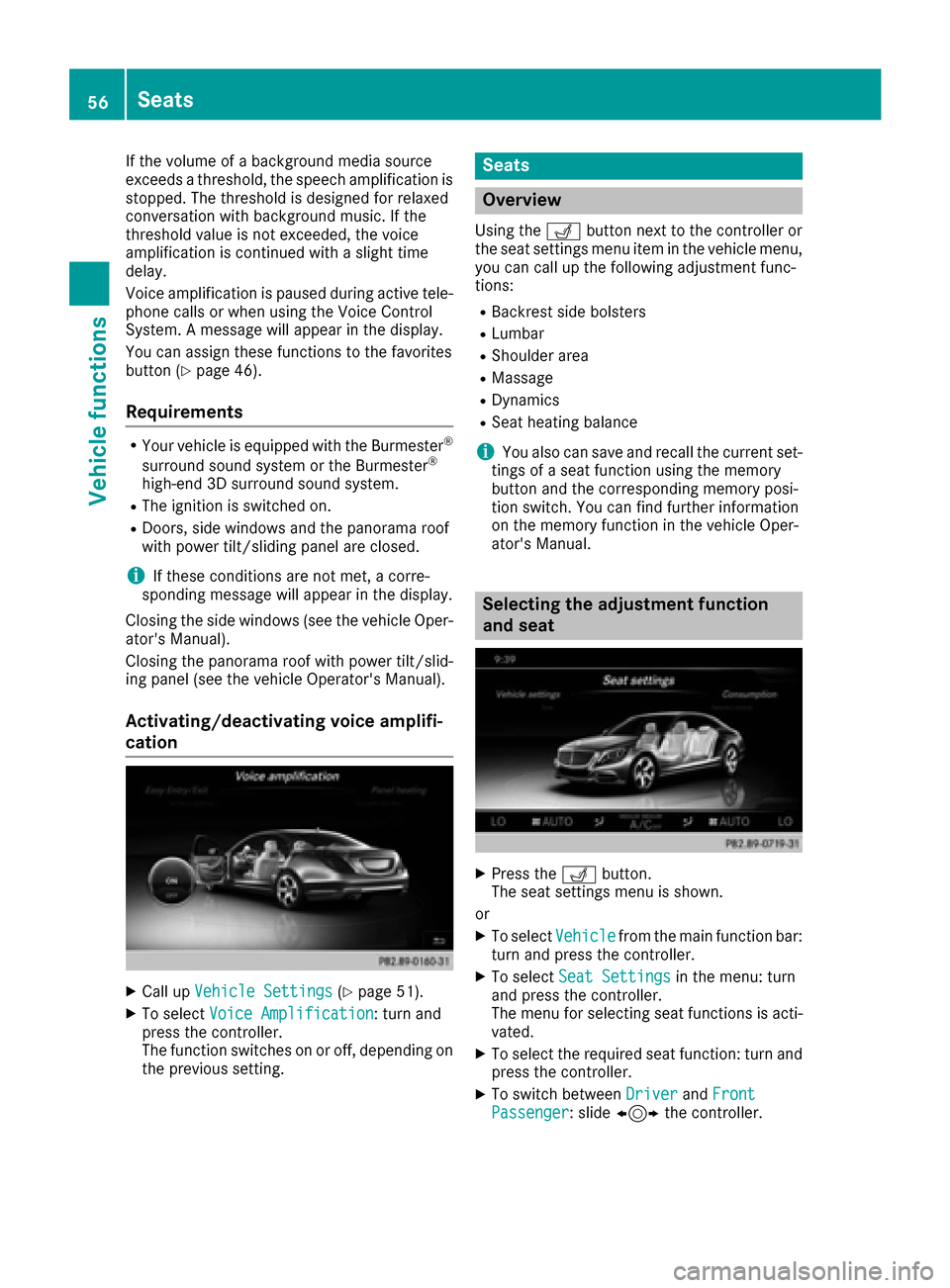
If the volume of a background media source
exceeds a threshold, the speech amplification is
stopped. The threshold is designed for relaxed
conversation with background music. If the
threshold value is not exceeded, the voice
amplification is continued with a slight time
delay.
Voice amplification is paused during active tele-
phone calls or when using the Voice Control
System. A message will appear in the display.
You can assign these functions to the favorites
button (
Ypage 46).
Requirements
RYour vehicle is equipped with the Burmester®
surround sound system or the Burmester®
high-end 3D surround sound system.
RThe ignition is switched on.
RDoors, side windows and the panorama roof
with power tilt/sliding panel are closed.
iIf these conditions are not met, a corre-
sponding message will appear in the display.
Closing the side windows (see the vehicle Oper-
ator's Manual).
Closing the panorama roof with power tilt/slid-
ing panel (see the vehicle Operator's Manual).
Activating/deactivating voice amplifi-
cation
XCall up Vehicle Settings(Ypage 51).
XTo select Voice Amplification: turn and
press the controller.
The function switches on or off, depending on
the previous setting.
Seats
Overview
Using the Tbutton next to the controller or
the seat settings menu item in the vehicle menu,
you can call up the following adjustment func-
tions:
RBackrest side bolsters
RLumbar
RShoulder area
RMassage
RDynamics
RSeat heating balance
iYou also can save and recall the current set-
tings of a seat function using the memory
button and the corresponding memory posi-
tion switch. You can find further information
on the memory function in the vehicle Oper-
ator's Manual.
Selecting the adjustment function
and seat
XPress the Tbutton.
The seat settings menu is shown.
or
XTo select Vehiclefrom the main function bar:
turn and press the controller.
XTo select Seat Settingsin the menu: turn
and press the controller.
The menu for selecting seat functions is acti-
vated.
XTo select the required seat function: turn and
press the controller.
XTo switch between DriverandFrontPassenger: slide 1 the controller.
56Seats
Vehicle functions
Page 66 of 230

XTo selectParentalControl: turn and press
the controller.
The menu to select the side in the rear com-
partment is activated.
XSelect Rear LeftorRear Right.
XTo select Lockto lock/unlock the rear com-
partment displays: slide 9and press the
controller.
The display is locked, a corresponding mes-
sage with &appears on the screen.
Unlock
appears in the display.
Exiting the vehicle settings:
XTo select &: slide 6and press the con-
troller.
iThe volume can still be adjusted if you have
locked the rear compartment display. It can
also be switched on/off using the integrated
switch.
360° camera
General notes
The 360° camera covers the immediate sur-
roundings of the vehicle and assists you, for
instance when parking or at exits with reduced
visibility.
The 360° camera is only an aid. It is not a
replacement for your attention to your immedi-
ate surroundings. You are always responsible
for safe maneuvering and parking. Make sure
that no persons or animals are in the maneu-
vering range.
Further information on the 360°camera can be
found in the vehicle Operator's Manual.
Displaying the 360° camera image
The 360° camera image can be displayed if:
Ryour vehicle is equipped with a 360° camera
Rthe multimedia system is switched on
Rthe 360° Camerafunction is switched on
XPress the Øbutton.
The vehicle menu is displayed.
XSelect 360° Camera.
The 360° camera image appears in split-
screen mode. You will see the previous view on the display if,
when the function is switched on:
Ryou turn the SmartKey to position
1in the
ignition lock
Ryou select transmission position P
Rwhen you are driving at moderate speeds
Manually switching the display
XTo select &: slide 6and press the con-
troller.
Automatically switching the display:
XYou can switch on the 360 camera display
automatically using the reverse gear
(
Ypage 64).
Switching automatic mode of the
360° camera on/off
This function activates the 360° camera when
reverse gear is engaged.
XPress the Øbutton.
or
XPress Vehiclein the main function bar.
The vehicle menu is displayed.
XTo switch to the menu bar: slide 6the con-
troller.
XTo select System Settings: turn and press
the controller.
XSelect 360° Camera.
XSelectActivation by R gear.
The function is switched on Oor off ª,
depending on the previous status.
Opening the camera cover for clean-
ing
XTo select Open Camera Coverin the 360°
camera menu: turn the controller and press to
confirm.
The Please Wait...
message appears for
approximately three seconds.
The camera cover opens.
The camera cover closes automatically if:
Rthe ignition is switched off
Rthe vehicle exceeds a moderate speed
64360° camera
Vehicle functions
Page 67 of 230

Rear view camera
General notes
The rear view camera covers the immediate sur-
roundings of the vehicle and assists you when
parking.
The rear view camera is only an aid. It is not a
replacement for your attention to your immedi-
ate surroundings. You are always responsible
for safe maneuvering and parking. When maneu-
vering or parking, make sure that there are no
persons, animals or objects in the area in whichyou are maneuvering.
You can find further information about the rear
view camera in the vehicle Operator's Manual.
Switching the rear view camera auto-
matic mode on/off
This function activates the rear view camera
when reverse gear is engaged.
XPress the Øbutton.
or
XPress Vehiclein the main function bar.
The vehicle menu is displayed.
XSlide 6the controller.
XTo select System Settings: turn and press
the controller.
XSelect Rear View Camera.
The Rear View Cameramenu appears.
XSelect Activation by R gear.
The function is switched on Oor off ª,
depending on the previous status.
When you start the vehicle and engage
reverse gear, the camera cover opens auto-
matically if the function is activated. The area
behind the vehicle is shown with guide lines in
the display (see the vehicle Operator's Man-
ual).
Object detection
The rear view camera can detect moving and
stationary objects. If, for example, a pedestrian
or another vehicle is detected, these objects are
marked with bars. The system is only able to
detect and mark stationary objects when your
vehicle is moving. By contrast, stationary
objects will always be detected and marked. Switching object detection on/off
XTo select
ObjectDetectionin the rear view
camera menu: turn and press the controller.
The function is switched on Oor off ª,
depending on the previous status.
Opening the camera cover for clean-
ing
XTo select Open Camera Coverin the rear
view camera menu: turn and press the con-
troller.
The Please Wait...
message appears for
approximately three seconds.
The camera cover opens.
The camera cover closes automatically if:
Rthe ignition is switched off
Rthe vehicle pulls away
Rear view camera65
Vehicle functions
Z
Page 68 of 230

Your multimediasystem equipment
These operating instructions describe all the
standard and optional equipment of your multi-
media system, as available at the time of going
to press. Country-specifi cdifferences are pos-
sible. Bear in mind that your vehicle may not
feature all functions described here. This also
applies to safety-relevant systems andfunc-
tions.
Read the information on qualified specialist
workshop s in the vehicle Operator's Manual.
Introduction
Important safety notes
GWARNING
If you operate information systems and com-
munication equipment integrated in the vehi-
cl e while driving, you will be distracted from
traffic conditions. You could also lose control
of th e vehicle. There is a risk of an accident.
Only operate the equipment when the traffic
situation permits. If you are not sure that this
is possible, park the vehicle paying attention
to traffic condition s and operatethe equip-
ment when the vehicle is stationary.
You must observe the legal requirements for the
country in which you are currently driving when
operating the multimedia system.
The multimedia system calculates the routeto
th edestination without taking accoun tof th e
following, for example:
Rtraffic lights
Rstop and yield signs
Rmerging lanes
Rparking or stopping in a no parking/no stop-
ping zone
Rother road and traffic rules and regulations
Rnarrow bridges
The multimedia system can give incorrect navi-
gation commands if the actual street/traffic sit-
uation does notcorrespon d withthe digital
map's data. Digital maps do not cover all areas
no r all routes in an area. For example, a
route
may have been diverted or the direction of a one-
way street may have changed. Fo
rthis reason , you must always observe road
and traffic rules and regulations during your
journey. Road and traffic rules and regulations
always have priority over the system's driving
recommendations.
Navigation announcements are intended to
direct you while driving without diverting your
attention from th e road anddriving.
Please always use this feature instead of con-
sulting the map display for directions. Looking
at the icons or map display can distract you from
traffic conditions and driving, and increase the
risk of an accident.
General notes
Operational readiness of the navigation syste m
The navigation system must determine the posi-
tion of the vehicle before first use or whenever
operational status is restored. Therefore, you
may have to drive fo rawhile before precise
rout e guidance is possible.
GPS reception
Amon g other things, correct functioning of the
navigation system depends on GPS reception. In
certain situations, GPS reception may be
impaired, there may be interference or there
may be no reception at all, e.g. in tunnels or
parking garages.
Using roof carriers may impair th ecorrect func-
tioning of a roof antenna (phone, satellite radio,
GPS).
Entry restriction
In certain countries, dat a entry is restricted if
th e vehicle is traveling at more than approx-
imately 3 mph (5 km/h). The restriction is deac- tivated as soo n as the vehicle speed drops
below about 2 mph (3 km/h).
When the restriction is active, certain entries
canno t be made. This will be indicated by the
fact that certain menu items are grayed out and
canno t be selected.
The following entries are not possible, for exam-
ple:
Rentering thedestination city an d street
Renteringadestination via the map
66Introduction
Navigation
Page 70 of 230

XTo hide:press the %button.
or
XSlide 5the controller.
Full-screen symbol :is selected.
XPress the controller.
Moving the map
Requirement: the map is in full screen mode, the menu is faded out (Ypage 67).
XPress the controller.
The crosshair is shown.
XSlide 1, 4or2 the controller.
The map moves in the corresponding direction under the crosshair.
XTo select a destination on the map: press the controller.
If navigable destinations are available, they will be displayed in a list.
XTurn and press the controller.
XTo show the menu: press the controller.
XSelect Menu.
68Introduction
Navigation
Page 71 of 230

Basic settings
Selecting the route type
XTo switch to navigation mode:press the
Ø button.
XTo show the menu: slide6the controller.
XTo select Options: turn and press the con-
troller.
XSelect Route Settings.
XSelect a route type.
A filled circle indicates the current selection.
RWith active route guidance, the multimedia
system calculates a new route.
Route guidance active: a destination has
been entered and the route has been cal-
culated.
RIf there has been no route calculated, the
multimedia system uses the selection as
the new basic setting.
FastRouteThe multimedia system cal-
culates a route with a short
travel time.
DynamicTrafficRoute
Based on the Fast Routeroute type and includes traf-
fic reports on the route for the
route guidance.
You can receive real-time
traffic reports via satellite
radio (
Ypage 96).
Eco RouteThe multimedia system cal-
culates an economical route.
The journey may take slightly
longer compared to taking
the fast route.
ShortRouteThe multimedia system cal-
culates a short distance
route.
XTo calculate alternative routes: select
Calculate Alternative Routes
.
Switch the function on Oor off ª.
Function activated: after each route calcula-
tion, route alternatives are offered that cor-
respond to the local conditions (
Ypage 93).
If desired, you can have the navigation system calculate alternative routes even during route
guidance (
Ypage 93).
Setting route options
XTo switch to navigation mode: press the
Ø button.
XTo show the menu: slide6the controller.
XTo select Options: turn and press the con-
troller.
XSelect Route Settings.
XTo avoid/use route options: selectAvoid
Options.
A menu appears.
XSelect one of the options.
O: using or avoiding route options is enabled
ª: using or avoiding route options is disabled
RAvoid Area(Ypage 105)
It is possible to avoid areas you do not wish to
drive through.
RAvoid Highways
RAvoid Ferries
RAvoid Auto Trains
RAvoid Tunnels
RAvoid Unpaved Roads
The function is not available in all countries.
RUse Toll Roads
The route calculation includes roads which
require you to pay a usage fee (toll).
RUse Carpool Lanes
Basic settings69
Navigation
Z
Page 85 of 230

XTo selectDestination: turn and press the
controller.
XSelect From Mercedes-Benz Apps.
A list shows the available destinations that
have been transmitted to the vehicle up to
this point.
Using geo-coordinates
XTo switch to navigation mode: press the
ß button.
XTo show the menu: slide6the controller.
XTo select Destination: turn and press the
controller.
XSelect Using Geo-Coordinates.
Geo-coordinates are entered in degrees,
minutes and seconds.
Entering the latitude and longitude coordi-
nates
XTo change the value: turn the controller.
XTo move the selection within the line: slide
1 the controller.
XTo move the selection between lines: slide
4the controller.
XTo confirm the value: press the controller.
Saving a destination
XTo select Save: turn and press the controller.
The destination can be saved:
Ra navigable address book contact
Rto the SD card
Ra home address
Starting route calculation
XTo select Start Route Guidance: turn and
press the controller.
Personal POIs and routes
General notes
The use of personal POIs for displaying traffic
surveillance equipment is not permitted in every country. Please observe the country-specific
regulations and always drive at a suitable speed.
Personal POIs are filed in categories:
RNot Classified
Standard entry for personal POIs
RMercedes-Benz Apps
Personal POIs (destinations, routes) that you
have imported via the online functions.
RCategories which you have created yourself,
e.g. on your PC
Personal routes are not categorized.
Settings for personal POIs
Displaying on the map
Requirements: an SD card with personal POIs is
inserted (Ypage 170). The SD card has the FAT
data system format (e.g. FAT32).
All personal POIs of the selected category are
displayed on the map with a corresponding sym-
bol.
If the "Alert when approaching" (
Ypage 84)
function is activated, the symbols are displayed up to a map scale of 2 km.
XTo switch to navigation mode: press the
ß button.
XTo show the menu: slide6the controller.
XTo select Options: turn and press the con-
troller.
XSelect Personal POIs.
XSelectDisplay on the Map.
The menu displays the categories available on
the SD card.
XTo select a category: turn the controller and
press to confirm.
All personal POIs in the selected category are
displayed Oor not displayed ª, depending
on the previous status.
Personal POIs and routes83
Navigation
Z