2017 MERCEDES-BENZ S-Class COUPE bluetooth
[x] Cancel search: bluetoothPage 8 of 338

Battery (vehicle)Charging ........................................ 294
Display message ............................ 217
Important safety notes .................. 292
Jump starting ................................. 295
Belt
see Seat belts
Blind Spot Assist
see Active Blind Spot Assist
Blootooth
®
Connecting a different mobile
phone ............................................ 251
Bluetooth
®
Searching for a mobile phone ........ 250
see also Digital Operator's Man-
ual .................................................. 242
Telephony ...................................... 250
Brake Assist
see BAS (Brake Assist System)
Brake fluid
Display message ............................ 209
Notes ............................................. 333
Brake force distribution
see EBD (electronic brake force
distribution)
Brakes
ABS .................................................. 62
Adaptive Brake Assist ...................... 66
BAS .................................................. 62
BAS PLUS with Cross-Traffic
Assist ............................................... 62
Brake fluid (notes) ......................... 333
Display message ............................ 204
EBD .................................................. 68
High-performance brake system .... 144
Hill start assist ............................... 124
HOLD function ............................... 154
Important safety notes .................. 142
Maintenance .................................. 143
Parking brake ................................ 139
Riding tips ...................................... 142
Warning lamp ................................. 233
Breakdown
Where will I find...? ........................ 288
see Flat tire
see Towing away Brightness control (instrument
cluster lighting)
................................... 35
Buttons on the steering wheel ......... 187
C
California
Important notice for retail cus-
tomers and lessees .......................... 26
Calling up a malfunction
see Display messages
Calling up the climate control bar
Multimedia system ........................ 247
Calling up the climate control
menu
Multimedia system ........................ 247
Camera
see Rear view camera
Car
see Vehicle
Care
360° camera ................................. 284
Car wash ........................................ 280
Carpets .......................................... 287
Display ........................................... 285
Exhaust pipe .................................. 284
Exterior lights ................................ 283
General notes ................................ 280
Interior ........................................... 285
Matte finish ................................... 282
Night View Assist Plus ................... 285
Paint .............................................. 282
Plastic trim .................................... 285
Power washer ................................ 281
Rear view camera .......................... 284
Roof lining ...................................... 287
Seat belt ........................................ 286
Seat cover ..................................... 286
Selector lever ................................ 286
Sensors ......................................... 284
Steering wheel ............................... 286
Trim pieces .................................... 286
Washing by hand ........................... 281
Wheels ........................................... 282
Windows ........................................ 283
Wiper blades .................................. 283
Wooden trim .................................. 286
6Index
Page 16 of 338
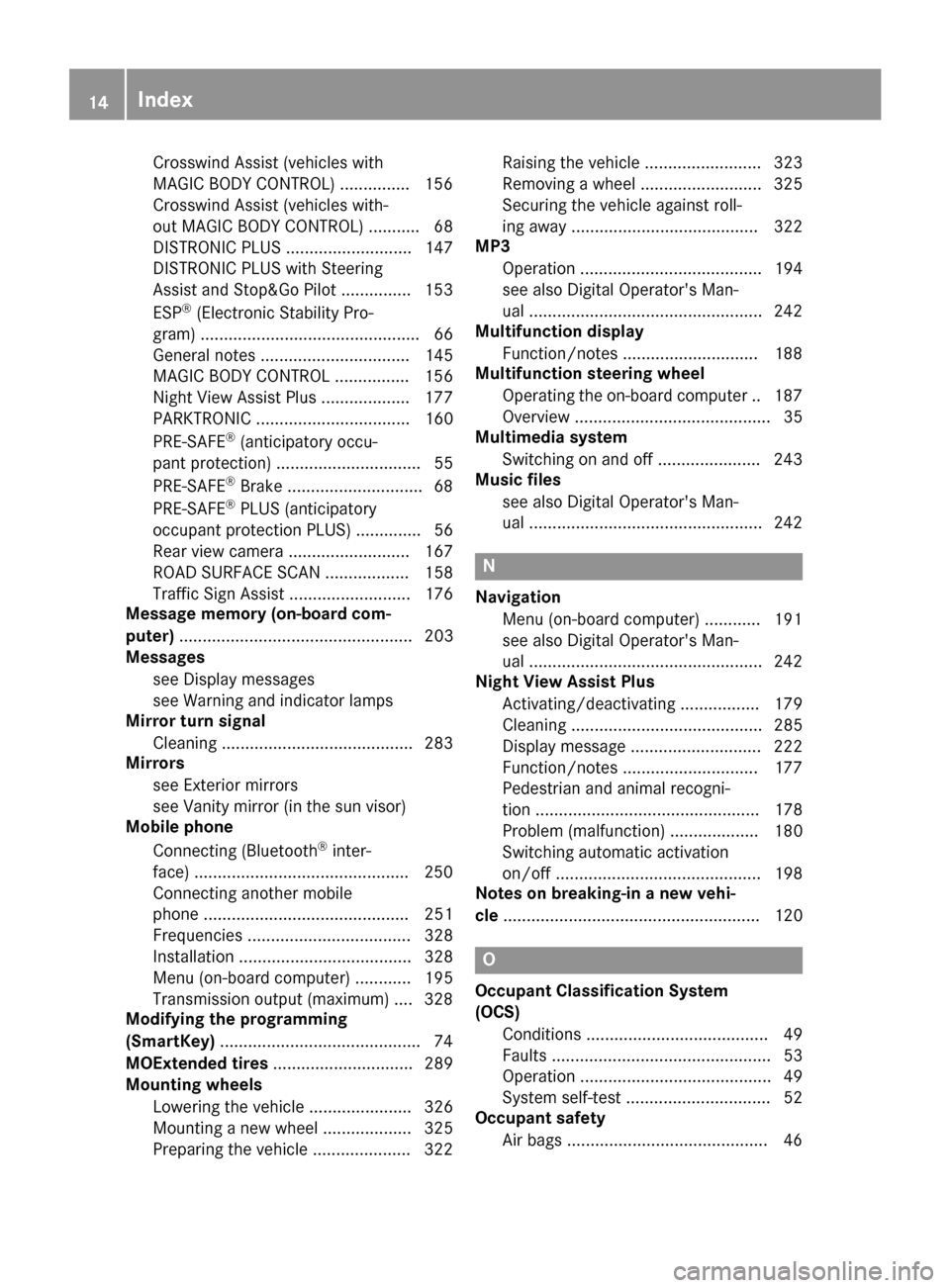
Crosswind Assist (vehicles with
MAGIC BODY CONTROL) .............. .156
Crosswind Assist (vehicles with-
out MAGIC BODY CONTROL) ........... 68
DISTRONIC PLUS ........................... 147
DISTRONIC PLUS with Steering
Assist and Stop&Go Pilot ...............1 53
ESP
®(Electronic Stability Pro-
gram) ............................................... 66
General notes ................................ 145
MAGIC BODY CONTROL ................ 156
Night View Assist Plus ................... 177
PARKTRONIC ................................. 160
PRE-SAFE
®(anticipatory occu-
pant protection) ............................... 55
PRE-SAFE
®Brake .............................6 8
PRE-SAFE®PLUS (anticipatory
occupant protection PLUS) .............. 56
Rear view camera .......................... 167
ROAD SURFACE SCAN .................. 158
Traffic Sign Assist .......................... 176
Message memory (on-board com-
puter) .................................................. 203
Messages
see Display messages
see Warning and indicator lamps
Mirror turn signal
Cleaning ......................................... 283
Mirrors
see Exterior mirrors
see Vanity mirror (in the sun visor)
Mobile phone
Connecting (Bluetooth
®inter-
face) ..............................................2 50
Connecting another mobile
phone ............................................ 251
Frequencies ................................... 328
Installation ..................................... 328
Menu (on-board computer) ............ 195
Transmission output (maximum) .... 328
Modifying the programming
(SmartKey) ...........................................7 4
MOExtended tires .............................. 289
Mounting wheels
Lowering the vehicle ...................... 326
Mounting a new wheel ................... 325
Preparing the vehicle .....................3 22Raising
the vehicl
e ......................... 323
Removing a wheel .......................... 325
Securing the vehicle against roll-
ing away ........................................ 322
MP3
Operation ....................................... 194
see also Digital Operator's Man-
ual ..................................................2 42
Multifunction display
Function/notes .............................1 88
Multifunction steering wheel
Operating the on-board computer .. 187
Overview .......................................... 35
Multimedia system
Switching on and off ......................2 43
Music files
see also Digital Operator's Man-
ual ..................................................2 42
N
Navigation
Menu (on-board computer) ............ 191
see also Digital Operator's Man-
ual ..................................................2 42
Night View Assist Plus
Activating/deactivating ................. 179
Cleaning ......................................... 285
Display message ............................ 222
Function/notes .............................1 77
Pedestrian and animal recogni-
tion ................................................ 178
Problem (malfunction) ................... 180
Switching automatic activation
on/off ............................................ 198
Notes on breaking-in a new vehi-
cle ....................................................... 120
O
Occupant Classification System
(OCS)
Conditions ....................................... 49
Faults ............................................... 53
Operation ......................................... 49
System self-test ............................... 52
Occupant safety
Air bags ...........................................4 6
14Index
Page 196 of 338
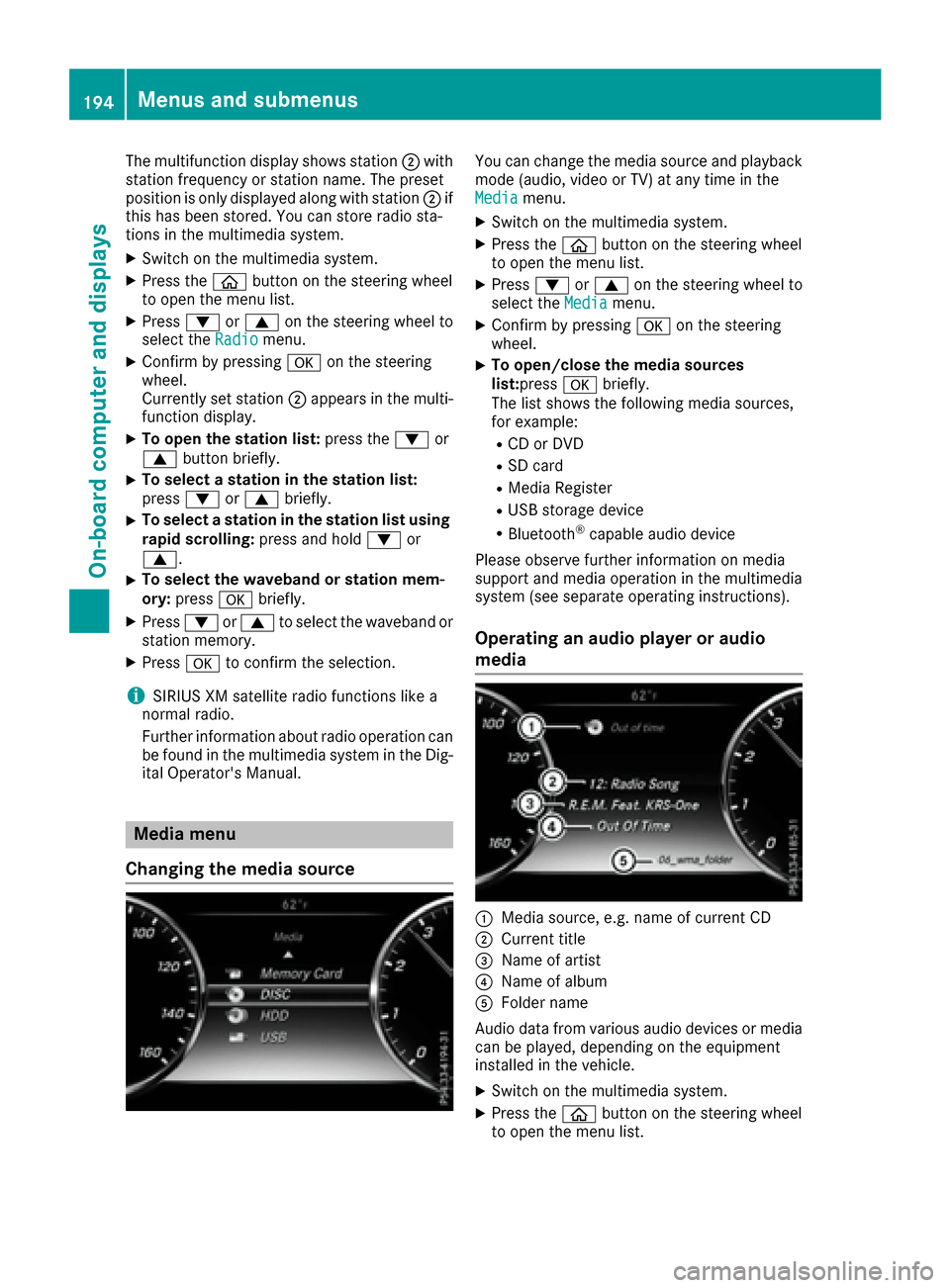
The multifunction display shows station0044with
station frequency or station name. The preset
position is only displayed along with station 0044if
this has been stored. You can store radio sta-
tions in the multimedia system.
XSwitch on the multimedia system.
XPress the 00E2button on the steering wheel
to open the menu list.
XPress 0064or0063 on the steering wheel to
select the Radiomenu.
XConfirm by pressing 0076on the steering
wheel.
Currently set station 0044appears in the multi-
function display.
XTo open the station list: press the0064or
0063 button briefly.
XTo select a station in the station list:
press 0064or0063 briefly.
XTo select a station in the station list using
rapid scrolling: press and hold0064or
0063.
XTo select the waveband or station mem-
ory: press 0076briefly.
XPress 0064or0063 to select the waveband or
station memory.
XPress 0076to confirm the selection.
iSIRIUS XM satellite radio functions like a
normal radio.
Further information about radio operation can
be found in the multimedia system in the Dig-
ital Operator's Manual.
Media menu
Changing the media source
You can change the media source and playback
mode (audio, video or TV) at any time in the
Media
menu.
XSwitch on the multimedia system.
XPress the 00E2button on the steering wheel
to open the menu list.
XPress 0064or0063 on the steering wheel to
select the Mediamenu.
XConfirm by pressing 0076on the steering
wheel.
XTo open/close the media sources
list: press 0076briefly.
The list shows the following media sources,
for example:
RCD or DVD
RSD card
RMedia Register
RUSB storage device
RBluetooth®capable audio device
Please observe further information on media
support and media operation in the multimedia
system (see separate operating instructions).
Operating an audio player or audio
media
0043Media source, e.g. name of current CD
0044Current title
0087Name of artist
0085Name of album
0083Folder name
Audio data from various audio devices or media
can be played, depending on the equipment
installed in the vehicle.
XSwitch on the multimedia system.
XPress the 00E2button on the steering wheel
to open the menu list.
194Menus and submenus
On-board computer and displays
Page 197 of 338
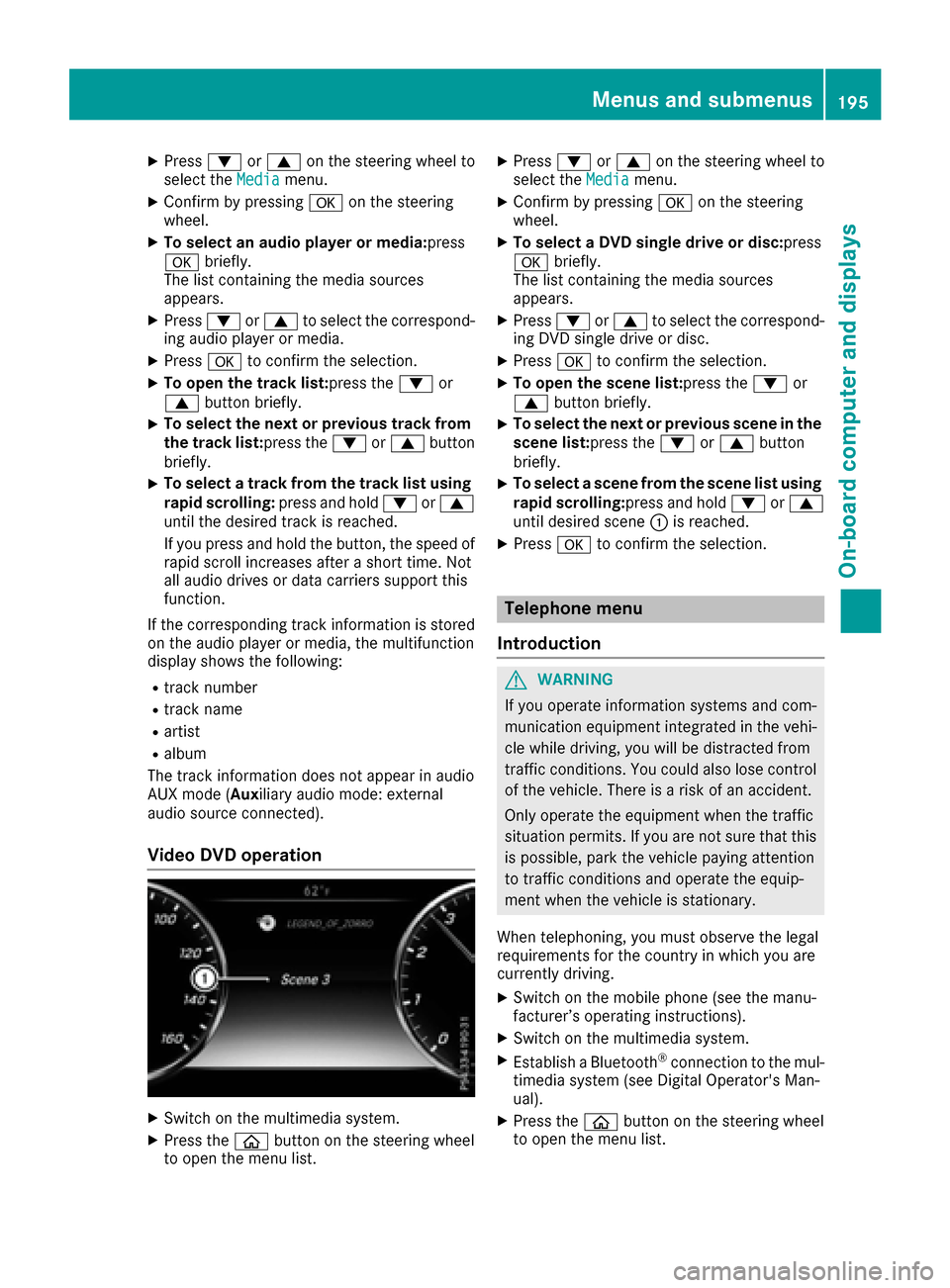
XPress0064or0063 on the steering wheel to
select the Mediamenu.
XConfirm by pressing 0076on the steering
wheel.
XTo select an audio player or media: press
0076 briefly.
The list containing the media sources
appears.
XPress 0064or0063 to select the correspond-
ing audio player or media.
XPress 0076to confirm the selection.
XTo open the track list:press the 0064or
0063 button briefly.
XTo select the next or previous track from
the track list:press the 0064or0063 button
briefly.
XTo select a track from the track list using
rapid scrolling: press and hold0064or0063
until the desired track is reached.
If you press and hold the button, the speed of
rapid scroll increases after a short time. Not
all audio drives or data carriers support this
function.
If the corresponding track information is stored
on the audio player or media, the multifunction
display shows the following:
Rtrack number
Rtrack name
Rartist
Ralbum
The track information does not appear in audio
AUX mode (Auxiliary audio mode: external
audio source connected).
Video DVD operation
XSwitch on the multimedia system.
XPress the 00E2button on the steering wheel
to open the menu list.
XPress 0064or0063 on the steering wheel to
select the Mediamenu.
XConfirm by pressing 0076on the steering
wheel.
XTo select a DVD single drive or disc: press
0076 briefly.
The list containing the media sources
appears.
XPress 0064or0063 to select the correspond-
ing DVD single drive or disc.
XPress 0076to confirm the selection.
XTo open the scene list: press the0064or
0063 button briefly.
XTo select the next or previous scene in the
scene list: press the0064or0063 button
briefly.
XTo select a scene from the scene list using
rapid scrolling: press and hold0064or0063
until desired scene 0043is reached.
XPress 0076to confirm the selection.
Telephone menu
Introduction
GWARNING
If you operate information systems and com-
munication equipment integrated in the vehi-
cle while driving, you will be distracted from
traffic conditions. You could also lose control
of the vehicle. There is a risk of an accident.
Only operate the equipment when the traffic
situation permits. If you are not sure that this
is possible, park the vehicle paying attention
to traffic conditions and operate the equip-
ment when the vehicle is stationary.
When telephoning, you must observe the legal
requirements for the country in which you are
currently driving.
XSwitch on the mobile phone (see the manu-
facturer’s operating instructions).
XSwitch on the multimedia system.
XEstablish a Bluetooth®connection to the mul-
timedia system (see Digital Operator's Man-
ual).
XPress the 00E2button on the steering wheel
to open the menu list.
Menus and submenus195
On-board computer and displays
Z
Page 252 of 338
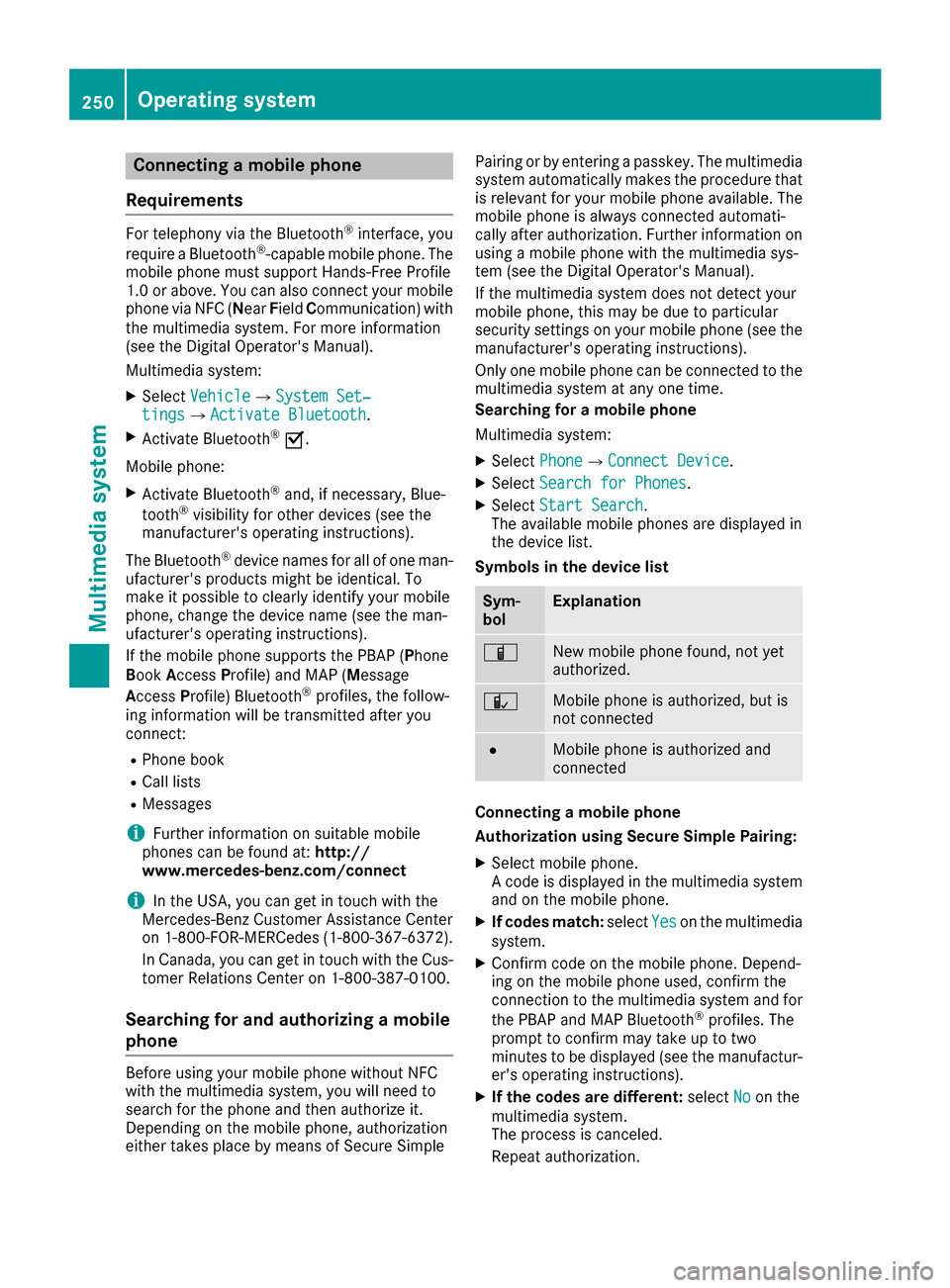
Connecting a mobile phone
Requirements
For telephony via the Bluetooth®interface, you
require a Bluetooth®-capable mobile phone. The
mobile phone must support Hands-Free Profile
1.0 or above. You can also connect your mobile phone via NFC (N earField Communication) with
the multimedia system. For more information
(see the Digital Operator's Manual).
Multimedia system:
XSelect Vehicle007BSystem Set‐tings007BActivate Bluetooth.
XActivate Bluetooth®0073.
Mobile phone:
XActivate Bluetooth®and, if necessary, Blue-
tooth®visibility for other devices (see the
manufacturer's operating instructions).
The Bluetooth
®device names for all of one man-
ufacturer's products might be identical. To
make it possible to clearly identify your mobile
phone, change the device name (see the man-
ufacturer's operating instructions).
If the mobile phone supports the PBAP (Phone
B ook Access Profile) and MAP (M essage
Access Profile) Bluetooth
®profiles, the follow-
ing information will be transmitted after you
connect:
RPhone book
RCall lists
RMessages
iFurther information on suitable mobile
phones can be found at: http://
www.mercedes-benz.com/connect
iIn the USA, you can get in touch with the
Mercedes-Benz Customer Assistance Center
on 1-800-FOR-MERCedes (1-800-367-6372 ).
In Canada, you can get in touch with the Cus-
tomer Relations Center on 1-800-387-0100.
Searching for and authorizing a mobile
phone
Before using your mobile phone without NFC
with the multimedia system, you will need to
search for the phone and then authorize it.
Depending on the mobile phone, authorization
either takes place by means of Secure Simple Pairing or by entering a passkey. The multimedia
system automatically makes the procedure that
is relevant for your mobile phone available. The
mobile phone is always connected automati-
cally after authorization. Further information on
using a mobile phone with the multimedia sys-
tem (see the Digital Operator's Manual).
If the multimedia system does not detect your
mobile phone, this may be due to particular
security settings on your mobile phone (see the
manufacturer's operating instructions).
Only one mobile phone can be connected to the
multimedia system at any one time.
Searching for a mobile phone
Multimedia system:
XSelect
Phone007BConnect Device.
XSelectSearch for Phones.
XSelectStart Search.
The available mobile phones are displayed in
the device list.
Symbols in the device list
Sym-
bolExplanation
00D3New mobile phone found, not yet
authorized.
00DCMobile phone is authorized, but is
not connected
0036Mobile phone is authorized and
connected
Connecting a mobile phone
Authorization using Secure Simple Pairing:
XSelect mobile phone.
A code is displayed in the multimedia system
and on the mobile phone.
XIf codes match: selectYeson the multimedia
system.
XConfirm code on the mobile phone. Depend-
ing on the mobile phone used, confirm the
connection to the multimedia system and for
the PBAP and MAP Bluetooth
®profiles. The
prompt to confirm may take up to two
minutes to be displayed (see the manufactur-
er's operating instructions).
XIf the codes are different: selectNoon the
multimedia system.
The process is canceled.
Repeat authorization.
250Operating system
Multimedia system
Page 253 of 338
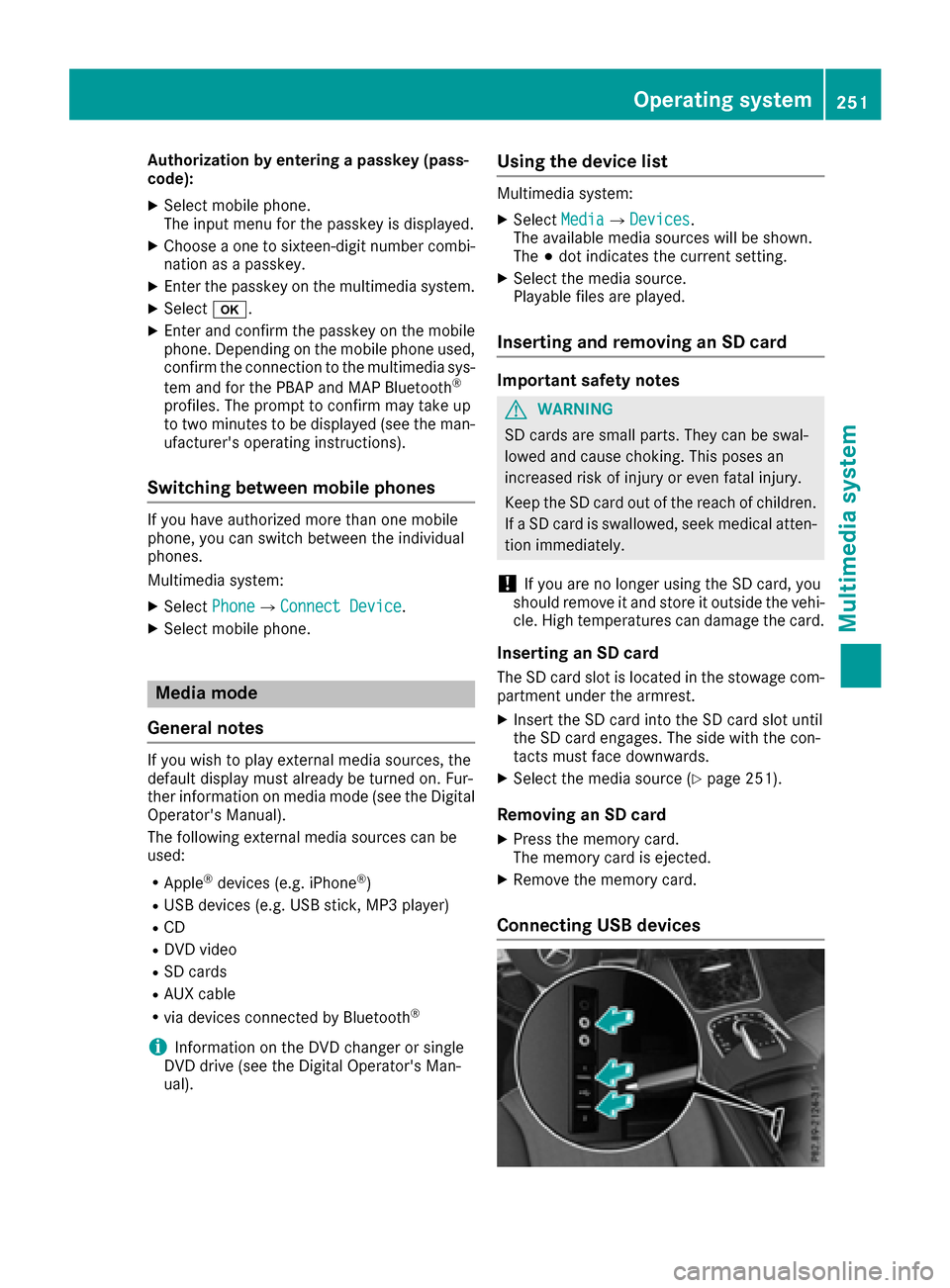
Authorization by entering a passkey (pass-
code):
XSelect mobile phone.
The input menu for the passkeyis displayed.
XChoose a one to sixteen-digit number co mbi-
nation as a passkey.
XEnter the passkey on the multimedia system.
XSelect0070.
XEnter and confirm the passkey on the mob ile
phone. Dependin g on the mobilephone used,
confirm the connection to the multimed iasys-
tem and for the PBAP and MAP Bluetooth
®
profile s. The prompt to confirm may take up
to two minutes to be displayed (see the man-
ufacturer's operating instructions).
Switching between mobile phones
If you have authorized more than one mob ile
phone, you can switch between the ind ividual
phones.
Multimedia system:
XSelectPhone007BConnect Device.
XSelect mob ilephone.
Media mode
General notes
If you wish toplay external media sources, the
default display must already beturned on. Fur-
ther information on media mode (see the Digital
Operator's Manual).
The foll owing external media sources can be
used:
RAp ple®devices (e.g. iPhone®)
RUSB devices (e.g. USB stick, MP3 player)
RCD
RDVD video
RSDcards
RAUX cable
Rvia devices connected byBluetooth®
iInformation on the DVD changer or single
DVD drive (see the Digital Operator's Man-
ual).
Using the device list
Multimedia system:
XSelect Media007BDevices.
The available media sources willbe shown.
The 003Bdot indicates the current setting.
XSelect the media source.
Playable files are played.
Inserting and removing an SD card
Important safety notes
GWARNING
SD cardsare small parts. They can beswal-
lowed and cause choking. This poses an
increased risk of injury or even fatal injury.
Keep the SDcard out of the reach of ch ildren.
If a SD card is swallowed, seek medical atten-
tion immediately.
!If you are no longer using the SDcard,you
should remove it and store itoutside the vehi-
cle. High temperatures can damage the card.
Inserting an SD card
The SD card slot islocated in the stowage com-
partment under the armrest.
XIn sert the SDcard into the SDcard slot until
the SDcard engages. The side with the con-
tacts must face downwards.
XSelect the media source (Ypage 251).
Removing an SD card
XPress the memory card.
The memory card isejected.
XRemove the memory card.
Connecting USB devices
Operating system251
Multimedia system
Z