2017 MERCEDES-BENZ S-CLASS CABRIOLET change time
[x] Cancel search: change timePage 277 of 521
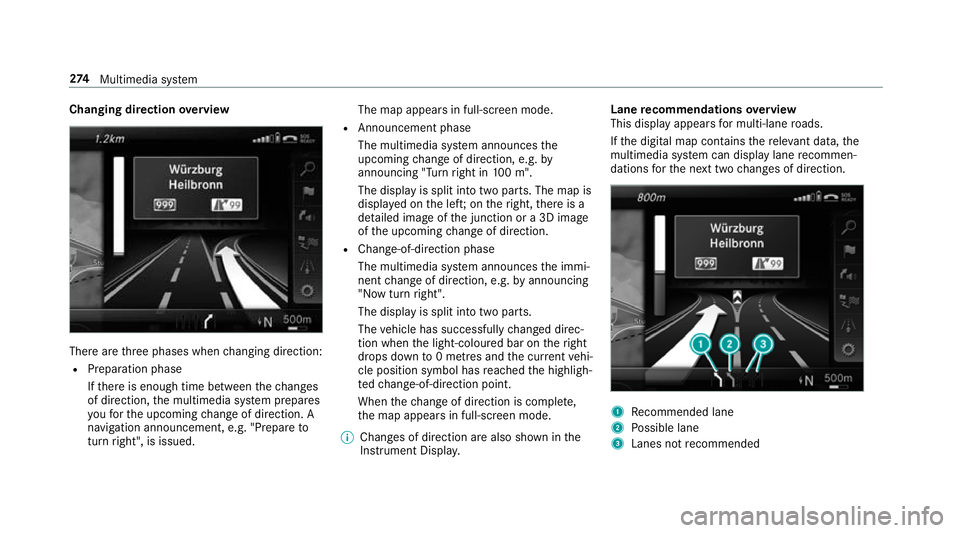
Changing direction
overview Ther
earethre ep hases when changing direction:
R Preparation phase
Ifth er eise nough time between thec hanges
of direction, them ultimedia sy stem prepares
yo uf or theu pcoming chang eofd irection .A
navigatio nannouncement ,e.g." Prepar eto
tur nright", is issued. The map appear
sinfull-screen mode.
R Announcemen tphase
The multimedia sy stem announces the
upcomin gchang eofd irection ,e.g.by
announcin g"Turn right in 100m ".
The displa yissplitint ot wo parts. The map is
displa yedont he left;on ther ight, ther eisa
de tailed imag eofthe junction or a3Dimage
of theu pcoming chang eofd irection.
R Chan ge-of-direction phase
The multimedia sy stem announces thei mmi‐
nentc hangeofd irection ,e.g.bya nnouncing
"N ow turnright".
The displa yissplit int otwo parts.
The vehicle has successfull ychanged direc‐
tion when thel ight-coloured bar on ther ight
drops down to0m etre sa nd thec urrent vehi‐
cle position symbol has reached theh ighligh‐
te dc hange-of-direction point.
When thec hang eofd irection is comple te,
th em ap appear sinfull-screen mode.
% Changes of direction ar ealso shown in the
Instrument Displa y. Lane
recommendation soverview
This displa yappear sfor multi-lane roads.
If th ed igital map conta insther ele vant da ta,t he
multimedia sy stem can displa ylane recommen‐
dations fort he next tw ochanges of direction. 1
Recommended lane
2 Possible lane
3 Lanes no trecommended 274
Multimedia sy stem
Page 278 of 521
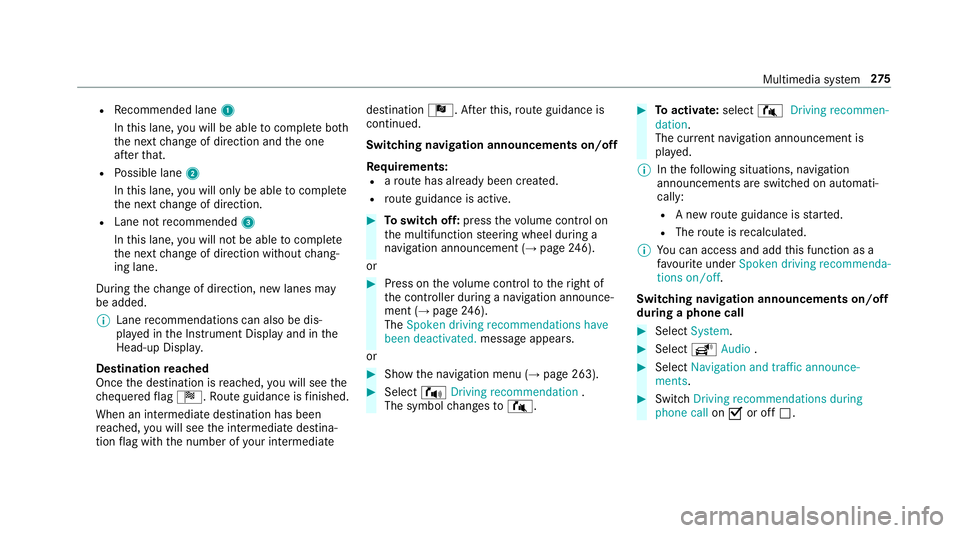
R
Recommended lane 1
In this lane, youw ill be able tocompl eteb oth
th en extc hang eofd irection and theo ne
af te rt hat.
R Possible lane 2
In this lane, youw ill on lybe able tocompl ete
th en extc hang eofd irection.
R Lan enotrecommended 3
In this lane, youw ill no tbea bletocompl ete
th en extc hang eofd irection without chang‐
ing lane.
During thec hang eofd irection ,new lane smay
be added.
% Lanerecommendations can also be dis‐
pla yedint he Instrument Displa yand in the
Head-up Displa y.
Destination reached
Once thed estination is reached, youw ill see the
ch equered flag Í.R outeguidance is finished.
Whe nani ntermedia tedestination has been
re ached, youw ill see thei ntermediat edestina‐
tion flag wit hthe number of your intermediate destination
Î.After this, routeg uidance is
continued.
Swit ching navigation announcement son/off
Re quirements:
R arout ehas already been created.
R routeg uidance is active. #
Toswitc hoff:press thev olume control on
th em ultifunction steering wheel during a
navigation announcemen t(→ pag e246).
or #
Press on thev olume control tother ight of
th ec ontroller during anavigation announce‐
ment (→ page246).
The Spoken driving recommendations have
bee ndeactivated. messageappears.
or #
Show then avigation menu (→ page263). #
Select !Drivingrecommendation .
The symbol changes to# . #
Toactivate: select#Driving recommen-
dation.
The cur rent navigation announcement is
pl ay ed.
% Inthef ollowing situations, navigation
announcements ar eswitched on automati‐
cally:
R Anew routeg uidance is star ted.
R The routeisr ecalculated.
% Youc an access and add this function as a
fa vo urit eunder Spoke ndriving recommenda-
tions on/off.
Swit ching navigation announcement son/off
during aphone call #
Select System. #
Select õAudio . #
Select Navigation and traffic announce-
ments. #
Swit chDriving recommendations during
phone call onO or off ª. Multimedia sy
stem 275
Page 281 of 521
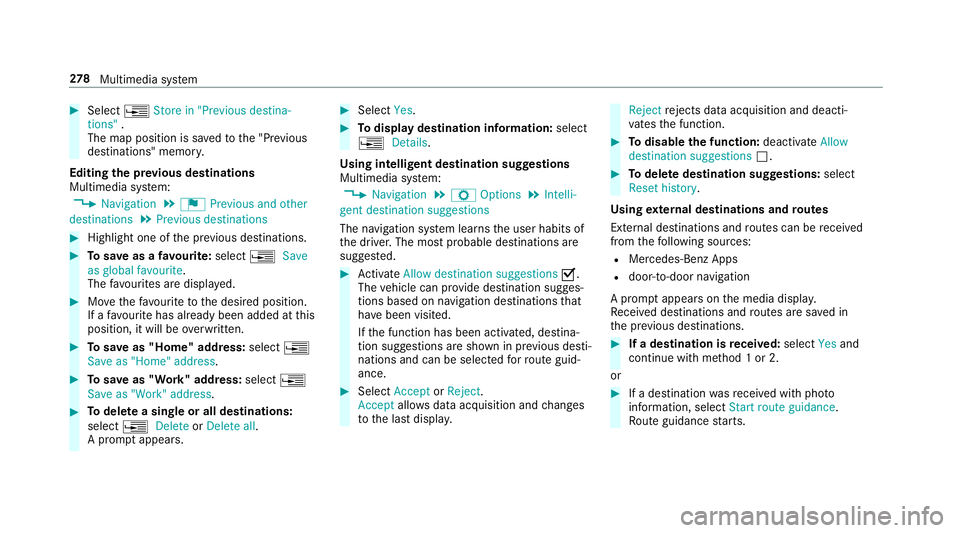
#
Select ¥Store in "Previou sdestina-
tions" .
The map position is sa vedtot he "Pr evious
destinations" memo ry.
Editing thep revious destinations
Multimedia sy stem:
, Navigation .
¬ Previous and other
destinations .
Previous destinations #
Highlight one of thep reviou sdestinations. #
Tosave asafavo urite: select ¥Save
as global favourite .
The favo urites ar edispl ayed. #
Movethef avo uritetot he desired position.
If af avo uritehas already been added at this
position, it will be overwritten. #
Tosave as "Home "address: select¥
Save as "Home "address . #
Tosave as "Work" address: select¥
Save as "Work" address .#
Todel eteas ingle or all destinations:
select ¥Delete orDelete all.
Ap romp tappears. #
Select Yes. #
Todispl aydestinatio ninformation: select
¥ Details.
Using intelli gent destination suggestions
Multimedia sy stem:
, Navigation .
Z Options .
Intelli-
gent destination suggestions
The navigation sy stem learns theu ser habits of
th ed rive r.The mos tprobable destinations are
sugges ted. #
Activate Allow destination suggestions O.
The vehicle can pr ovide destination sugges‐
tion sbased on navigation destination sthat
ha ve been visited.
If th ef unction has been activated, destina‐
tion suggestion sareshown in pr evious desti‐
nations and can be selec tedf or routeg uid‐
ance. #
Select Accept orReject .
Accept allowsdataacquisition and changes
to thel astd ispla y. Reject
rejects da taacquisition and deacti‐
va test he function. #
Todisable the function: deactivateAllow
destination suggestions ª. #
Todel eted estination suggestions: select
Reset history .
Using extern al destinations and routes
External destinations and routes can be recei ved
from thef ollowing sources:
R Mercedes-Benz Apps
R door-to-door navigation
Ap romp tappear sonthe media displa y.
Re cei vedd estinations and routes ar esaved in
th ep reviou sdestinations. #
Ifad estination is received: selectYesand
continue wit hmethod 1or2.
or #
Ifad estination wasreceived wit hphoto
information, select Start routeguidance.
Ro uteg uidance starts. 278
Multimedia sy stem
Page 289 of 521
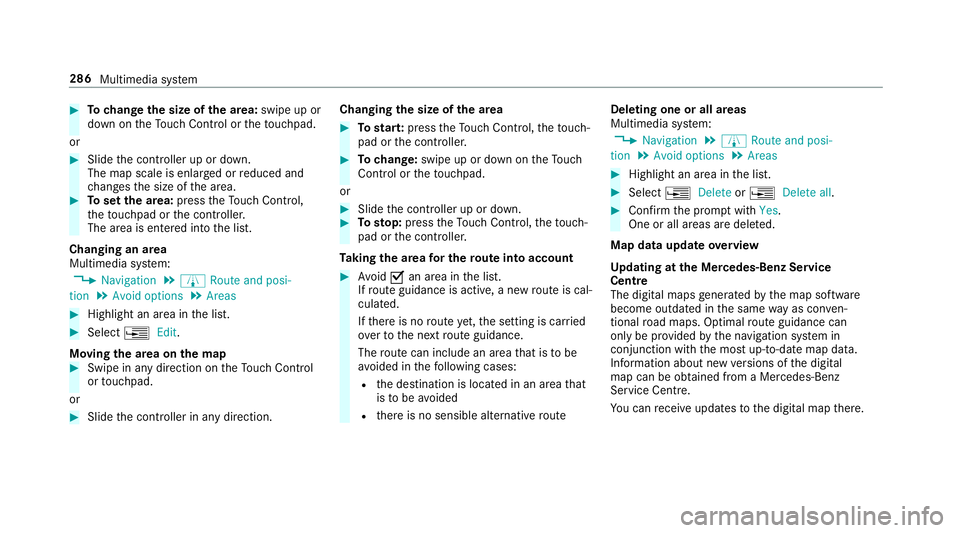
#
Tochang ethe siz eofthe area: swipe up or
down on theT ouc hControl or thet ouchpad.
or #
Slide thec ontroller up or down.
The map scale is enlar gedorr educed and
ch anges thes ize of thea rea. #
Tosetthe area: presstheT ouc hControl,
th et ouchpad or thec ontroller.
The area is entered int othe list.
Changing an area
Multimedia sy stem:
, Navigation .
À Route and posi-
tion .
Avoid options .
Areas #
Highlight an area in thel ist. #
Select ¥Edit.
Moving thea reaont he map #
Swipe in an ydirection on theT ouc hControl
or touchpad.
or #
Slid ethe controller in an ydirection. Changing
thes ize of thea rea #
Tostar t:press theT ouc hControl, thet ouch‐
pad or thec ontroller. #
Tochange: swipe up or down on theT ouch
Control or thet ouchpad.
or #
Slide thec ontroller up or down. #
Tosto p:press theT ouc hControl, thet ouch‐
pad or thec ontroller.
Ta king thea reaf or th erout eintoa ccount #
Avoid Oan area in thel ist.
If ro uteg uidance is active, anew routeisc al‐
culated.
If th er eisnor outeyet,t he setting is car ried
ove rtot he next routeg uidance.
The routec an include an area that is tobe
av oided in thef ollowing cases:
R thed estination is located in an area that
is to be avo ided
R ther eisnos ensible alternativ eroute Deleting one or all areas
Multimedia sy
stem:
, Navigation .
À Route and posi-
tion .
Avoid options .
Areas #
Highlight an area in thel ist. #
Select ¥Delete or¥ Deleteall. #
Confir mthe prom ptwith Yes.
On eora ll areas ar edeleted.
Map data updat eoverview
Up datin gatt he Mercedes-Ben zService
Centre
The digital map sgene ratedbyt he map software
become outdated in thes ame wayasc onven‐
tional road maps .Optimal routeg uidance can
on ly be pr ovided bythen avigation sy stem in
conjunction wit hthe mos tup-to-dat emap data.
Information about ne wversions of thed igital
map can be obtained from aMercedes-Benz
Service Centre.
Yo uc an recei veupdates tothed igital map there. 286
Multimedia sy stem
Page 316 of 521
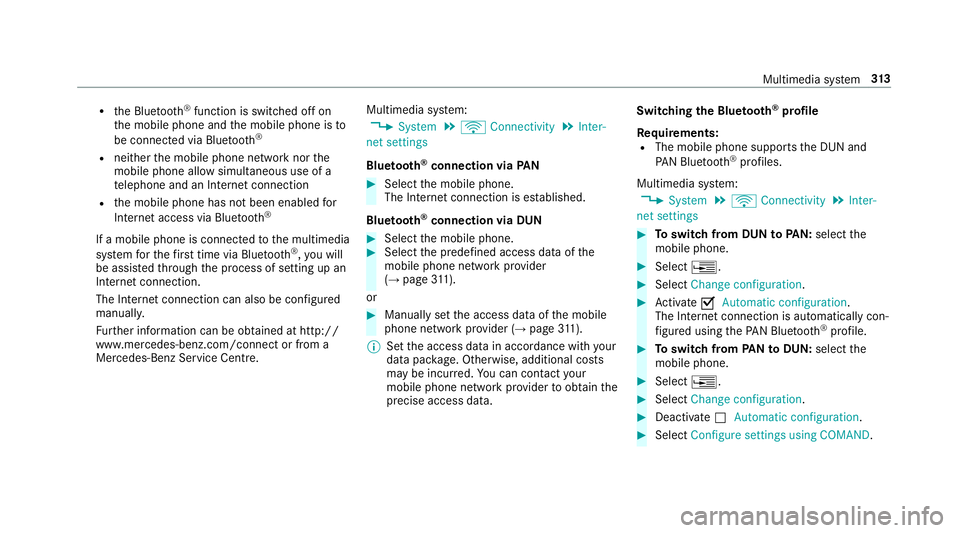
R
theB luetooth ®
function is switched of fon
th em obile phone and them obile phone is to
be connec tedv ia Blue tooth®
R neither them obile phone networ knorthe
mobil ephone allow simultaneous use of a
te lephon eand an Interne tconnection
R them obile phone has no tbeen enabled for
Interne taccess via Blue tooth®
If am obilep hone is connected tothem ultimedia
sy stem fort he firs tt im ev ia Blu etoo th®
,y ou will
be assi sted thro ugh thep rocess of setting up an
Interne tconnection.
The Interne tconnection can also be confi gured
manually.
Fu rther information can be obtained at http://
www.mercedes-benz.com/connect or from a
Mercedes-BenzS ervice Centre. Multimedia sy
stem:
, System .
ö Connectivity .
Inter-
net settings
Blue tooth ®
connection via PAN #
Select them obile phone.
The Interne tconnection is es tablished.
Blue tooth ®
connection via DUN #
Select them obile phone. #
Select thep redefined access dat aofthe
mobile phone networ kprovider
(→ pag e311).
or #
Manually se tthe access dat aofthe mobile
phone networ kprovide r(→pag e311).
% Setthe access dat ainaccordance wit hyour
dat apacka ge .O therwise, additiona lcosts
ma ybei ncurred. Youc an contact your
mobile phon enetwo rkprov ider toobtain the
precise access data. Switching
theB luet oo th®
pr ofile
Re quirements:
R The mobile phon esupports theD UN and
PA NB luetooth ®
profiles.
Multimedia sy stem:
, System .
ö Connectivity .
Inter-
net settings #
Toswitc hfromD UNtoPAN: select the
mobil ephone. #
Select ¥. #
Select Change configuration. #
Activate OAutomatic configuration.
The Interne tconnectio nisa utomatically con‐
fi gured using theP AN Blue tooth®
profile. #
Toswitc hfromP ANtoDUN: select the
mobil ephone. #
Select ¥. #
Select Change configuration. #
Deactivate ªAutomatic configuration. #
Select Configure settings using COMAND . Multimedi
asyst em 313
Page 317 of 521
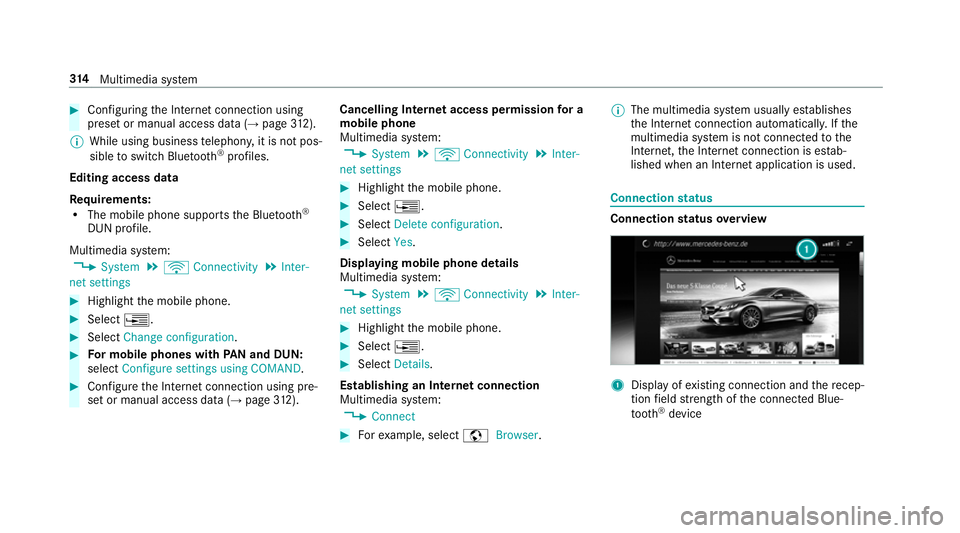
#
Con figuring theI nterne tconnection using
prese torm anual access dat a(→pag e312).
% While usin gbusines stelephon y,it is no tpos‐
sible toswitc hBluetooth ®
profiles.
Editing access data
Requ irements:
R The mobile phon esupports theB luetooth ®
DUN profile.
Multimedia sy stem:
, System .
ö Connectivity .
Inter-
net settings #
Highlight them obile phone. #
Select ¥. #
Select Change configuration .#
Form obil ephone swithP AN an dDUN:
select Configur esettings using COMAND. #
Configur ethe Interne tconnection using pre‐
se torm anual access dat a(→pag e312). Cancelling Interne
tacces spermission fora
mobil ephone
Multimedia sy stem:
, System .
ö Connectivity .
Inter-
net settings #
Highlight them obile phone. #
Select ¥. #
Select Deleteconfiguration. #
Select Yes.
Displaying mobile phone details
Multimedia sy stem:
, System .
ö Connectivity .
Inter-
net settings #
Highlight them obile phone. #
Select ¥. #
Select Details.
Establishing an Interne tconnection
Multimedia sy stem:
, Connect #
Fore xamp le, select zBrowser . %
The multimedia sy stem usually es tablishes
th eI nterne tconnection automaticall y.Ifthe
multimedia sy stem is no tconnected tothe
Internet, theI nterne tconnection is es tab‐
lished when an Interne tapplication is used. Connection
status Connectio
nstatus overview 1
Displa yofexisting connection an dthe recep‐
tion field stre ngt hoft he connected Blue‐
tooth ®
device 314
Multimedia sy stem
Page 319 of 521
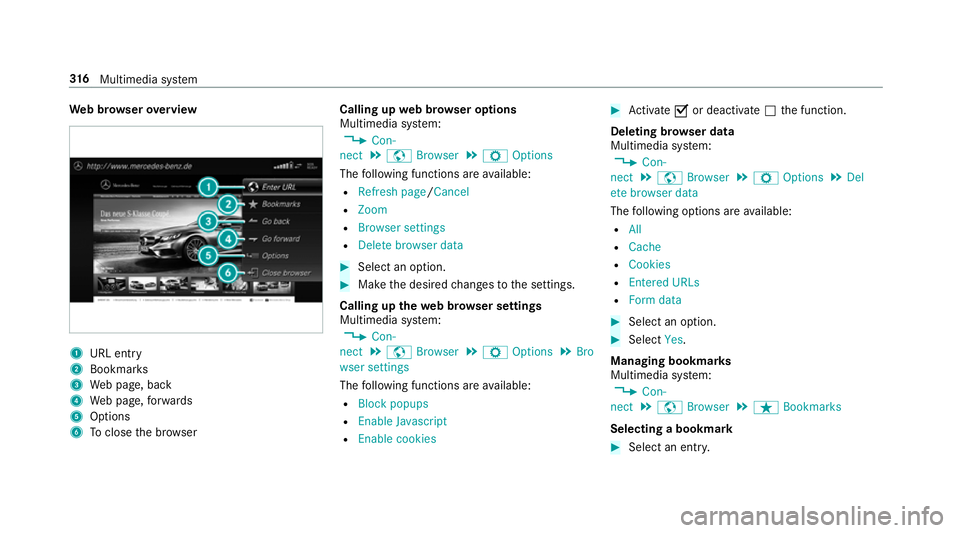
We
bbrows erove rview 1
URL ent ry
2 Bookma rks
3 Webp age, back
4 Webp age, forw ards
5 Options
6 Toclos ethe br owser Calling up
webb rows er options
Multimedia sy stem:
, Con-
nect .
z Browser .
Z Options
The following function sareavailable:
R Refresh page /Cancel
R Zoom
R Browser settings
R Delet ebrowser data #
Select an option. #
Mak ethe desired changes tothes ettings.
Calling up thew eb br owser settings
Multimedia sy stem:
, Con-
nect .
z Browser .
Z Options .
Bro
wser settings
The following function sareavailable:
R Block popups
R Enable Javascript
R Enable cookies #
Activate Oor deacti vate ª thef unction.
Deleting br owser data
Multimedia sy stem:
, Con-
nect .
z Browser .
Z Options .
Del
ete browser data
The following option sareavailable:
R All
R Cache
R Cookies
R Entered URLs
R Formd ata #
Select an option. #
Select Yes.
Managing bookmar ks
Multimedia sy stem:
, Con-
nect .
z Browser .
ß Bookmarks
Selecting abookmark #
Select an entry. 316
Multimedia sy stem
Page 337 of 521
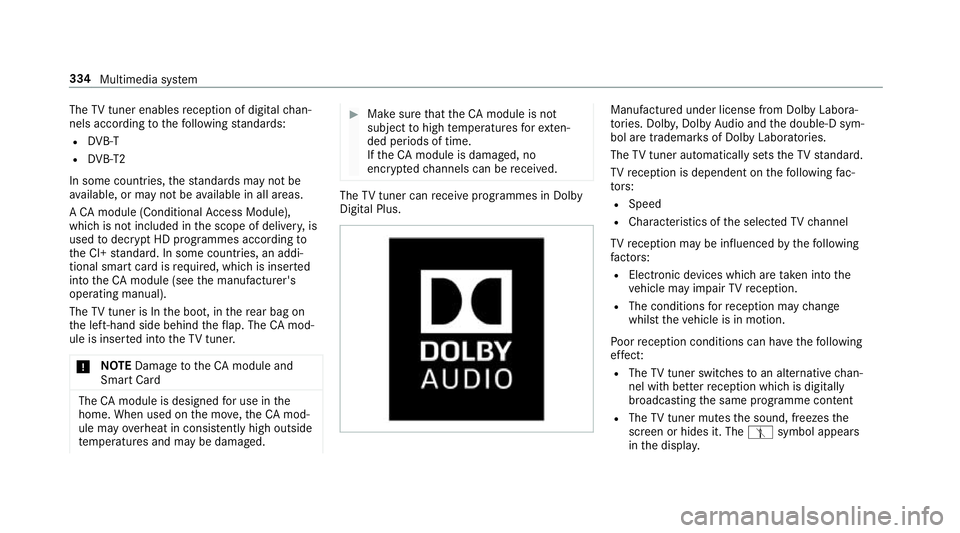
The
TVtune renables reception of digital chan‐
nel saccordin gtothefollowing standards:
R DVB-T
R DVB-T2
In some countries ,the standards ma ynotbe
av ailable, or ma ynotbe available in all areas.
ACAm odule (Conditional Access Module),
whi chis no tincluded in thes cope of deliver y,is
used todecryp tHDprogramme saccording to
th eC I+standard. In som ecountries, an addi‐
tional smar tcardisr equired, whic hisinserted
int ot he CA module (see them anufacturer's
operating manual).
The TVtune risInt he boot, in ther ear bag on
th el eft-hand side behind thef lap. The CAmod‐
ule is inser tedi ntot he TV tune r.
* NO
TEDama getotheCAm odule and
Smar tCard The
CAmodule is designed foru se in the
home. When used on them ove,the CA mod‐
ule ma yoverheat in consis tentl yh igho utside
te mp eratures and ma ybedamaged. #
Mak esuret hat theCAm odule is not
subject tohigh temp eratures fore xten‐
de dp eriods of time.
If th eCAm odule is dama ged, no
enc rypte dchannels can be recei ved. The
TVtune rcan recei veprogrammes in Dolby
Digital Plus. Manufactured under licens
efromD olbyLabora‐
to ries. Dolb y,Dol byAudio and thed ouble-D sym‐
bol ar etrademar ksof Dolb yLaboratories.
The TVtune rautomatically sets theTVs tandard.
TV reception is dependent on thef ollowing fac‐
to rs:
R Speed
R Characteristics of thes elected TVchannel
TV reception ma ybeinfluenced bythef ollowing
fa ctors:
R Electronic device swhich aret aken in tothe
ve hicle ma yimp air TV reception.
R The conditions forr eceptio nmaychange
whils tthe vehicle is in motion.
Po or reception conditions can ha vethef ollowing
ef fect:
R The TVtune rswitche stoana lternativechan‐
nel wit hbette rr eceptio nwhich is digitally
broadcastin gthe same programme content
R The TVtune rmutes thes ound, freezes the
screen or hides it. The tsymbol appears
in thed ispla y. 334
Multimedia sy stem