2017 MERCEDES-BENZ GLC-Class USB
[x] Cancel search: USBPage 6 of 178

1, 2, 3 ...
360° cameraDisplaying images ............................ 46
Opening the camera cover for
cleaning (COMAND) .........................4 6
Settings ........................................... 46
Switching on/off .............................. 46
A
Access data of the mobile phone
network provider
Deleting ......................................... 124
Editing ........................................... 123
Making entries ............................... 122
Selecting ........................................ 122
Acoustic locking confirmation
Activating/deactivating
(COMAND) ....................................... 45
Activating media mode
General notes ................................ 141
Switching on automatically ............ 142
Adding bookmarks ............................ 128
Address
Entering (navigation) ........................ 57
Address book
Adding a new contact .................... 105
Adding information to a contact .... 106
Automatically importing contacts
from the phone .............................. 108
Browsing ........................................ 104
Calling up ....................................... 104
Changing the category of an entry .. 107
Changing the display and sorting
criteria for contacts ....................... 108
Deleting contacts ........................... 108
Deleting imported contacts ........... 110
Displaying contact details .............. 105
Editing a contact ............................ 107
Entering characters ......................... 30
Importing contacts ........................ 109
Introduction ................................... 104
Making a call ................................. 106
Receiving vCards ........................... 109
Saving a contact ............................ 108
Searching for a contact ................. 104
Sending e-mails ............................. 106 Sending text messages .................. 106
Starting route guidance ................. 106
Storing a phone number as a
speed dial number ......................... 107
Voice tags ...................................... 107
Address entry menu
Navigation ........................................ 57
Adjusting the volume
COMAND ......................................... 28
Media source ................................... 28
Traffic announcements .................... 28
Alternative Route ................................ 75
Ambient lighting
Setting (COMAND) ........................... 44
Asterisk key
see Favorites button
Audio CD/DVD and MP3 mode
Activating ....................................... 145
Bluetooth
®audio mode ................. 152
Connecting USB devices ................ 145
Data medi
a, file systems, formats .. 142
Gracenote®Media Database ......... 147
Inserting/removing a CD/DVD
(single drive) .................................. 144
Media interface .............................. 157
Media Register ............................... 149
Media search ................................. 147
Overview menu .............................. 144
Playback options ........................... 145
SD card .......................................... 144
Search menu ................................. 147
Selecting a track ............................ 146
Sound settings ............................... 165
Stop and playback function ........... 146
Automatic folding mirror function
Activating/deactivating
(COMAND) ....................................... 45
Automatic locking feature
Activating/deactivating
(COMAND) ....................................... 45
Automatic time
Switching on/off .............................. 36
Automatic volume adjustment
General information ......................... 40
Switching on/off .............................. 41
Avoiding an area .................................. 85
4Index
Page 15 of 178

TimeSetting ............................................. 37
Setting summer/standard time ....... 36
Setting the format ............................ 37
Setting the time ............................... 37
Setting the time zone ....................... 36
Setting the time/date format .......... 37
Switching automatic time on/off ..... 36
Touchpad
Calling up quick access for audio
and telephone .................................. 24
Changing the input language for
handwriting recognition ................... 27
Changing the station/music
track ................................................ 28
Character suggestions ..................... 26
Deleting characters ......................... 26
Entering a space .............................. 26
Entering characters ......................... 26
Gesture control ................................ 24
Handwriting recognition ................... 26
Operating the touchpad ................... 24
Overview .......................................... 23
Quick access for audio and tele-
phone .............................................. 28
Switching ......................................... 23
Switching input line ......................... 27
Track
Selecting (CD, DVD, MP3) .............. 146
Traffic reports
Calling up a list ................................ 78
Real-time traffic report .................... 78
U
Updating the digital map .................... 86
USB audio mode
Selecting a track ............................ 146
USB devices
Connecting to the Media Inter-
face ............................................... 145
see Audio CD/DVD and MP3 mode
V
Vehicle Data acquisition ............................... 16
Vehicle settings
Calling up ......................................... 44 Video
see Video DVD
Video DVD
Control option ................................ 160
DVD menu ..................................... 162
DVD's control menu ...................... 162
Full-screen mode ........................... 161
Function restrictions ...................... 160
Menu options ................................. 161
Notes on discs ............................... 159
Overview ........................................ 160
Overview of DVD functions ............ 162
Pause function ............................... 163
Picture settings .............................. 161
Playing conditions .......................... 160
Safety notes .................................. 159
Selecting a scene/chapter ............ 163
Stop function ................................. 163
Switching to ................................... 160
Video menu ................................... 162
Voice Control System
Settings ........................................... 38
see Voice Control System
Volume, adjusting
Navigation messages ....................... 28
W
Weather map (SIRIUS)Activating/deactivating display
levels ............................................. 172
Calling up ....................................... 171
Legend ........................................... 174
Moving ........................................... 171
Showing/hiding the menu ............. 171
Storm overview .............................. 175
Storm watch areas ......................... 174
Time stamp .................................... 174
Weather memory (SIRIUS)
Selecting an area ........................... 171
Storing an area .............................. 171
Web browser
Entering a web address ................. 127
WiFi
Activating ......................................... 38
Changing the name of the SSID ....... 40
Connecting the device ..................... 39
Connecting via security key ............. 39
Index13
Page 21 of 178

Overview
Components
:Multimedia system display
;Single DVD drive
=Touchpad (for multimedia system with touchpad)
?Controller
The multimedia system consists of:
Rthe display
The display has 960 x 540 pixels
Rthe single DVD drive
Rthe buttons
Rthe controller
Rthe touchpad (for multimedia system with touchpad)
Rports in the center console (2 x USB, SD-card slot)
An iPod®is connected via a USB cable.
For the multimedia system with touchpad: the controller and touchpad provide two options for
entering characters and selecting functions.
Functions
RHD FM radio and HD AM radio/satellite
radio
RMedia
-Media support: audio CD, MP3 CD, DVD
video, two connection options for USB or
Media Interface (e.g. iPod
®), SD card, Blue-
tooth®audio, 10.8 GB Media Register on
the hard drive
-Music search using all media
RSound system You can select from two sound systems:
-Standard sound system
-Burmester®surround sound system
Overview19
Overview and operation
Page 40 of 178
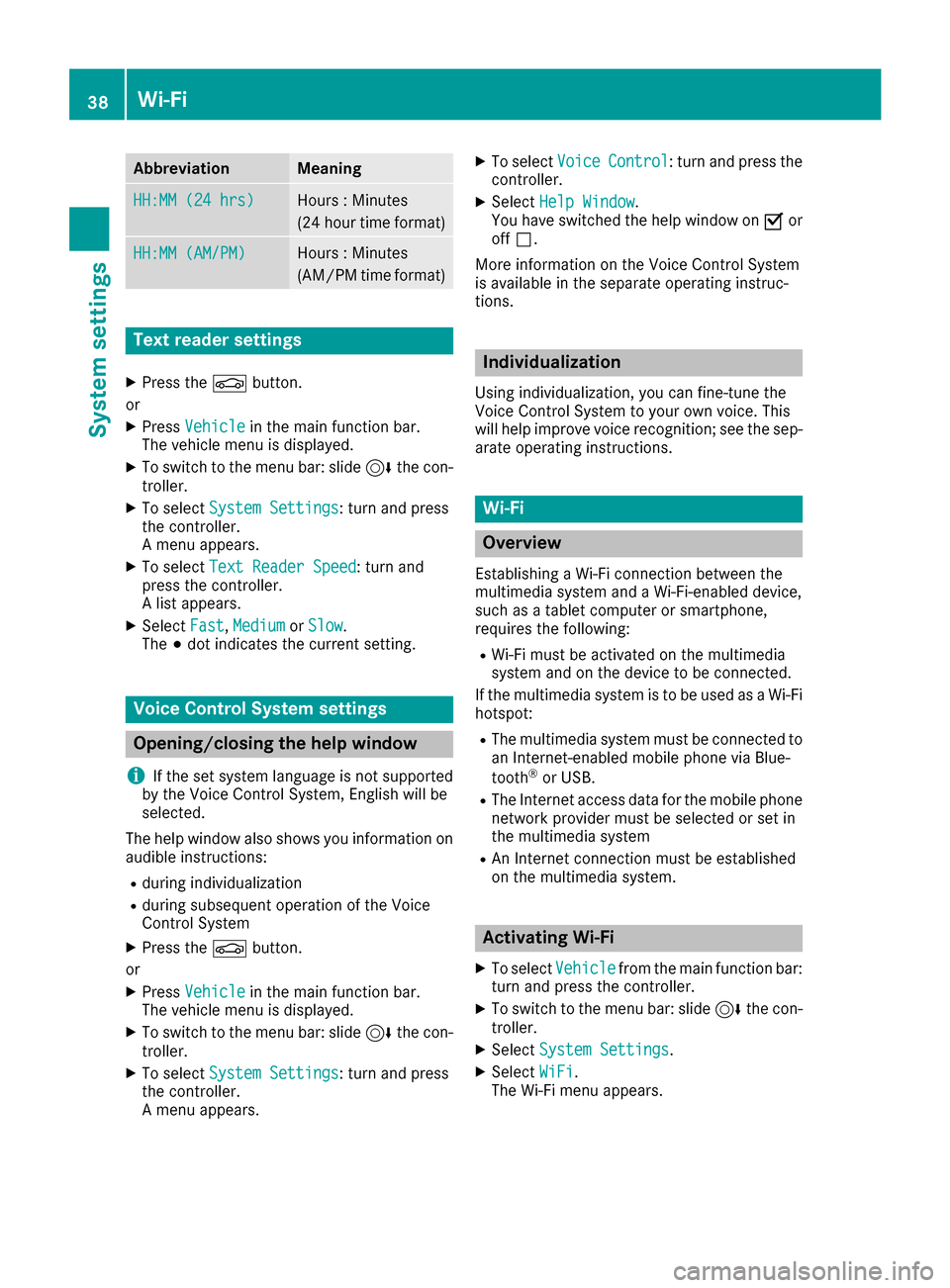
AbbreviationMeaning
HH:MM (24 hrs)Hours : Minutes
(24 hour time format)
HH:MM (AM/PM)Hours : Minutes
(AM/PM time format)
Text reader settings
XPress theØbutton.
or
XPress Vehicleinthe main function bar.
The veh iclemenu is displ ayed.
XToswit ch to the menu bar: slide6the con-
troller.
XTo select System Settings: turn and press
the controller.
A menu appears.
XTo select Text Reader Speed: turn and
press the controller.
A list appears.
XSelect Fast,Mediumor Slow.
The #dot indicates the current setting.
Voice Control System settings
Opening/closing the help window
i
If the set system language isnot supported
by the Voice Control System, English will be
selected.
The help window also shows you information on
audible instructions:
Rduring ind ividualization
Rduring subsequent operation of the Voice
Control System
XPress the Øbutton.
or
XPress Vehicleinthe main function bar.
The veh iclemenu is displ ayed.
XToswit ch to the menu bar: slide6the con-
troller.
XTo select System Settings: turn and press
the controller.
A menu appears.
XTo select VoiceControl: turn and press the
controller.
XSelect Help Window.
You have switched the help window on Oor
off ª.
More information on the Voice Control System
is available inthe separate operating instruc-
tions.
Individualization
Using ind ividualization, you can fine-tune the
Voice Control System to your own voice. This
will help improve voice recognition; see the sep-
arate operating instructions.
Wi-Fi
Overview
Establishing a Wi-Fi connection between the
multimedia system and a Wi-Fi-enabled device,
such as a tablet computer or smartphone,
requires the foll owing:
RWi-Fi must be activated on the multimedia
system and on the device to be connected.
If the multimedia system isto be used as a Wi-Fi
hotspot:
RThe multimedia system must beconnected to
an Internet-enabled mobile phone via Blue-
tooth
®or USB.
RThe Internet access data for the mobile phone
network provide r must be selected or set in
the multimedia system
RAn Internet connection must be established
on the multimedia system.
Activating Wi-Fi
XTo select Vehiclefrom the main function bar:
turn and press the controller.
XTo swit ch to the menu bar: slide 6the con-
troller.
XSelect System Settings.
XSelect WiFi.
The Wi-Fi menu appears.
38Wi-Fi
System settings
Page 44 of 178
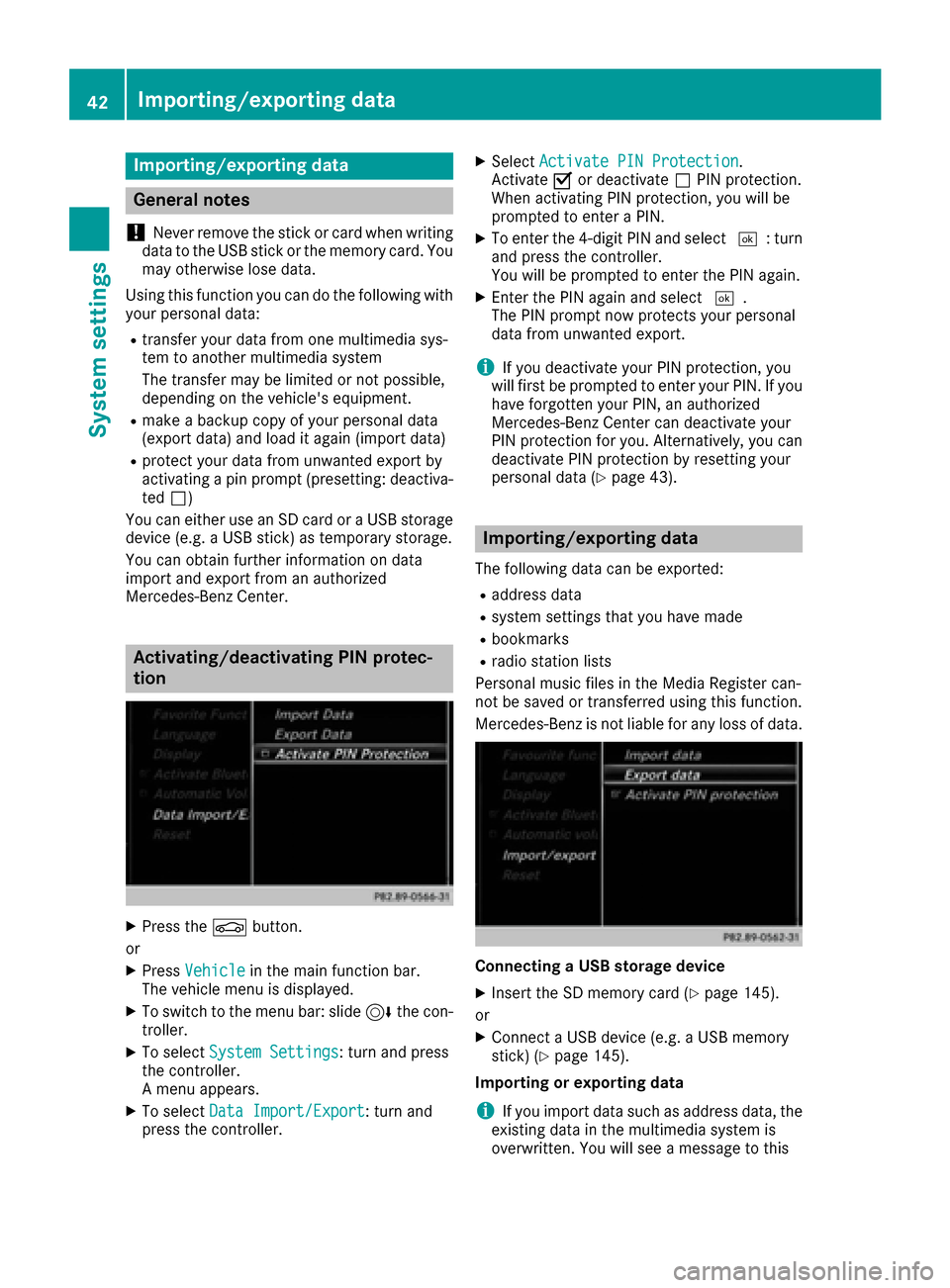
Importing/exporting data
General notes
!
Never remove th estick or car dwhen writing
dat ato th eUS Bstick or th ememory card. You
may otherwise lose data.
Usin gthis function you can do th efollowin gwit h
your personal data:
Rtransfer your dat afrom on emultimedia sys-
te m to another multimedia system
The transfer may be limite dor no tpossible ,
depending on th evehicle's equipment.
Rmak e abackup copy of your personal dat a
(expor tdata) and load it again (import data)
Rprotect your dat afrom unwante dexpor tby
activating apin prompt (presetting :deactiva-
te dª)
You can either use an SD car dor aUS Bstorag e
device (e.g. aUS Bstick )as temporar ystorage.
You can obtain further information on dat a
import and expor tfrom an authorize d
Mercedes-Ben zCenter.
Activating/deactivating PIN protec-
tion
XPress th eØ button.
or
XPress Vehicl ein themain function bar.
The vehicl emen uis displayed.
XTo switch to th emen ubar: slide 6thecon-
troller .
XTo select System Settings:tur nand press
th econtroller.
A men uappears.
XTo select DataImport/Expor t:tur nand
press th econtroller.
XSelec tActivate PIN Protectio n.
Activat eO or deactivat eª PIN protection .
When activating PIN protection ,you will be
prompted to ente r aPIN .
XTo ente rth e4-digit PIN and select ¬:turn
and press th econtroller .
You will be prompted to ente rth ePIN again .
XEnterth ePIN again and select ¬.
The PIN prompt no wprotect syour personal
dat afrom unwante dexport.
iIf you deactivat eyour PIN protection ,you
will first be prompted to ente ryour PIN .If you
hav eforgotte nyour PIN ,an authorize d
Mercedes-Ben zCente rcan deactivat eyour
PIN protection for you. Alternatively, you can
deactivat ePIN protection by resetting your
personal dat a (
Ypage 43).
Importing/exporting data
The followin gdat acan be exported:
Raddress dat a
Rsystem setting sthat you hav emade
Rbookmarks
Rradi ostation list s
Personal musi cfile sin th eMedi aRegiste rcan -
no tbe saved or transferred usin gthis function .
Mercedes-Ben zis no tliable for any loss of data.
Connecting aUSB storage device
XInser tth eSD memory car d (Ypage 145).
or
XConnect aUS Bdevice (e.g. aUS Bmemory
stick ) (Ypage 145).
Importing or exporting data
iIf you import dat asuc has address data, th e
existing dat ain th emultimedia system is
overwritten. You will see amessage to this
42Importing/exporting data
System settings
Page 45 of 178
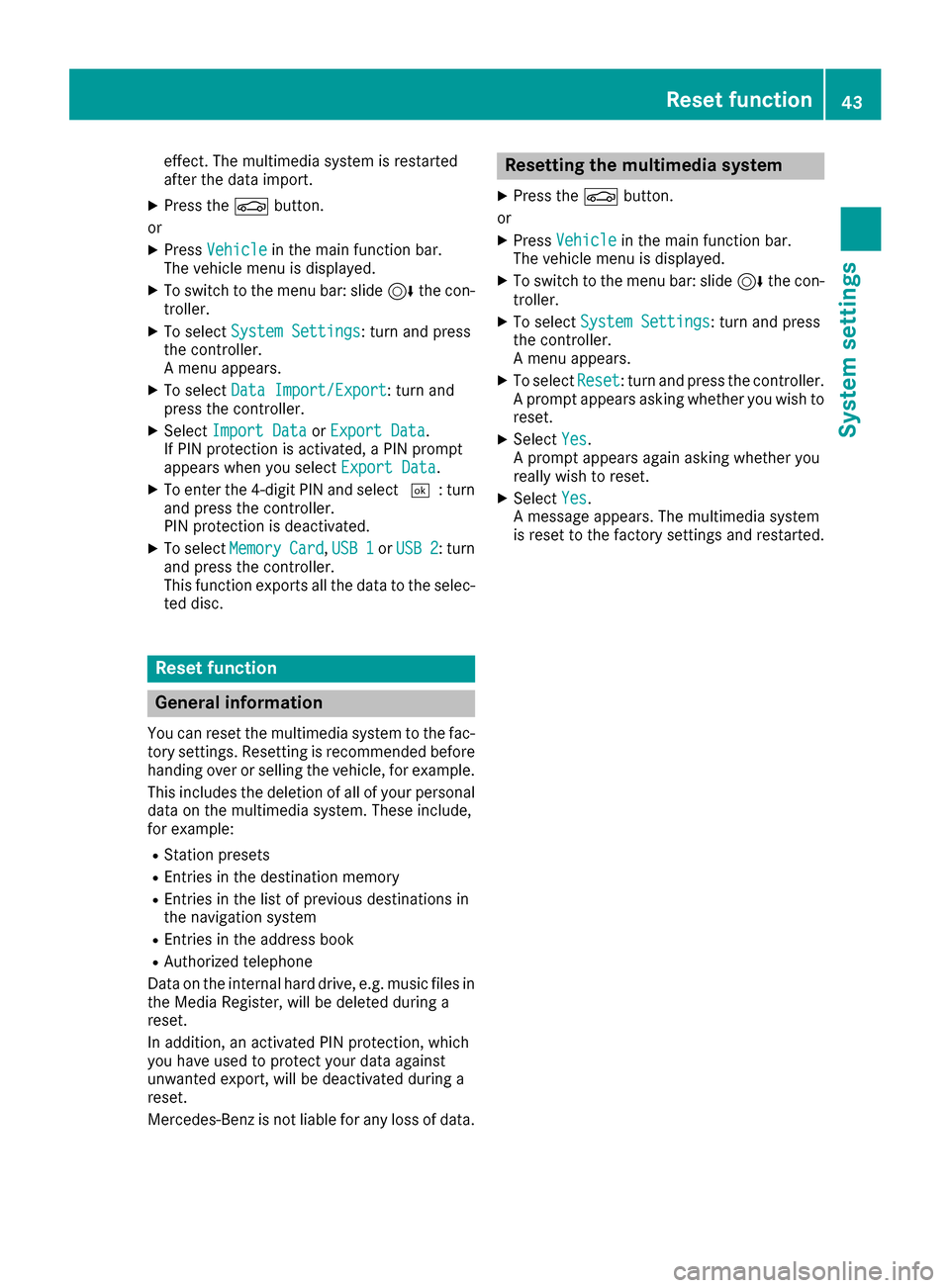
effect. The multimedia system is restarted
after the data import.
XPress theØbutton.
or
XPress Vehiclein the main function bar.
The vehicle menu is displayed.
XTo switch to the menu bar: slide 6the con-
troller.
XTo select System Settings: turn and press
the controller.
A menu appears.
XTo select Data Import/Export: turn and
press the controller.
XSelect Import DataorExport Data.
If PIN protection is activated, a PIN prompt
appears when you select Export Data
.
XTo enter the 4-digit PIN and select ¬: turn
and press the controller.
PIN protection is deactivated.
XTo select MemoryCard,USB 1or USB 2: turn
and press the controller.
This function exports all the data to the selec-
ted disc.
Reset function
General information
You can reset the multimedia system to the fac-
tory settings. Resetting is recommended before handing over or selling the vehicle, for example.
This includes the deletion of all of your personal
data on the multimedia system. These include,
for example:
RStation presets
REntries in the destination memory
REntries in the list of previous destinations in
the navigation system
REntries in the address book
RAuthorized telephone
Data on the internal hard drive, e.g. music files in
the Media Register, will be deleted during a
reset.
In addition, an activated PIN protection, which
you have used to protect your data against
unwanted export, will be deactivated during a
reset.
Mercedes-Benz is not liable for any loss of data.
Resetting the multimedia system
XPress the Øbutton.
or
XPress Vehiclein the main function bar.
The vehicle menu is displayed.
XTo switch to the menu bar: slide 6the con-
troller.
XTo select System Settings: turn and press
the controller.
A menu appears.
XTo select Reset: turn and press the controller.
A prompt appears asking whether you wish to
reset.
XSelect Yes.
A prompt appears again asking whether you
really wish to reset.
XSelect Yes.
A message appears. The multimedia system
is reset to the factory settings and restarted.
Reset function43
System settings
Z
Page 61 of 178
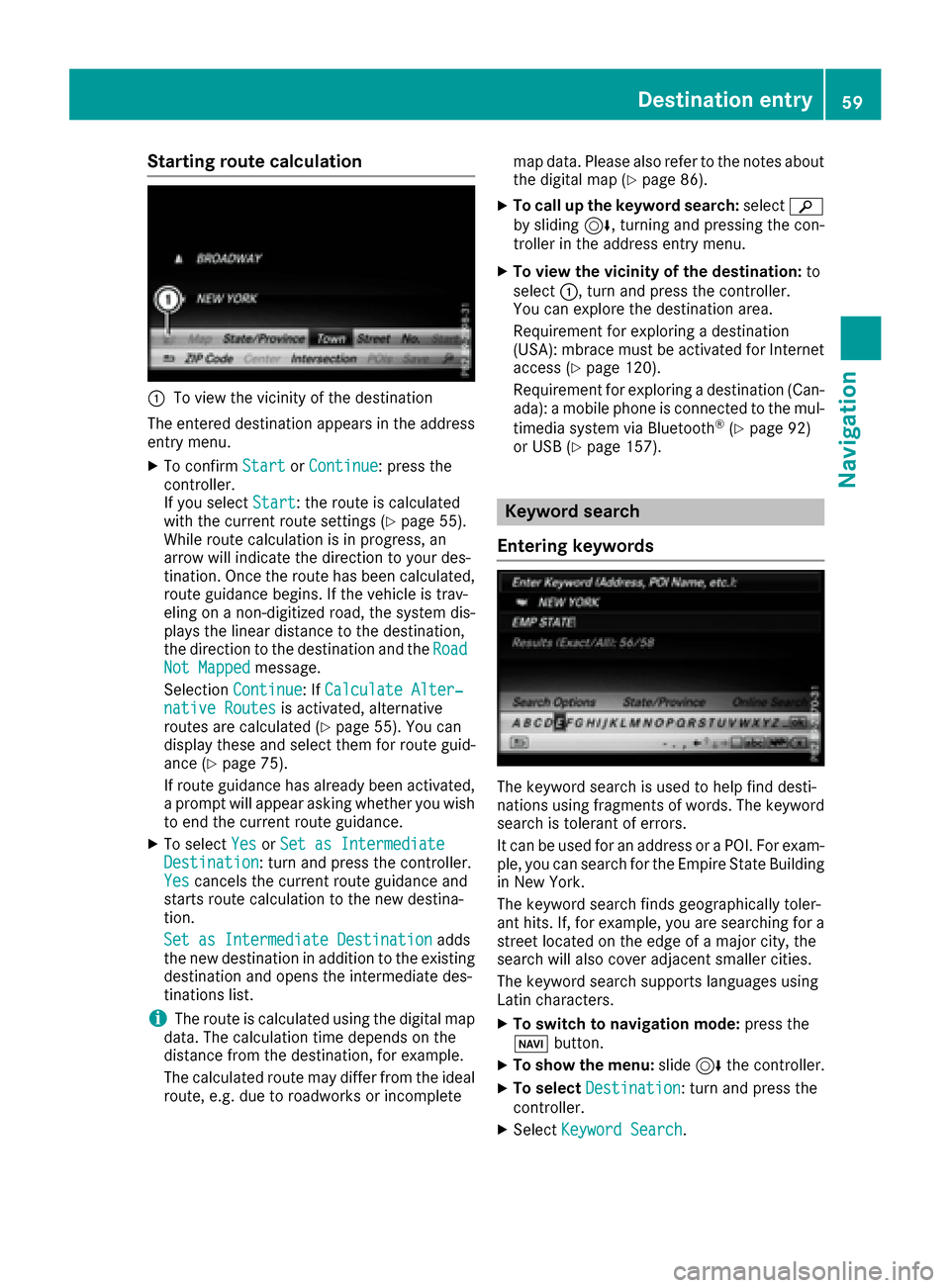
Starting route calculation
:To view the vicinity of the destination
The entered destination appears in the address
entry menu.
XTo confirm StartorContinue: press the
controller.
If you select Start
: the route is calculated
with the current route settings (Ypage 55).
While route calculation is in progress, an
arrow will indicate the direction to your des-
tination. Once the route has been calculated,
route guidance begins. If the vehicle is trav-
eling on a non-digitized road, the system dis-
plays the linear distance to the destination,
the direction to the destination and the Road
Not Mappedmessage.
Selection Continue
: IfCalculate Alter‐native Routesis activated, alternative
routes are calculated (Ypage 55). You can
display these and select them for route guid-
ance (
Ypage 75).
If route guidance has already been activated,
a prompt will appear asking whether you wish
to end the current route guidance.
XTo select YesorSet as IntermediateDestination: turn and press the controller.
Yescancels the current route guidance and
starts route calculation to the new destina-
tion.
Set as Intermediate Destination
adds
the new destination in addition to the existing
destination and opens the intermediate des-
tinations list.
iThe route is calculated using the digital map
data. The calculation time depends on the
distance from the destination, for example.
The calculated route may differ from the ideal
route, e.g. due to roadworks or incomplete map data. Please also refer to the notes about
the digital map (
Ypage 86).
XTo call up the keyword search: selectè
by sliding 6, turning and pressing the con-
troller in the address entry menu.
XTo view the vicinity of the destination: to
select :, turn and press the controller.
You can explore the destination area.
Requirement for exploring a destination
(USA): mbrace must be activated for Internet
access (
Ypage 120).
Requirement for exploring a destination (Can- ada): a mobile phone is connected to the mul-
timedia system via Bluetooth
®(Ypage 92)
or USB (Ypage 157).
Keyword search
Entering keywords
The keyword search is used to help find desti-
nations using fragments of words. The keyword
search is tolerant of errors.
It can be used for an address or a POI. For exam-
ple, you can search for the Empire State Building
in New York.
The keyword search finds geographically toler-
ant hits. If, for example, you are searching for a
street located on the edge of a major city, the
search will also cover adjacent smaller cities.
The keyword search supports languages using
Latin characters.
XTo switch to navigation mode: press the
Ø button.
XTo show the menu: slide6the controller.
XTo select Destination: turn and press the
controller.
XSelect Keyword Search.
Destination entry59
Navigation
Z
Page 62 of 178
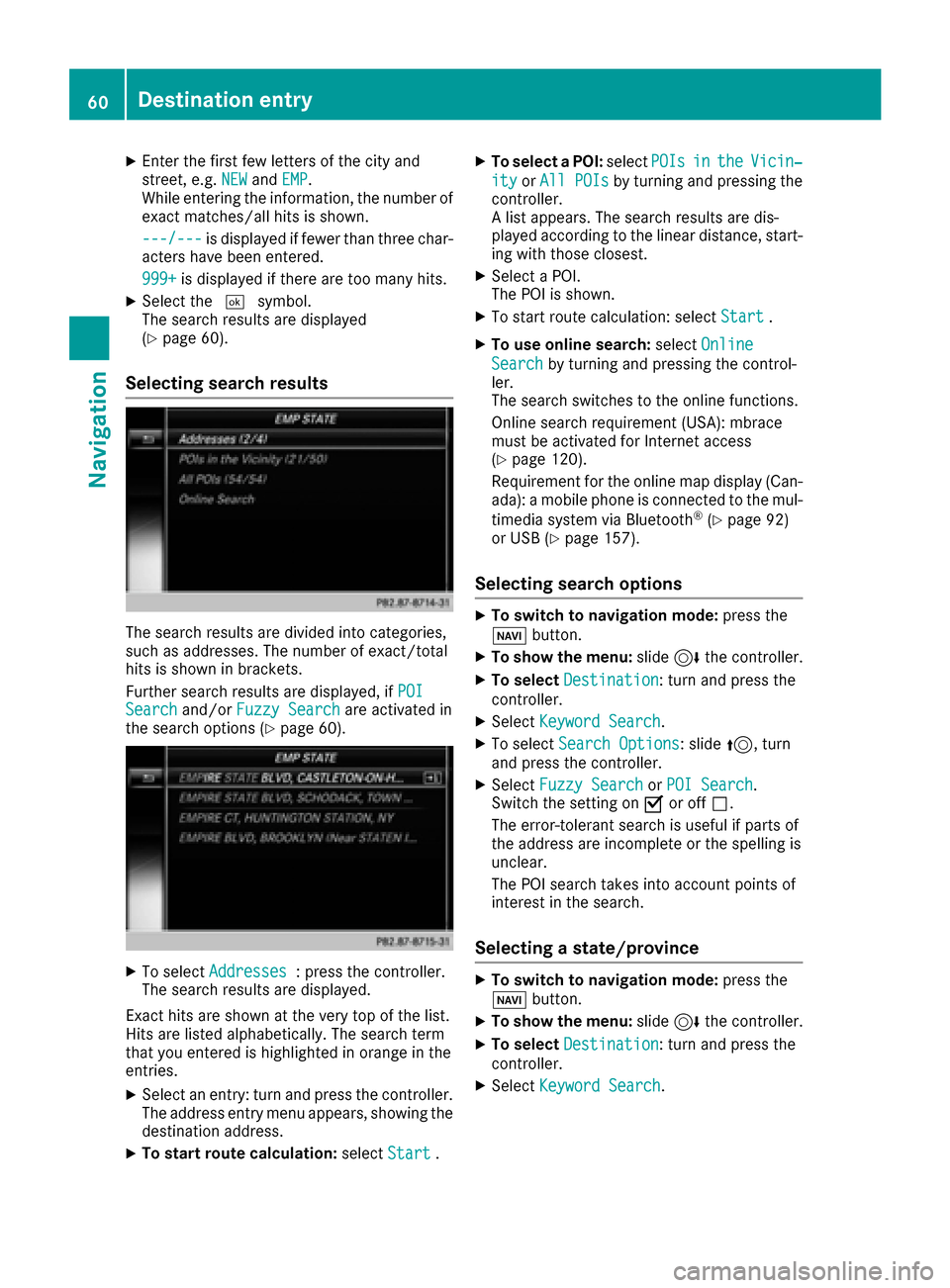
XEnter the first few letters of the city and
street, e.g.NEWandEMP.
While entering the information, the number of
exact matches/all hits is shown.
---/---
is displayed if fewer than three char-
acters have been entered.
999+
is displayed if there are too many hits.
XSelect the ¬symbol.
The search results are displayed
(
Ypage 60).
Selecting search results
The search results are divided into categories,
such as addresses. The number of exact/total
hits is shown in brackets.
Further search results are displayed, if POI
Searchand/orFuzzy Searchare activated in
the search options (Ypage 60).
XTo select Addresses: press the controller.
The search results are displayed.
Exact hits are shown at the very top of the list.
Hits are listed alphabetically. The search term
that you entered is highlighted in orange in the
entries.
XSelect an entry: turn and press the controller.
The address entry menu appears, showing the
destination address.
XTo start route calculation: selectStart.
XTo select a POI: selectPOIsintheVicin‐
ityorAll POIsby turning and pressing the
controller.
A list appears. The search results are dis-
played according to the linear distance, start-
ing with those closest.
XSelect a POI.
The POI is shown.
XTo start route calculation: select Start.
XTo use online search:selectOnline
Searchby turning and pressing the control-
ler.
The search switches to the online functions.
Online search requirement (USA): mbrace
must be activated for Internet access
(
Ypage 120).
Requirement for the online map display (Can-
ada): a mobile phone is connected to the mul-
timedia system via Bluetooth
®(Ypage 92)
or USB (Ypage 157).
Selecting search options
XTo switch to navigation mode: press the
Ø button.
XTo show the menu: slide6the controller.
XTo select Destination: turn and press the
controller.
XSelect Keyword Search.
XTo select Search Options: slide5, turn
and press the controller.
XSelect Fuzzy SearchorPOI Search.
Switch the setting on Oor off ª.
The error-tolerant search is useful if parts of
the address are incomplete or the spelling is
unclear.
The POI search takes into account points of
interest in the search.
Selecting a state/province
XTo switch to navigation mode: press the
Ø button.
XTo show the menu: slide6the controller.
XTo select Destination: turn and press the
controller.
XSelect Keyword Search.
60Destina tion entry
Navigation