2017 MERCEDES-BENZ GLC-Class navigation system
[x] Cancel search: navigation systemPage 128 of 178

RMercedes-Benz Companion must be installed
on the iPhone®and activated (see the manu-
facturer's operating instructions).
RThe iPhone®must be connected to the mul-
timedia system (Ypage 92).
RMercedes-Benz Companion must be author-
ized on the multimedia system.
RTo use door-to-door navigation, location
access must be enabled on the iPhone®.
RThe Apple Watch®must be connected to the
iPhone®(see the manufacturer's operating
instructions).
Authorizing Mercedes-Benz Compan-
ion
If you wish to use Mercedes-Benz Companion
with the multimedia system, you must first
authorize it.
If you wish to use door-to-door navigation, you
must first enable location finding on your
iPhone
®.
On the multimedia system
XSwitch on the multimedia system.
A prompt appears asking for permission for
Mercedes-Benz Companion to connect with
the vehicle.
XGive authorization.
On the iPhone
®
XCall up Mercedes-Benz Companion
A prompt appears asking permission for
Mercedes-Benz Companion to access loca-
tion details.
XAllow access.
Door-to-door navigation using Mercedes-
Benz Companion can now be used.
Door-to-door navigation (transferring
a destination from the vehicle to an
external device)
You can transfer the destination from the vehi-
cle to an iPhone®or Apple Watch®.
This way, you can navigate on foot to a destina- tion that cannot be reached by vehicle. In the vehicle
XSwitch off the engine and remove the Smart-
Key.
The current destination and the vehicle's
location are transferred from the multimedia
system to the iPhone
®or Apple Watch®.
On the iPhone
®
XSelect the destination and select the pedes-
trian symbol.
XStart navigation.
If using the iPhone®to navigate, you will be
guided to your destination via navigation dis-
plays and spoken instructions.
If you use an Apple Watch
®, navigation is
done via the watch.
The Apple Watch
®assists you with route guid-
ance by vibrating, emitting acoustic signals
and giving spoken commands.
Door-to-door navigation (transferring
a destination from an external device
to the vehicle)
You can transfer the destination from an exter-
nal device to the vehicle's multimedia system:
Rvia the Apple Watch®
Rvia the iPhone®
On the iPhone®
XSelect Mercedes-Benz Companion.
XSelect Send a Destination.
XEnter the destination.
A list of possible destinations is displayed.
XSelect the destination.
XTransfer the destination to the vehicle.
On the Apple Watch
®
XSelect Mercedes-Benz Companion.
XSelect Send to Car.
XSelectFind destinations.
XSay the destination.
XConfirm the entered text with Done.
A list of possible destinations is displayed.
XSelect the destination.
XTransfer the destination to the vehicle.
126Mercedes-Benz Companion
Online and Internet functions
Page 129 of 178
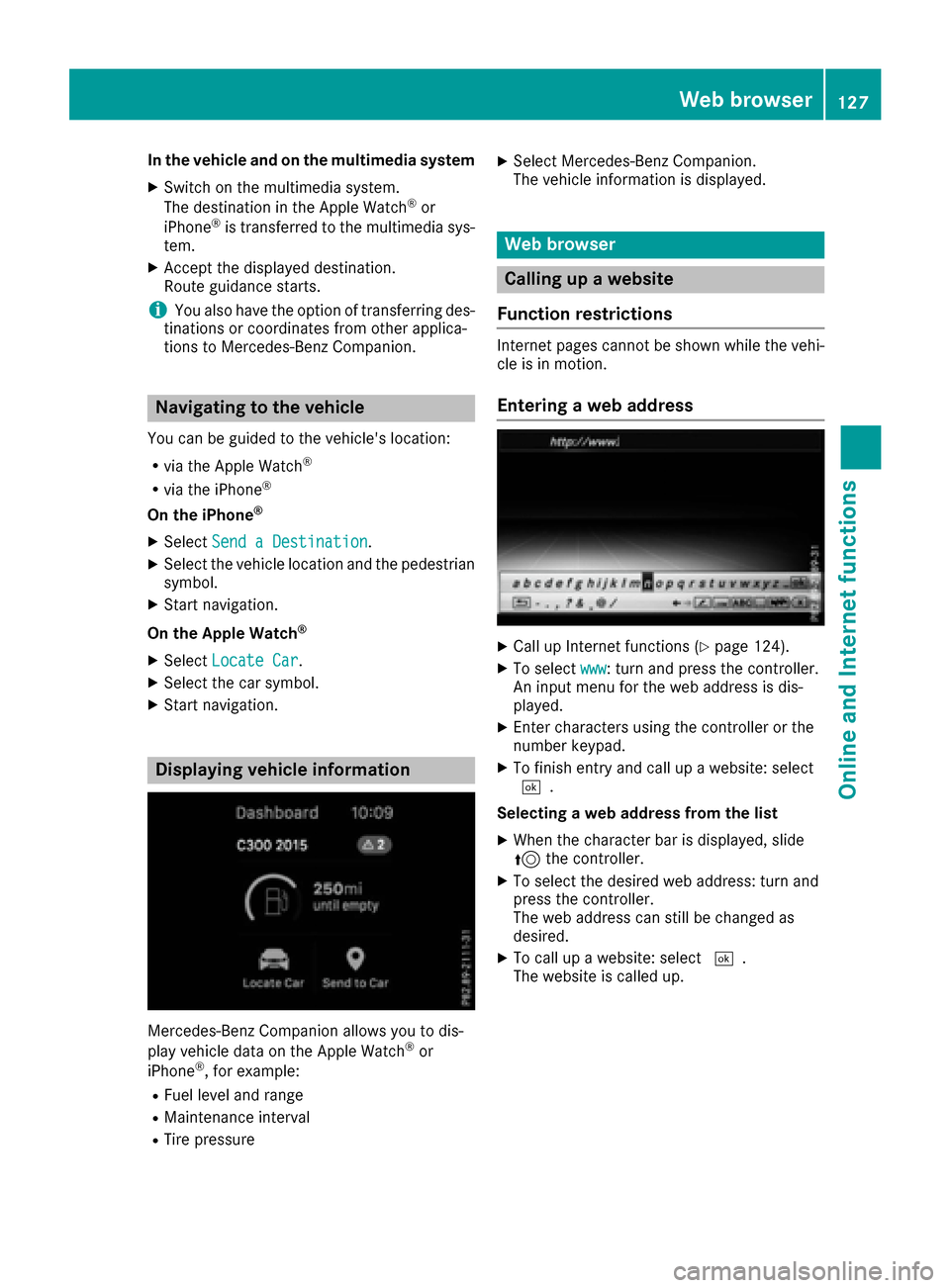
In the vehicle and on the multimedia system
XSwitch on the multimedia system.
The destination in the Apple Watch®or
iPhone®is transferred to the multimedia sys-
tem.
XAccept the displayed destination.
Route guidance starts.
iYou also have the option of transferring des-
tinations or coordinates from other applica-
tions to Mercedes-Benz Companion.
Navigating to the vehicle
You can be guided to the vehicle's location:
Rvia the Apple Watch®
Rvia the iPhone®
On the iPhone®
XSelect Send a Destination.
XSelect the vehicle location and the pedestrian
symbol.
XStart navigation.
On the Apple Watch
®
XSelect Locate Car.
XSelect the car symbol.
XStart navigation.
Displaying vehicle information
Mercedes-Benz Companion allows you to dis-
play vehicle data on the Apple Watch®or
iPhone®, for example:
RFuel level and range
RMaintenance interval
RTire pressure
XSelect Mercedes-Benz Companion.
The vehicle information is displayed.
Web browser
Calling up a website
Function restrictions
Internet pages cannot be shown while the vehi-
cle is in motion.
Entering a web address
XCall up Internet functions (Ypage 124).
XTo select www: turn and press the controller.
An input menu for the web address is dis-
played.
XEnter characters using the controller or the
number keypad.
XTo finish entry and call up a website: select
¬.
Selecting a web address from the list
XWhen the character bar is displayed, slide
5 the controller.
XTo select the desired web address: turn and
press the controller.
The web address can still be changed as
desired.
XTo call up a website: select ¬.
The website is called up.
Web browser127
Online and Internet functions
Z
Page 144 of 178
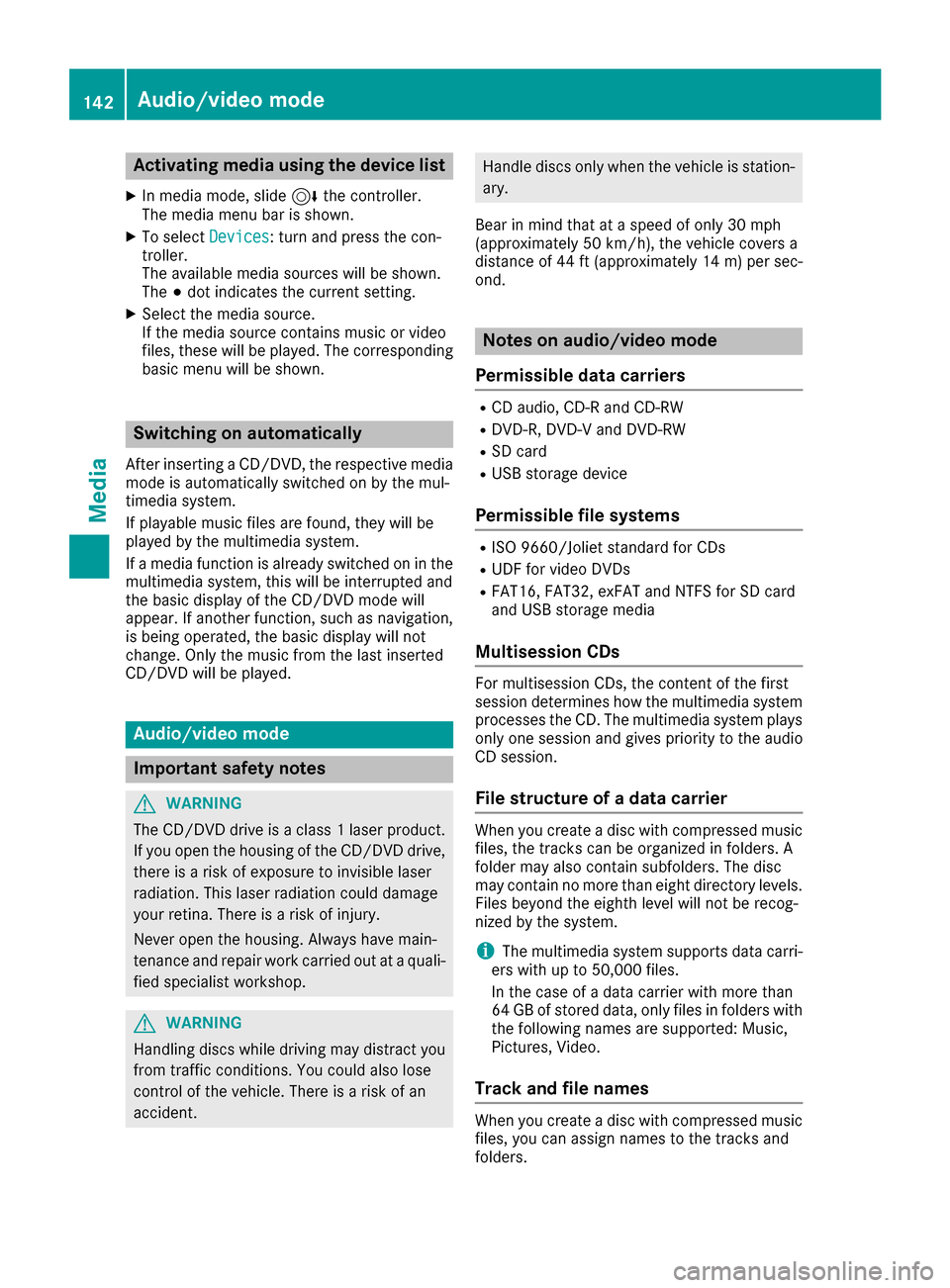
Activating media using the device list
XIn media mode, slide6 thecontroller .
The media men ubar is shown.
XTo select Devices:tur nand press th econ-
troller .
The available media source swill be shown.
The #dot indicates th ecurren tsetting .
XSelectth emedia source .
If th emedia source contain smusic or video
files, these will be played .The corresponding
basic men uwill be shown.
Switching onautomatically
Afte rinserting aCD/DVD, th erespective media
mod eis automatically switched on by th emul-
timedia system.
If playable music file sare found, they will be
played by th emultimedia system.
If amedia function is already switched on in th e
multimedia system, this will be interrupted and
th ebasic display of th eCD/DV Dmod ewill
appear .If another function ,suc has navigation ,
is bein goperated, th ebasic display will no t
change. Only th emusic from th elast inserted
CD/DV Dwill be played .
Audio/video mode
Import ant safety notes
GWARNIN G
The CD/DV Ddrive is aclas s 1laser product.
If you open th ehousing of th eCD/DV Ddrive,
there is aris kof exposure to invisible laser
radiation .This laser radiation could damag e
your retina .There is aris kof injury.
Never open th ehousing .Always hav emain -
tenance and repair wor kcarrie dout at aquali-
fie dspecialis tworkshop .
GWARNING
Handlin gdisc swhile drivin gmay distrac tyou
from traffic conditions. You could also lose
control of th evehicle. There is aris kof an
accident.
Handle disc sonly when th evehicl eis station -
ary.
Bear in min dthat at aspee dof only 30 mph
(approximately 50 km/h), th evehicl ecover s a
distanc eof 44 ft (approximately 14 m)per sec-
ond.
Notes on audio/video mode
Permissible data carriers
RCD audio, CD-R and CD-RW
RDVD-R, DVD-V and DVD-RW
RSD card
RUSB storage device
Permissible file systems
RISO 9660/Joliet standard for CDs
RUDF for video DVDs
RFAT16, FAT32, exFAT and NTFS for SD card
and USB storage media
Multisession CDs
For multisession CDs, the content of the first
session determines how the multimedia system
processes the CD. The multimedia system plays
only one session and gives priority to the audio
CD session.
File structure of a data carrier
When you create a disc with compressed music
files, the tracks can be organized in folders. A
folder may also contain subfolders. The disc
may contain no more than eight directory levels.
Files beyond the eighth level will not be recog-
nized by the system.
iThe multimedia system supports data carri-
ers with up to 50,000 files.
In the case of a data carrier with more than
64 GB of stored data, only files in folders with the following names are supported: Music,
Pictures, Video.
Track and file names
When you create a disc with compressed musicfiles, you can assign names to the tracks and
folders.
142Audio/video mode
Media
Page 146 of 178

Playback problems may occur when playing
copied discs.
There may be playback problems if you play CDs
that you have copied yourself with a storage
capacity of more than 700 MB.
iThe multimedia system is able to play back
audio CDs in multichannel audio format.
Inserting and removing a disc from
the single CD/DVD drive
Before inserting or removing a CD or DVD,
ensure that the cup holder is empty.
Inserting
XPress the þbutton on the single drive.
If there is a disc already inserted, it will be
ejected.
XInsert a disc into the disc slot with the printed
side facing upwards.
The drive closes and the disc is played.
If the CD or DVD is started in Media mode, the
corresponding basic menu will be shown. If
the CD or DVD is started from another appli-
cation (e.g. navigation), the display will not
change.
iThe drive may not be able to play discs with
copy protection.
Removing
XPress the þbutton.
The drive ejects the disc.
XRemove the ejected disc from the slot.
If you do not take the disc out of the slot, it is
drawn in again automatically after a short
while.
Menu overview
:Main function bar
;Media menu bar
=Track display on the disc
?Track number and number of tracks in the
track list
AArtist and album
BNumerical time display
CGraphic time display
DCover view (if available)
Inserting and removing an SD card
Important safety notes
GWARNING
SD cards are small parts. They can be swal-
lowed and cause choking. This poses an
increased risk of injury or even fatal injury.
Keep the SD card out of the reach of children. If a SD card is swallowed, seek medical atten-
tion immediately.
!If you are no longer using the SD card, you
should remove it and store it outside the vehi-
cle. High temperatures can damage the card.
The multimedia system supports the following
memory cards:
RSD cards ( SecureDigital)
RSDHC cards (Secure DigitalHighCapacity)
RSDXC cards (Secure Digital eXtendedCapac-
ity)
144Audio/video mode
Media
Page 147 of 178

Inserting an SD card
XInsertth eSD car dint oth eSD car dslot until
th eSD car dengages. The side wit hth econ-
tacts must fac edown .
If Memory
Car dhas been selected as amedia
source ,th emedium is played and th efile sare
loade din th ebackground. If there are no sup-
porte daudio or vide ofiles, you will see ames -
sage to this effect.
XSelec tth emedia source (Ypage 141).
Removing an SD card
XPress theSD card.
The SD car dis ejected.
XRemove th eSD card.
Connecting USB devices
Ther eare two US Bports in th estowage spac e
under th earmres t (Ypage 141).
XConnect th eUS Bdevice to th eUS Bport.
If th ecorresponding media display is visible,
th emedium is played and th efile sare loade d
in th ebackground. If there are no supported
audio or vide ofiles, you will see amessage to
this effect.
iMP3 player smust support Medi aTransfer
Protoco l(MTP).
Activating media mode
Afte rinserting aCD or DVD, th emedia mod eis
automatically switched on by th emultimedia
system.
If playable musi cfile sare found, they will be
played by th emultimedia system.
If amedia function is already switched on in th e
multimedia system, this will be interrupted and
th ebasic display of th eCD or DV Dmod ewill
appear .If another function ,suc has navigation ,
is bein goperated, th ebasic display will no t
change. Only th emusi cfrom th elast inserted
CD or DV Dwill be played.
Dependin gon th evehicl eequipment, th ebasic
display must already be turne don when usin g
wit hUS Bdevice sor SD cards.
XInser tth eCDs/DVD s (Ypage 144)
or
XInser tan SD card: (Ypage 145)
or
XConnect aUS Bdevice : (Ypage 145)
The multimedia system loads th emedium
inserted and playbac kstart sautomatically.
Further option sfor switching on :
RUsing themain function bar (Ypage 141)
RUsing thedevice list (Ypage 142)
RUsing theÕ button (Ypage 141)
Selecting the playback option
Playing similar tracks
XIn media mode, slide 6thecontroller .
XTo select Options:tur nand press th econ-
troller .
XTo select PlayMor eLik eThi s:tur nand
press th econtroller .
The multimedia system automatically creates
and plays atrack list wit hsimilar tracks. If
there are no comparable track son th edat a
carrier, you will see amessage to this effect.
XSelec tth erequire dtrack .
Selecting Play mode
XIn media mode, slide 6thecontroller .
XTo select Options:tur nand press th econ-
troller .
XTo select PlaybackMode:tur nand press th e
controller .
XSelectNormal Track Sequence.
The curren ttrack list is played in th eorder it is
store don th edat amedium.
XSelec tRandom Track Lis t.
The curren ttrack list is played in random
order.
XSelec tRandom Medium.
All track son th edat amedium are played in
random order.
Entering a track number directly
XIn media mode, slide 6thecontroller .
XTo select Options:tur nand press th econ-
troller .
Audio/video mode145
Media
Z