2017 MERCEDES-BENZ GLC-Class climate control
[x] Cancel search: climate controlPage 4 of 178

Index....................................................... 4
Introduction......................................... 15
Operating safety .................................... 15
Data stored in the vehicle ...................... 16
Information on copyright ...................... .18
Your multimedia system equipment ...... 18
Overview and operation .....................19
Overview ................................................ 19
Touchpad .............................................. .23
Basic functions ...................................... 28
Character entry (telephony) ................... 30
Character entry (navigation) .................. 31
Favorites ................................................ 33
System settings .................................. 35
Your multimedia system equipment ...... 35
Important safety notes .......................... 35
Display settings ..................................... 35
Time settings .........................................3 6
Text reader settings ...............................3 8
Voice Control System settings ............... 38
Wi-Fi ...................................................... 38
Bluetooth
®settings ............................... 40
Automatic volume adjustment ............... 40
Setting the system language .................4 1
Callin g up and editing the Favorites
function ................................................ .41
Importing/exporting data ...................... 42
Reset function ....................................... 43
Vehicle functions ................................ 44
Your multimedia system equipment ...... 44
Important safety notes .......................... 44
Vehicle settings .....................................4 4
360° camera ......................................... 46
Rear view camera .................................. 47
Climate control settings ........................ 47
DYNAMIC SELECT .................................. 50
Navigation ........................................... 53
Your multimedia system equipment ...... 53
Introduction ...........................................5 3Basic settings ........................................ 55
Destination entry ................................... 57
Personal POIs and routes ...................... 67
Route guidance ...................................... 71
Real-time traffic reports ......................... 77
Storing destinations ............................... 80
Map functions ........................................ 82
Navigation functions .............................. 87
Problems with the navigation system .... 89
Telephone
............................................ 91
Your multimedia system equipment ...... 91
Important safety notes .......................... 91
General notes ........................................ 91
Telephone menu .................................... 92
Connecting/disconnecting a mobile
phone .................................................... 92
Reception and transmission volume ...... 96
Using the telephone .............................. 97
Mobile phone voice recognition ........... 100
Phone book ......................................... 101
Address book ...................................... 104
Call lists ............................................... 110
Speed dial lists .................................... 112
Messages (text messages and e-
mails) ................................................... 113
Online and Internet functions ..........120
Your multimedia system equipment .... 120
Important safety notes ........................ 120
General notes ...................................... 120
Conditions for access .......................... 120
Setting up an Internet connection
(Canada) .............................................. 121
Establishing/ending the connection .... 124
Mercedes-Benz Apps ........................... 125
Mercedes-Benz Companion ................. 125
Web browser .......................................1 27
Radio.................................................. 132
Your multimedia system equipment .... 132
Switching on the radio ......................... 132
Overview .............................................. 132
Setting the waveband .......................... 132
Station ................................................. 133
Tagging music tracks ........................... 135
2Contents
Page 7 of 178

B
Back button......................................... 21
Blootooth®
Connecting a different mobile
phone .............................................. 95
Bluetooth
®
Activating audio mode ................... 153
Activating/deactivating ................... 40
Audio device mode and searching
for mobile phones .......................... 157
Basic display (audio mode) ............ 153
Connecting audio devices .............. 154
De-authorizing (de-registering) a
device ............................................ 157
Device list ...................................... 154
Displaying connection details .......... 96
Displaying details ........................... 155
Entering the passcode ..................... 94
External authorization (audio
device) ........................................... 154
General information ......................... 40
Increasing the volume using
COMAND ....................................... 156
Interface .......................................... 91
Introduction ..................................... 91
Playback options ........................... 156
Preparation .................................... 152
Reconnecting an audio device ....... 156
Searching for a mobile phone .......... 93
Selecting a playback option ........... 156
Selecting a track ............................ 155
Starting and stopping playback ..... 155
Starting playback if the Blue-
tooth
®audio device has been
stopped ......................................... 155
Telephony ........................................ 92
Telephony notes .............................. 91
Burmester
®surround sound sys-
tem
Balance/fader ............................... 167
Calling up the sound menu ............ 166
Equalizer ........................................ 166
Equipment ..................................... 166
Surround sound ............................. 167
Buttons and controller ........................ 21
C
Call lists
Displaying details ........................... 110
Opening and selecting an entry ..... 110
Saving an entry in the address
book .............................................. 111
Calling up the compass display ......... 88
Car pool lanes ...................................... 56
Category list (music search) ............ 148
CD
Inserting ........................................ 144
Notes on discs ............................... 143
Characters
Entering (navigation) ........................ 31
Climate control
Calling up climate control
(COMAND) ....................................... 48
Calling up the climate control bar
(COMAND) ....................................... 48
COMAND ......................................... 48
Cooling with air dehumidification
(COMAND) ....................................... 49
Ionization (COMAND) ....................... 49
Overview .......................................... 47
Perfume atomizer (COMAND) .......... 49
Setting the air distribution
(COMAND) ....................................... 48
Setting the airflow (COMAND) ......... 48
Setting the climate mode
(COMAND) ....................................... 49
Setting the temperature
(COMAND) ....................................... 48
Switching ionization on/off
(COMAND) ....................................... 49
Switching on/off (COMAND) ..... 49, 50
Climate control bar
Calling up ......................................... 48
COMAND
Basic display menu .......................... 29
Basic functions ................................ 28
Controller ......................................... 21
Display ............................................. 20
Selecting operating mode ................ 29
Settings ......................................... 129
Switching on/off .............................. 28
COMAND display
Cleaning instructions ....................... 20
Index5
Page 22 of 178

RNavigation system
-Navigation via the hard drive
-Destination entry using keyword search
-Realistic 3D map with textured city models
-Personal POIs and routes using SD memory
card
-Navigation functions, e.g. Drive Informa-
tion
-Dynamic route guidance with traffic reports
via SIRIUS satellite radio
RCommunication
-Messaging functions (text messages,
email)
-Address book
-Internet browser
-Mercedes-Benz Apps with online search,
Facebook, stock prices, news and much
more
-Mercedes-Benz Mobile Website
-Wi-Fi interface for the connection of a
smartphone to the multimedia system
RSIRIUS Weather
-Weather data as an information chart (cur-
rent forecast, 5-day preview, detailed infor-
mation)
-Weather data on the weather map, e.g. rain
radar data, storm characteristics and the
track of tropical cyclones (hurricanes,
typhoons)
RVehicle functions
-Vehicle settings, such as ambient lighting,
belt adjustment and tow-away alarm
-360° camera
-Rear view camera
-Climate control functions, such as climate
mode, perfume atomizer and auxiliary heat-
ing
-DYNAMIC SELECT (individual drive pro-
gram)
RFavorites button
Fast access to favorites functionsusi
ng the
favorites button on the controller or on the
touchpad
Display
General notes
!Avoid any direct contact with the display
surface. Pressure on the display surface may
result in impairments to the display, which
could be irreversible.
Wearing polarized sunglasses may impair your
ability to read the display.
The display has an automatic temperature-con-
trolled switch-off feature. The brightness is
automatically reduced if the temperature is too
high. The display may then temporarily switch
off completely.
Overview
:Status bar with displays
;Cover view (if available)
=Main display field
?Climate control status display
The example shows media playback in SD mem-
ory card mode.
Cleaning instructions
!Do not touch the display. The display has a
very sensitive high-gloss surface; there is a
risk of scratching. If you have to clean the
screen, however, use a mild cleaning agent
and a soft, lint-free cloth.
The display must be switched off and have
cooled down before you start cleaning. Clean
the display screen, when necessary, with a com- mercially available microfiber cloth and cleaning
agent for TFT and LCD displays. Do not apply
pressure to the display surface when cleaning it,
as this could cause irreversible damage to the
display. Then, dry the surface with a dry micro-
fiber cloth.
20Overview
Overview and operation
Page 35 of 178
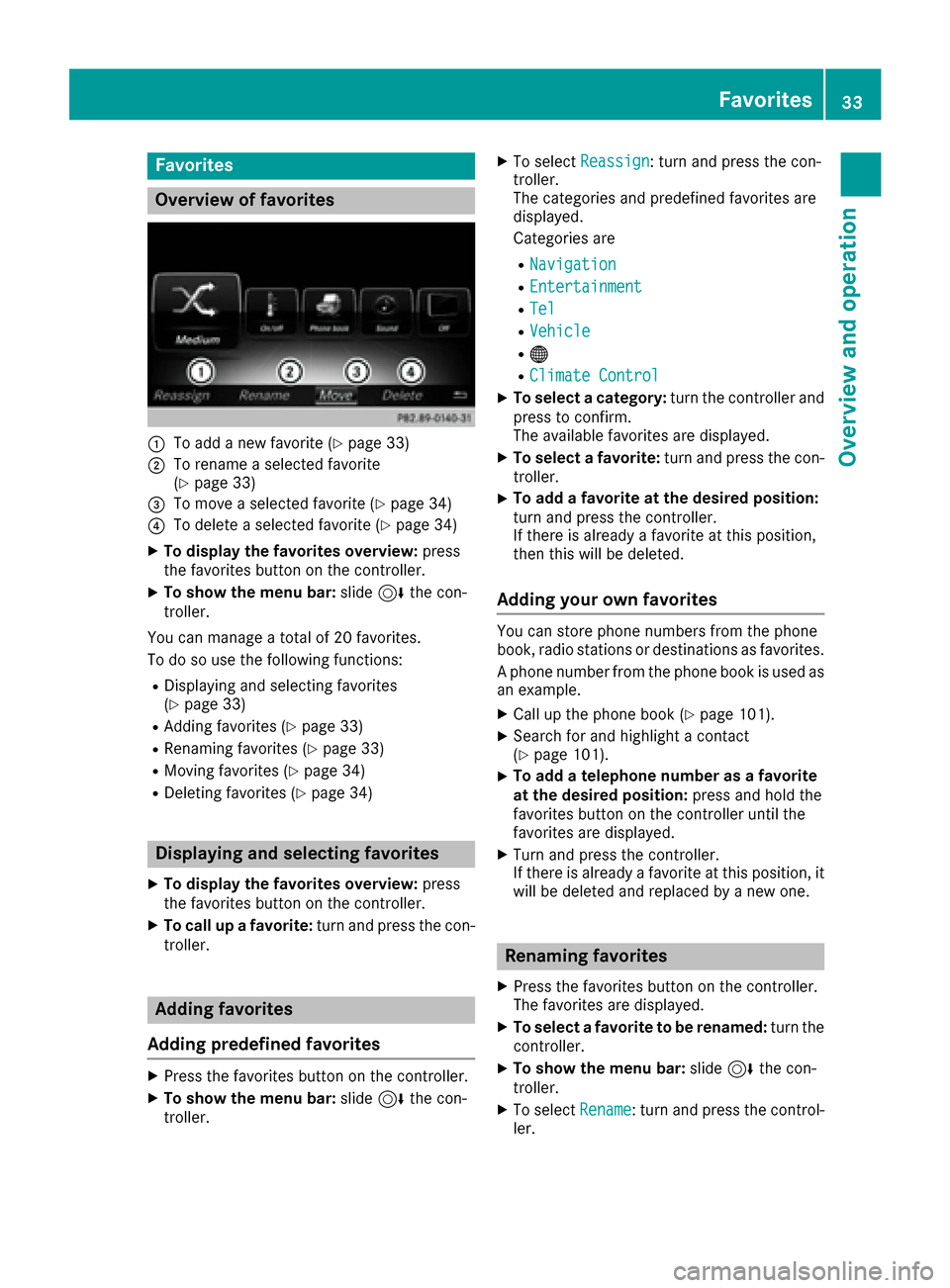
Favorites
Overview of favorites
:To addane wfavorite (Ypage 33)
;To rename aselected favorite
(Ypage 33 )
=To move aselected favorite (Ypage 34)
?To delete aselected favorite (Ypage 34)
XTo displa yth efavorite soverview: press
th efavorite sbutto non th econtroller.
XTo show th emen ubar :slide 6thecon-
troller .
You can manage atotal of 20 favorites.
To do so use th efollowin gfunctions:
RDisplayin gand selecting favorite s
(Ypage 33 )
RAddingfavorite s (Ypage 33)
RRenamin gfavorite s (Ypage 33 )
RMoving favorite s (Ypage 34)
RDeleting favorite s (Ypage 34)
Displaying and selecting favorites
XTo displa yth efavorite soverview: press
th efavorite sbutto non th econtroller.
XTo call up afavorite :tur nand press th econ-
troller .
Adding favorites
Adding predefined favorites
XPress th efavorite sbutto non th econtroller.
XTo show th emen ubar :slide 6thecon-
troller .
XTo select Reassign:tur nand press th econ-
troller .
The categories and predefine dfavorite sare
displayed.
Categories are
RNavigatio n
REntertainmen t
RTel
RVehicle
R®
RClimateContro l
XTo select acategory: turnth econtroller and
press to confirm .
The available favorite sare displayed.
XTo select afavorite :tur nand press th econ-
troller .
XTo add afavorite at th edesired position:
tur nand press th econtroller.
If there is already afavorite at this position ,
then this will be deleted.
Adding your own favorites
You can store phon enumber sfrom th ephon e
book ,radi ostation sor destination sas favorites.
A phon enumber from th ephon ebook is used as
an example.
XCall up th ephon ebook (Ypage 101).
XSearc hfor and highligh t acontact
(Ypage 101).
XTo ad d atelephone number as afavorite
at th edesired position: press and hold the
favorite sbutto non th econtroller until th e
favorite sare displayed.
XTurn and press th econtroller.
If there is already afavorite at this position ,it
will be deleted and replace dby ane wone.
Renaming favorites
XPress th efavorite sbutto non th econtroller.
The favorite sare displayed.
XTo select afavorite to be renamed: turnth e
controller.
XTo show th emen ubar :slide 6thecon-
troller .
XTo select Rename:tur nand press th econtrol -
ler.
Favorites33
Overview and operation
Page 49 of 178

Rear view camera
General notes
The rear view camera covers the immediate sur-
roundings behind the vehicle and assists you
when parking.
The rear view camera is only an aid. It is not a
replacement for your attention to your immedi-
ate surroundings. You are always responsible
for safe maneuvering and parking. When maneu-
vering or parking, make sure that there are no
persons, animals or objects in the area in whichyou are maneuvering.
You can find further information about the rear
view camera in the vehicle Operator's Manual.
Switching automatic mode of the rear
view camera on/off
This function activates the rear view camera
when reverse gear is engaged.
XPress the Øbutton.
or
XPress Vehiclein the main function bar.
The vehicle menu is displayed.
XSlide 6the controller.
XTo select System Settings: turn and press
the controller.
XSelect Rear View Camera.
XSelectActivation by R gear.
The function is switched on Oor off ª,
depending on the previous status.
When you start the vehicle and engage
reverse gear, the camera cover opens auto-
matically if the function is activated. The area
behind the vehicle is shown with guide lines in
the display; see the vehicle Operator's Man-
ual.
For further information on the rear view camera;
see the vehicle Operator's Manual.
Object detection
The rear view camera can detect moving and
stationary objects. If, for example, a pedestrian
or another vehicle is detected, these objects are
marked with bars. The system is able to detect
and mark stationary objects when your vehicle
is moving. Moving objects will always be detec-
ted and marked. Switching object detection on/off
XTo select
ObjectDetectionin the rear view
camera menu: turn and press the controller.
The function is switched on Oor off ª,
depending on the previous status.
Opening the camera cover for clean-
ing
XTo select Open Camera Coverin the rear
view camera menu: turn and press the con-
troller.
The Please Wait...
message appears for
approximately three seconds.
The camera cover opens.
The camera cover closes automatically if:
Rthe ignition is switched off
Rthe vehicle pulls away
Climate control settings
Overview
You can adjust the climate control settings
using the climate control bar (Ypage 48) or
the climate control menu (Ypage 48).
You can set the most important climate control
functions, such as temperature (
Ypage 48),
airflow (Ypage 48) and air distribution
(Ypage 48) using the climate control bar. The
climate control bar is visible in most displays.
You can find all available climate control func-
tions in the climate control menu. You can use
the climate control bar (
Ypage 48) to switch
to the climate control menu.
Climate control settings47
Vehicle functions
Z
Page 50 of 178

Settings in the climate control bar
Overview
Example
:Adjusts temperature and air distribution on
the left and airflow and displays the current
setting
;Calls up the climate control menu, displays
the current cooling and climate mode set-
ting
=Adjusts temperature and air distribution on
the right and displays the current setting
Calling up the climate control bar
XPress the Øbutton.
or
XPress Vehiclein the main function bar.
The vehicle menu is displayed.
XSlide 6the controller repeatedly until the
climate control bar is activated.
Setting the temperature
XCall up the climate control bar (Ypage 48).
XTo select the current temperature on the left
or right: turn and press the controller.
The temperature setting scale appears.
XTo change the setting: turn the controller.
XTo close the temperature setting scale: press the controller.
iYou can also use the climate control menu
to set the temperature (Ypage 48).
Setting the air distribution
XCall up the climate control bar (Ypage 48).
XTo select the current air distribution display
on the left or right, e.g. O: turn and press
the controller.
The air distribution setting scale appears.
XTo change the setting: turn the controller.
XTo close the temperature setting scale: press the controller.
iYou can also use the climate control menu
(Ypage 48) to set the air distribution.
Setting the airflow
XCall up the climate control bar (Ypage 48).
XTo select J: turn and press the controller.
The airflow setting scale appears.
XTo change the setting: turn the controller.
XTo close the temperature setting scale: press the controller.
iYou can also use the climate control menu
(Ypage 48) to set the airflow.
Calling up the climate control menu
Example
XPress the Øbutton.
or
XPress Vehiclein the main function bar.
The vehicle menu is displayed.
48Climate control settings
Vehicle functions
Page 51 of 178

XSlide6the controller repeatedly until the
climate control bar is activated.
XTo select from climate control bar ;: turn
and press the controller.
The menu for selecting climate control func-
tions is activated.
XTo select a climate function: turn and press
the controller.
The selected climate control function
appears.
Settings in the climate menu
Adjusting the climate mode settings
By setting the climate mode you determine the
type of airflow. The setting is active when the air
conditioning system is set to Ã, see the vehi-
cle Operator's Manual.
XCall up the climate control menu (Ypage 48).
XTo select Climate Mode: turn and press the
controller.
XTo change the setting: turn the controller.
XTo exit the menu: press the %button.
The current airflow setting is shown in the cli-
mate control bar: DIFFUSE
,MEDIUMor FOCUS(Ypage 48).
Starting/stopping the perfume atom-
izer
The perfume atomizer makes it possible to scent
the air in individual compartments in the vehicle
interior. Further information (see the vehicle
Operator's Manual).
XCall up the climate control menu (Ypage 48).
XTo select AirFreshener: turn and press the
controller.
The setting element is active.
XTo start/stop the perfume atomizer: press
the controller.
XTo set the intensity: turn the controller when
the atomizer is switched on.
XTo exit the menu: press the %button.
Switching ionization on/off
The ionization has a cleansing effect on the air in
the vehicle interior. Further information (see the
vehicle Operator's Manual).
XCall up the climate control menu (Ypage 48).
XTo select Ionization: turn and press the
controller.
The setting element is active.
XTo switch the ionization on or off: turn the
controller.
XTo exit the menu: press the %button.
Settings in the bottom bar of the cli-
mate control menu
Activating/deactivating climate con-
trol
This setting is made in the bottom bar of the
climate control menu.
XCall up the climate control menu (Ypage 48).
XSlide 6the controller repeatedly until the
bottom bar is activated.
XTo select OClimate Ctrl On: turn and
press the controller.
The climate control is switched on Oor off
ª depending on the settings.
If the climate control is switched off:
Rthe climate control setting functions are
deactivated.
Rthe blower is switched off.
Rthe air recirculation flaps are closed.
Switching cooling with air dehumidifi-
cation on/off
This setting is made in the bottom bar of the
climate control menu.
XCall up the climate control menu (Ypage 48).
XSlide 6the controller repeatedly until the
bottom bar is activated.
XTo select OA/C: turn and press the control-
ler.
XSwitch cooling with air dehumidification on
O or off ª.
iThe current status of the cooling function is
displayed in the climate control bar: A/C ON
– activated, A/C OFF – deactivated
(
Ypage 48).
iDeactivating the cooling with air dehumidi-
fication function reduces fuel consumption.
Climate control settings49
Vehicle functions
Z
Page 52 of 178

Synchronizing the climate control set-
tings
UseOSync(synchronization) to select the cli-
mate control setting for all zones together Oor
separately ª.
This setting is made in the bottom bar of the
climate control menu.
XCall up the climate control menu (Ypage 48).
XSlide 6the controller repeatedly until the
bottom bar is activated.
XTo select OSync: turn and press the con-
troller.
XSwitch the synchronization function on Oor
off ª.
For further information on synchronizing climate
control settings (see the vehicle Operator's
Manual).
DYNAMIC SELECT
General notes
You can use DYNAMIC SELECTto configure the
following settings for the Individual drive pro-
gram:
RDrive system
RSuspension
RSteering
RClimate control
RECO start/stop function
iIn a few countries, the ECO start/stop func-
tion is deactivated at the factory due to the
available fuel grade. In this case, the ECO
start/stop function is not available regardless
of the display in the multimedia system dis-
play.
The off-road drive program is only available on
vehicles with the Off-Road Engineering package.
You can set the following programs in the Off‐
road Settingsmenu:
RSlippery
ROff-road
RGradient
RRocking free
RTrailer
ROff In addition, current vehicle and engine data is
visualized via the
Vehicle Data
andEngineDatamenus.
There may be fewer settings depending on your
vehicle's equipment.
For further information on the Individual drive
program; see the vehicle Operator's Manual.
Configuration via the DYNAMIC
SELECT switch
iThere may be fewer settings depending on
your vehicle's equipment.
XUse the DYNAMIC SELECT switch to select
the Individual drive program; see the vehicle
Operator's Manual.
A window appears after a short while.
XTo confirm Adjust: press the controller.
The Individual Configurationmenu
appears.
XTo select Drive,Suspension,Steering,
Climate Control, Eco Start/Stop Func‐tion: turn and press the controller.
The menu symbol, text and image show the
selected setting.
Setting off-road program
XTo switch the off-road program on: press
the Ç button.
A window appears after a short while.
XTo confirm Adjust: press the controller.
The Offroad Settingsmenu appears.
XTo select Slippery,Offroad, Incline,
Trailer, Rocking Assistor Off: turn and
press the controller.
The menu symbol, text and image show the
selected setting.
50DYNAMIC SELECT
Vehicle functions