2017 MERCEDES-BENZ E-CLASS ESTATE bluetooth
[x] Cancel search: bluetoothPage 274 of 585
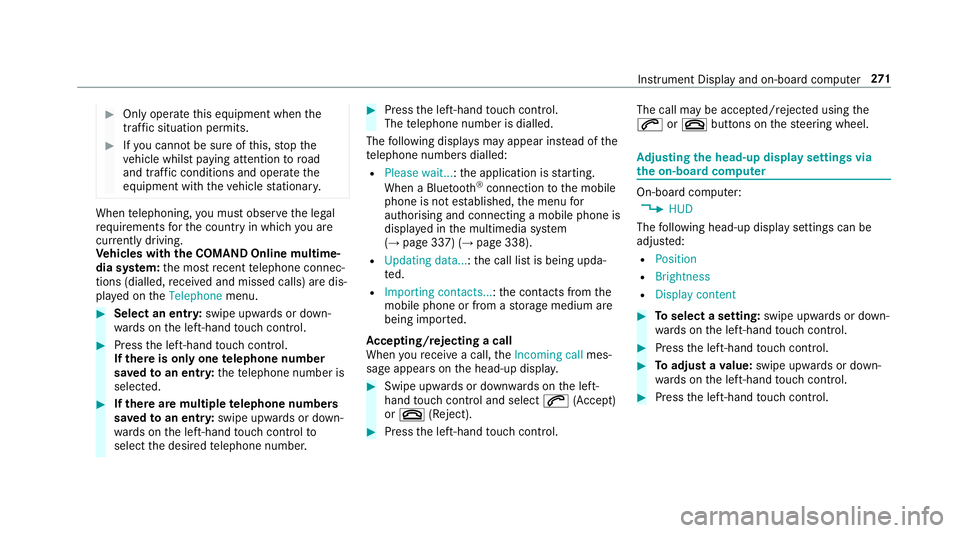
#
Onlyoperat ethis equipment when the
traf fics ituation permits. #
Ifyo uc anno tbes ureoft his,stop the
ve hicle whils tpaying attention toroad
and traf ficc onditions and ope rate the
equipment wit hthe vehicle stationar y. When
telephoning, youm usto bse rvet he legal
re qu irements fort he countr yinwhichyou are
cur rentl yd riving.
Ve hicles with theC OMAN DOnline multime‐
dia sy stem: them ostrecen ttelephone connec‐
tion s(dialled, recei veda nd missed calls) ar edis‐
pla yedont heTelephone menu. #
Select an entr y:swipe upwards or down‐
wa rdsont he left-hand touc hc ontrol. #
Pres sthe left-hand touc hc ontrol.
If ther eisonlyo ne telephone number
sa ve dtoane ntry:thet elephone number is
selected. #
Ifth erea remultiple telephone numbers
sa ve dtoane ntry:swipe upwards or down‐
wa rdsont he left-hand touc hc ontrol to
select thed esired telephon enumber. #
Press thel eft-hand touc hc ontrol.
Th et elephone number is dialled.
The following displa ysma yappear ins tead of the
te lephon enumber sdialled:
R Please wait... :the applicationiss tarting.
When aBluetooth ®
connection tothem obile
phone is no testablished, them enu for
authorisin gand connectin gamobile phon eis
displa yedint he multimedia sy stem
(→ pag e337)(→pag e338).
R Updating data...:t he call listisbeing upda‐
te d.
R Importing contacts... :the contacts from the
mobil ephone or from astorage medium are
being impor ted.
Ac cepting/rejecting acall
When your eceiv eacall,the Incoming call mes‐
sag eappear sonthe head-up displa y. #
Swipe up wardsord ownw ards on thel eft-
hand touc hc ontrol an dselect 6 (Accept)
or ~ (Reject). #
Press thel eft-hand touc hc ontrol. Th
ec all ma ybea ccepted/rejec tedu sing the
6 or~ buttons on thes teering wheel. Ad
justin gthe head-up displa ysettings via
the on-boar dcom puter On-boar
dcomputer:
, HUD
The following head-up displa ysettings can be
adjus ted:
R Position
R Brightness
R Display content #
Toselect asetting: swipe upwards or down‐
wa rdsont he left-hand touc hc ontrol. #
Pres sthe left-hand touc hc ontrol. #
Toadjus tavalue: swipe upwards or down‐
wa rdsont he left-hand touc hc ontrol. #
Pres sthe left-hand touc hc ontrol. In
stru men tDispla yand on-boar dcomputer 271
Page 301 of 585
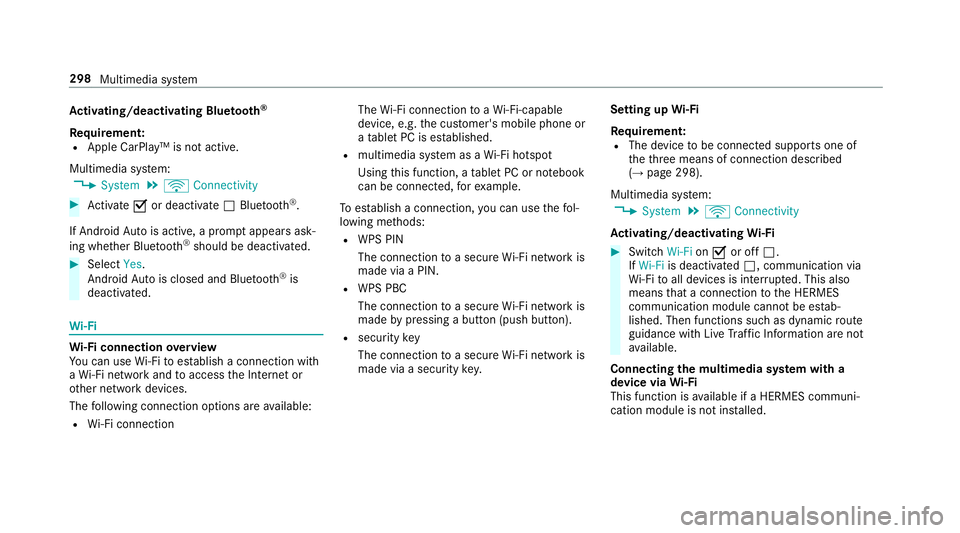
Ac
tivating/deactivatin gBluetooth ®
Requ irement:
R Apple CarPlay™ is no tactive.
Multimedia sy stem:
, System .
ö Connectivity #
Activate Oor deacti vate ª Bluetoo th®
.
If Android Autois active, apromp tappear sask‐
ing whe ther Blue tooth®
should be deactivated. #
Select Yes.
Android Autois closed and Blue tooth®
is
deactivated. Wi
-Fi Wi
-Fic on nectio noverview
Yo uc an use Wi-Fi toestablish aconnection with
aW i-Finetwo rkand toaccess theI nterne tor
ot her networ kdevices.
The following connection option sareavailable:
R Wi-Fi connection The
Wi-Fi connectio ntoaWi-Fi-capable
device ,e.g.t he cus tomer's mobil ephone or
at able tPCise stablished.
R multimedia sy stem as aWi-Fihotspot
Using this function ,atable tPCorn otebook
can be connected, fore xamp le.
To establish aconnection ,you can use thef ol‐
lowing me thods:
R WPS PIN
The connection toas ecur eWi-Finetwo rkis
mad eviaaP IN.
R WPS PBC
The connectio ntoasecureWi-Finetwo rkis
mad ebyp ressing abutton (push button).
R security key
The connection toas ecur eWi-Finetwo rkis
mad eviaas ecu rity key. Setting up
Wi-Fi
Requ irement:
R The device tobe connec teds upports one of
th et hree means of connection described
(→ pag e298).
Multimedia sy stem:
, System .
ö Connectivity
Ac tivating/deactivatin gWi-Fi #
Switch Wi-FionO or off ª.
If Wi-Fi is deacti vatedª,communicatio nvia
Wi -Fi toall devices is inter rupte d. This also
means that ac onnectio ntothe HERMES
communication module canno tbeestab‐
lished. Then function ssuchasd ynamic route
guidance wit hLiveT raffic In form ation ar enot
av ailable.
Connecting them ultimedia sy stem wit ha
device via Wi-Fi
Thi sfunction is available if aHERME Scommuni‐
cation modul eisnotins talled. 298
Multimedia sy stem
Page 340 of 585
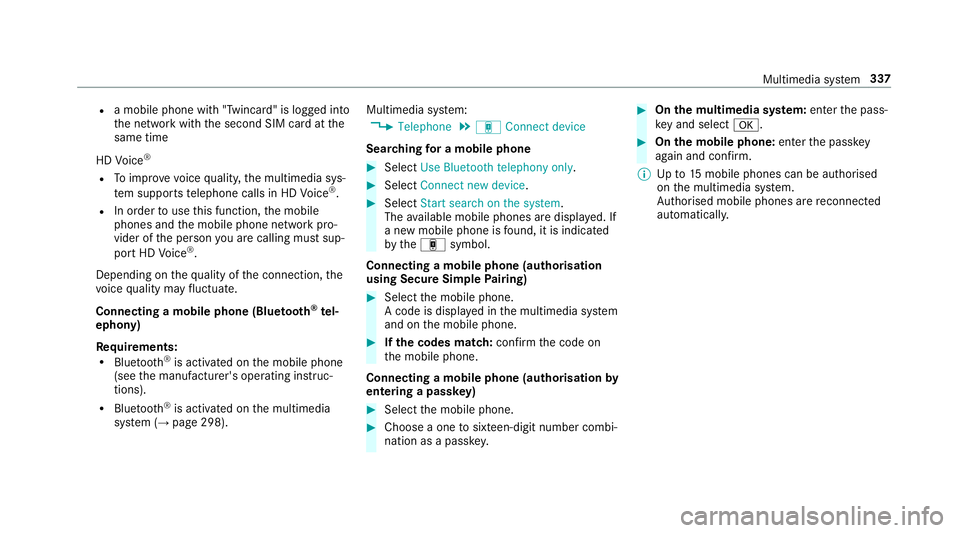
R
am obile phon ewith" Twincard" is logged into
th en etwo rkwit hthe second SIM car datthe
same time
HD Voice ®
R Toimpr ove vo icequalit y,them ultimedia sys‐
te ms upports telephon ecalls in HD Voice ®
.
R In order touse this function ,the mobile
phones and them obile phone networ kpro‐
vider of thep erson youa recalling mus tsup‐
por tHDV oice®
.
Depending on theq ualit yoft he connection, the
vo ice qualit ym ayfluctuate.
Connecting amobile phone (Blu etoo th®
te l‐
ephony)
Requ irements:
R Blue tooth ®
is activated on them obile phone
(see them anufacturer's operating instruc‐
tions).
R Blue tooth ®
is activated on them ultimedia
sy stem (→ page298). Multimedia sy
stem:
, Telephone .
á Connec tdevice
Sear ching foram obilephone #
Select Use Bluetooth telephon yonly. #
Select Connect new device . #
Select Startsearch on the system .
The available mobile phones ar edispla yed. If
an ew mobile phone is found ,itisi ndicated
by the á symbol.
Connecting amobile phone (authorisation
using Secur eSimple Pairing) #
Selec tthe mobile phone.
Ac ode is displa yedint he multimedia sy stem
and on them obile phone. #
Ifth ec odes match: confirm thec ode on
th em obile phone.
Connecting amobile phone (authorisation by
entering apassk ey) #
Select them obile phone. #
Choose aone tosixteen-digit number combi‐
nation as apassk ey. #
On them ultimedia sy stem: enter thep ass‐
ke ya nd select a. #
On them obil ephone: enter thep assk ey
again and con firm.
% Upto15 mobil ephones can be auth orised
on them ultimedia sy stem.
Auth orised mobile phones ar ereconnec ted
au tomatical ly. Multimedia sy
stem 337
Page 347 of 585
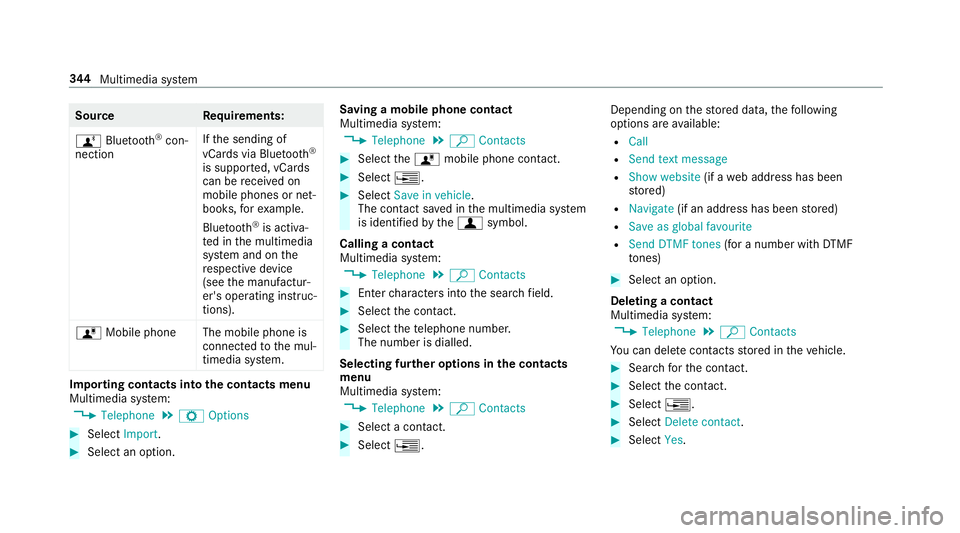
Source
Requirements:
ñ Bluetooth ®
con‐
nection If
th es endin gof
vCards via Blue tooth®
is suppor ted, vCards
can be recei vedon
mobile phones or net‐
books, fore xamp le.
Blue tooth ®
is activa‐
te dint he multimedia
sy stem and on the
re spectiv edevice
(see them anufactur‐
er's operating instruc‐
tions).
ó Mobile phone The mobile phone is
connectedtothem ul‐
timedia sy stem. Importing contacts int
othe contacts menu
Multimedia sy stem:
, Telephone .
Z Options #
Select Import. #
Select an option. Saving
amobile phone contact
Multimedia sy stem:
, Telephone .
ª Contacts #
Select theó mobile phone conta ct. #
Select ¥. #
Select Save in vehicle .
The contact sa vedint he multimedia sy stem
is identified bythe f symbol.
Calling acontact
Multimedia sy stem:
, Telephone .
ª Contacts #
Ente rcharacter sintot he sear chfield. #
Select thec ontact. #
Select thet elephone number.
The number is dialled.
Selecting fur ther options in thec ontacts
menu
Multimedia sy stem:
, Telephone .
ª Contacts #
Select acontact. #
Select ¥. Depending on
thes tore dd ata, thef ollowing
options ar eavailable:
R Call
R Sen dtextm essage
R Show website (ifaw eb address has been
st ored)
R Navigate (if an address has been stored)
R Save as global favourite
R Send DTMF tones (foranumber wit hDTMF
to nes) #
Select an option.
Deletin gacontact
Multimedia sy stem:
, Telephone .
ª Contacts
Yo uc an dele tecontacts stored in thev ehicle. #
Sear chfort he contact. #
Selectthe contact. #
Select ¥ . #
Select Delete contact . #
Select Yes. 344
Multimedia sy stem
Page 348 of 585
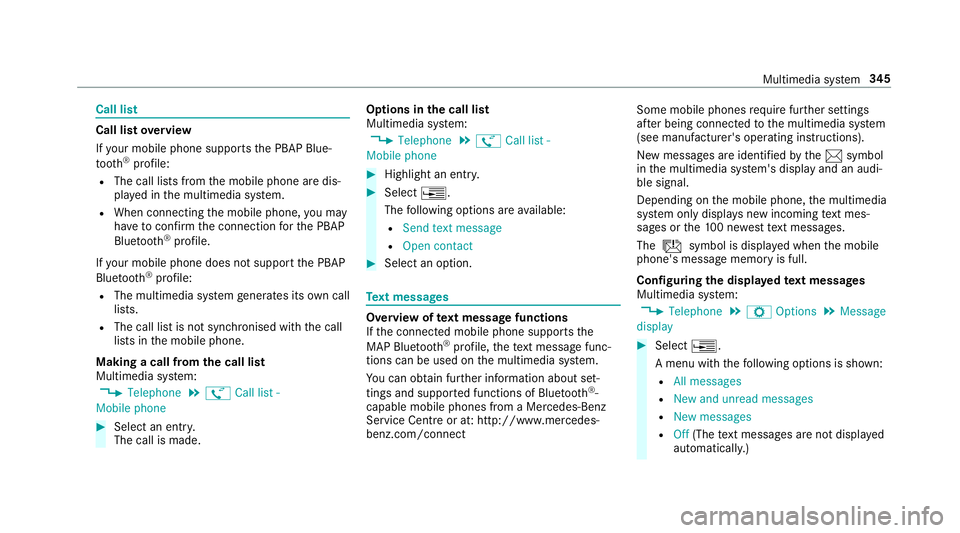
Call list
Call lis
toverview
If yo ur mobile phon esuppo rtst he PBAP Blue‐
tooth ®
profile:
R The call lists from them obile phone ar edis‐
pla yedint he multimedia sy stem.
R When connecting them obile phone, youm ay
ha ve toconfir mthe connection fort he PBAP
Blue tooth ®
profile.
If yo ur mobile phon edoes no tsuppo rttheP BAP
Blue tooth ®
profile:
R The multimedia sy stem generates its ownc all
li st s.
R The call lis tisnotsynchronised wit hthe call
lists in them obile phone.
Making acall from the call list
Multimedia sy stem:
, Telephone .
ø Call list -
Mobile phone #
Select an entry.
The call is made. Options in
thec all list
Multimedia sy stem:
, Telephone .
ø Call list -
Mobile phone #
Highlight an entry. #
Select ¥.
The following option sareavailable:
R Sen dtextm essage
R Open contact #
Select an option. Te
xt messages Overvie
woftextm essag efunctions
If th ec onnected mobile phone supports the
MAP Blue tooth®
profile, thet extm essa gefunc‐
tions can be use donthe multimedia sy stem.
Yo uc an obtain fur ther information about set‐
ting sand suppor tedf unction sofBluetooth ®
-
capable mobil ephones from aMercedes-Benz
Service Centr eorat:http://www.mercedes-
benz.com/connect Some mobil
ephones requiref urther settings
af te rb eing connected tothem ultimedia sy stem
(see manufacturer's operating instructions).
Ne wm essages ar eidentified bythe 1 symbol
in them ultimedia sy stem's displa yand an audi‐
ble signal.
Depending on them obile phone, them ultimedia
sy stem onl ydispla ysnewi ncoming text mes‐
sa ge sort he100n ewesttex tm essa ges.
The ú symbol is displa yedw hen them obile
phone's messag ememor yisfull.
Configuring thed ispla yedt extm essages
Multimedia sy stem:
, Telephone .
Z Options .
Message
display #
Select ¥.
Am enu wit hthe following option sisshown:
R All messages
R New and unread messages
R New messages
R Off (The text messa gesa renotd ispla yed
automaticall y.) Multimedia sy
stem 345
Page 363 of 585
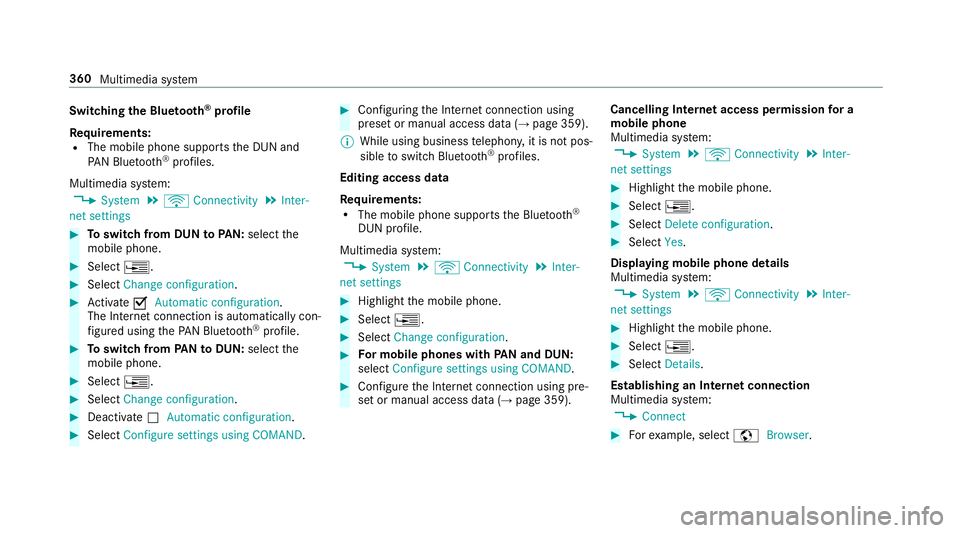
Switching
theB luet oo th®
pr ofile
Re quirements:
R The mobile phon esupports theD UN and
PA NB luetooth ®
profiles.
Multimedia sy stem:
, System .
ö Connectivity .
Inter-
net settings #
Toswitc hfromD UNtoPAN: select the
mobil ephone. #
Select ¥. #
Select Change configuration. #
Activate OAutomatic configuration.
The Interne tconnectio nisa utomatically con‐
fi gured using theP AN Blue tooth®
profile. #
Toswitc hfromP ANtoDUN: select the
mobil ephone. #
Select ¥. #
Select Change configuration. #
Deactivate ªAutomatic configuration. #
Select Configure settings using COMAND . #
Configuri ngtheI nterne tconnection using
prese torm anual access dat a(→pag e359).
% While using business telephon y,it is no tpos‐
sible toswitc hBluetooth ®
profiles.
Editing access data
Requ irements:
R The mobile phon esupports theB luetooth ®
DUN profile.
Multimedia sy stem:
, System .
ö Connectivity .
Inter-
net settings #
Highlight them obile phone. #
Select ¥. #
Select Change configuration . #
Form obil ephone swithP AN an dDUN:
select Configur esettings using COMAND. #
Configur ethe Interne tconnection using pre‐
se torm anual access dat a(→pag e359). Cancelling Interne
taccess permission fora
mobil ephone
Multimedia sy stem:
, System .
ö Connectivity .
Inter-
net settings #
Highlight them obile phone. #
Select ¥. #
Select Deleteconfiguration. #
Select Yes.
Displaying mobile phone details
Multimedia sy stem:
, System .
ö Connectivity .
Inter-
net settings #
Highlight them obile phone. #
Select ¥. #
Select Details.
Establishing an Interne tconnection
Multimedia sy stem:
, Connect #
Fore xamp le, select zBrowser . 360
Multimedia sy stem
Page 379 of 585
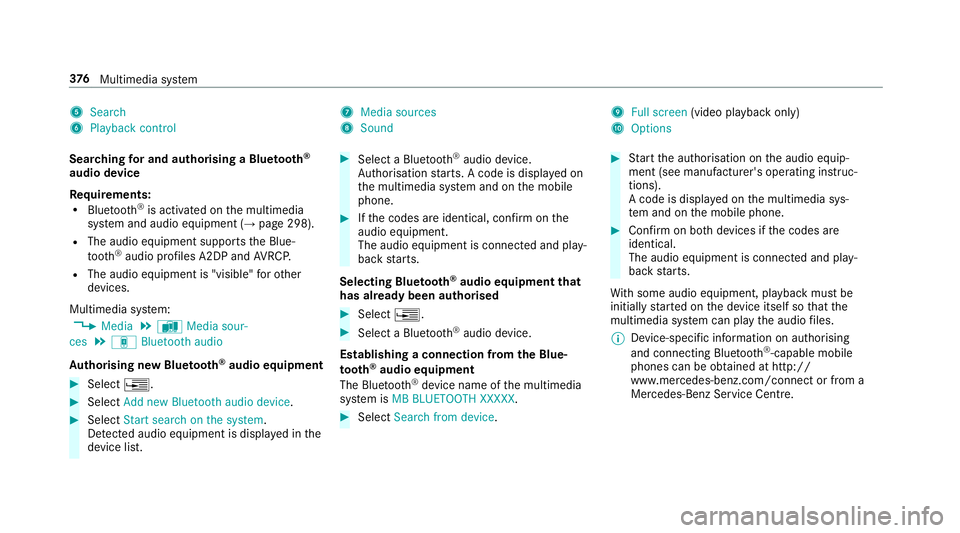
5
Search
6 Playback control 7
Media sources
8 Sound 9
Fullscreen (video pl aybac konly)
A Options
Sear ching fora nd authorisin gaBluetooth ®
audio device
Requ irements:
R Blue tooth ®
is activated on them ultimedia
sy stem and audio equipment (→ page298).
R The audio equipment supports theB lue‐
tooth ®
audio profiles A2DP and AVRC P.
R The audio equipment is "visible" foro ther
devices.
Multimedia sy stem:
, Media .
à Media sour-
ces .
á Bluetoot haudio
Au thorising ne wBluet oo th®
audio equipment #
Select ¥. #
Select Add new Bluetooth audio device. #
Select Start search on the system .
De tected audi oequipment is displ ayed in the
device list. #
Select aBluetooth ®
audio device.
Auth orisation starts .Ac odeisd isplayedon
th em ultimedia sy stem and on them obile
phone. #
Ifth ec odes ar eidentical, confi rmonthe
audio equipment.
The audio equipment is connec teda nd play‐
bac kstarts.
Selecting Blu etoo th®
audio equipment that
has already bee nauthorised #
Select ¥. #
Select aBluetooth ®
audio device.
Establishing aconnection from theB lue‐
to oth ®
audio equipment
The Blue tooth®
device name of them ultimedia
sy stem is MB BLUETOOTH XXXXX. #
Select Search from device. #
Startt he authorisation on thea udio equip‐
ment (see manufacturer's operating instruc‐
tions).
Ac ode is displa yedont he multimedia sys‐
te ma nd on them obile phone. #
Confir monb othd evices if thec odes are
identical.
The audio equipment is connected and play‐
bac kstarts.
Wi th some audioe quipment, playbac kmustbe
initially star tedont he device itself so that the
multimedia sy stem can pla ythe audio files.
% Device-specific informatio nonauthorising
and connectin gBluetooth ®
-capable mobile
phones can be obtained at http://
ww w.mercedes-benz.com/connect or from a
Mercedes-Benz Service Centre. 376
Multimedia sy stem
Page 380 of 585
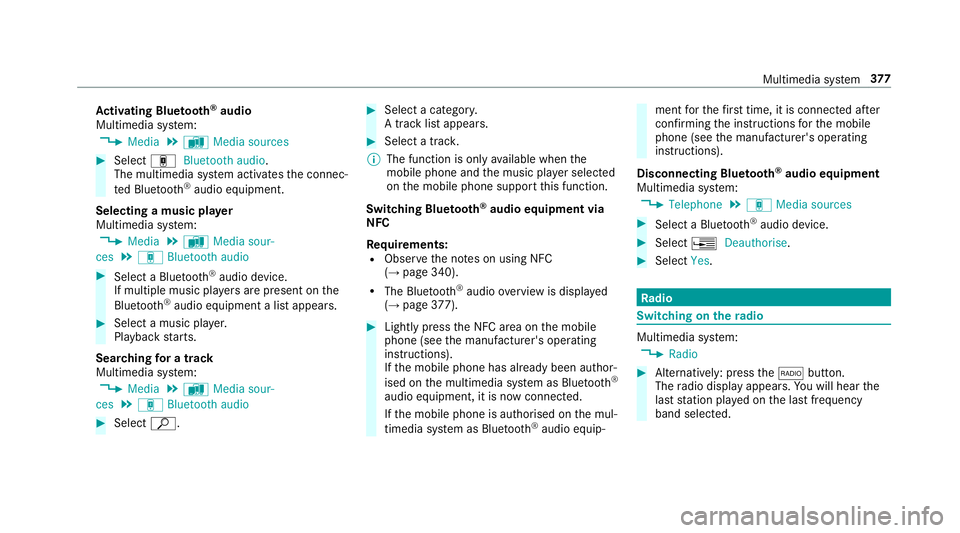
Ac
tivatin gBluetooth ®
audio
Multimedi asystem:
, Media .
à Media sources #
Select áBluetoot haudio.
The multimedia sy stem activates thec onnec‐
te dB luetooth ®
audio equipment.
Selecting amusic pla yer
Multimedia sy stem:
, Media .
à Media sour-
ces .
á Bluetoot haudio #
Select aBluetooth ®
audio device.
If multiple music pla yers arep resen tont he
Blue tooth ®
audio equipment alista ppears. #
Select amusic pla yer.
Playbac kstarts.
Sear ching forat rack
Multimedia sy stem:
, Media .
à Media sour-
ces .
á Bluetoot haudio #
Select ª. #
Select acategor y.
At rack list appears. #
Select atrac k.
% The function is onl yavailable when the
mobil ephone and them usic pla yers elected
on them obile phone suppor tthis function.
Switching Blue tooth ®
audio equipment via
NFC
Requ irements:
R Obser vethen otes on using NFC
(→ pag e340).
R The Blue tooth®
audio overvie wisd isplayed
( → pag e377). #
Ligh tlyp ress theN FC area on them obile
phone (see them anufacturer's operating
instructions).
If th em obile phone has already been author‐
ised on them ultimedia sy stem as Blue tooth®
audio equipment ,itisnowconnec ted.
If th em obile phone is authorised on them ul‐
timedia sy stem as Blue tooth ®
audio equip‐ men
tfor thef irst time, it is connected af ter
confirming thei nstruction sfor them obile
phone (see them anufacturer's operating
instructions).
Disconnecting Blue tooth ®
audio equipment
Multimedi asystem:
, Telephone .
á Media sources #
Select aBluetooth ®
audio device. #
Select ¥Deauthorise. #
Select Yes. Ra
dio Switchin
gontheradio Multimedia sy
stem:
, Radio #
Alternatively: press the$ button.
The radio displa yappears. Youw ill hear the
las tstatio np laye dont he las tfrequ ency
band selected. Multimedia sy
stem 377