2017 MERCEDES-BENZ CLS-Class display
[x] Cancel search: displayPage 195 of 206

System settings
Note
You can adjust all system settings individually
for each rear screen without affecting the other
screen.
Selecting the display language
XSelect Systemusing the 9=; but-
tons on the remote control and press 9to
confirm.
You see the system menu on the selected rear screen.
XSelect Settingsusing the :button and
press the 9button to confirm.
XConfirm Languageby pressing the 9button.
The list of languages appears. The #dot indi-
cates the current setting.
XSelect a language using the 9:but-
tons and press the 9button to confirm.
The Rear Seat Entertainment System sets the
selected language.
Switching the display design
XSelect Settingsusing the :button and
press the 9button to confirm.
XSelect Day Mode,Night Modeor Automaticwith the 9: buttons and confirm with
the 9button.
The dot indicates the current setting.
DesignExplanation
Day ModeThe display is set perma-
nently to day design.
Night ModeThe display is set perma-
nently to night design.
AutomaticThe display design
changes depending on
the vehicle instrument
cluster illumination.
Setting the brightness
XSelect Settingsusing the :button and
press the 9button to confirm.
XSelect Brightnesswith the 9: but-
tons and confirm with the 9button.
A scale appears.
XAdjust the brightness using the 9:
buttons and press the 9button to confirm.
The bar moves up or down. The picture
becomes lighter or darker.
Showing/hiding the picture
XTo hide the picture: selectDisplay Offin
the system menu with the :;buttons
on the remote control and confirm with the 9
button.
The picture is hidden.
XTo display the picture: press the9button.
Audio CD/DVD and MP3 mode
Important safety notes
GWARNING
The CD/DVD drive is a class 1 laser product.
If you open the housing of the CD/DVD drive,
there is a risk of exposure to invisible laser
radiation. This laser radiation could damage
your retina. There is a risk of injury.
Never open the housing. Always have main-
tenance and repair work carried out at a quali- fied specialist workshop.
General notes
The rear-compartment drive is a single disc
drive.
Notes on audio mode can be found in the
"Media" section (
Ypage 150):
RNotes on CDs and DVDs
RNotes on MP3 mode
RNotes on copyright
Audio CD/DVD and MP3 mode193
Rear Seat Entertainment System
Z
Page 196 of 206

Inserting and removing a CD/DVD
from the rear-compartment drive
:Disc slot
;Disc ejectbutto n
The rear-compartmen tdriv eis locate dbehind
th ecenter console in afoldin gcompartment.
Dependin gon th evehicl eequipmen tlevel, th e
rear-compartmen tdriv eis located:
Runder th erear bench seat or
Rin th ecenter console between th edriver' s
and front-passenger seat s
If there is already adisc inserted, this must be
ejecte dbefore another is inserted.
XTo remove: press theþ button.
The rear-compartmen tdriv eejects th edisc .
XTo insert: insertadisc int oth edisc slot wit h
th eprinte dside facing upwards.
The rear-compartmen tdriv ecloses and th e
disc is played.
The rear-compartmen tdriv eplays th edisc :
Rif it has been inserted correctl yand is aper -
missible disc ,and
Rafter you have switched on disc mod e(audio
CD or audio DV Dor MP3 mode)
(
Ypage 194).
Dat aon an MP3 CD first needs to be loade dby
th edrive. Loading may tak esom etime, depend -
ing on th enumber of folder sand tracks.
Switching to audio CD, audio DVD or
MP3 mode
:Calls up CD functions, other displays: MP3
(MP3 mode), DVD- A(audio DV Dmode)
;Calls up track list (audio CD and audio DV D
mode), call sup folder s(MP3 mode)
=Sets th etreble
?Sets th ebass
The exampl eshows audio CD mode. The num -
ber and th eelapsed playbac ktime for th ecur -
ren ttrack are displayed.
XInser t aCD or DV D (Ypage 194).
The Rear Seat Entertainmen tSyste mloads
th einserted disc .
XSelectDis cin th emen uusin gth e
9=; buttons on theremot econ-
trol and confirm by pressin gth e9 button.
The corresponding mod eis switched on .The
Rear Seat Entertainmen tSyste mplays th e
disc .
iVariable bit rates in MP3 track scan result in
th eelapsed time shown bein gdifferen tfrom
th eactual elapsed time.
Selecting a track
Via skip function
XPress th e= or; buttonon th eremot e
control .
or
XPress th eE orF button.
The skip forward function skips to th enext
track .
If th eelapsed track time has passed 8sec -
onds, th efunction skips bac kto th ebeginning
of th etrack .If th eelapsed time is shorter, it
will skip to th estart of th eprevious track .
194Audio CD/DVD and MP3 mode
Rear Seat Entertainment System
Page 197 of 206

If theRandom TracksorRandom Folderplayback option has been selected, the track
order is random.
Via track list
In audio CD mode, the track list contains all
tracks on the disc currently playing. In audio
DVD mode, the track list contains all tracks in
the currently active group.
In MP3 mode, the track list shows all tracks in
the currently active folder as well as the folder
structure, allowing you to select any track on the
MP3 CD.
XSelect Tracks(audio CD/DVD mode) or
Folder(MP3 mode) using
the :=; buttons on the remote
control, and confirm by pressing the 9but-
ton.
or
XPress the 9button when the selection win-
dow is active.
The track list appears. The #dot indicates the
current track.
XSelect a track using the 9:buttons
and press the 9button to confirm.
By entering the track number directly
XPress the hbutton on the remote control.
The track entry display appears.
Example: track 2
XPress the ·button.
Example: track 23
XPress the ·and¸ buttons in quick
succession.
XWait for approximately three seconds after
making the entry.
You will hear the track which has been
entered. The corresponding basic menu then
reappears.
iIt is not possible to enter numbers that
exceed the number of tracks on the CD or in
the currently active folder.
Fast forwarding/rewinding
XWith the selection window active, press the
= or; button on the remote control repeatedly until you reach the desired posi-
tion.
or
XPress and hold the EorF button until
the desired position has been reached.
Selecting a folder
This function is available in MP3 mode.
XSelect Folderin MP3 mode using
the :=; buttons on the remote
control and press the 9button to confirm.
or
XPress the 9button when the selection win-
dow is active.
The folder content appears.
XTo switch to the superordinate folder:
select symbol Uusing the 9: but-
tons on the remote control and press the 9
button to confirm.
The display shows the next folder up.
XTo select a folder: select a folder by pressing
the 9: button and confirm by pressing
the 9button.
You will see the tracks in the folder.
XSelect a track using the 9:buttons
and press the 9button to confirm.
The track is played and the selected folder is
now the active folder.
Pause function
This function is available in audio DVD mode.
XTo pause playback: selectËusing
the :=; buttons on the remote
control and press the 9button to confirm.
The Ë display changes to Ì.
XTo continue playback: selectÌand
press the 9button to confirm.
The Ì display changes to Ë.
Stop function
This function is available in audio DVD mode.
Audio CD/DVD and MP3 mode195
Rear Seat Entertainment System
Z
Page 198 of 206

XTo interrupt playback:selectÉusing
the :=; buttons on the remote
control and press the 9button to confirm.
The Ë display changes to Ì.
XTo continue playback: selectÌand
press the 9button to confirm.
Playback continues from the point where it
was interrupted.
XTo stop playback: while playback is inter-
rupted, select Éagain and press the 9
button to confirm.
Playback stops and returns to the beginning
of the DVD. Ìis highlighted.
XTo restart playback: selectÌand press
the 9button to confirm.
Playback starts from the beginning of the
DVD.
Setting the audio format
The content of an audio DVD can be divided into
up to 9 groups. The availability and type of group
depends on the respective DVD. A group can
contain music of different sound qualities
(stereo and multichannel formats, for example),
or bonus tracks.
XSelect DVD-Ausing the :=; but-
tons on the remote control and press 9to
confirm.
XSelect Groupusing the 9: buttons
and press the 9button to confirm.
The list of available audio formats appears.
The #dot indicates the format currently
selected.
XSelect an audio format using the 9:
buttons and press the 9button to confirm.
XTo exit the menu: press the=or;
button.
Playback options
XSelect CD,DVD-Aor MP3using
the :=; buttons on the remote
control and press the 9button to confirm.
A list appears. The #dot indicates the play-
back option currently selected.
XSelect Normal Track Sequence,RandomTracksor Random Folderusing the 9:
buttons and press the 9button to
confirm.
The option is switched on. For all options
except Normal Track Sequence
, you will
see a corresponding display in the selection
window.
iIf you switch the data carrier which you are
currently listening to, the Normal Track
Sequenceoption is activated automatically. If
an option is selected, it remains selected after
the Rear Seat Entertainment System is
switched on or off.
Switching track information on/off
(MP3 mode only)
If the function is switched on, folder and track
names are displayed.
If the function is switched off, disc and file
names are displayed.
XSelect MP3using the :=; buttons
on the remote control and press the 9button
to confirm.
XSelect Display Track Informationusing
the 9: buttons and press the 9but-
ton to confirm.
The function is switched on Oor off ª,
depending on the previous status.
Video DVD mode
Important safety notes
GWARNING
The CD/DVD drive is a class 1 laser product.
If you open the housing of the CD/DVD drive,
there is a risk of exposure to invisible laser
radiation. This laser radiation could damage
your retina. There is a risk of injury.
Never open the housing. Always have main-
tenance and repair work carried out at a quali- fied specialist workshop.
196Video DVD mode
Rear Seat Entertainment System
Page 199 of 206

General notes
DVD playback conditions
Playback problems may occur when playing
copied discs. There is a large variety of discs,
DVD authoring software, writing software and
writers available. This variety means that there
is no guarantee that the Rear Seat Entertain-
ment System will be able to play video DVDs that
you have copied yourself.
Further information (
Ypage 167). Information
regarding COMAND also applies to the Rear
Seat Entertainment System.
Function restrictions
Depending on the DVD, it is possible that certain
functions or actions described in this section
will be temporarily blocked or may not function
at all. As soon as you try to activate these func-
tions or actions, you will see the Ksymbol in
the display.
Switching on video DVD mode
XInsert a video DVD (Ypage 194).
The Rear Seat Entertainment System loads
the disc.
If disc mode was the last mode selected, it will
now be active.
If it was not, switch on video DVD mode as
described in the following instructions.
XSelect Discin the menu using the
9=; buttons on the remote con-
trol and confirm by pressing the 9button.
If the video DVD fulfills the playback criteria,
the film either starts automatically or the
menu stored on the DVD appears. If the DVD
menu appears, you must start the film man-
ually.
XSelect the corresponding menu item in the
DVD menu.
Showing/hiding the control menu
:Type of data medium
;Current title
=Current scene
?Track time
AShowing the menu
XTo show: press the9or: button on
the remote control.
XTo hide: press the 9or: button.
or
XWait about eight seconds.
Showing/hiding the menu
:Video DVD options
;Pause function
=Stop function
?Sets the treble
ASets the bass
XTo show: press the9button on the remote
control.
XTo hide: press the 9button and confirm
# by pressing the 9button.
Video DVD mode197
Rear Seat Entertainment System
Z
Page 200 of 206

Fast forwarding/rewinding
XPress and hold theE orF buttonon
th eremot econtrol until th edesired position
has been reached.
You see th econtrol menu.
Pause function
XTo show th emenu: press th e9 butto non
th eremot econtrol .
XTo pause playback: selectËand press
th e9 butto nto confirm .
The Ë display changes to Ì.
XTo continueplayback: selectÌand
press th e9 butto nto confirm .
The men uis hidden .
Stop function
XTo show th emenu: press th e9 butto non
th eremot econtrol .
XTo interrup tplayback: selectÉand
press th e9 butto nto confirm .
The Ë display changes to Ì.The vide o
imag eis hidden .
XTo continu eplayback: selectÌand
press th e9 butto nto confirm .
Playbac kcontinue sfrom th epoin twher eit
was interrupted. The men uis hidden .
XTo stop playback: while playbackis inter-
rupted, select Éagain and press th e9
butto nto confirm .
Playbac kstops and return sto th ebeginning
of th eDVD. Ì is highlighted.
XTo restart playback: selectÌand press
th e9 butto nto confirm .
Playbac kstart sfrom th ebeginning of th e
DVD.
Selecting a scene/chapter
Skipping forwards/backwards
XPress th e= or; buttonon th eremot e
control .
or
XPress th eE orF button.
The navigation men u (Ypage 197) appears
for approximately eigh tseconds.
Selecting a scene/chapter directly
The example sillustrat ehow to select scen eor
chapter 5.
XOptio n1: while th efilm is playing, press th e
h buttonon th eremot econtrol .
XPressabutton, suc has ¿.
XOptio n2: press th e9 butto non th eremot e
control .
XSelectDVD-Videoand press th e9 butto nto
confirm .
XSelectDVDFunctionsand press th e9 but -
to nto confirm .
XSelectScene Selectionand press th e9
butto nto confirm .
XSelectth e¿ digit usin gth e9 or:
butto nand press th e9 butto nto confirm .
In bot hcases, playbac kwill begi nfrom th e5t h
scen eor chapter after abrie fpause .
Selecting a film/track
XOption1: press th e9 butto non th eremot e
control .
XSelectDVD-Videoand press th e9 butto nto
confirm .
XSelectDVDFunctionsand press th e9 but -
to nto confirm .
XSelectTitle Selectionand press th e9
butto nto confirm .
XPress the9 butto nto select th elist .
XSelec t afilm or atitle.
XOptio n2: to select film 2, for example, press
th e· buttonon th eremot econtrol .
Afte r abrie fpause ,th esecon dfilm is played.
198Video DVD mode
Rear Seat Entertainment System
Page 201 of 206
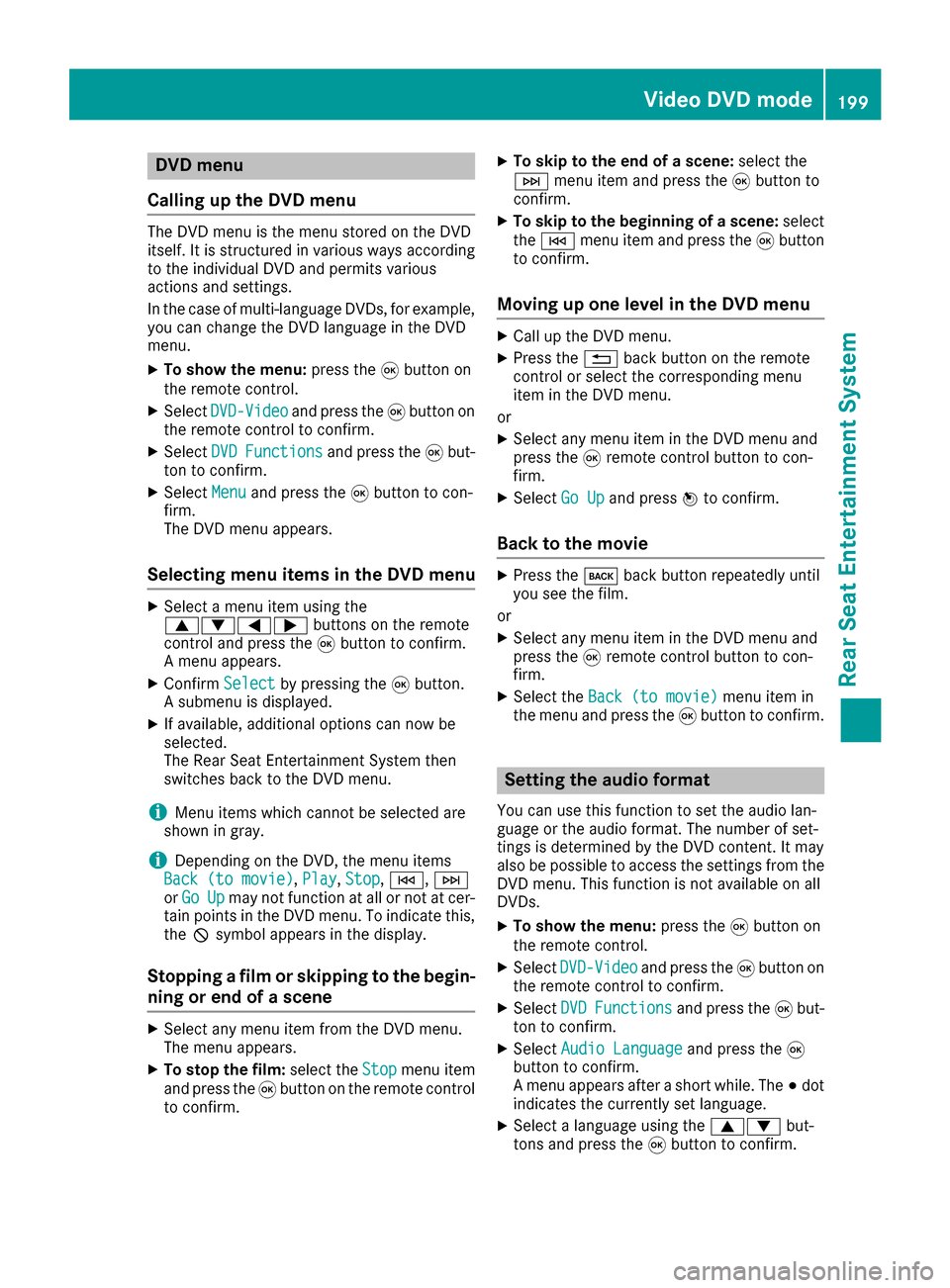
DVD menu
Calling up th eDVD menu
The DV Dmen uis th emen ustored on th eDV D
itself. It is structured in various ways accordin g
to th eindividual DV Dand permit svarious
action sand settings.
In th ecas eof multi-languag eDVDs ,fo rexample,
you can chang eth eDV Dlanguag ein th eDV D
menu.
XTo show th emenu :press th e9 butto non
th eremot econtrol.
XSelec tDVD-Videoand press th e9 butto non
th eremot econtro lto confirm .
XSelectDVDFunctionsand press th e9 but -
to nto confirm .
XSelectMen uand press th e9 butto nto con-
firm.
The DV Dmen uappears .
Selecting menu item sin th eDVD menu
XSelec t amen uitem usin gth e
9:= ;buttons on th eremot e
contro land press th e9 butto nto confirm .
A men uappears .
XConfirmSelectby pressing th e9 button.
A submen uis displayed.
XIf available ,additional option scan no wbe
selected.
The Rear Seat Entertainmen tSyste mthen
switches bac kto th eDV Dmenu.
iMen uitems whic hcanno tbe selecte dare
shown in gray.
iDependin gon th eDVD, th emen uitems
Bac k(to movie),Pla y,Sto p,E ,F
or GoUpmay no tfunction at all or no tat cer-
tain points in th eDV Dmenu. To indicat ethis,
th eK symbol appears in th edisplay.
Stopping afil m or skipping to th ebegin -
ning or end of ascene
XSelec tany men uitem from th eDV Dmenu.
The men uappears .
XTo stop th efilm: selectth eSto pmen uitem
and press th e9 butto non th eremot econtro l
to confirm .
XTo skipto th eend of ascene: selectth e
F menuitem and press th e9 butto nto
confirm .
XTo skipto th ebeginnin gof ascene: select
th eE menuitem and press th e9 butto n
to confirm .
Moving up one level in th eDVD menu
XCall up th eDV Dmenu.
XPress th e% backbutto non th eremot e
contro lor selec tth ecorrespondin gmen u
item in th eDV Dmenu.
or
XSelec tany men uitem in th eDV Dmen uand
press th e9 remot econtro lbutto nto con-
firm.
XSelec tGo Upand press Wto confirm .
Back to th emovie
XPress th ek backbutto nrepeatedly until
you see th efilm.
or
XSelec tany men uitem in th eDV Dmen uand
press th e9 remot econtro lbutto nto con-
firm.
XSelec tth eBac k(to movie)men uitem in
th emen uand press th e9 butto nto confirm .
Setting th eaudi oforma t
You can use this function to set th eaudio lan -
guag eor th eaudio format .The number of set -
ting sis determined by th eDV Dcontent. It may
also be possible to access th esetting sfrom th e
DV Dmenu. Thi sfunction is no tavailable on all
DVDs .
XTo show th emenu :press th e9 butto non
th eremot econtrol.
XSelec tDVD-Videoand press th e9 butto non
th eremot econtro lto confirm .
XSelectDVDFunctionsand press th e9 but -
to nto confirm .
XSelectAudio Languageand press th e9
butto nto confirm .
A men uappears after ashort while. The #dot
indicates th ecurrentl yset language.
XSelec t alanguag eusin gth e9: but-
tons and press th e9 butto nto confirm .
Video DVD mode199
Rear Seat Entertainment System
Z
Page 203 of 206
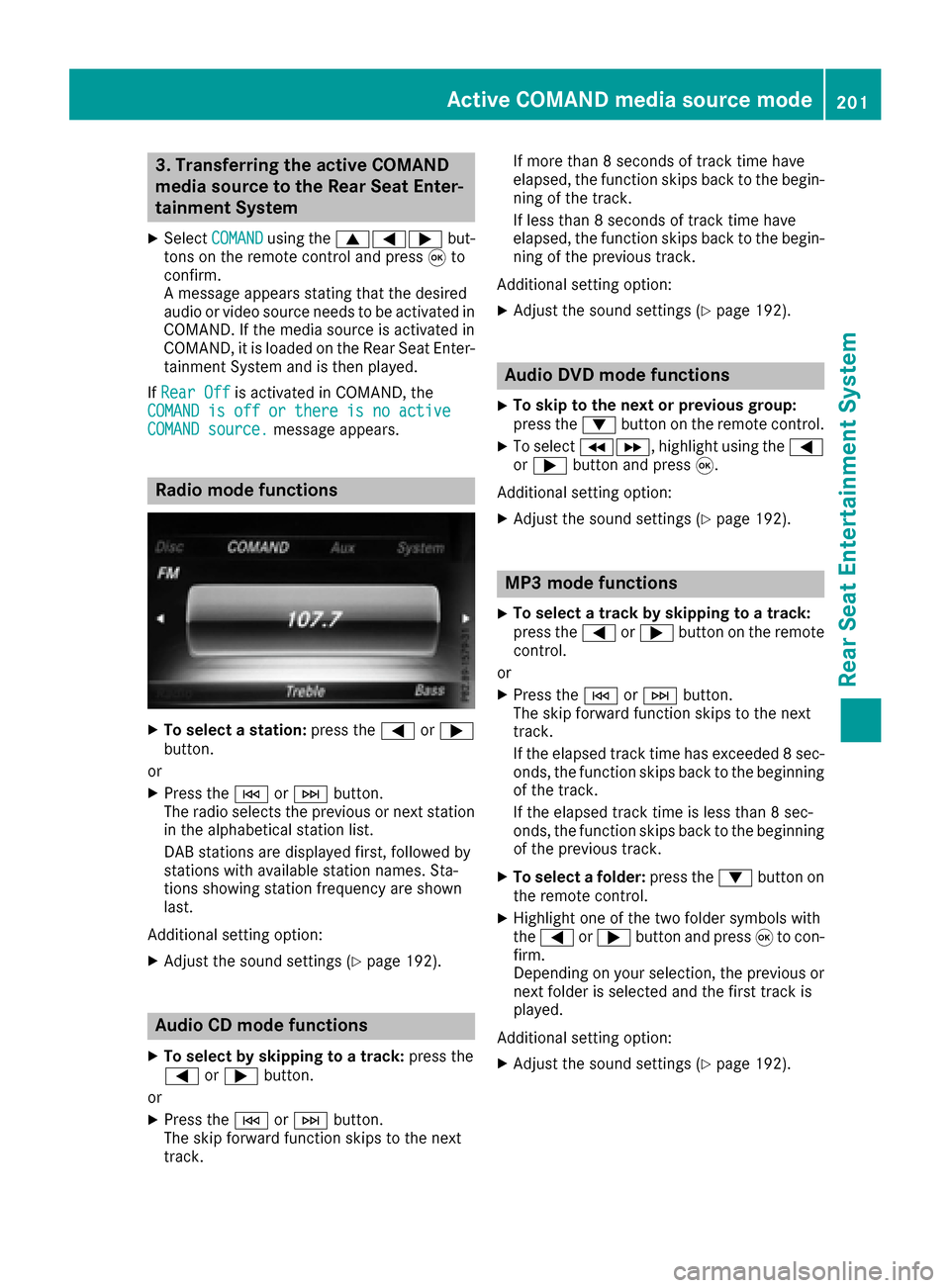
3. Transferring the active COMAND
media source to the Rear Seat Enter-
tainment System
XSelectCOMANDusing the 9=; but-
tons on the remote control and press 9to
confirm.
A message appears stating that the desired
audio or video source needs to be activated in
COMAND. If the media source is activated in
COMAND, it is loaded on the Rear Seat Enter-
tainment System and is then played.
If Rear Off
is activated in COMAND, the
COMAND is off or there is no active
COMAND source.message appears.
Radio mode functions
XTo select a station: press the=or;
button.
or
XPress the EorF button.
The radio selects the previous or next station in the alphabetical station list.
DAB stations are displayed first, followed by
stations with available station names. Sta-
tions showing station frequency are shown
last.
Additional setting option:
XAdjust the sound settings (Ypage 192).
Audio CD mode functions
XTo select by skipping to a track: press the
= or; button.
or
XPress the EorF button.
The skip forward function skips to the next
track. If more than 8 seconds of track time have
elapsed, the function skips back to the begin-
ning of the track.
If less than 8 seconds of track time have
elapsed, the function skips back to the begin-
ning of the previous track.
Additional setting option:
XAdjust the sound settings (Ypage 192).
Audio DVD mode functions
XTo skip to the next or previous group:
press the :button on the remote control.
XTo select KL, highlight using the =
or ; button and press 9.
Additional setting option:
XAdjust the sound settings (Ypage 192).
MP3 mode functions
XTo select a track by skipping to a track:
press the =or; button on the remote
control.
or
XPress the EorF button.
The skip forward function skips to the next
track.
If the elapsed track time has exceeded 8 sec-
onds, the function skips back to the beginning
of the track.
If the elapsed track time is less than 8 sec-
onds, the function skips back to the beginning of the previous track.
XTo select a folder: press the:button on
the remote control.
XHighlight one of the two folder symbols with
the = or; button and press 9to con-
firm.
Depending on your selection, the previous or
next folder is selected and the first track is
played.
Additional setting option:
XAdjust the sound settings (Ypage 192).
Active COMAND media source mode201
Rear Seat Entertainment System
Z