2017 MERCEDES-BENZ CLS-Class display
[x] Cancel search: displayPage 12 of 206
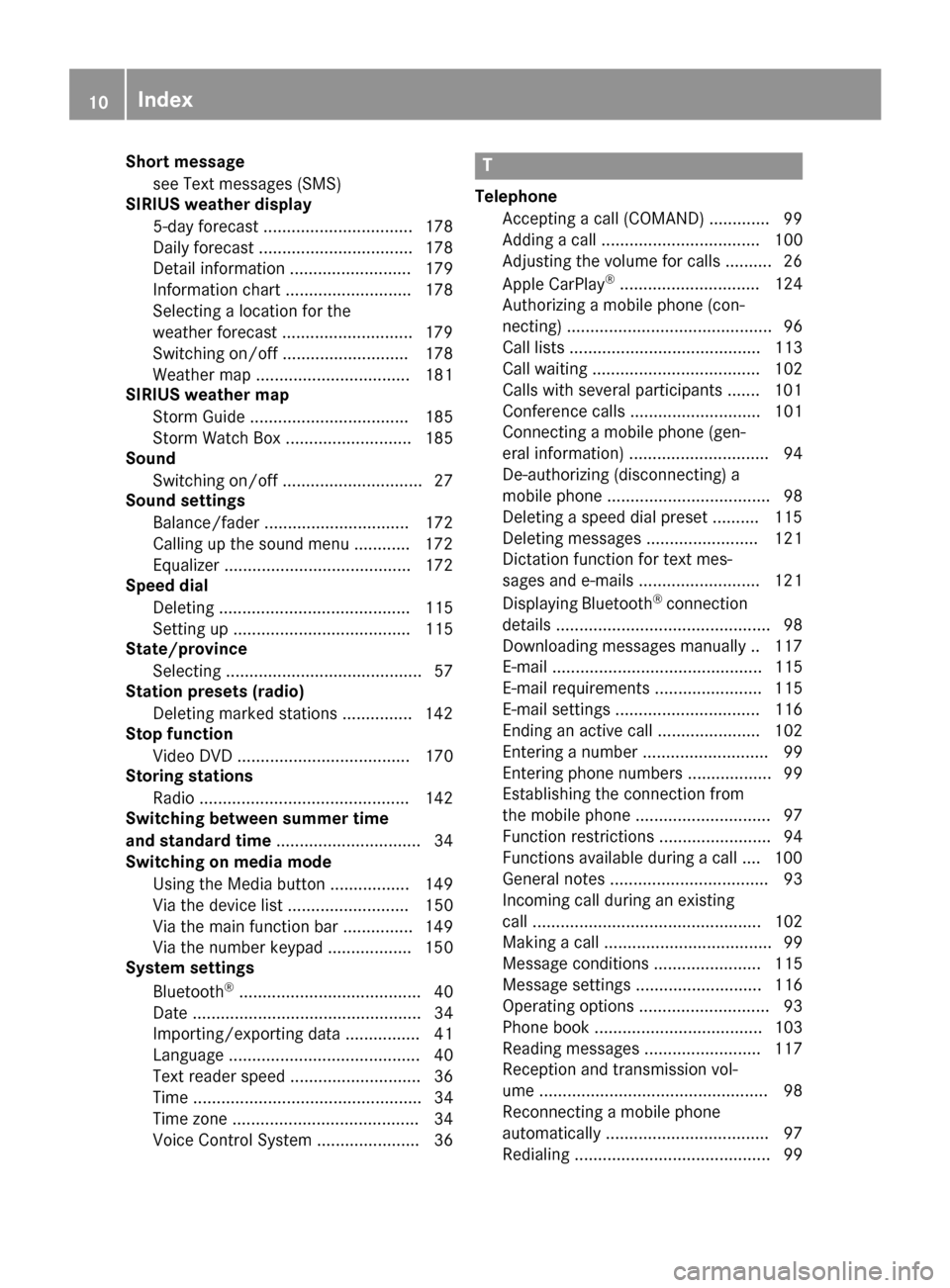
Short messagesee Text messages (SMS)
SIRIUS weather display
5-day forecast ................................ 178
Daily forecast ................................. 178
Detail information .......................... 179
Information chart ........................... 178
Selecting a location for the
weather forecast ............................1 79
Switching on/off ........................... 178
Weather map ................................. 181
SIRIUS weather map
Storm Guide .................................. 185
Storm Watch Box ........................... 185
Sound
Switching on/off .............................. 27
Sound settings
Balance/fader ............................... 172
Calling up the sound menu ............ 172
Equalizer ........................................ 172
Speed dial
Deleting ......................................... 115
Setting up ...................................... 115
State/province
Selecting .......................................... 57
Station presets (radio)
Deleting marked stations ...............1 42
Stop function
Video DVD ..................................... 170
Storing stations
Radio ............................................. 142
Switching between summer time
and standard time ............................... 34
Switching on media mode
Using the Media button ................. 149
Via the device list .......................... 150
Via the main function bar ............... 149
Via the number keypad .................. 150
System settings
Bluetooth
®....................................... 40
Date ................................................. 34
Importing/exporting data ................ 41
Language ......................................... 40
Text reader speed ............................ 36
Time ................................................. 34
Time zone ........................................ 34
Voice Control System ...................... 36
T
Telephone
Accepting a call (COMAND) ............. 99
Adding a call .................................. 100
Adjusting the volume for calls .......... 26
Apple CarPlay
®.............................. 124
Authorizing a mobile phone (con-
necting) ............................................ 96
Call lists ......................................... 113
Call waiting .................................... 102
Calls with several participants ....... 101
Conference calls ............................ 101
Connecting a mobile phone (gen-
eral information) .............................. 94
De-authorizing (disconnecting) a
mobile phone ................................... 98
Deleting a speed dial preset .......... 115
Deleting messages ........................ 121
Dictation function for text mes-
sages and e-mails .......................... 121
Displaying Bluetooth
®connection
details .............................................. 98
Downloading messages manually .. 117
E-mail ............................................. 115
E-mail requirements ....................... 115
E-mail settings ............................... 116
Ending an active call ...................... 102
Entering a number ........................... 99
Entering phone numbers .................. 99
Establishing the connection from
the mobile phone ............................. 97
Function restrictions ........................ 94
Functions available during a call .... 100
General notes .................................. 93
Incoming call during an existing
call ................................................. 102
Making a call .................................... 99
Message conditions ....................... 115
Message settings ........................... 116
Operating options ............................ 93
Phone book .................................... 103
Reading messages ......................... 117
Reception and transmission vol-
ume ................................................. 98
Reconnecting a mobile phone
automatically ................................... 97
Redialing .......................................... 99
10Index
Page 13 of 206
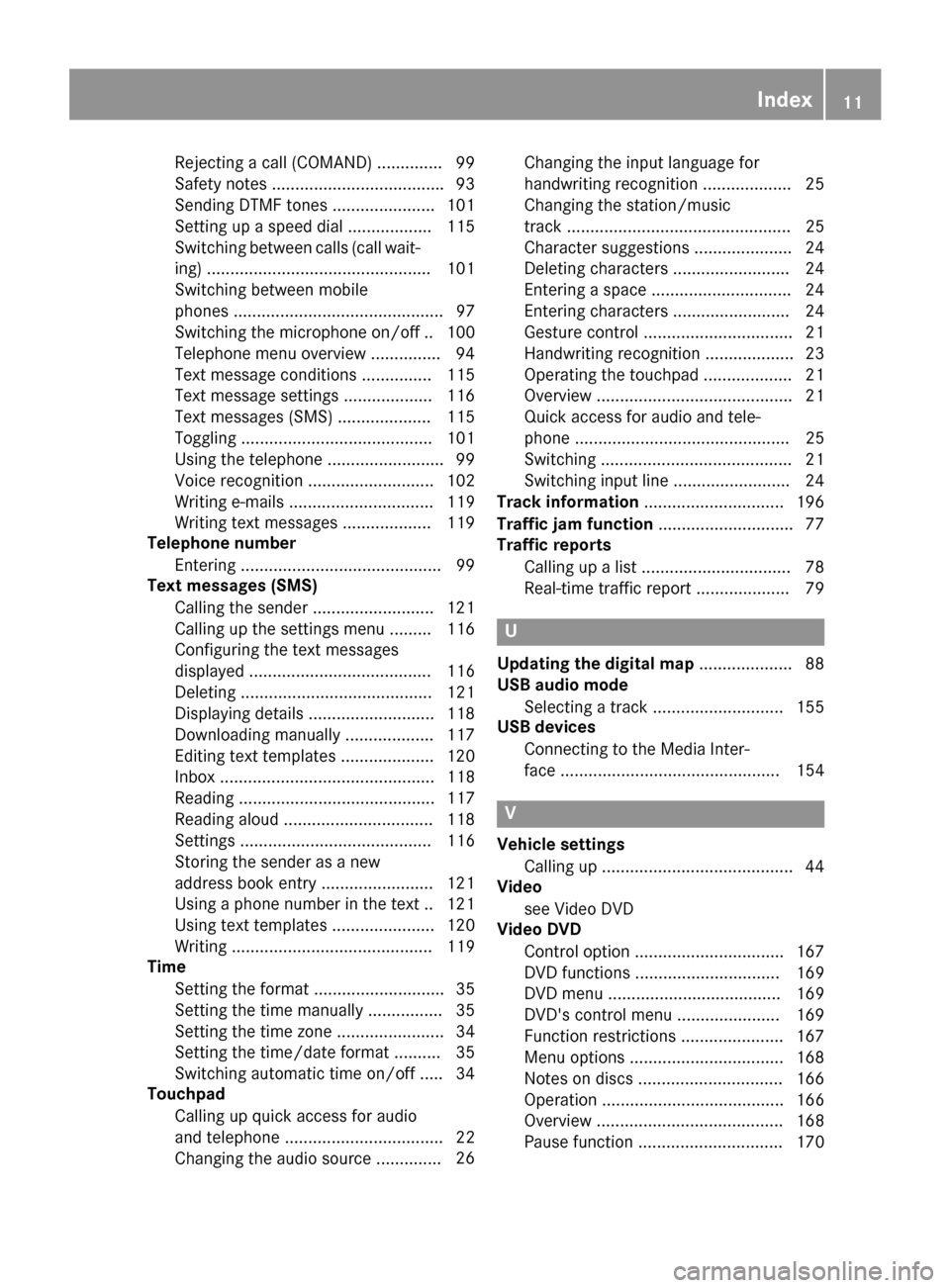
Rejectingacall (COMAND) .............. 99
Safet ynote s.................................... .93
Sending DTMF tones ...................... 101
Setting up a speed dial .................. 115
Switching between calls (call wait-
ing) ................................................ 101
Switching between mobile
phones ............................................. 97
Switching the microphone on/of f..1 00
Telephone menu overview ...............9 4
Text message conditions ............... 115
Text message settings ...................1 16
Text messages (SMS) .................... 115
Toggling ......................................... 101
Using the telephone ......................... 99
Voice recognition ........................... 102
Writing e-mails ............................... 119
Writing text messages ................... 119
Telephone number
Entering ...........................................9 9
Text messages (SMS)
Calling the sender .......................... 121
Calling up the settings menu ......... 116
Configuring the text messages
displayed ....................................... 116
Deleting ......................................... 121
Displaying details ........................... 118
Downloading manually ................... 117
Editing text templates .................... 120
Inbox .............................................. 118
Reading .......................................... 117
Reading aloud ................................ 118
Settings ......................................... 116
Storing the sender as a new
address book entry ........................ 121
Using a phone number in the text .. 121Using text templates ...................... 120
Writing ........................................... 119
Time
Setting the format ............................ 35
Setting the time manually ................ 35
Setting the time zone ....................... 34
Setting the time/date format .......... 35
Switching automatic time on/off ..... 34
Touchpad
Calling up quick access for audio
and telephone .................................. 22
Changing the audio source .............. 26C
hanging the input language for
handwriting recognition ................... 25
Changing the station/music
track ................................................ 25
Character suggestions ..................... 24
Deleting characters ......................... 24
Entering a space .............................. 24
Entering characters ......................... 24
Gesture control ................................ 21
Handwriting recognition ................... 23
Operating the touchpad ................... 21
Overview .......................................... 21
Quick access for audio and tele-
phone .............................................. 25
Switching ......................................... 21
Switching input line ......................... 24
Track information .............................. 196
Traffic jam function ............................. 77
Traffic reports
Calling up a list ................................ 78
Real-time traffic report .................... 79
U
Updating the digital map .................... 88
USB audio mode
Selecting a track ............................ 155
USB devices
Connecting to the Media Inter-
face ............................................... 154
V
Vehicle settingsCalling up ......................................... 44
Video
see Video DVD
Video DVD
Control option ................................ 167
DVD functions ............................... 169
DVD menu ..................................... 169
DVD's control menu ...................... 169
Function restrictions ...................... 167
Menu options ................................. 168
Notes on discs ............................... 166
Operation ....................................... 166
Overview ........................................ 168
Pause function ............................... 170
Index11
Page 14 of 206
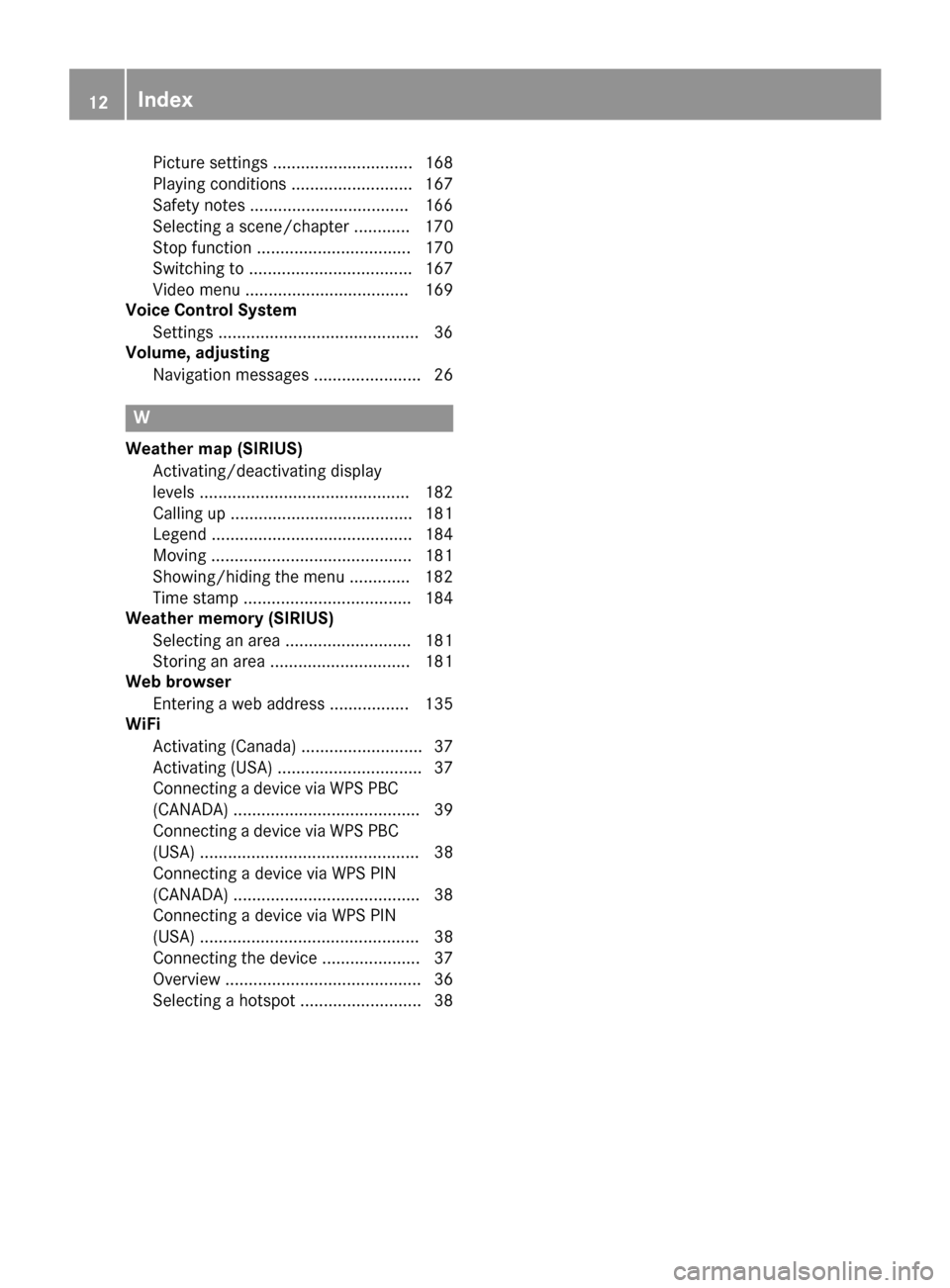
Picture settings .............................. 168
Playing conditions .......................... 167
Safety notes ..................................166
Selecting a scene/chapter ............ 170
Stop function ................................. 170
Switching to ................................... 167
Video menu ................................... 169
Voice Control System
Settings ...........................................3 6
Volume, adjusting
Navigation messages ....................... 26
W
Weather map (SIRIUS)Activating/deactivating display
levels ............................................. 182
Calling up ....................................... 181
Legend ........................................... 184
Moving ........................................... 181
Showing/hiding the menu ............. 182
Time stamp .................................... 184
Weather memory (SIRIUS)
Selecting an area ........................... 181
Storing an area .............................. 181
Web browser
Entering a web address ................. 135
WiFi
Activating (Canada) .......................... 37
Activating (USA) ............................... 37
Connecting a device via WPS PBC(CANADA) ........................................ 39
Connecting a device via WPS PBC
(USA) ............................................... 38
Connecting a device via WPS PIN
(CANADA) ........................................ 38
Connecting a device via WPS PIN
(USA) ............................................... 38
Connecting the device ..................... 37
Overview .......................................... 36
Selecting a hotspot .......................... 38
12Index
Page 15 of 206
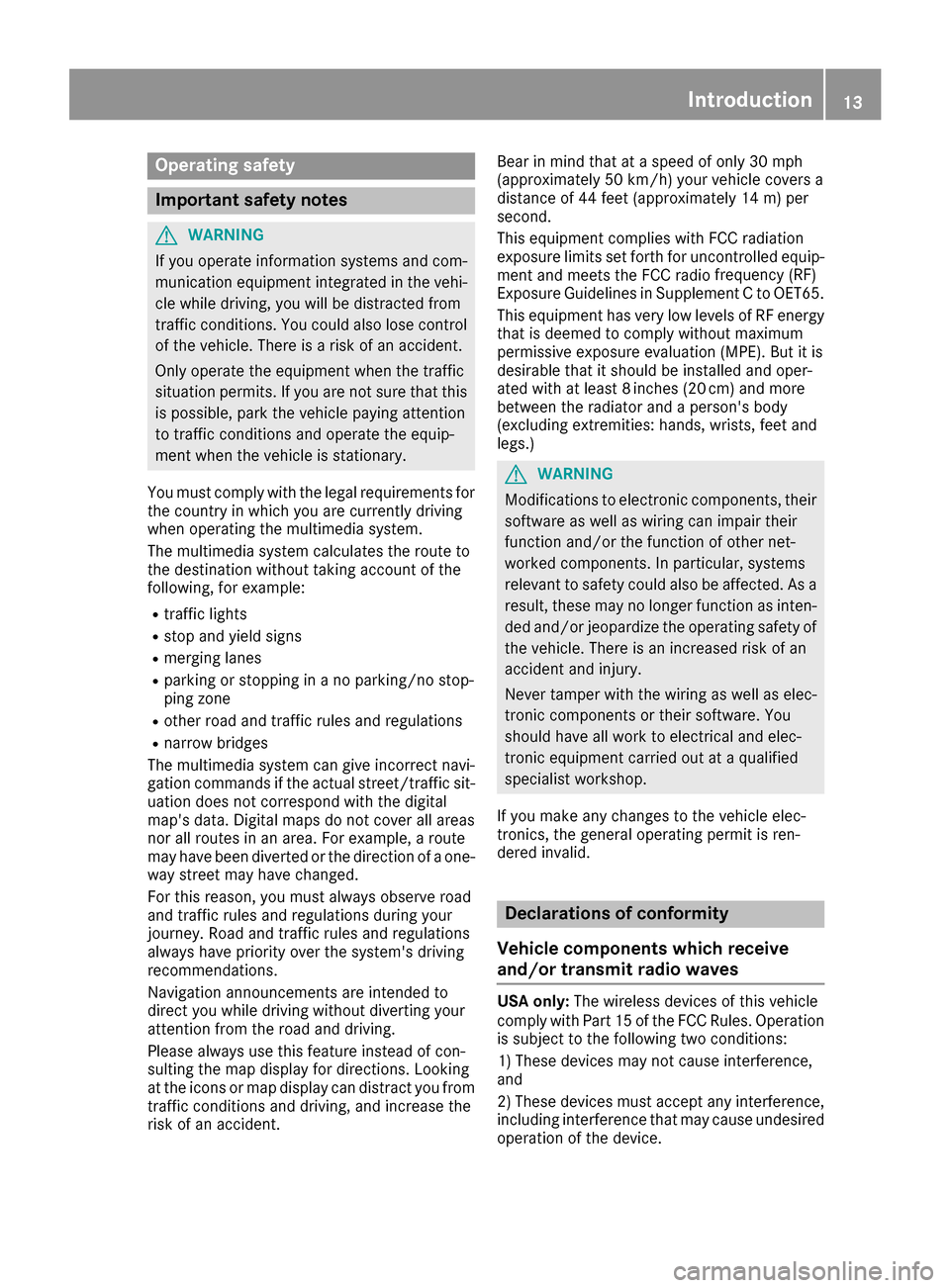
Operating safety
Important safety notes
GWARNING
If you operate information systems and com-
munication equipment integrated in the vehi-
cle while driving, you will be distracted from
traffic conditions. You could also lose control
of the vehicle. There is a risk of an accident.
Only operate the equipment when the traffic
situation permits. If you are not sure that this
is possible, park the vehicle paying attention
to traffic conditions and operate the equip-
ment when the vehicle is stationary.
You must comply with the legal requirements for
the country in which you are currently driving
when operating the multimedia system.
The multimedia system calculates the route to
the destination without taking account of the
following, for example:
Rtraffic lights
Rstop and yield signs
Rmerging lanes
Rparking or stopping in a no parking/no stop-
ping zone
Rother road and traffic rules and regulations
Rnarrow bridges
The multimedia system can give incorrect navi-
gation commands if the actual street/traffic sit-
uation does not correspond with the digital
map's data. Digital maps do not cover all areas
nor all routes in an area. For example, a route
may have been diverted or the direction of a one-
way street may have changed.
For this reason, you must always observe road
and traffic rules and regulations during your
journey. Road and traffic rules and regulations
always have priority over the system's driving
recommendations.
Navigation announcements are intended to
direct you while driving without diverting your
attention from the road and driving.
Please always use this feature instead of con-
sulting the map display for directions. Looking
at the icons or map display can distract you from
traffic conditions and driving, and increase the
risk of an accident. Bear in mind that at a speed of only 30 mph
(approximately 50 km/h) your vehicle covers a
distance of 44 feet (approximately 14 m) per
second.
This equipment complies with FCC radiation
exposure limits set forth for uncontrolled equip-
ment and meets the FCC radio
frequency (RF)
E
xposure Guidelines in Supplement C to OET65.
This equipment has very low levels of RF energy
that is deemed to comply without maximum
permissive exposure evaluation (MPE). But it is
desirable that it should be installed and oper-
ated with at least 8inches (20 cm) and more
between the radiator and a person's body
(excluding extremities: hands, wrists, feet and
legs.)
GWARNING
Modifications to electronic components, their software as well as wiring can impair their
function and/or the function of other net-
worked components. In particular, systems
relevant to safety could also be affected. As a
result, these may no longer function as inten-
ded and/or jeopardize the operating safety of
the vehicle. There is an increased risk of an
accident and injury.
Never tamper with the wiring as well as elec-
tronic components or their software. You
should have all work to electrical and elec-
tronic equipment carried out at a qualified
specialist workshop.
If you make any changes to the vehicle elec-
tronics, the general operating permit is ren-
dered invalid.
Declarations of conformity
Vehicle components which receive
and/or transmit radio waves
USA only: The wireless devices of this vehicle
comply with Part 15 of the FCC Rules. Operation
is subject to the following two conditions:
1) These devices may not cause interference,
and
2) These devices must accept any interference,
including interference that may cause undesired
operation of the device.
Introduction13
Z
Page 19 of 206
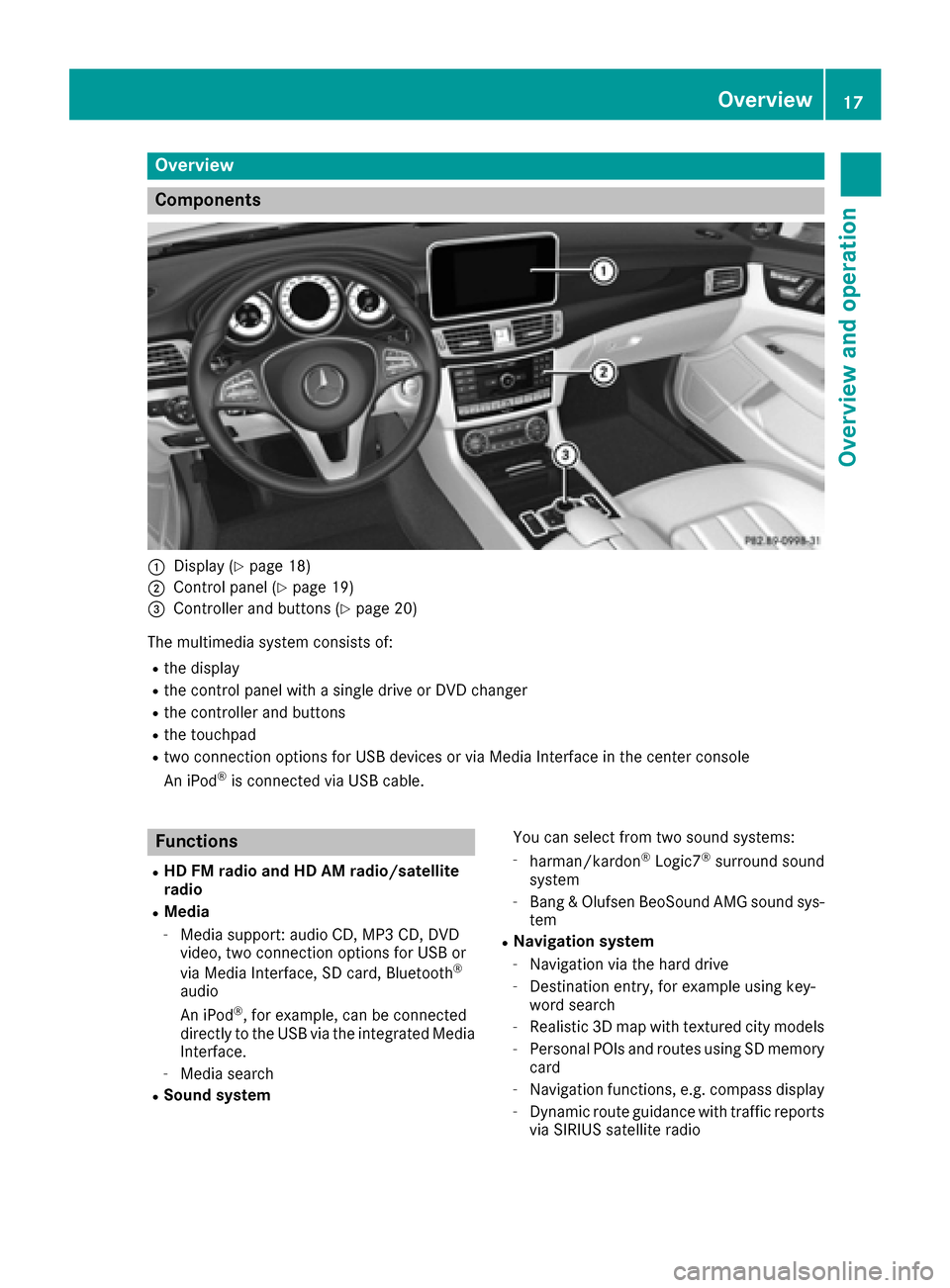
Overview
Components
:Display (Ypage 18)
;Control panel (Ypage 19)
=Controller and buttons (Ypage 20)
The multimedia system consists of:
Rthe display
Rthe control panel with a single drive or DVD changer
Rthe controller and buttons
Rthe touchpad
Rtwo connection options for USB devices or via Media Interface in the center console
An iPod®is connected via USB cable.
Functions
RHD FM radio and HD AM radio/satellite
radio
RMedia
-Media support: audio CD, MP3 CD, DVD
video, two connection options for USB or
via Media Interface, SD card, Bluetooth
®
audio
An iPod®, for example, can be connected
directly to the USB via the integrated Media
Interface.
-Media search
RSound system You can select from two sound systems:
-harman/kardon®Logic7®surround sound
system
-Bang & Olufsen BeoSound AMG sound sys-
tem
RNavigation system
-Navigation via the hard drive
-Destination entry, for example using key-
word search
-Realistic 3D map with textured city models
-Personal POIs and routes using SD memory
card
-Navigation functions, e.g. compass display
-Dynamic route guidance with traffic reports
via SIRIUS satellite radio
Overview17
Overview and operation
Page 20 of 206
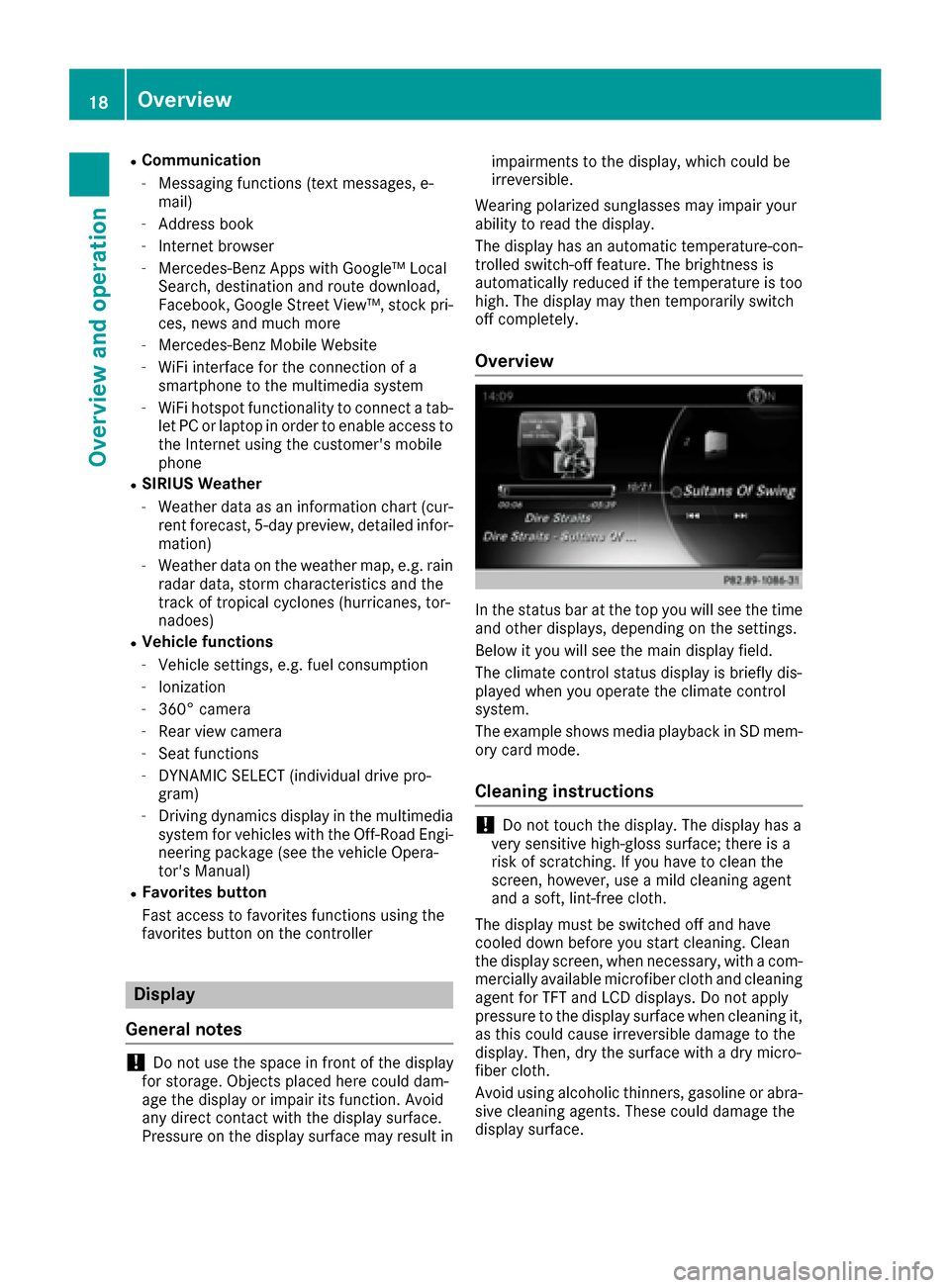
RCommunication
-Messaging functions (text messages, e-
mail)
-Address book
-Internet browser
-Mercedes-Benz Apps with Google™ Local
Search, destination and route download,
Facebook, Google Street View™, stock pri-
ces, news and much more
-Mercedes-Benz Mobile Website
-WiFi interface for the connection of a
smartphone to the multimedia system
-WiFi hotspot functionality to connect a tab- let PC or laptop in order to enable access to
the Internet using the customer's mobile
phone
RSIRIUS Weather
-Weather data as an information chart (cur-rent forecast, 5-day preview, detailed infor-
mation)
-Weather data on the weather map, e.g. rain
radar data, storm characteristics and the
track of tropical cyclones (hurricanes, tor-
nadoes)
RVehicle functions
-Vehicle settings, e.g. fuel consumption
-Ionization
-360° camera
-Rear view camera
-Seat functions
-DYNAMIC SELECT (individual drive pro-
gram)
-Driving dynamics display in the multimedia
system for vehicles with the Off-Road Engi-
neering package (see the vehicle Opera-
tor's Manual)
RFavorites button
Fast access to favorites functions using the
favorites button on the controller
Display
General notes
!Do not use the space in front of the display
for storage. Objects placed here could dam-
age the display or impair its function. Avoid
any direct contact with the display surface.
Pressure on the display surface may result in impairments to the display, which could be
irreversible.
Wearing polarized sunglasses may impair your
ability to read the display.
The display has an automatic temperature-con-
trolled switch-off feature. The brightness is
automatically reduced if the temperature is too
high. The display may then temporarily switch
off completely.
Overview
In the status bar at the top you will see the time
and other displays, depending on the settings.
Below it you will see the main display field.
The climate control status display is briefly dis-
played when you operate the climate control
system.
The example shows media playback in SD mem-
ory card mode.
Cleaning instructions
!Do not touch the display. The display has a
very sensitive high-gloss surface; there is a
risk of scratching. If you have to clean the
screen, however, use a mild cleaning agent
and a soft, lint-free cloth.
The display must be switched off and have
cooled down before you start cleaning. Clean
the display screen, when necessary, with a com-
mercially available microfiber cloth and cleaning
agent for TFT and LCD displays. Do not apply
pressure to the display surface when cleaning it,
as this could cause irreversible damage to the
display. Then, dry the surface with a dry micro-
fiber cloth.
Avoid using alcoholic thinners, gasoline or abra- sive cleaning agents. These could damage the
display surface.
18Overview
Overview and operation
Page 21 of 206
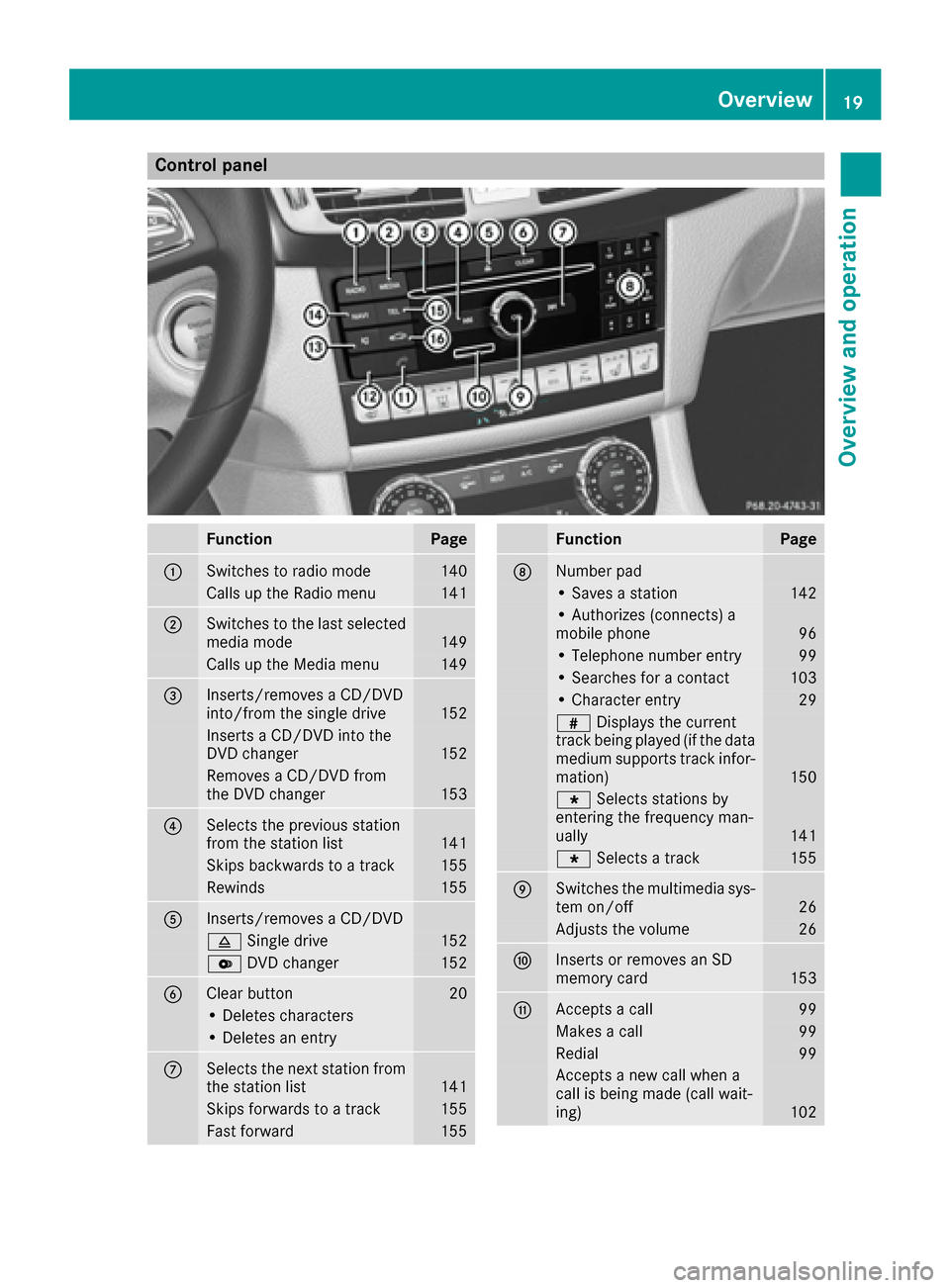
Control panel
FunctionPage
:Switches to radio mode140
Calls up the Radio menu141
;Switches to the last selected
media mode149
Calls up the Media menu149
=Inserts/removes a CD/DVD
into/from the single drive152
Inserts a CD/DVD into the
DVD changer152
Removes a CD/DVD from
the DVD changer153
?Selects the previous station
from the station list141
Skips backwards to a track155
Rewinds155
AInserts/removes a CD/DVD
8Single drive152
VDVD changer152
BClear button20
• Deletes characters
• Deletes an entry
CSelects the next station from
the station list141
Skips forwards to a track155
Fast forward155
FunctionPage
DNumber pad
• Saves a station142
• Authorizes (connects) a
mobile phone96
• Telephone number entry99
• Searches for a contact103
• Character entry29
zDisplays the current
track being played (if the data
medium supports track infor-
mation)
150
g Selects stations by
entering the frequency man-
ually
141
g Selects a track155
ESwitches the multimedia sys-
tem on/off26
Adjusts the volume26
FInserts or removes an SD
memory card153
GAccepts a call99
Makes a call99
Redial99
Accepts a new call when a
call is being made (call wait-
ing)
102
Overview19
Overview and operation
Page 22 of 206
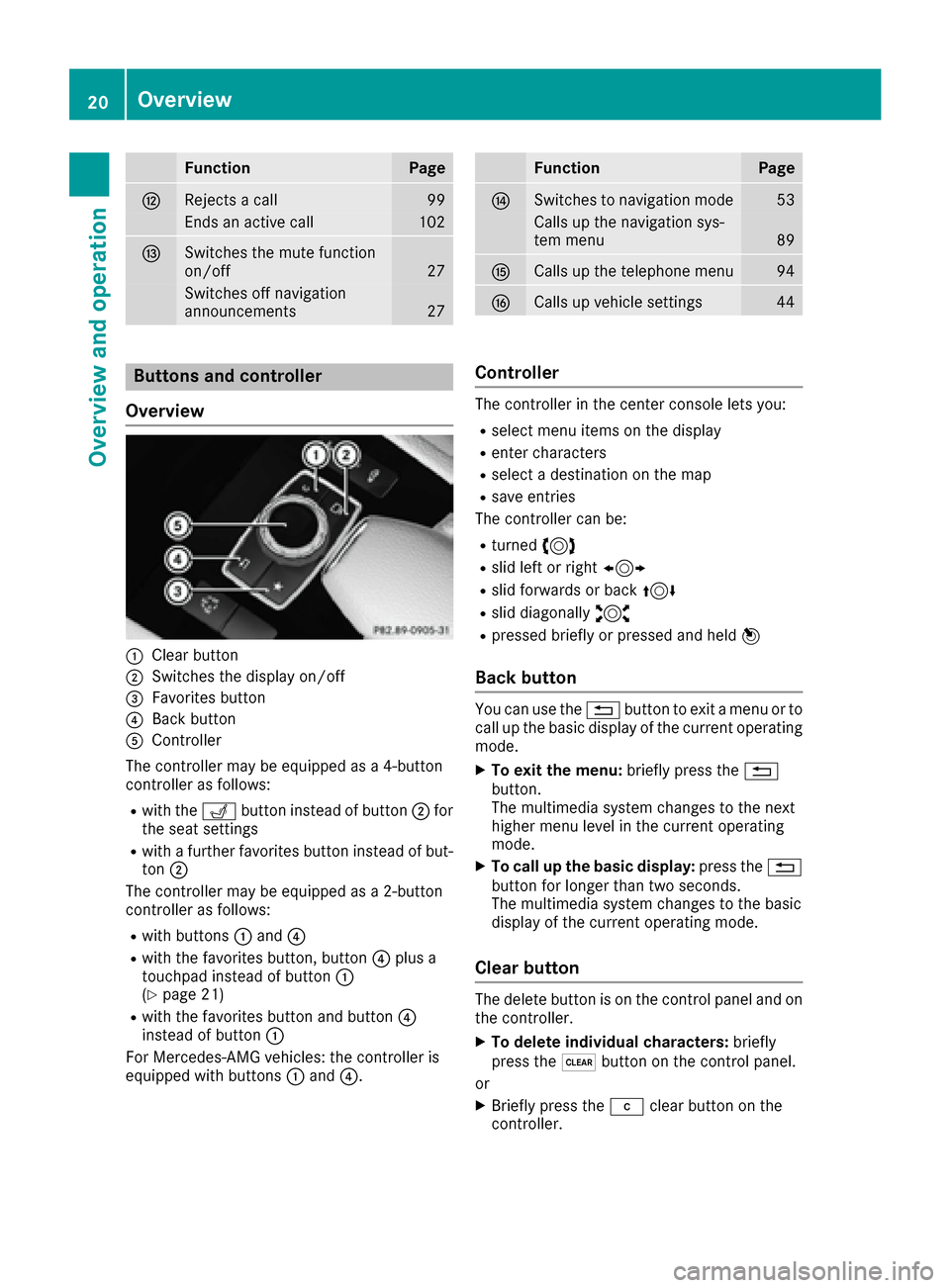
FunctionPage
HRejects a call99
Ends an active call102
ISwitches the mute function
on/off27
Switches off navigation
announcements27
FunctionPage
JSwitches to navigation mode53
Calls up the navigation sys-
tem menu89
KCalls up the telephone menu94
LCalls up vehicle settings44
Buttons and controller
Overview
:Clear button
;Switches the display on/off
=Favorites button
?Back button
AController
The controller may be equipped as a 4-button
controller as follows:
Rwith the Tbutton instead of button ;for
the seat settings
Rwith a further favorites button instead of but-
ton ;
The controller may be equipped as a 2-button
controller as follows:
Rwith buttons :and ?
Rwith the favorites button, button ?plus a
touchpad instead of button :
(
Ypage 21)
Rwith the favorites button and button ?
instead of button :
For Mercedes-AMG vehicles: the controller is
equipped with buttons :and ?.
Controller
The controller in the center console lets you:
Rselect menu items on the display
Renter characters
Rselect a destination on the map
Rsave entries
The controller can be:
Rturned 3
Rslid left or right 1
Rslid forwards or back 4
Rslid diagonally2
Rpressed briefly or pressed and held 7
Back button
You can use the%button to exit a menu or to
call up the basic display of the current operating
mode.
XTo exit the menu: briefly press the%
button.
The multimedia system changes to the next
higher menu level in the current operating
mode.
XTo call up the basic display: press the%
button for longer than two seconds.
The multimedia system changes to the basic
display of the current operating mode.
Clear button
The delete button is on the control panel and on
the controller.
XTo delete individual characters: briefly
press the $button on the control panel.
or
XBriefly press the jclear button on the
controller.
20Overview
Overview and operation