2017 MAZDA MODEL CX-9 radio
[x] Cancel search: radioPage 349 of 612

5–31
Interior Features
Audio Set
How to Activate Satellite Radio
You must call SiriusXM to activate your
service. Activation is free and takes only a
few minutes.
New customers can receive a free
introductory subscription with a limited
term trial offer by calling 877-447-0011
(U.S.A.)/877-209-0079 (Canada) to
activate.
SiriusXM service uses an ID code to
identify your radio. This code is needed to
activate SiriusXM service, and report any
problems.
Please have the following information
ready:
Radio ID (8-digit electronic serial No.)
Refer to Displaying the Radio ID (ESN)
on page 5-31 .
Valid credit card information (may not
be required at initial sign-up)
Be sure you are parked outside with a clear
view of open sky, you will be instructed
to turn on your radio (in SiriusXM mode
and tuned to channel 184 (Sirius)/1 (XM
and SiriusXM)). Activation typically takes
only 2—5 minutes.
Displaying the Radio ID (ESN)
When channel 0 is selected, the radio ID is
displayed. Use the PREVIOUS or NEXT
channel buttons to select channel 0.
CX-9_8FS7-EA-16K_Edition2.indb 31CX-9_8FS7-EA-16K_Edition2.indb 312016/12/15 18:35:102016/12/15 18:35:10
Page 350 of 612

5–32
Interior Features
Audio Set
SiriusXM operation
Select the icon on the home screen to display the Entertainment screen. When is
selected, the following icons are indicated in the bottom part of the center display.
Icon Function
Displays the Entertainment menu. Use to switch to a different audio source.
Displays the channel list of the current category.
Displays the favorites list. Long-press to store the channel currently being aired.
Refer to Operating the Radio on page 5-26 .
Indicates that the parental lock function is in use.
Switching of Lock/Unlock and PIN code setting changes can be performed.
Plays each channel in the current channel list for 5 seconds.
Select again to continue receiving the channel.
Plays the previous channel.
Plays the next channel.
Displays sound settings to adjust audio quality level.
Refer to Volume/Display/Sound Controls on page 5-24 .
CX-9_8FS7-EA-16K_Edition2.indb 32CX-9_8FS7-EA-16K_Edition2.indb 322016/12/15 18:35:102016/12/15 18:35:10
Page 358 of 612

5–40
Interior Features
Audio Set
Bluetooth ®
Introduction
Bluetooth ® Hands-Free outline
When a Bluetooth
® device (mobile phone) is connected to the vehicle's Bluetooth ® unit via
radio wave transmission, a call can be made or received by pressing the talk button, pick-
up button, or hang-up button on the audio remote control switch, or by operating the center
display. For example, even if a device (mobile phone) is in your coat pocket, a call can be
made without taking the device (mobile phone) out and operating it directly.
Bluetooth
® audio outline
When a portable audio unit equipped with the Bluetooth
® communication function is paired
to the vehicle, you can listen to music stored on the paired portable audio device from the
vehicle's speakers. It is not necessary to connect the portable audio device to the vehicle's
external input terminal. After programming, operate the vehicle audio control panel to play/
stop the audio.
NOTE
For your safety, a device can be paired only when the vehicle is parked. If the vehicle
starts to move, the pairing procedure will end. Park the vehicle in a safe place before
pairing.
The communication range of a Bluetooth ® equipped device is about 10 meters (32 ft) or
less.
Basic audio operation is available using voice commands even if Bluetooth ® is not
connected.
For safety reasons, operation of the center display is disabled while the vehicle is being
driven. However, items not displayed in gray can be operated using the commander
switch while the vehicle is being driven.
CX-9_8FS7-EA-16K_Edition2.indb 40CX-9_8FS7-EA-16K_Edition2.indb 402016/12/15 18:35:152016/12/15 18:35:15
Page 362 of 612

5–44
Interior Features
Audio Set
NOTE
When Call history and messages are
downloaded automatically, each automatic
download setting must be on.
Refer to Communication Settings on page
5-66 .
After a device is registered, the system
automatically identifi es the device. By
activating Bluetooth
® Hands-Free again, or
by activating Bluetooth ® Hands-Free fi rst
after switching the ignition from OFF to
ACC, the device connection condition is
indicated in the center display.
IMPORTANT note about pairing and
automatic reconnection:
If pairing is redone on the same
mobile phone device, fi rst clear
“Mazda” displayed on the Bluetooth
®
setting screen of the mobile device.
When the OS of the device is updated,
the pairing information may be deleted.
If this happens, reprogram the pairing
information to the Bluetooth
® unit.
Before you pair your device, make sure
that Bluetooth ® is “ON”, both on your
phone and on the vehicle.
Device selection
If several devices have been paired, the
Bluetooth ® unit links the device last
paired. If you would like to link a different
paired device, it is necessary to change the
link. The order of device priority after the
link has been changed is maintained even
when the ignition is switched off.
Connecting other devices
1. Select the
icon on the home screen
to display the Settings screen.
2. Select the
tab.
3. Select
.
4. Turn the Bluetooth ® setting on.
5. Select the name of the device you
would like to connect.
6.
selection
Connects both devices as hands-free
and Bluetooth
® audio.
selection
Connects as a hands-free device.
selection
Connects as Bluetooth ® audio.
NOTE
The following functions can be used for
the Hands-free or audio.
Hands-free: Phone calls and E-mail/
SMS
Audio: Bluetooth ® audio, Pandora ® ,
Aha™, Stitcher™ radio
Disconnecting a device
1. Select the
icon on the home screen
to display the Settings screen.
2. Select the
tab.
3. Select
.
4. Turn the Bluetooth ® setting on.
5. Select the device name which is
currently connected.
6. Select
.
CX-9_8FS7-EA-16K_Edition2.indb 44CX-9_8FS7-EA-16K_Edition2.indb 442016/12/15 18:35:172016/12/15 18:35:17
Page 365 of 612

5–47
Interior Features
Audio Set
Switching to Bluetooth ® audio mode
To listen to music or voice audio recorded to a Bluetooth ® audio device, switch to the
Bluetooth ® audio mode to operate the audio device using the audio system control panel.
Any Bluetooth ® audio device must be paired to the vehicle's Bluetooth ® unit before it can be
used.
Refer to Bluetooth ® Preparation on page 5-43 .
1. Turn on the Bluetooth ® audio device's power.
2. Switch the ignition to ACC or ON.
3. Select the
icon on the home screen to display the Entertainment screen.
4. When
is selected, switches to the Bluetooth ® audio mode to begin playback.
NOTE
If Bluetooth ® audio is used after using Pandora ® , Aha™ or Stitcher™ radio, the
application on the mobile device has to be closed fi rst.
If the Bluetooth ® audio device does not begin playback, select the icon.
If the mode is switched from Bluetooth ® audio mode to another mode (radio mode), audio
playback from the Bluetooth ® audio device stops.
Playback
To listen to a Bluetooth ® audio device over the vehicle's speaker system, switch the mode to
Bluetooth ® audio mode. (Refer to “Switching to Bluetooth ® audio mode”)
After switching to the Bluetooth ® audio mode, the following icons are displayed in the
lower part of the display. Icons which can be used differ depending on the version of the
Bluetooth
® audio device which you are currently using.
Icon Function
Displays the Entertainment menu. Use to switch to a different audio source.
(AVRCP Ver. 1.4 only)
Displays the top level folder/fi le list.
Select the folder which you want to select.
The fi les in the selected folder are displayed.
Select the fi le you want to play.
(AVRCP Ver. 1.3 or higher)
Replays the song currently being played repeatedly.
When selected again, the songs in the folder are played repeatedly.
Select it again to cancel.
Icons change when the song is repeated or the folder is repeated.
(AVRCP Ver. 1.3 or higher)
Plays songs in the folder in random order.
When selected again, the songs on the device are played in random order.
Select it again to cancel.
Icons change during folder shuffl e or device shuffl e.
CX-9_8FS7-EA-16K_Edition2.indb 47CX-9_8FS7-EA-16K_Edition2.indb 472016/12/15 18:35:212016/12/15 18:35:21
Page 367 of 612

5–49
Interior Features
Audio Set
How to Use Pandora ®
What is Pandora ® ?
Pandora ®*1 is free personalized Internet radio. Simply enter a favorite artist, track, genre,
and Pandora ® will create a personalized station that plays their music and more like it.
Rate songs by giving thumbs-up and thumbs-down feedback to further refi ne your station,
discover new music and help Pandora
® play only music you like.
*1 Pandora ® , the Pandora ® logo, and the Pandora ® trade dress are trademarks or registered
trademarks of Pandora Media, Inc., used with permission.
NOTE
To operate Pandora ® from your Bluetooth ® device, perform the following in advance:
Create Pandora ® account on the Web.
Create Pandora ® station using Pandora ® application.
Install Pandora ® application on your device.
Playback
Select the icon on the home screen to display the Entertainment screen. When is
selected, the following icons are indicated in the bottom part of the center display.
Icon Function
Displays the Entertainment menu. Use to switch to a different audio source.
Displays the station list.
Use to switch to other stations.
Thumbs-Down
Press the icon to tell Pandora ® not to play this track.
Thumbs-Up
Press the icon to tell Pandora ® “you like this track” and it helps to bring in more tracks
like it to your station.
Bookmarking
Bookmarks the song or artist currently being played.
Plays the track. When selected again, playback is temporarily stopped.
CX-9_8FS7-EA-16K_Edition2.indb 49CX-9_8FS7-EA-16K_Edition2.indb 492016/12/15 18:35:222016/12/15 18:35:22
Page 368 of 612

5–50
Interior Features
Audio Set
Icon Function
Goes to the next song.
Displays sound settings to adjust audio quality level.
Refer to Volume/Display/Sound Controls on page 5-24 .
NOTE
The skip function may not be available depending on the device.
The number of skips is limited by Pandora ® .
If the icon is selected when the skip song function is running, the next song is skipped.
Selection from station list
Selection can be made from a programmed
radio station list.
1. Select the icon.
2. Select the desired radio station.
NOTE
When is selected, songs randomly
selected from the radio station list are
played.
Selecting the sort method
The displayed order of the station list can
be changed.
1. Select the icon.
2. Select
.
3. Select
to display in the order
starting from the newly created station.
4. Select
to display in alphabetical
order.
NOTE
The displayed order of cannot be
changed.
Bookmarking
You can bookmark song or artist to check
out later on the Web.
1. Select the icon.
2. Select
to bookmark the
song.
3. Select
to bookmark the
artist.
CX-9_8FS7-EA-16K_Edition2.indb 50CX-9_8FS7-EA-16K_Edition2.indb 502016/12/15 18:35:232016/12/15 18:35:23
Page 369 of 612
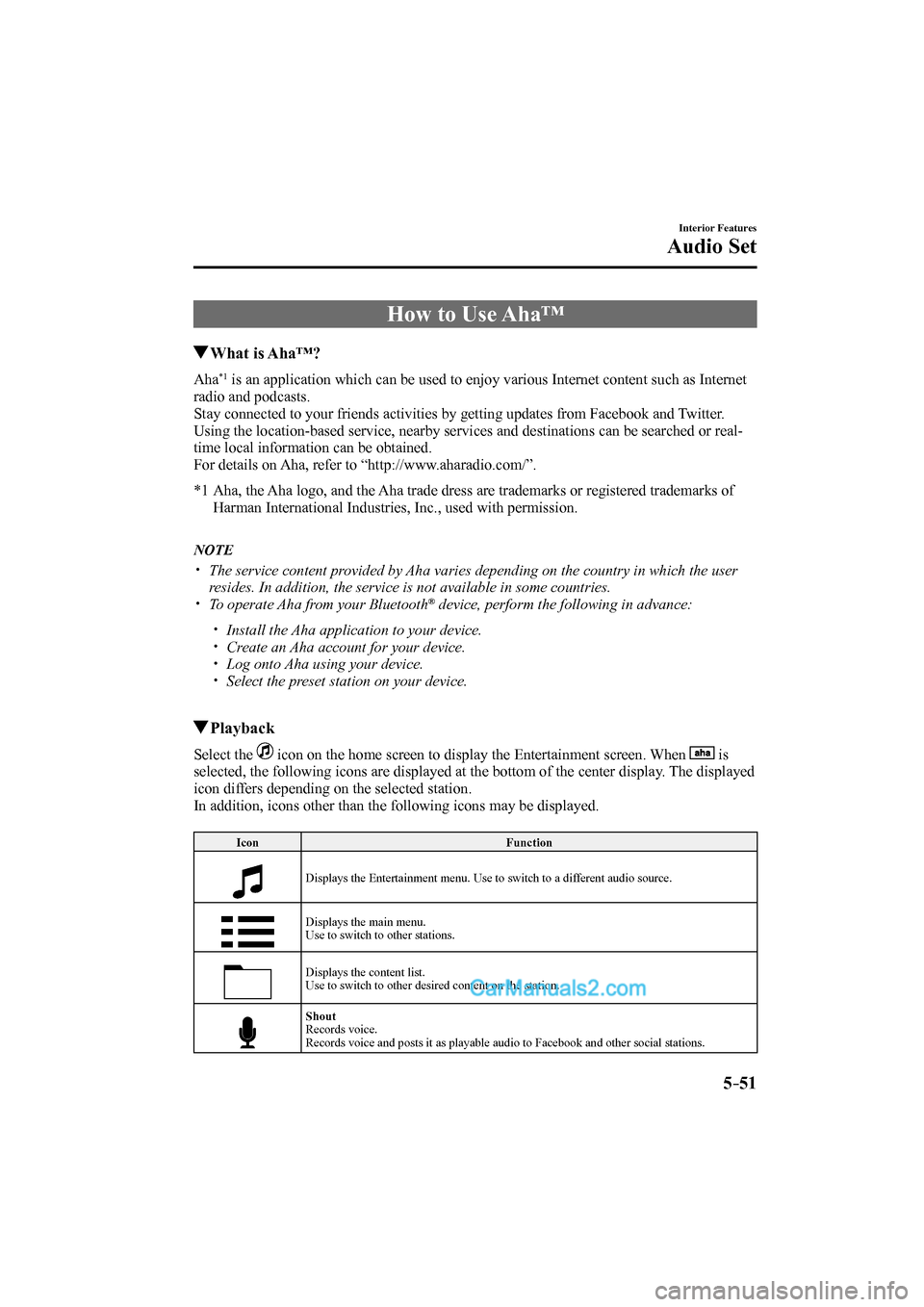
5–51
Interior Features
Audio Set
How to Use Aha™
What is Aha™?
Aha *1 is an application which can be used to enjoy various Internet content such as Internet
radio and podcasts.
Stay connected to your friends activities by getting updates from Facebook and Twitter.
Using the location-based service, nearby services and destinations can be searched or real-
time local information can be obtained.
For details on Aha, refer to “http://www.aharadio.com/”.
*1 Aha, the Aha logo, and the Aha trade dress are trademarks or registered trademarks of
Harman International Industries, Inc., used with permission.
NOTE
The service content provided by Aha varies depending on the country in which the user
resides. In addition, the service is not available in some countries.
To operate Aha from your Bluetooth ® device, perform the following in advance:
Install the Aha application to your device.
Create an Aha account for your device.
Log onto Aha using your device.
Select the preset station on your device.
Playback
Select the icon on the home screen to display the Entertainment screen. When is
selected, the following icons are displayed at the bottom of the center display. The displayed
icon differs depending on the selected station.
In addition, icons other than the following icons may be displayed.
Icon Function
Displays the Entertainment menu. Use to switch to a different audio source.
Displays the main menu.
Use to switch to other stations.
Displays the content list.
Use to switch to other desired content on the station.
Shout
Records voice.
Records voice and posts it as playable audio to Facebook and other social stations.
CX-9_8FS7-EA-16K_Edition2.indb 51CX-9_8FS7-EA-16K_Edition2.indb 512016/12/15 18:35:252016/12/15 18:35:25