Page 402 of 724
4025-2. Setup
RC200t_RC F_EE(OM24728E)
“Setup” “General” “Delete personal data”
Select “Delete”.
Check carefully beforehand, as data cannot be retrieved once deleted.
The following personal data will be deleted or changed to its default settings. • Phonebook data
•Voice tag
• Call history data
•Favorite data
• Bluetooth
® devices data
• Phone sound settings
• Detailed Bluetooth
® settings
• Audio/video setting
• Preset switch data
• Last used radio station
• Customized image data
• Software update history
• Software update detail information
• Phone display setting
• Contact/call history setting
• Messaging setting
NOTICE
■To prevent damage to the USB memory device or its terminals
P. 431
Deleting personal data
1
2
Page 408 of 724
4085-3. Using the audio system
RC200t_RC F_EE(OM24728E)
Go to “Audio settings”: “Setup” “Audio”
Change sound settings
( P. 407)
Change FM radio settings
( P. 409)
Change DAB settings ( P. 409)
Change iPod settings ( P. 410)
Change USB settings ( P. 410)
Change A/V settings ( P. 411)
Change the cover art settings ( P. 411)
Audio settings
Screen for audio settings
1
2
3
4
5
6
7
Page 410 of 724
4105-3. Using the audio system
RC200t_RC F_EE(OM24728E)
Change the screen size (video
mode)
Change the cover art settings
( P. 411)
Adjust the screen quality (video
mode) ( P. 404)
Change video sound input port
Change the screen size (video
mode)
Change the cover art settings
( P. 411)
Adjust the screen quality (video
mode) ( P. 404)
Changing iPod settings
1
2
3
4
Changing USB settings
1
2
3
Page 411 of 724
4115-3. Using the audio system
5
Lexus Display Audio system
RC200t_RC F_EE(OM24728E)
Change the screen size
Change the video signal
Adjust the screen quality ( P. 404)
Select to set the cover art display of
DISC mode on/off.
Select to set the cover art display of
USB mode on/off.
Change the priority of the cover art
display for USB mode.
Select to set the cover art display of
iPod mode on/off.
Change the priority of the cover art display for iPod mode.
Changing A/V settings
1
2
3
Changing the cover art settings
1
2
3
4
5
Page 413 of 724
4135-3. Using the audio system
5
Lexus Display Audio system
RC200t_RC F_EE(OM24728E)
CD, MP3/WMA/AAC disc, USB, Bluetooth® or iPod
Play or pause a track/file/song
Select a track/file/song
Select a folder/album (MP3/WMA/
AAC disc or USB)
Select and hold: Fast-forward or
reverse a track/file/song
Select a repeat mode. ( P. 414)
Select a random/shuffle play mode.
( P. 414)
Select the full screen mode. (USB
video or iPod video mode)
Change USB settings (USB)
( P. 410)
Change iPod settings (iPod)
( P. 410)
Connect a Bluetooth® device (Bluetooth®) ( P. 436)
Change the cover art settings (CD or MP3/WMA/AAC disc) ( P. 411)
AUX or A/V
Select the full screen mode (A/V)
Change A/V settings (A/V)
( P. 411)
1
2
3
4
5
6
7
8
9
10
11
1
2
Page 414 of 724
4145-3. Using the audio system
RC200t_RC F_EE(OM24728E)
Repeat play
ModeActionTarget audio source
File/track/song repeat All media
Folder repeat MP3/WMA/AAC disc, USB
Album repeat USB, Bluetooth®
Random/shuffle playback
ModeActionTarget audio source
Random/shuffle play of the disc/ folder/album All media
Random play of all folders MP3/WMA/AAC disc, USB
Random/shuffle play of all albums USB, iPod, Bluetooth®
Page 427 of 724
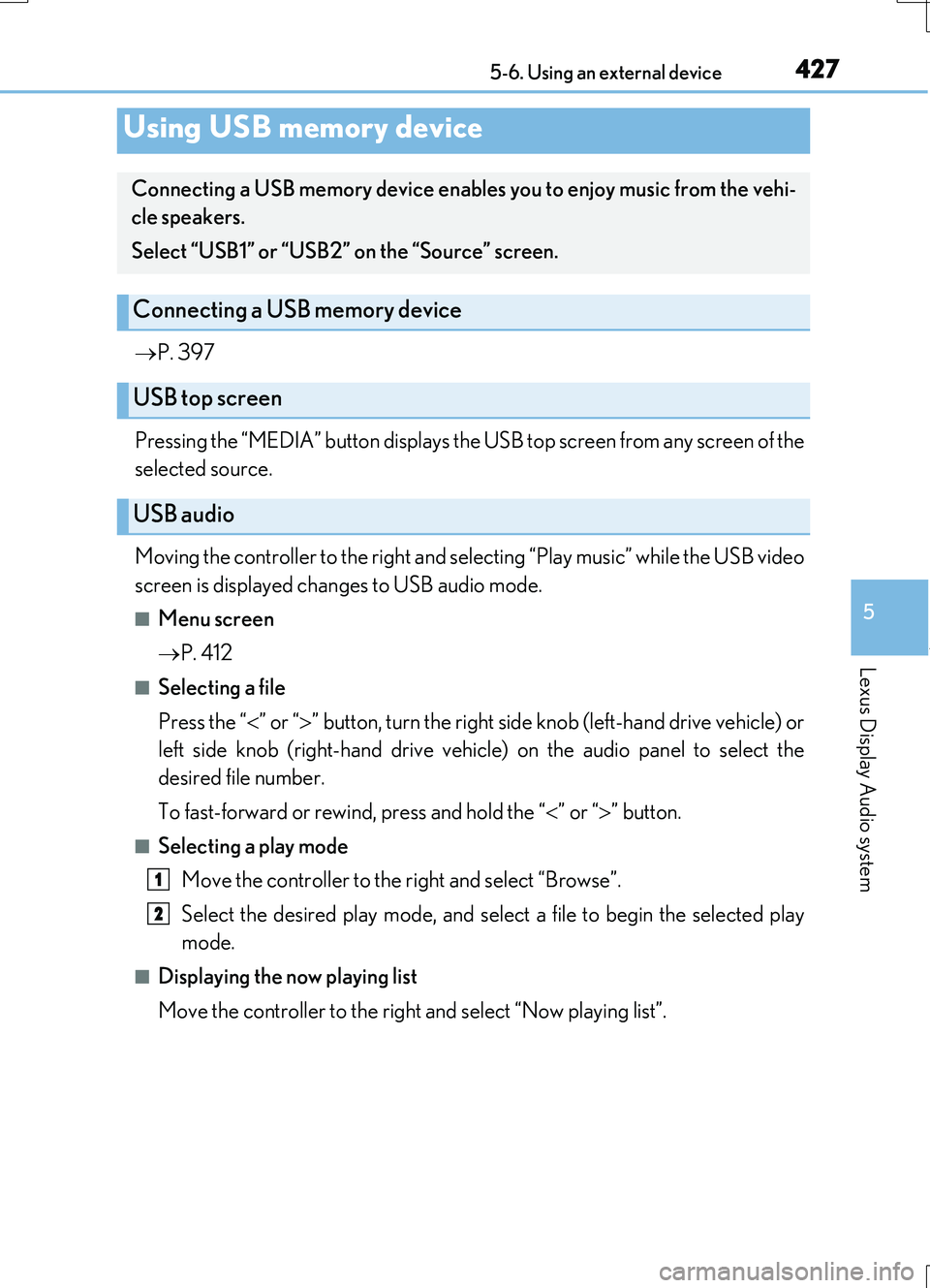
4275-6. Using an external device
5
Lexus Display Audio system
RC200t_RC F_EE(OM24728E)
P. 397
Pressing the “MEDIA” button displays the USB top screen from any screen of the
selected source.
Moving the controller to the right and selecting “Play music” while the USB video
screen is displayed changes to USB audio mode.
■Menu screen
P. 412
■Selecting a file
Press the “ ” or “” button, turn the right side knob (left-hand drive vehicle) or
left side knob (right-hand drive vehicle) on the audio panel to select the
desired file number.
To fast-forward or rewind, press and hold the “ ” or “” button.
■Selecting a play mode
Move the controller to the right and select “Browse”.
Select the desired play mode, and select a file to begin the selected play
mode.
■Displaying the now playing list
Move the controller to the right and select “Now playing list”.
Using USB memory device
Connecting a USB memory device enables you to enjoy music from the vehi-
cle speakers.
Select “USB1” or “USB2” on the “Source” screen.
Connecting a USB memory device
USB top screen
USB audio
1
2
Page 428 of 724
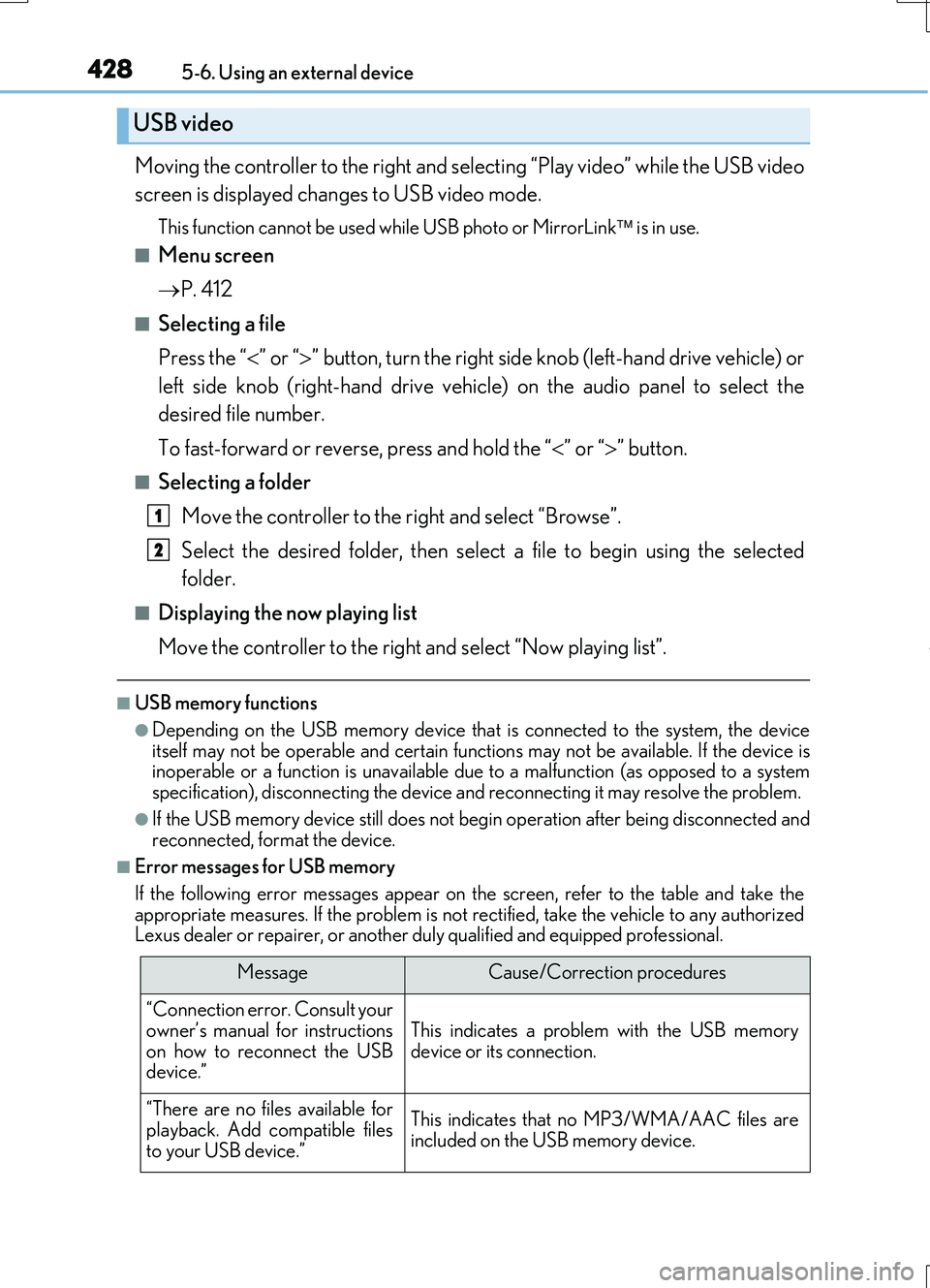
4285-6. Using an external device
RC200t_RC F_EE(OM24728E)
Moving the controller to the right and selecting “Play video” while the USB video
screen is displayed changes to USB video mode.
This function cannot be used while USB photo or MirrorLink is in use.
■Menu screen
P. 412
■Selecting a file
Press the “ ” or “” button, turn the right side knob (left-hand drive vehicle) or
left side knob (right-hand drive vehicle) on the audio panel to select the
desired file number.
To fast-forward or reverse, press and hold the “ ” or “” button.
■Selecting a folder
Move the controller to the right and select “Browse”.
Select the desired folder, then select a file to begin using the selected
folder.
■Displaying the now playing list
Move the controller to the right and select “Now playing list”.
■USB memory functions
●Depending on the USB memory device that is connected to the system, the device
itself may not be operable and certain functions may not be available. If the device is inoperable or a function is unavailable du e to a malfunction (as opposed to a system specification), disconnecting the device and reconnecting it may resolve the problem.
●If the USB memory device still does not begin operation after being disconnected and reconnected, format the device.
■Error messages for USB memory
If the following error messages appear on the screen, refer to the table and take the appropriate measures. If the problem is not rectified, take the vehicle to any authorizedLexus dealer or repairer, or another duly qualified and equipped professional.
USB video
MessageCause/Correction procedures
“Connection error. Consult your
owner’s manual for instructions on how to reconnect the USBdevice.”
This indicates a problem with the USB memorydevice or its connection.
“There are no files available for
playback. Add compatible files to your USB device.”
This indicates that no MP3/WMA/AAC files areincluded on the USB memory device.
1
2