Page 442 of 724
4425-8. Bluetooth® Audio
RC200t_RC F_EE(OM24728E)
Pressing the “MEDIA” button displays the Bluetooth® audio top screen from any
screen of the selected source.
■Menu screen
P. 412
■Selecting a song
Press the “ ” or “” button, turn the right side knob (left-hand drive vehicle) or
left side knob (right-hand drive vehicle) on the audio panel to select the
desired song number.
To fast-forward or rewind, press and hold the “ ” or “” button.
■Selecting a play mode
Move the controller to the right and then select “Browse”.
Select the desired play mode, and th en select a song to begin using the
selected play mode.
■Displaying the now playing list
Move the controller to the right and then select “Now playing list”.
Bluetooth® audio top screen
1
2
Page 443 of 724

443
5
Lexus Display Audio system
RC200t_RC F_EE(OM24728E)
5-9. Bluetooth® Phone
Before making a phone call, check the connection status, battery charge, call
area and signal strength. (P. 444)
If a Bluetooth® device cannot be connected, check the connection status. If the
device is not connected, either register or reconnect it. (P. 436, 438)
To display the screen shown below, press the switch on the steering wheel or
select “Telephone” on the “MENU” screen.
Phone name
Bluetooth® connection status
(P. 444)
Display the call history screen
(P. 447)
Display the favorites screen
(P. 447)
Display the contacts screen
(P. 445)
Display the dial pad screen (P. 445)
Display the message inbox screen (P. 451)
Using a Bluetooth® Phone
The hands-free system is a function that allows you to use your cellular phone
without touching it.
This system supports Bluetooth®. Bluetooth® is a wireless data system that
allows the cellular phone to wirelessly connect to the hands-free system and
make/receive calls.
Phone top screen
1
2
3
4
5
6
7
Page 445 of 724
4455-9. Bluetooth® Phone
5
Lexus Display Audio system
RC200t_RC F_EE(OM24728E)
Go to “Dial pad”: “Telephone” “Dial pad”
Input a phone number. ( P. 394)
Press the switch on the steering wheel or select .
You can dial a number from the phonebook data imported from your cellular
phone. The system has one phonebook for each registered telephone. Up to
2500 contacts may be stored in each phonebook. ( P. 446)
Go to “Contacts”: “Telephone” “Contacts”
Choose the desired contact to call from the list.
Choose the number and then press the switch on the steering wheel or
select the number.
Making a call
Once a Bluetooth® phone is registered, you can make a call using the follow-
ing procedure:
Dialing
Dialing from the phonebook
1
2
3
1
2
3
Page 447 of 724

4475-9. Bluetooth® Phone
5
Lexus Display Audio system
RC200t_RC F_EE(OM24728E)
You can make a call using numbers registered in the favorites. Go to “Favourites”: “Telephone” “Favourites”
Choose the desired contact to call from the list.
Choose the number and then press the switch on the steering wheel or
press the controller.
You can make a call using the call history. Go to “Call history”: “Telephone” “Call history”
Select the desired entry from the list.
Press the switch on the steering wheel or select .
■Call history list
●If you make a call to or receive a call from a number registered in the phonebook, the
name is displayed in the call history.
●If you make multiple calls to the same number , only the last call made is displayed in the
call history.
■International calls
Depending on the mobile phone in use, you ma y not be able to make international calls.
■Calling by using the latest call history entry
Press the
switch on the steering wheel to display the phone top screen.
Press the
switch on the steering wheel to display the “Call history” screen.
Press the
switch on the steering wheel to se lect the latest call history entry.
Dialing from favorites
Dialing from history
1
2
3
1
2
3
1
2
3
Page 449 of 724
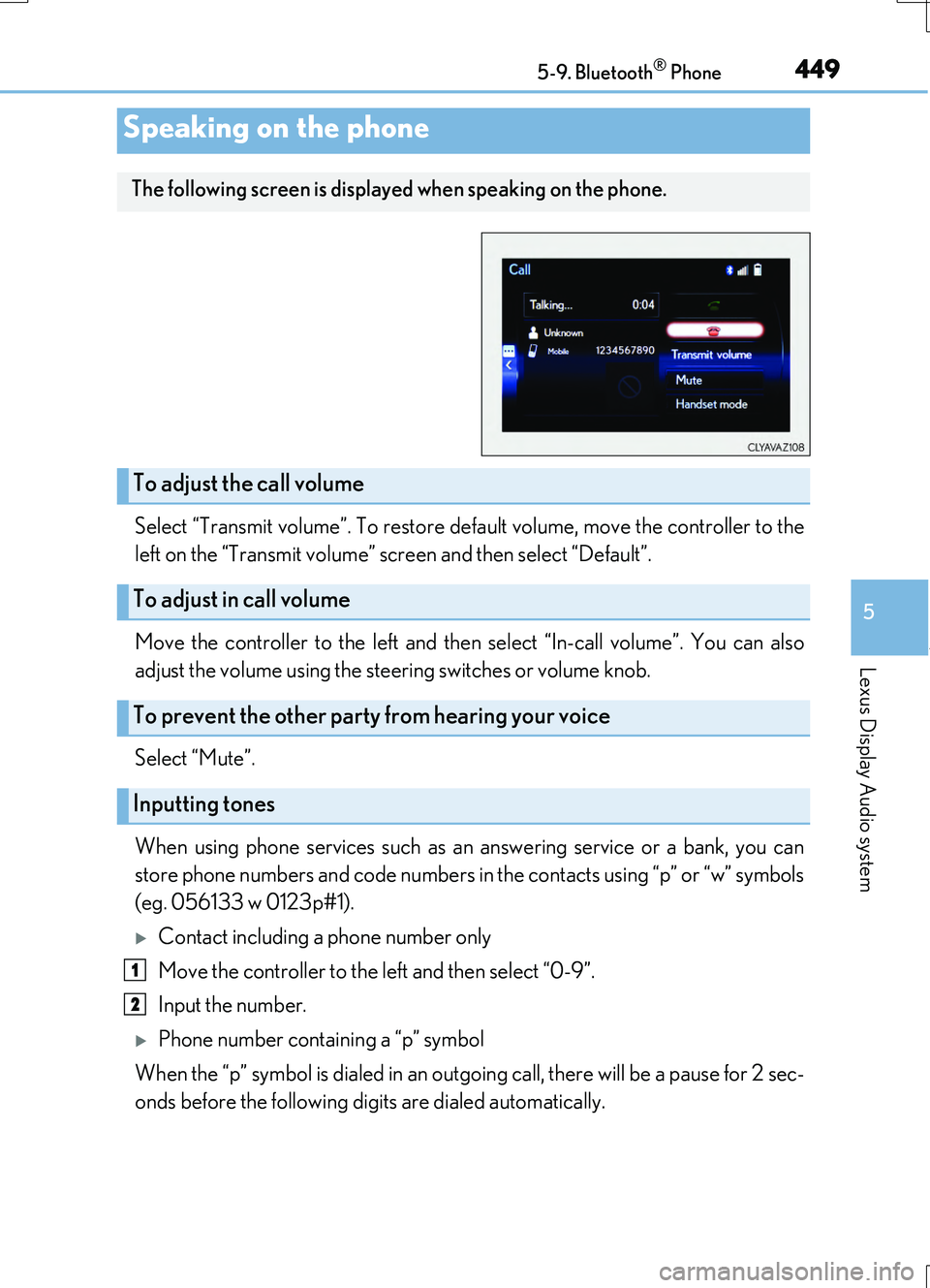
4495-9. Bluetooth® Phone
5
Lexus Display Audio system
RC200t_RC F_EE(OM24728E)
Select “Transmit volume”. To restore default volume, move the controller to the
left on the “Transmit volume” screen and then select “Default”.
Move the controller to the left and then select “In-call volume”. You can also
adjust the volume using the steering switches or volume knob.
Select “Mute”.
When using phone services such as an answering service or a bank, you can
store phone numbers and code numbers in the contacts using “p” or “w” symbols
(eg. 056133 w 0123p#1).
Contact including a phone number only
Move the controller to the left and then select “0-9”.
Input the number.
Phone number containing a “p” symbol
When the “p” symbol is dialed in an outgoing call, there will be a pause for 2 sec-
onds before the following digits are dialed automatically.
Speaking on the phone
The following screen is displayed when speaking on the phone.
To adjust the call volume
To adjust in call volume
To prevent the other party from hearing your voice
Inputting tones
1
2
Page 451 of 724
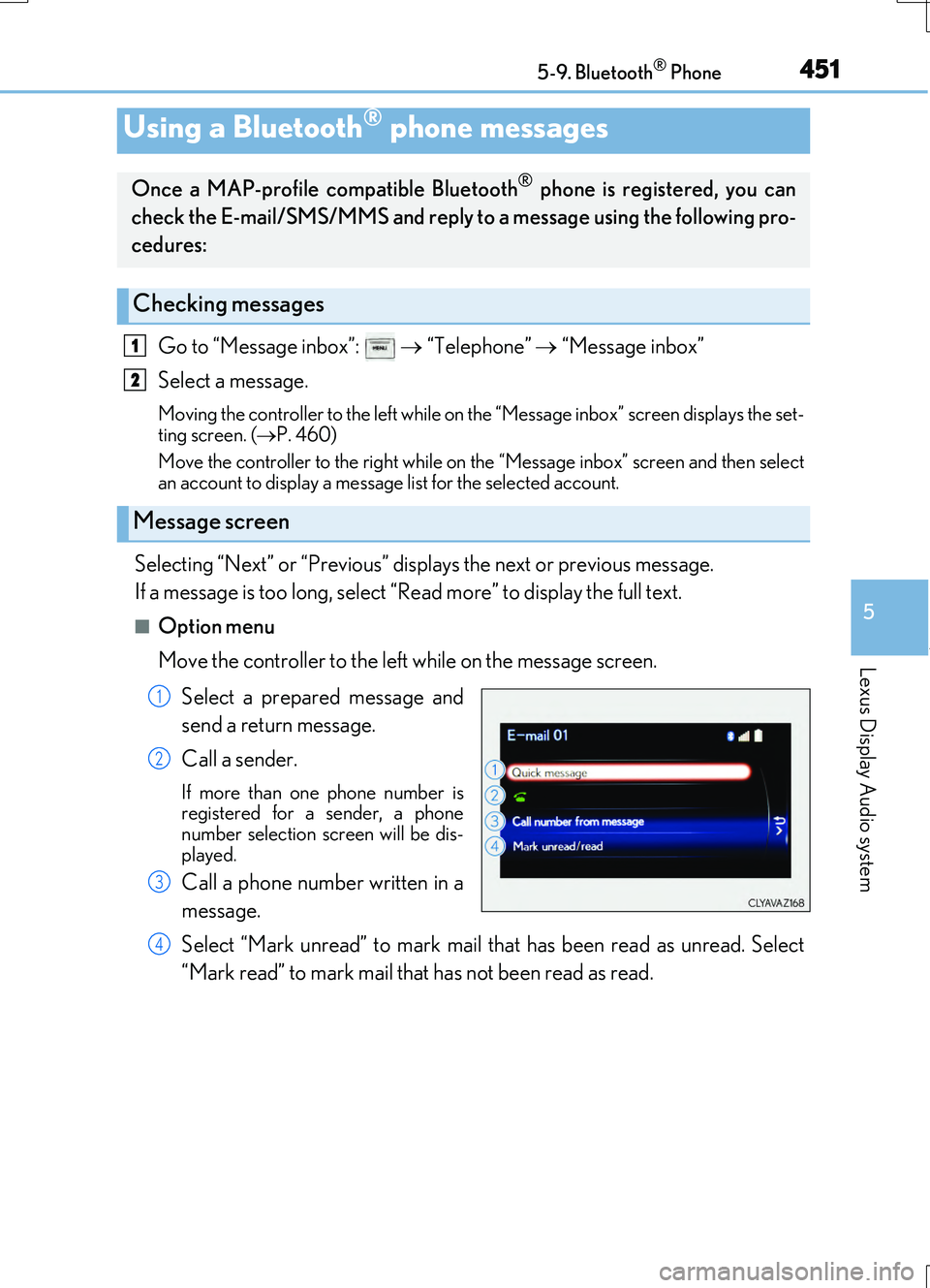
4515-9. Bluetooth® Phone
5
Lexus Display Audio system
RC200t_RC F_EE(OM24728E)
Go to “Message inbox”: “Telephone” “Message inbox”
Select a message.
Moving the controller to the left while on th e “Message inbox” screen displays the set-
ting screen. ( P. 460)
Move the controller to the right while on the “Message inbox” screen and then select
an account to display a message list for the selected account.
Selecting “Next” or “Previous” displays the next or previous message.
If a message is too long, select “Read more” to display the full text.
■Option menu
Move the controller to the left while on the message screen.
Select a prepared message and
send a return message.
Call a sender.
If more than one phone number is
registered for a sender, a phone
number selection screen will be dis-
played.
Call a phone number written in a
message.
Select “Mark unread” to mark mail that has been read as unread. Select
“Mark read” to mark mail that has not been read as read.
Using a Bluetooth® phone messages
Once a MAP-profile compatible Bluetooth® phone is registered, you can
check the E-mail/SMS/MMS and reply to a message using the following pro-
cedures:
Checking messages
Message screen
1
2
1
2
3
4
Page 453 of 724
4535-9. Bluetooth® Phone
5
Lexus Display Audio system
RC200t_RC F_EE(OM24728E)
This function is available when the “E-mail notification popup” or “SMS/MMS
notification popup” are set to on. ( P. 460)
“Incoming E-mail display” or “Incoming SMS/MMS display” are set to “Drop-
down”
When E-mail/SMS/MMS are received, the incoming message is displayed on
the upper side of the screen with a sound.
“Incoming E-mail display” or “Incoming SMS/MMS display” are set to “Full
screen”
When E-mail/SMS/MMS are received, the incoming message screen is dis-
played with a sound and it can be operated on the screen.
Check the message.
Refuse to check the message.
Call to receive the message sender’s
phone number.
Receiving a message popup function
1
2
3
Page 455 of 724
4555-9. Bluetooth® Phone
5
Lexus Display Audio system
RC200t_RC F_EE(OM24728E)
Go to “Telephone settings”: “Setup” “Telephone”
Register and connect a Bluetooth
®
device. ( P. 434)
Adjust the call volume and message
readout volume. ( P. 455)
Change the contact/call history set-
tings. ( P. 457)
Change the messaging settings.
( P. 460)
Change the phone display settings. ( P. 456)
Go to “Sound settings”: “Setup” “Telephone” “Sound settings”
Change the ring tone type
Adjust the ring tone volume
Change incoming SMS/MMS tone
type
Adjust the incoming SMS/MMS
tone volume
Change the incoming email tone
type
Adjust the incoming email tone vol-
ume
Adjust in call tone volume
Bluetooth® phone settings
You can adjust the hands-free system to your desired settings.
“Telephone settings” screen
1
2
3
4
Sound settings
5
1
2
3
4
5
6
7