Page 322 of 724
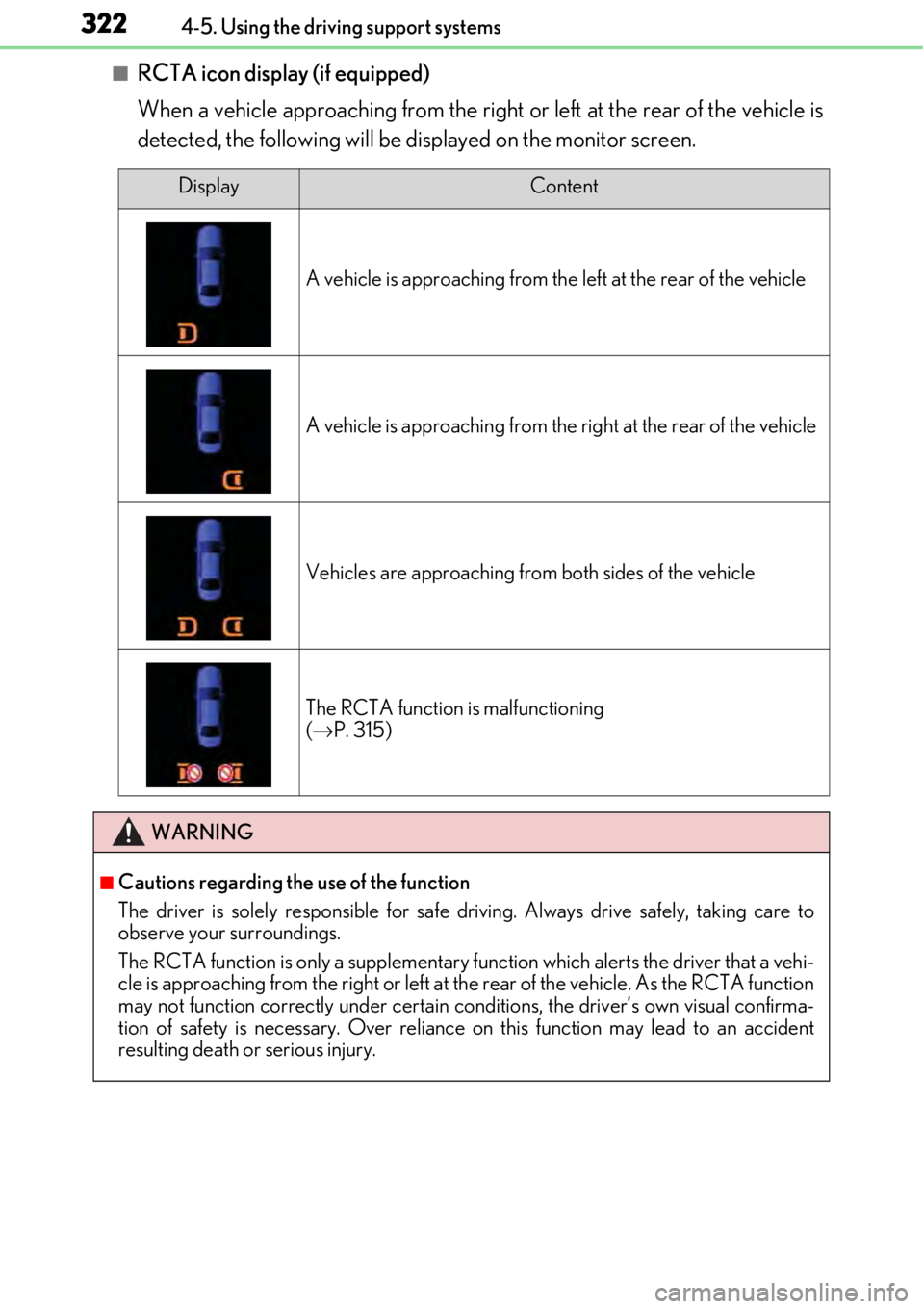
3224-5. Using the driving support systems
■RCTA icon display (if equipped)
When a vehicle approaching from the right or left at the rear of the vehicle is
detected, the following will be displayed on the monitor screen.
DisplayContent
A vehicle is approaching from the left at the rear of the vehicle
A vehicle is approaching from the right at the rear of the vehicle
Vehicles are approaching from both sides of the vehicle
The RCTA function is malfunctioning
(→ P. 315)
WARNING
■Cautions regarding the use of the function
The driver is solely responsible for safe driving. Always drive safely, taking care to
observe your surroundings.
The RCTA function is only a supplementary fu nction which alerts the driver that a vehi-
cle is approaching from the right or left at the rear of the vehicle. As the RCTA function
may not function correctly under certain cond itions, the driver’s own visual confirma-
tion of safety is necessary. Over reliance on this function may lead to an accident
resulting death or serious injury.
Page 323 of 724
3234-5. Using the driving support systems
4
Driving
The areas that vehicles can be detected in are outlined below.
The buzzer can alert the driver of faster vehicles approaching from farther away.
Example:
■The RCTA function is operational when
The RCTA function operates when all of the following conditions are met:
●The BSM main switch is on.
●The shift lever is in R.
●The vehicle speed is less than approximately 5 mph (8 km/h).
●The approaching vehicle speed is between approximately 5 mph (8 km/h) and 18 mph
(28 km/h).
RCTA function detection areas
Approaching vehicleSpeedApproximate
alert distance
Fast18 mph (28 km/h)65 ft. (20 m)
Slow5 mph (8 km/h)18 ft. (5.5 m)
1
Page 326 of 724
3264-5. Using the driving support systems
The RC F is equipped with an active rear wing that operates automatically while
the vehicle is being driven. This active rear wing enhances aerodynamic perfor-
mance, especially at high speeds, co ntributing to a more stable ride.
The active rear wing can be controlled using a switch.
Multi-information display (→ P. 117)
Displays the status of the active rear
wing
Active rear wing switch
Operates the active rear wing manually
Indicator
Illuminates when the active rear wing is
raised and turns off when it is retracted
The active rear wing will operate automatically at the following speeds according
to the selected driving mode (→ P. 294).
(Always observe the legal speed limit when driving on public roads.)
Active rear wing (RC F)
Features
1
2
3
Automatic operation
Driving modeUpDown
Normal
SportApproximately 50 mph (80 km/h)Approximately 25 mph (40 km/h)
Eco driveApproximately 80 mph (130 km/h)Approximately 25 mph (40 km/h)
Page 328 of 724
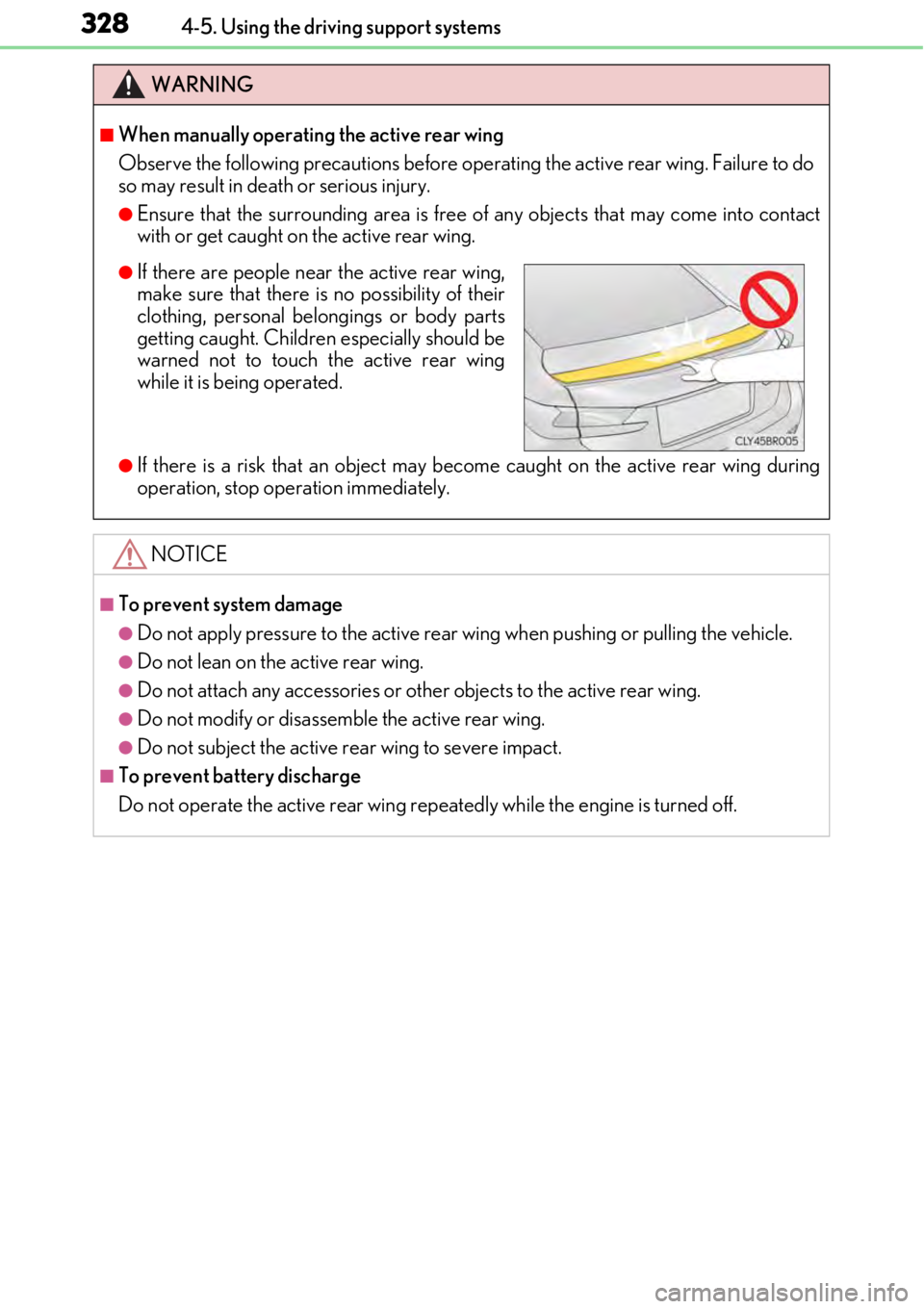
3284-5. Using the driving support systems
WARNING
■When manually operating the active rear wing
Observe the following precautions before operating the active rear wing. Failure to do
so may result in death or serious injury.
●Ensure that the surrounding area is free of any objects that may come into contact
with or get caught on the active rear wing.
●If there is a risk that an object may become caught on the active rear wing during
operation, stop operation immediately.
NOTICE
■To prevent system damage
●Do not apply pressure to the active rear wing when pushing or pulling the vehicle.
●Do not lean on the active rear wing.
●Do not attach any accessories or othe r objects to the active rear wing.
●Do not modify or disassemble the active rear wing.
●Do not subject the active rear wing to severe impact.
■To prevent battery discharge
Do not operate the active rear wing repeatedly while the engine is turned off.
●If there are people near the active rear wing,
make sure that there is no possibility of their
clothing, personal belongings or body parts
getting caught. Children especially should be
warned not to touch the active rear wing
while it is be ing operated.
Page 329 of 724
3294-5. Using the driving support systems
4
Driving
With the engine switch in IGNITION
ON mode, pressing the TVD switch
changes the TVD control mode.
The current TVD control mode will be
displayed on the meters.
STANDARD mode
This is the default mode and pro-
vides an optimum balance of driving
agility and stability.
SLALOM mode
This mode emphasizes enhanced
steering response.
TRACK mode
This mode emphasizes stability for
high speed sporty driving.
The multi-information display shows the di stribution of driving force between the
right and left rear wheels. ( →P. 117)
TVD (Torque Vectoring Differential)∗
∗
: If equipped
The TVD system distributes driving force (torque) between the right an\
d left
rear wheels automatically. This syst em contributes to enhanced steering
response while cornering and increased traction when exiting a corner, pro-
viding an agile driving experience.
Changing TVD control modes
1
2
3
TVD control status on the multi-information display
Page 330 of 724
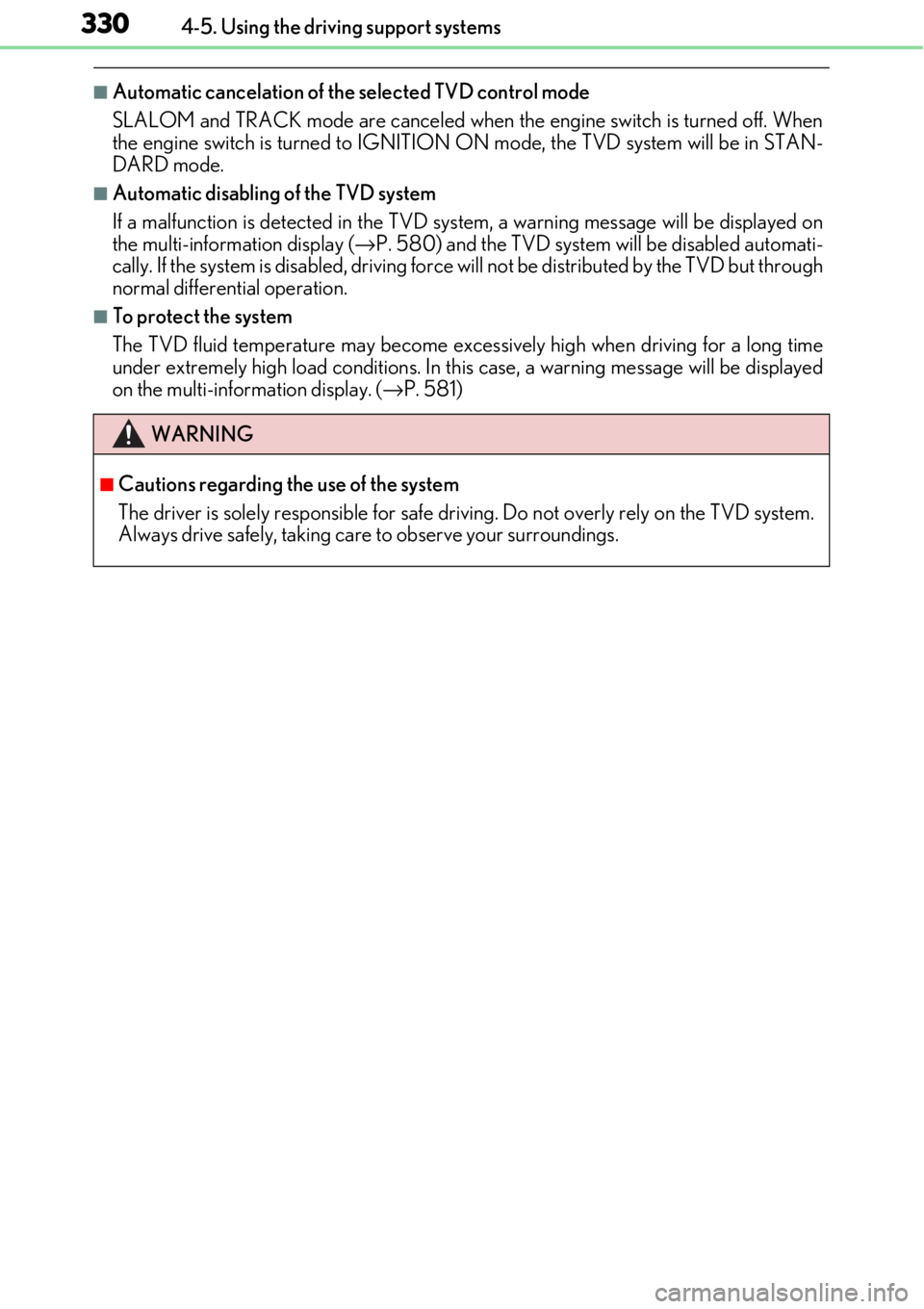
3304-5. Using the driving support systems
■Automatic cancelation of the selected TVD control mode
SLALOM and TRACK mode are canceled when the engine switch is turned off. When
the engine switch is turned to IGNITION ON mode, the TVD system will be in STAN-
DARD mode.
■Automatic disabling of the TVD system
If a malfunction is detected in the TVD system, a warn ing message will be displayed on
the multi-information display ( →P. 580) and the TVD system will be disabled automati-
cally. If the system is disabled, driving force will not be distributed by the TVD but through
normal differential operation.
■To protect the system
The TVD fluid temperature may become excessively high when driving for a long time
under extremely high load conditions. In th is case, a warning message will be displayed
on the multi-information display. ( →P. 581)
WARNING
■Cautions regarding the use of the system
The driver is solely responsible for safe driv ing. Do not overly rely on the TVD system.
Always drive safely, taking care to observe your surroundings.
Page 345 of 724
3455-1. Basic Operations
5
Lexus Display Audio system
Press and hold the off hook switch
until you hear the beeps that indicate
the system is listening.
The Mobile Assistant can be used
only when the neighboring screen is
displayed.
To cancel the Mobile Assistant, select
“Cancel”, or press and hold the off hook
switch.
To restart the Mobile Assistant for addi-
tional commands, press the off hook
switch. Mobile Assistant can only be
restarted after the sy stem responds to a
voice command. After some phone and
music commands, the Mobile Assistant
feature will automatically end to com-
plete the requested action.
Mobile Assistant
The Mobile Assistant feature will activate Apple’s Siri Eyes Free mode via
the steering wheel switches. To operate the Mobile Assistant, a compatible
cellular phone must be registered and connected to this system via
Bluetooth
. ( → P. 385)
1
2
Page 351 of 724
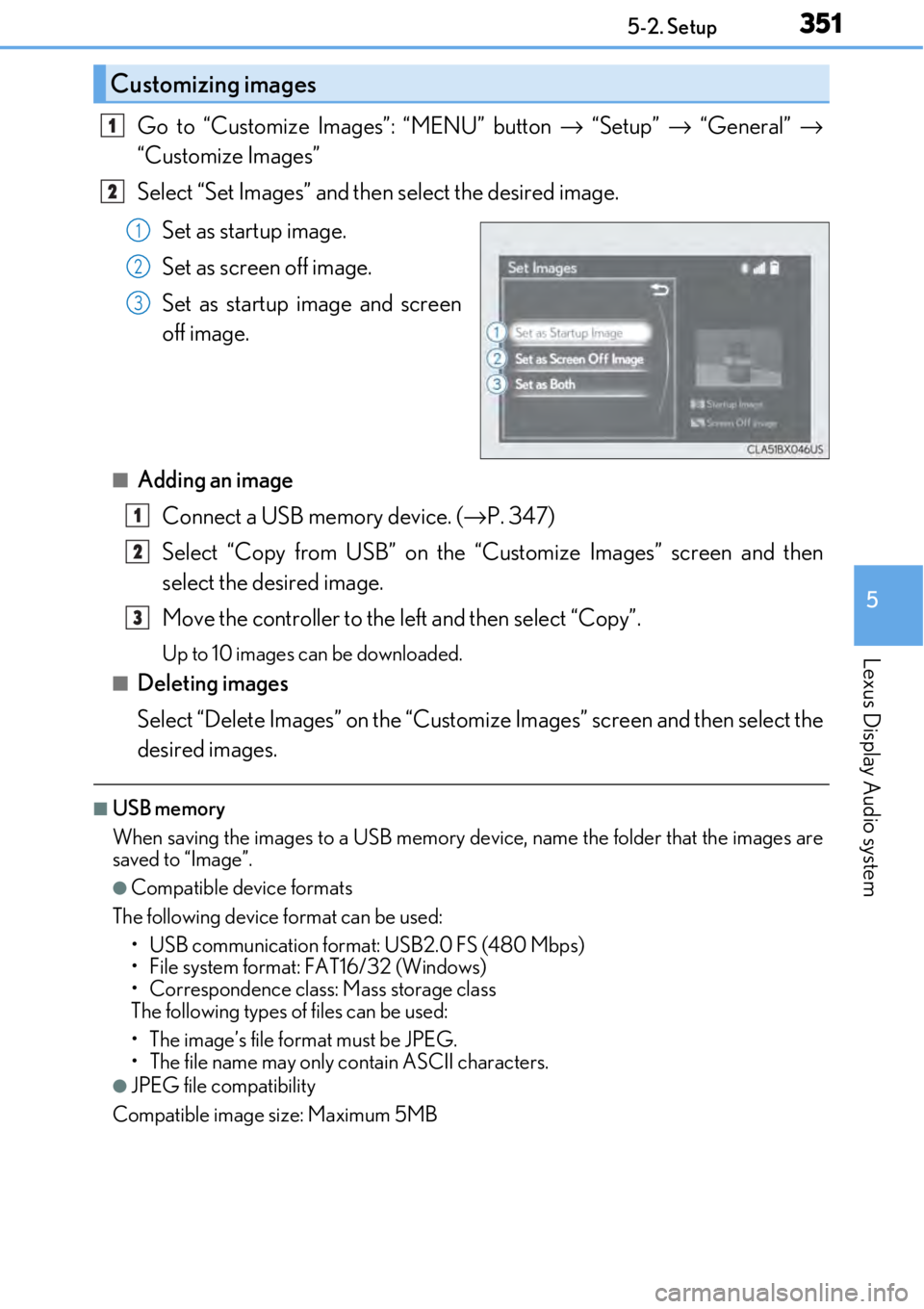
3515-2. Setup
5
Lexus Display Audio system
Go to “Customize Images”: “MENU” button → “Setup” → “General” →
“Customize Images”
Select “Set Images” and then select the desired image.
Set as startup image.
Set as screen off image.
Set as startup image and screen
off image.
■Adding an imageConnect a USB memory device. ( →P. 347)
Select “Copy from USB” on the “Customize Images” screen and then
select the desired image.
Move the controller to the left and then select “Copy”.
Up to 10 images can be downloaded.
■Deleting images
Select “Delete Images” on the “Customize Images” screen and then select the
desired images.
■USB memory
When saving the images to a USB memory de vice, name the folder that the images are
saved to “Image”.
●Compatible device formats
The following device format can be used: • USB communication format: USB2.0 FS (480 Mbps)
• File system format: FAT16/32 (Windows)
• Correspondence class: Mass storage class
The following types of files can be used:
• The image’s file fo rmat must be JPEG.
• The file name may only contain ASCII characters.
●JPEG file compatibility
Compatible image size: Maximum 5MB
Customizing images
1
2
1
2
3
1
2
3