Page 333 of 676
3334-5. Using the driving support systems
4
Driving
IS200t_EE(OM53D77E)
The RCTA function uses radar sensors to detect vehicles approaching from the
right or left at the rear of the vehicle and alerts the driver of the presence of such
vehicles by flashing the outside rear view mirror indicators and sounding a
buzzer.Approaching vehicles
Detection areas of approaching vehicles
RCTA function
1
2
Page 351 of 676
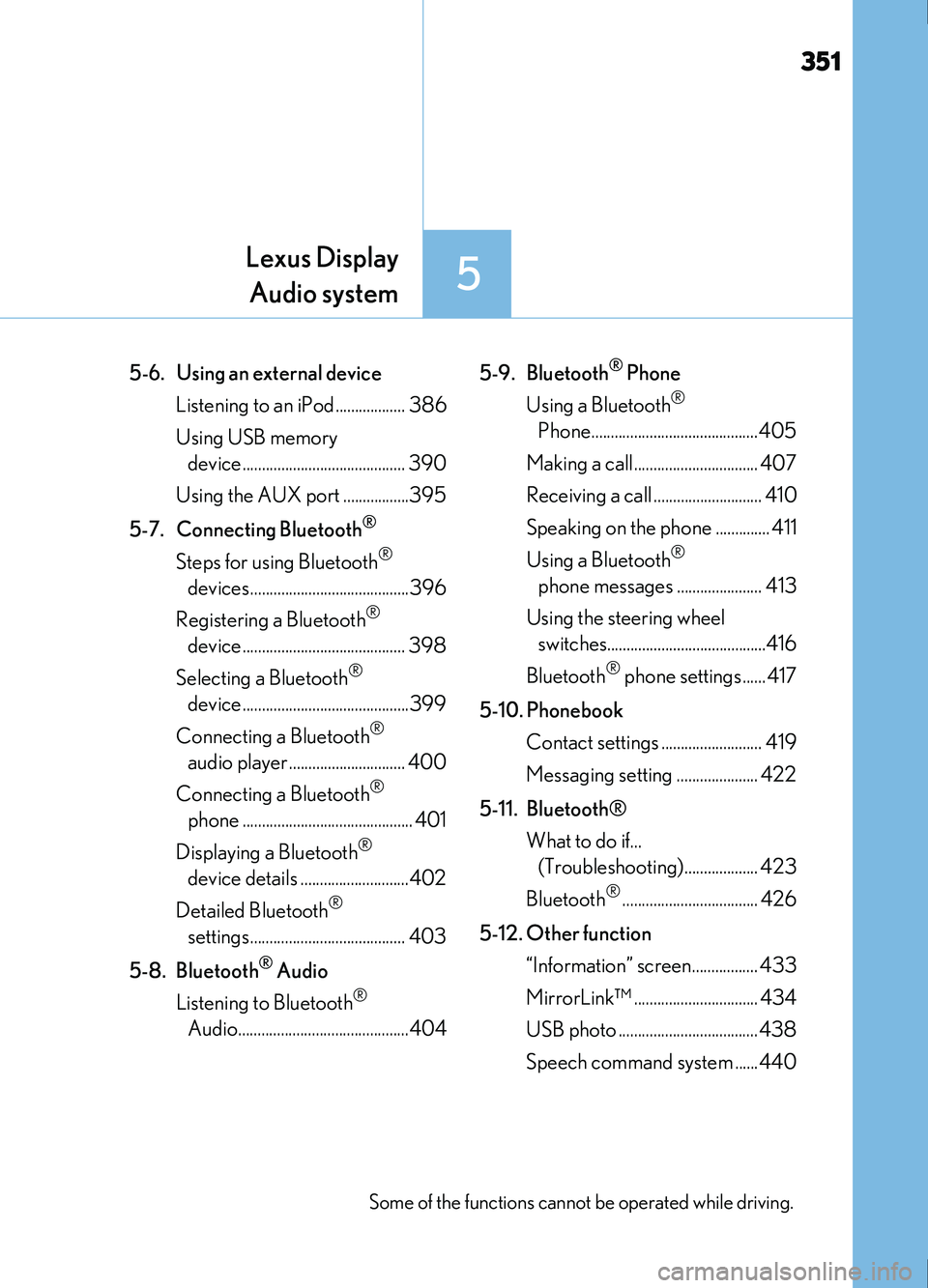
351
5
Lexus DisplayAudio system
IS200t_EE(OM53D77E)
5-6. Using an external device
Listening to an iPod.................. 386
Using USB memory device.......................................... 390
Using the AUX port .................395
5-7. Connecting Bluetooth
®
Steps for using Bluetooth®
devices.........................................396
Registering a Bluetooth
®
device.......................................... 398
Selecting a Bluetooth
®
device...........................................399
Connecting a Bluetooth
®
audio player .............................. 400
Connecting a Bluetooth
®
phone ............................................ 401
Displaying a Bluetooth
®
device details ............................402
Detailed Bluetooth
®
settings........................................ 403
5-8. Bluetooth
® Audio
Listening to Bluetooth
®
Audio............................................404 5-9. Bluetooth
® Phone
Using a Bluetooth
®
Phone...........................................405
Making a call................................ 407
Receiving a call ............................ 410
Speaking on the phone .............. 411
Using a Bluetooth
®
phone messages ...................... 413
Using the steering wheel switches.........................................416
Bluetooth
® phone settings ...... 417
5-10. Phonebook Contact settings .......................... 419
Messaging setting ..................... 422
5-11. Bluetooth® What to do if... (Troubleshooting)................... 423
Bluetooth
®................................... 426
5-12. Other function “Information” screen................. 433
MirrorLink™ ................................ 434
USB photo ....................................438
Speech command system ......440
Some of the functions cannot be operated while driving.
Page 391 of 676

3915-6. Using an external device
5
Lexus Display Audio system
IS200t_EE(OM53D77E)
Moving the controller to the right and selecting “Play video” while the USB audio
screen is displayed changes to USB video mode.
This function cannot be used while USB photo or MirrorLink™ is in use.
■Menu screen
P. 375
■Selecting a file
Press the “ ” or “ ” button, turn the “TUNE•SCROLL” knob to select the
desired file number.
To fast-forward or reverse, press and hold the “ ” or “ ” button.
■Selecting a folder
Move the controller to the right and select “Browse”.
Select the desired folder, then select a file to begin using the selected
folder.
■Displaying the now playing list
Move the controller to the right and select “Now playing list”.
■USB memory functions
●Depending on the USB memory device that is connected to the system, the device
itself may not be operable and certain functions may not be available. If the device is
inoperable or a function is unavailable du e to a malfunction (as opposed to a system
specification), disconnecting the device and reconnecting it may resolve the problem.
●If the USB memory device still does not be gin operation after being disconnected and
reconnected, format the device.
■Error messages for USB memory
If the following error messages appear on the screen, refer to the table and take the
appropriate measures. If the problem is not rectified, take the vehicle to any authorized
Lexus retailer or Lexus authorized repairer, or any reliable repairer.
USB video
MessageCause/Correction procedures
“Connection error. Consult your
owner’s manual for instructions
on how to reconnect the USB
device.”
This indicates a problem with the USB memory
device or its connection.
“There are no files available for
playback. Add compatible files
to your USB device.”This indicates that no MP3/WMA/AAC files are
included on the USB memory device.
“No video files found.”This indicates that no video files are included in the
USB memory.
1
2
Page 433 of 676
433
5
Lexus Display Audio system
IS200t_EE(OM53D77E)5-12. Other function
Go to “Information”: “MENU” button
“Info”
Display the “MirrorLink ” screen.
( P. 434)
Display the “USB photo” screen.
( P. 438)
“Information” screen
Display “Information” screen
1
2
Page 434 of 676
4345-12. Other function
IS200t_EE(OM53D77E)
P. 359
MirrorLink™
The MirrorLink™ function enables operations of some smartphone content
via the Lexus Display Audio system.
Depending on differences between models or software version etc., some
models might be incompatible with this system.
Connect a smartphone to US B port using a USB cable.
For safety reasons, the safe driving screen is displayed while driving depend-
ing on the application.
Connecting a smartphone
Page 435 of 676

4355-12. Other function
5
Lexus Display Audio system
IS200t_EE(OM53D77E)
Go to “MirrorLink”: “MENU” button “Info” “MirrorLink ”
Select the desired application on the application list screen.
■MirrorLink™ screen
Follow the specific operation procedures for the smartphone application.
Control area
Press the back button on the
Lexus Display Audio controller to
turn the control area display on/
off.
Return application list screen
If you select the other application,
the new application screen will
displayed.
Displays software buttons that function as the buttons on the smartphone.
Change the other audio source (Radio, Disc, etc.).
To display the left menu screen, turn the
controller to the left while the
MirrorLink™ screen is being displayed. Select a device
Change the screen size
Adjust the display settings.
■Selecting a MirrorLink™ device
If more than one MirrorLink™ device is available, select the desired device. Select “Select MirrorLink™ device” on the left menu screen.
Select “MirrorLink™ 1” or “MirrorLink™ 2”.
Using MirrorLink™ function
1
2
1
2
Menu screen
3
4
1
2
3
1
2
Page 436 of 676

4365-12. Other function
IS200t_EE(OM53D77E)
■Operational conditions
●When MirrorLink™ is activated, previous applications, run with a USB, are closed, and
vice versa.
●Compatible devices
Smartphones, which passed the Car Connectivity Consortium certification program
ver1.1 or later. Confirm with the smartphone manufacture or the distributor for the
MirrorLink
™ compatibility.
●Compatible applications
Applications, which are certified by Car Connectivity Consortium as MirrorLink™Base-Certified or Drive-Certified applications.
■About MirrorLink™
MirrorLink is a registered trademark of Car Connectivity Consortium, Inc.
■When using MirrorLink™
●Check that the smartphone screen is unlocked. Unlock the smartphone screen before
connecting it to the Lexus Display Audio system. (Some smartphones may not be able
to be connected via MirrorLink
™ if the screen is locked.)
●Make sure that the smartphone has been connected via Bluetooth®. (Some smart-
phones may not be able to perform hands-free calls using the MirrorLink™ function if it
has not been connected to the vehicle via Bluetooth®.)
●If a MirrorLink™ application cannot be started, check that the MirrorLink™ applica-
tion certificate has not expired. The certificates of MirrorLink™ applications have an
expiration date. (An internet connection is required to automatically update the certifi-
cate.) If a MirrorLink
™ application becomes unavailable, it may be due to the certifi-
cate expiring. In this case, the certificat e must be updated manually. Check with the
smartphone manufacturer or application developer for how to update the certificate.
●Make sure the volume of the smartphone is set to an appropriate level. If the Mirror-
Link™ application volume is excessively low even when the volume of the Lexus Dis-
play Audio system is increased, check the vo lume of the smartphone and increase it as
necessary.
WARNING
■While driving
Do not connect smartphone or operate the controls.
Page 443 of 676

443
6Interior features
IS200t_EE(OM53D77E)
6-1. Basic operation of the Remote Touch screen
Remote Touch ............................. 444
10.3-inch display ........................448
6-2. Using the air conditioning system
Automatic air conditioning system ......................................... 450
Heated steering wheel/ seat heaters/
seat ventilators .........................463
6-3. Using the interior lights Interior lights list..........................465• Interior lights ..........................466
• Personal lights ....................... 466
6-4. Using the storage features List of storage features ............468• Glove box ...............................469
• Console box...........................469
•Cup holders/Bottle holders ........................470
Trunk features.............................. 472 6-5. Using the other interior
features
Other interior features ............ 475 • Sun visors ................................ 475
• Vanity mirrors ....................... 475
• Clock ........................................ 475
• Power outlet........................... 476
• Armrest.....................................477
• Rear sunshade .......................477
• Assist grips ............................. 479
• Coat hooks ............................. 479
ERA-GLONASS ......................480