Page 365 of 676
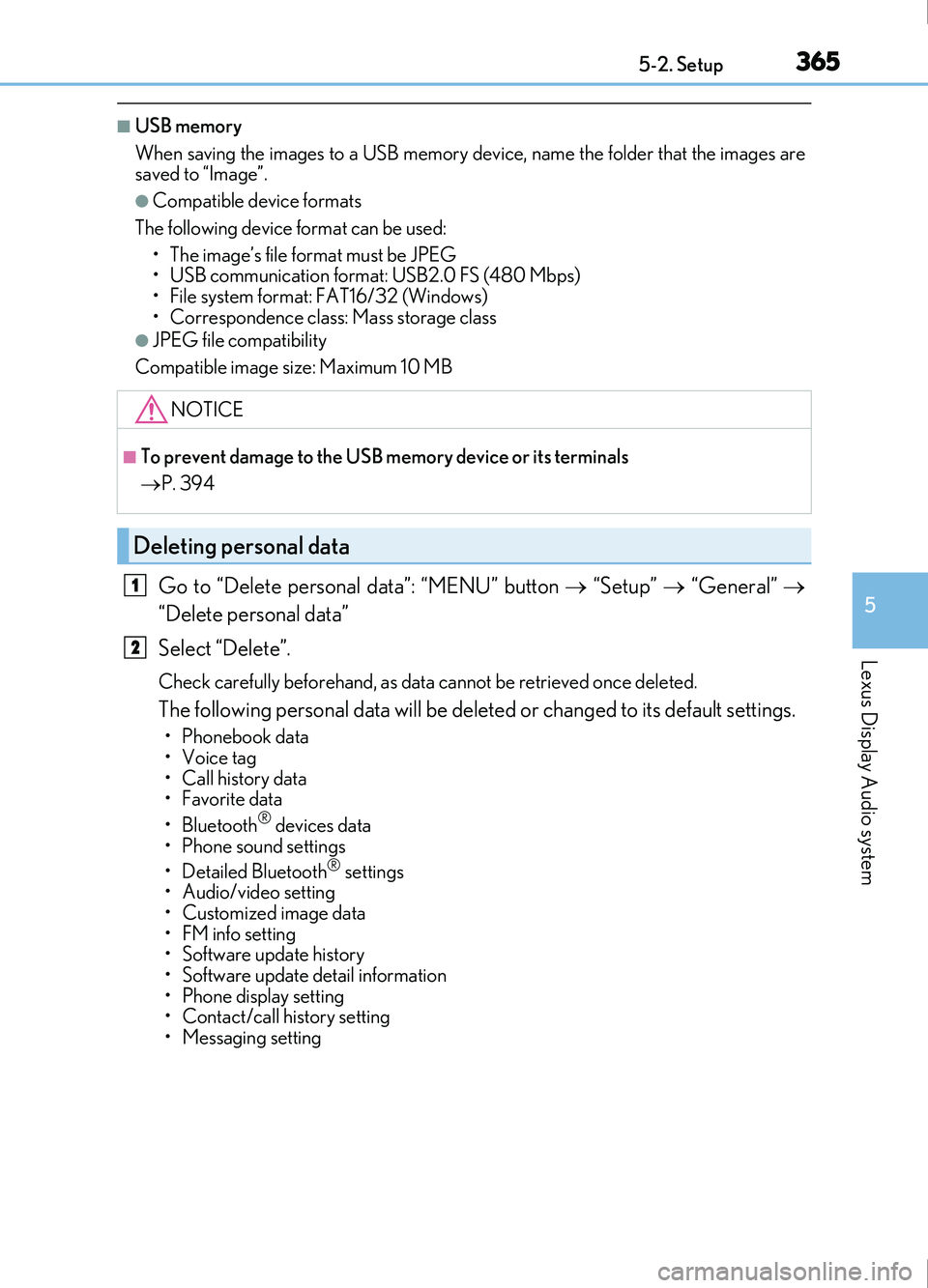
3655-2. Setup
5
Lexus Display Audio system
IS200t_EE(OM53D77E)
■USB memory
When saving the images to a USB memory device, name the folder that the images are
saved to “Image”.
●Compatible device formats
The following device format can be used: • The image’s file format must be JPEG
• USB communication format: USB2.0 FS (480 Mbps)
• File system format: FAT16/32 (Windows)
• Correspondence class: Mass storage class
●JPEG file compatibility
Compatible image size: Maximum 10 MB
Go to “Delete personal data”: “MENU” button “Setup” “General”
“Delete personal data”
Select “Delete”.
Check carefully beforehand, as data cannot be retrieved once deleted.
The following personal data will be deleted or changed to its default settings.
• Phonebook data
•Voice tag
• Call history data
•Favorite data
• Bluetooth
® devices data
• Phone sound settings
• Detailed Bluetooth
® settings
• Audio/video setting
• Customized image data
•FM info setting
• Software update history
• Software update detail information
• Phone display setting
• Contact/call history setting
• Messaging setting
NOTICE
■To prevent damage to the USB memory device or its terminals
P. 394
Deleting personal data
1
2
Page 367 of 676
3675-2. Setup
5
Lexus Display Audio system
IS200t_EE(OM53D77E)
Go to “Display”: “MENU” button “Display”
Turn off screen.
Adjust screen quality.
Adjust screen quality of the rear
view monitor camera.
Change to day mode.
This setting turns the screen off. To turn it on, press any button such as the
“AUDIO” button or “MENU” button.
If a screen off image has been se t, the set image will be displayed.
When the headlights are turned on, the screen dims.
However, the screen can be switched to day mode by selecting “Day mode”.
The screen will stay in day mode when the headlights are turned on until “Day mode”
is selected again.
Display settings
Settings are available for adjusting the contrast and brightness of the screen.
The display can also be turned off.
Screen for display settings
1
2
3
4
Screen off
Day mode
Page 368 of 676
3685-2. Setup
IS200t_EE(OM53D77E)
Select “General” or “Camera” on the “Display” screen or select “Display” on
audio menu screen. ( P. 375)
Adjust the display as desired by turning the controller clockwise (+) or coun-
terclockwise (-).
To select “Contrast”, “Brightness”, “Colour” or “Tone”, move the controller to the left.
(“Colour” and “Tone” are available when “D isplay” on the audio settings screen for
each audio source is selected.)
■Changing the sample image (when “General” is selected)
Move the controller to the right and select the desired sample image.
Adjusting the screen contrast/brightness/color/tone
1
2
Page 369 of 676
369
5
Lexus Display Audio system
IS200t_EE(OM53D77E)5-3. Using the audio system
Press the “AUDIO” button to display the “Source” screen.
If the “Source” screen is not displayed, press the button again.
Select the desired audio source.
The audio source can be selected by pressing the “RADIO” or “MEDIA” button.
Press the “MODE” switch when the audio
system is turned on. The audio source
changes each time the “MODE” switch is pressed.
■Rearranging the list
The listing order of the source list can be rearranged.
Move the controller to the left while on the “Source” screen.
Select “Audio source select”.
Select an item you wish to move and then select where to move the item to.
Selecting the audio source
Switching between audio sources, such as the radio and CD, is explained in
this section.
Changing audio source
Using the steering wheel switches to change audio sources
1
2
1
2
3
Page 371 of 676
3715-3. Using the audio system
5
Lexus Display Audio system
IS200t_EE(OM53D77E)
Go to “Audio settings”: “MENU” button “Setup” “Audio”
Change sound settings ( P. 370)
Change FM radio settings
( P. 372)
Change DAB settings (if equipped)
( P. 372)
Change iPod settings ( P. 373)
Change USB settings ( P. 373)
Change external video settings
( P. 374)
Change the cover art settings
( P. 374)
Audio settings
Screen for audio settings
1
2
3
4
5
6
7
Page 372 of 676

3725-3. Using the audio system
IS200t_EE(OM53D77E)
To display the radio settings screen in a different way, select “FM radio settings”
on the audio menu screen. (P. 375)
Change the order of the station list
Select to set the traffic announce-
ment interrupt operation on/off
When traffic announcement is set to on,
the radio will begin seeking a TP station.
( P. 379)
Select to set the alternative fre-
quency network following operation
on/off
When alternative frequency is set to on, a station providing good reception is auto-
matically selected if current reception worsens.
Select to set the region code change operation on/off
When region code change operation is se t to on, programs will switch over to a
broadcasting station within th e same local program network.
Select to set the FM Radio text feature on/off
To display the DAB settings screen in a different way, select “DAB settings” on
the audio menu screen. ( P. 375)
Update the DAB station list
Select to set the L-band on/off
When set to off, the physical channel
range for tune operations is limited to
Band III except preset operations.
When set to on, the physical channel
range for tune operations is Band III and
L-band.
Select to set traffic announcement
operation on/off
When traffic announcement is set to on, the tuner will automatically seek a station that
regularly broadcasts traffic information and the station will broadcast when the traffic
information program starts.
Select to set alternative frequency network following operation on/off
When alternative frequency is set to on, a station providing good reception is auto-
matically selected if current reception worsens.
Select to set the DAB radio text feature on/off
Changing FM radio settings
1
2
3
Changing DAB settings (if equipped)
4
5
1
2
3
4
5
Page 373 of 676
3735-3. Using the audio system
5
Lexus Display Audio system
IS200t_EE(OM53D77E)
To display the iPod settings screen in a different way, select “iPod settings” on the
audio menu screen. ( P. 375)
Change the screen size (video
mode)
Change the cover art settings
( P. 374)
Adjust the screen quality (video
mode) ( P. 367)
Change video sound input port
To display the USB settings screen in a different way, select “USB settings” on the
audio menu screen. ( P. 375)
Change the screen size (video
mode)
Change the cover art settings
( P. 374)
Adjust the screen quality (video
mode) ( P. 367)
Changing iPod settings
1
2
3
4
Changing USB settings
1
2
3
Page 374 of 676
3745-3. Using the audio system
IS200t_EE(OM53D77E)
To display the external video settings screen in a different way, select “External
video settings” on the audio menu screen. (P. 375)
Change the screen size
Change the video signal
Adjust the screen quality ( P. 367)
To display the cover art settings screen in a different way, select “Cover art set-
tings” on the audio menu screen. ( P. 375)
Select to set the cover art display of
DISC mode on/off.
Select to set the cover art display of
USB mode on/off.
Change the priority of the cover art
display for USB mode.
Select to set the cover art display of
iPod mode on/off.
Change the priority of the cover art display for iPod mode.
Changing external video settings
1
2
3
Changing the cover art settings
1
2
3
4
5