Page 77 of 403

75
1. BASIC OPERATION
GX460_Navi_OM60N98U_(U)16.05.30 14:27
3
NAVIGATION SYSTEM
2. MAP SCREEN OPERATION
1Press the “NAV” button.
2Check that the current position map is
displayed.
1Select or to change the
scale of the map screen.
�zThe scale indicator bar appears at the bot-
tom of the screen.
�z Select and hold or to continue
changing the scale of the map screen.
�z The scale of the map screen can also be
changed by selecting the scale bar directly.
This function is not available while driving.
CURRENT POSITION DISPLAY
�zTo correct the current position manually:
→P.1 4 5
INFORMATION
●
While driving, the current position mark
is fixed on the screen and the map moves.
●The current position is automatically set
as the vehicle receives signals from the
GPS (Global Positioning System). If the
current position is not correct, it is auto-
matically corrected after the vehicle
receives signals from the GPS.
●After the battery disconnection, or on a
new vehicle, the current position may not
be correct. As soon as the system
receives signals from the GPS, the cor-
rect current position is displayed.
MAP SCALE
INFORMATION
●
The map scale is displayed above the
zoom in button at the bottom left of the
screen.
●In areas where the footprint map is avail-
able the map scale changes from
to when at the minimum range.
GX_Navi_OM60N98U_(U).book Page 75 Monday, May 30, 2016 2:28 PM
Page 79 of 403
77
1. BASIC OPERATION
3
NAVIGATION SYSTEM
GX460_Navi_OM60N98U_(U)16.05.30 14:27
1Select an arrow to rotate.
1Select , or .
�X North-up screen
�X Heading-up screen
�X 3D screen
ROTATING 3D MAP
3D map and 3D city model map can be
rotated when arrows appear around the
cursor while scrolling.
INFORMATION
●
The viewing angle of the 3D map can be
changed. ( →P.144)
ORIENTATION OF THE MAP
The orientation of the map can be
changed between 2D north-up, 2D
heading-up and 3D heading-up by se-
lecting the orientation symbol displayed
at the top left of the screen.
GX_Navi_OM60N98U_(U).book Page 77 Monday, May 30, 2016 2:28 PM
Page 81 of 403
79
1. BASIC OPERATION
3
NAVIGATION SYSTEM
GX460_Navi_OM60N98U_(U)16.05.30 14:27
�zDepending on the conditions, certain
screen configuration buttons cannot be
selected.
■ MAP ONLY
■ DUAL MAP
�zThe map on the left is the main map.
No.FunctionPage
Select to display the single
map screen. 79
Select to display the dual
map screen.79
Select to display the com-
pass mode screen.80
Select to display the turn list
screen.120
Select to display the freeway
exit list screen.118
Select to display the inter-
section guidance screen or
the guidance screen on the
freeway.
120
Select to display the turn-
by-turn arrow screen.121
GX_Navi_OM60N98U_(U).book Page 79 Monday, May 30, 2016 2:28 PM
Page 83 of 403
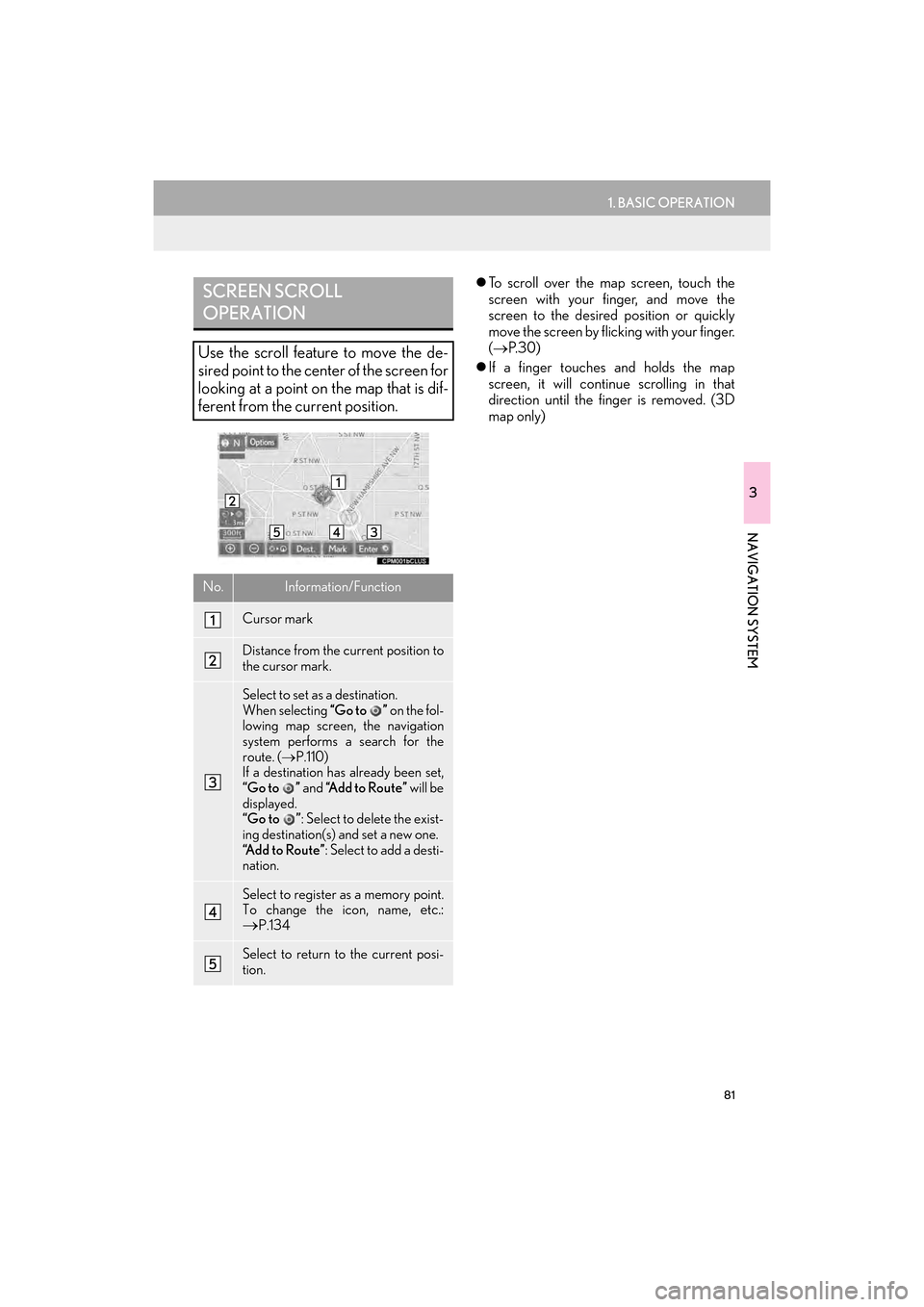
81
1. BASIC OPERATION
3
NAVIGATION SYSTEM
GX460_Navi_OM60N98U_(U)16.05.30 14:27
�zTo scroll over the map screen, touch the
screen with your finger, and move the
screen to the desired position or quickly
move the screen by flicking with your finger.
(→ P. 3 0 )
�z If a finger touches and holds the map
screen, it will continue scrolling in that
direction until the finger is removed. (3D
map only)SCREEN SCROLL
OPERATION
Use the scroll feature to move the de-
sired point to the center of the screen for
looking at a point on the map that is dif-
ferent from the current position.
No.Information/Function
Cursor mark
Distance from the current position to
the cursor mark.
Select to set as a destination.
When selecting “Go to ” on the fol-
lowing map screen, the navigation
system performs a search for the
route. ( →P.110)
If a destination has already been set,
“Go to ” and “Add to Route” will be
displayed.
“Go to ” : Select to delete the exist-
ing destination(s) and set a new one.
“Add to Route” : Select to add a desti-
nation.
Select to register as a memory point.
To change the icon, name, etc.:→P.134
Select to return to the current posi-
tion.
GX_Navi_OM60N98U_(U).book Page 81 Monday, May 30, 2016 2:28 PM
Page 85 of 403
83
1. BASIC OPERATION
GX460_Navi_OM60N98U_(U)16.05.30 14:27
3
NAVIGATION SYSTEM
3. MAP SCREEN INFORMATION
1Select “Options” on the map screen.
2Select “Map Information” .
3Select the desired items to be displayed.
�zWhen set to on, the indicator will illuminate.
DISPLAYING MAP
INFORMATION
Information such as POI icons, route
trace, speed limit, etc. can be displayed
on the map screen.
No.FunctionPage
Select to display the select-
ed POI icons.
Select to select or change
POI icons.84
Select to display eDestina-
tions.368
Select to display route trace.86
Select to display traffic infor-
mation.90
Select to display speed limit
icon.
GX_Navi_OM60N98U_(U).book Page 83 Monday, May 30, 2016 2:28 PM
Page 87 of 403
85
1. BASIC OPERATION
3
NAVIGATION SYSTEM
GX460_Navi_OM60N98U_(U)16.05.30 14:27
■SELECTING OTHER POI ICONS
TO BE DISPLAYED
1Select “Other POIs” .
2Select the desired POI categories and
select “OK”.
“List All Categories” : Select to display all
POI categories. To add more POI catego-
ries, select “More”.
■DISPLAYING THE LOCAL POI
LIST
1Select “Find Local POI” .
2Select the desired POI.
“Near...” : Select to search for POIs near the
current position or along the route.
3Check that the selected POI is dis-
played on the map screen. ( →P.81)
POIs that are within 20 miles (32 km) of
the current position will be listed from
among the selected categories.
GX_Navi_OM60N98U_(U).book Page 85 Monday, May 30, 2016 2:28 PM
Page 89 of 403
87
1. BASIC OPERATION
3
NAVIGATION SYSTEM
GX460_Navi_OM60N98U_(U)16.05.30 14:27
■STOP RECORDING THE ROUTE
TRACE
1Select “Route Trace” again.
2A confirmation screen will be displayed.
“Yes”: Select to keep the recorded
route trace.
“No”: Select to erase the recorded
route trace.
1Place the cursor over an icon.
2Select “Info”.
�X POI information
�X Memory point information
INFORMATION
●
The traveled route can be stored up to
124 miles (200 km).
DISPLAYING INFORMATION
ABOUT THE ICON WHERE
THE CURSOR IS SET
When the cursor is placed over an icon
on the map screen, the name bar is dis-
played on the upper part of the screen. If
“Info” appears on the right side of the
name bar, detailed information can be
displayed.
GX_Navi_OM60N98U_(U).book Page 87 Monday, May 30, 2016 2:28 PM
Page 91 of 403
89
1. BASIC OPERATION
3
NAVIGATION SYSTEM
GX460_Navi_OM60N98U_(U)16.05.30 14:27
STANDARD MAP ICONS
IconName
Island
Park
Industry
Business facility
Airport
Military
University
Hospital
Stadium
Shopping mall
Golf
GX_Navi_OM60N98U_(U).book Page 89 Monday, May 30, 2016 2:28 PM