Page 3 of 403
11
GX460_Navi_OM60N98U_(U)16.05.30 14:27
1QUICK GUIDE9
2 BASIC FUNCTION27
3 NAVIGATION SYSTEM69
4AUDIO/VISUAL SYSTEM155
5 VOICE COMMAND SYSTEM279
6INFORMATION295
7PHONE299
8 LEXUS ENFORM345
INDEX379
TABLE OF CONTENTS
GX_Navi_OM60N98U_(U).book Page 1 Monday, May 30, 2016 2:28 PM
Page 10 of 403
TABLE OF CONTENTS
8
GX460_Navi_OM60N98U_(U)16.05.30 14:27
1. LEXUS ENFORM-OVERVIEW ............. 346
FUNCTIONAL OVERVIEW .......................346
TYPE A: FUNCTION ACHIEVED BY USING A CELLULAR PHONE ............. 348
TYPE B: FUNCTION ACHIEVED BY USING DCM AND THE
NAVIGATION SYSTEM ............................352
TYPE C: FUNCTION ACHIEVED BY USING DCM ................................................... 355
2. LEXUS ENFORM OPERATION.......... 356
LEXUS Enform Remote ...................................356
LEXUS App Suite ............................................... 357
LEXUS Enform Destinations .......................... 367
Lexus Insider .......................................................... 372
3. SETUP ............................................................. 375
LEXUS App Suite SETTINGS....................... 375
ALPHABETICAL INDEX............................. 380
8LEXUS ENFORM
INDEX
GX_Navi_OM60N98U_(U).book Page 8 Monday, May 30, 2016 2:28 PM
Page 19 of 403
2. QUICK REFERENCE
1
QUICK GUIDE
17
GX460_Navi_OM60N98U_(U)16.05.30 14:27
No.FunctionPa g e
Select to change the selected language, operation sound, automatic
screen change settings, etc.55
Select to set the voice guidance settings.62
Select to set Bluetooth® phones and Bluetooth® audio devices.45
Select to set radio and external media settings.258
Select to set traffic information.147
Select to adjust the contrast and brightness of the screens, turn the
screen off, etc.38
Select to set memory points (home, preset destinations, address book
entries, areas to avoid), navigation details or to delete previous destina-
tions.129, 141
Select to set vehicle information such as maintenance information.64
Select to set the phone sound, contacts, message settings, etc.322
Select to set LEXUS App Suite settings.375
Select to set data services settings.298
GX_Navi_OM60N98U_(U).book Page 17 Monday, May 30, 2016 2:28 PM
Page 20 of 403
18
2. QUICK REFERENCE
GX460_Navi_OM60N98U_(U)16.05.30 14:27
2. “Information” SCREEN
This screen can be used to display traffic information, fuel consumption, etc. Press the
“INFO/APPS” button to display the “Information” screen.
No.FunctionPag e
Select to display the “LEXUS App Suite” screen.357
Select to display the fuel consumption screen.“Owner ’s
Manual”
Select to display traffic information.90
Select to display weather information.296
Select to display the “LEXUS Insider” screen.372
GX_Navi_OM60N98U_(U).book Page 18 Monday, May 30, 2016 2:28 PM
Page 45 of 403
43
2. Bluetooth® SETTINGS
GX460_Navi_OM60N98U_(U)16.05.30 14:27
2
BASIC FUNCTION
PROFILES
This system supports the following services.
Bluetooth®
DeviceSpec.FunctionRequire- mentsRecom-
menda- tions
Bluetooth®
Phone/
Bluetooth®
Audio
PlayerBluetooth® Specification
Registering a
Bluetooth®
deviceVe r. 2 . 0Ve r. 3 . 0 +EDR
Bluetooth®
DeviceProfileFunctionRequire- mentsRecom-menda- tions
Bluetooth®
Phone
HFP (Hands-Free Profile)Hands-free
systemVe r. 1 . 0Ve r. 1 . 6
OPP (Object Push Profile)Transferring
the contactsVe r.1 .1Ve r.1 . 2
PBAP (Phone Book Access
Profile)Ve r. 1 . 0Ve r. 1 .1
MAP (Message Access Profile)Bluetooth®
phone messageVe r. 1 . 0
SPP (Serial Port Profile)“LEXUS App
Suite” functionVe r. 1 .1
Bluetooth®
Audio
Player
A2DP (Advanced Audio Distri-
bution Profile)
Bluetooth®
audio systemVe r. 1 . 0Ve r. 1 . 2
AVRCP (Audio/Visual Remote
Control Profile)Ve r. 1 . 0Ve r. 1 . 4
GX_Navi_OM60N98U_(U).book Page 43 Monday, May 30, 2016 2:28 PM
Page 46 of 403
44
2. Bluetooth® SETTINGS
GX460_Navi_OM60N98U_(U)16.05.30 14:27
Bluetooth is a registered trademark of Bluetooth SIG, Inc.
INFORMATION
●
If your cellular phone does not support HFP, registering the Bluetooth® phone or using
OPP, PBAP, MAP or SPP profiles individually will not be possible.
●If the connected Bluetooth® device version is older than recommended or incompatible,
the Bluetooth® device function may not work properly.
●Refer to http://www.lexus.com/MobileLink to find approved Bluetooth® phones for this
system.
GX_Navi_OM60N98U_(U).book Page 44 Monday, May 30, 2016 2:28 PM
Page 50 of 403
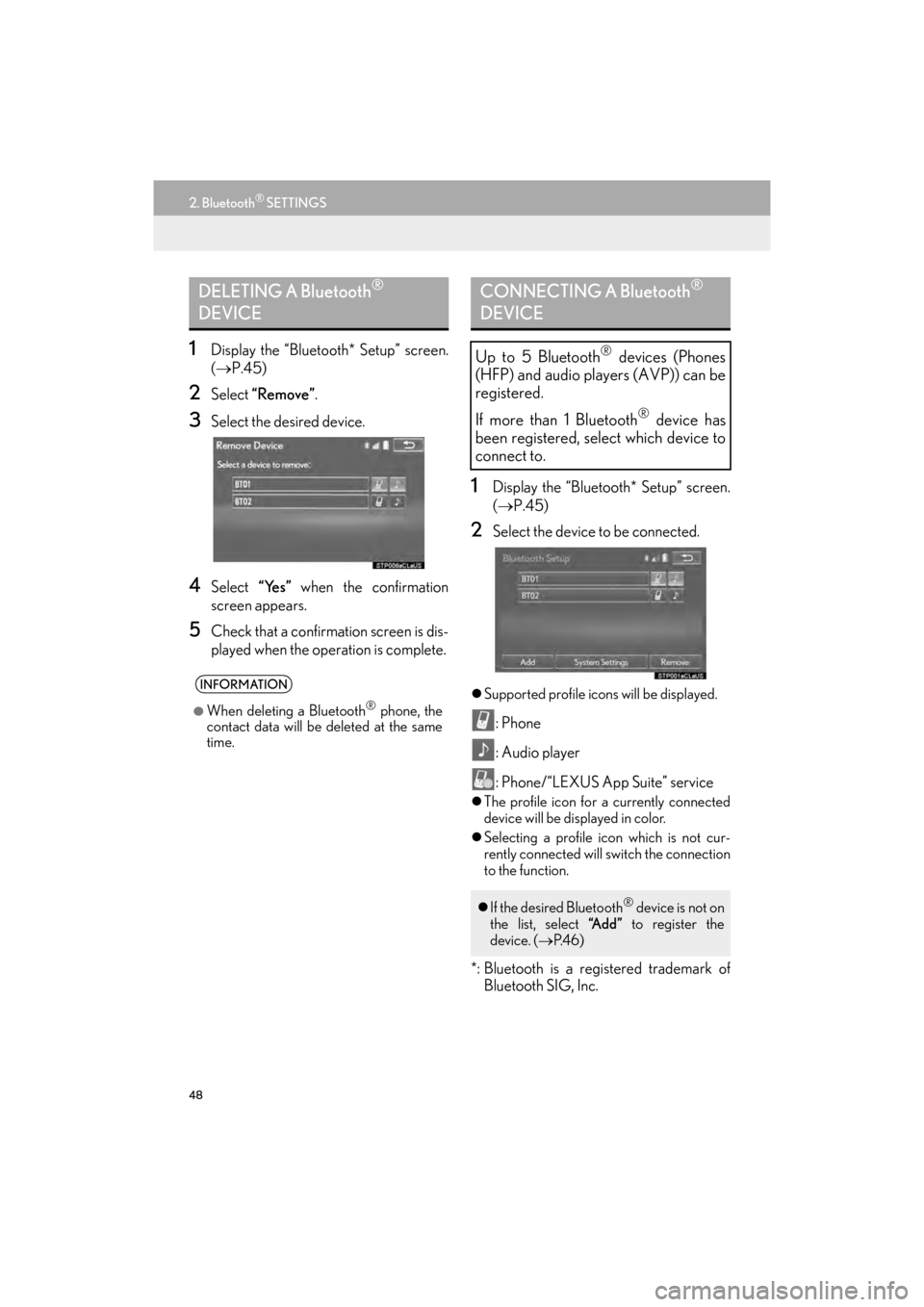
48
2. Bluetooth® SETTINGS
GX460_Navi_OM60N98U_(U)16.05.30 14:27
1Display the “Bluetooth* Setup” screen.
(→ P.45)
2Select “Remove”.
3Select the desired device.
4Select “Yes” when the confirmation
screen appears.
5Check that a confirmation screen is dis-
played when the operation is complete.
1Display the “Bluetooth* Setup” screen.
( → P.45)
2Select the device to be connected.
�zSupported profile icons will be displayed.
: Phone
: Audio player
: Phone/“LEXUS App Suite” service
�zThe profile icon for a currently connected
device will be displayed in color.
�z Selecting a profile icon which is not cur-
rently connected will switch the connection
to the function.
*: Bluetooth is a registered trademark of
Bluetooth SIG, Inc.
DELETING A Bluetooth®
DEVICE
INFORMATION
●
When deleting a Bluetooth® phone, the
contact data will be deleted at the same
time.
CONNECTING A Bluetooth®
DEVICE
Up to 5 Bluetooth® devices (Phones
(HFP) and audio players (AVP)) can be
registered.
If more than 1 Bluetooth
® device has
been registered, select which device to
connect to.
�z If the desired Bluetooth® device is not on
the list, select “A d d ” to register the
device. ( →P. 4 6 )
GX_Navi_OM60N98U_(U).book Page 48 Monday, May 30, 2016 2:28 PM
Page 58 of 403
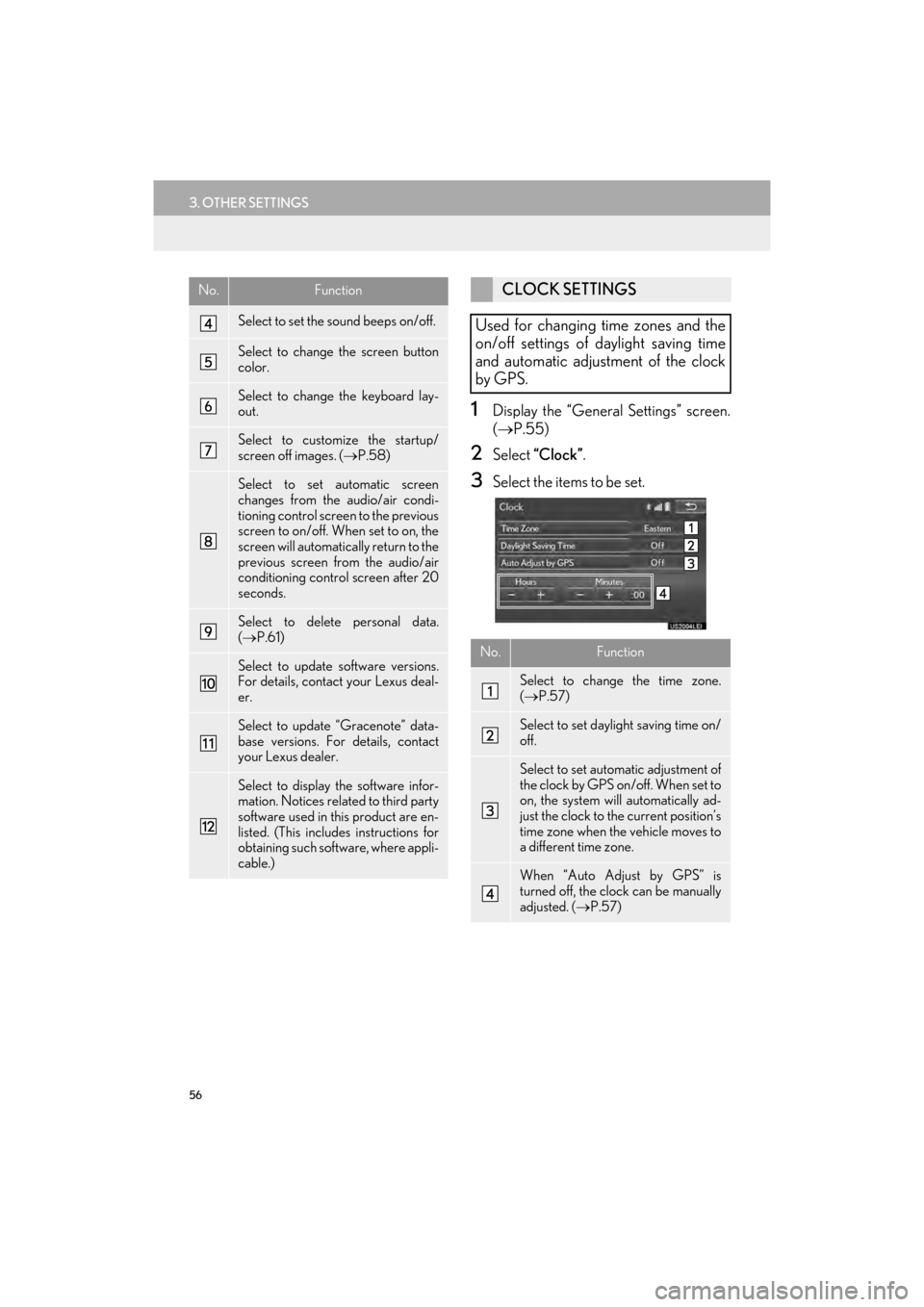
56
3. OTHER SETTINGS
GX460_Navi_OM60N98U_(U)16.05.30 14:27
1Display the “General Settings” screen.
(→ P.55)
2Select “Clock” .
3Select the items to be set.
Select to set the sound beeps on/off.
Select to change the screen button
color.
Select to change the keyboard lay-
out.
Select to customize the startup/
screen off images. ( →P.58)
Select to set automatic screen
changes from the audio/air condi-
tioning control screen to the previous
screen to on/off. When set to on, the
screen will automatically return to the
previous screen from the audio/air
conditioning control screen after 20
seconds.
Select to delete personal data.
(→ P.61)
Select to update software versions.
For details, contact your Lexus deal-
er.
Select to update “Gracenote” data-
base versions. For details, contact
your Lexus dealer.
Select to display the software infor-
mation. Notices related to third party
software used in this product are en-
listed. (This includes instructions for
obtaining such software, where appli-
cable.)
No.FunctionCLOCK SETTINGS
Used for changing time zones and the
on/off settings of daylight saving time
and automatic adjustment of the clock
by GPS.
No.Function
Select to change the time zone.
( → P.57)
Select to set daylight saving time on/
off.
Select to set automatic adjustment of
the clock by GPS on/off. When set to
on, the system will automatically ad-
just the clock to the current position’s
time zone when the vehicle moves to
a different time zone.
When “Auto Adjust by GPS” is
turned off, the clock can be manually
adjusted. ( →P.57)
GX_Navi_OM60N98U_(U).book Page 56 Monday, May 30, 2016 2:28 PM