Page 199 of 403
197
3. MEDIA OPERATION
GX460_Navi_OM60N98U_(U)16.05.30 14:27
4
AUDIO/VISUAL SYSTEM
No.Function
Select to display the audio source selection screen.
Select to display the password input screen.
Select to display the menu screen.
Select to display the option screen. (→P.199)
Select to display the sound setting screen.
Select to display the DVD setting screen.
Shows progress
•During playback: Select to fast forward.
• During a pause: Select to slow forward.
Select to play/pause.
Select to stop the video screen.
Select to rewind.
Select to display th e menu control key.
Select to display full screen video.
Turn to select a chapter.
•Press to select a chapter.
• Press and hold to fast forward/rewind.
•Turn to adjust volume.
• Press to turn the audio system on/off.
• Press and hold to restart the audio system.
Press to eject a disc.
Disc slot
GX_Navi_OM60N98U_(U).book Page 197 Monday, May 30, 2016 2:28 PM
Page 243 of 403
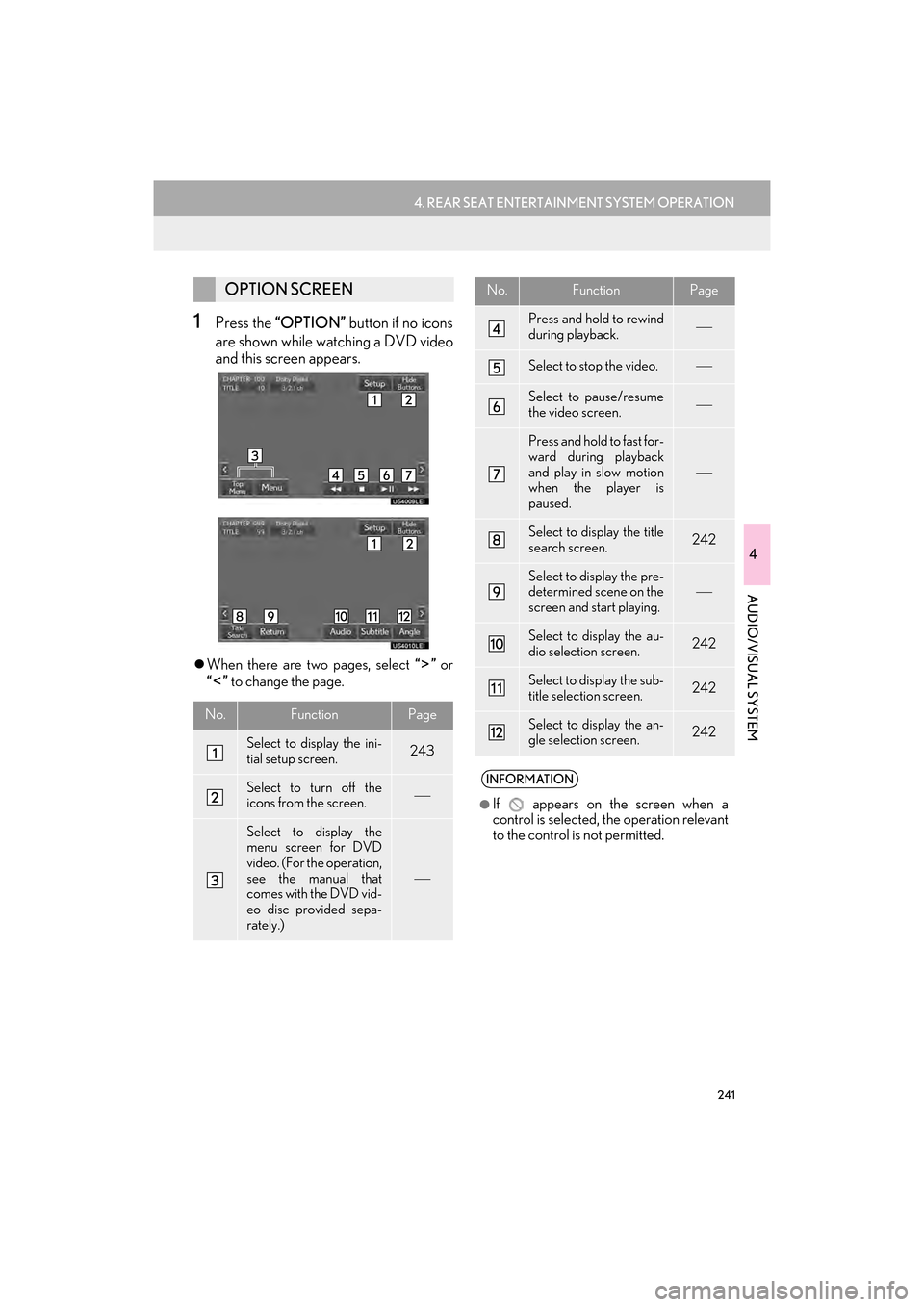
241
4. REAR SEAT ENTERTAINMENT SYSTEM OPERATION
GX460_Navi_OM60N98U_(U)16.05.30 14:27
4
AUDIO/VISUAL SYSTEM
1Press the “OPTION” button if no icons
are shown while watching a DVD video
and this screen appears.
�z When there are two pages, select “” or
“” to change the page.
OPTION SCREEN
No.FunctionPage
Select to display the ini-
tial setup screen.243
Select to turn off the
icons from the screen.
Select to display the
menu screen for DVD
video. (For the operation,
see the manual that
comes with the DVD vid-
eo disc provided sepa-
rately.)
Press and hold to rewind
during playback.
Select to stop the video.
Select to pause/resume
the video screen.
Press and hold to fast for-
ward during playback
and play in slow motion
when the player is
paused.
Select to display the title
search screen.242
Select to display the pre-
determined scene on the
screen and start playing.
Select to display the au-
dio selection screen.242
Select to display the sub-
title selection screen.242
Select to display the an-
gle selection screen.242
INFORMATION
●
If appears on the screen when a
control is selected, the operation relevant
to the control is not permitted.
No.FunctionPage
GX_Navi_OM60N98U_(U).book Page 241 Monday, May 30, 2016 2:28 PM
Page 346 of 403
344
3. WHAT TO DO IF...
GX460_Navi_OM60N98U_(U)16.05.30 14:27
∗: For details, refer to the owner’s manual that came with the cellular phone.
Even though all con-
ceivable measures
have been taken, the
symptom status does
not change.
The cellular phone is
not close enough to
this system.Bring the cellular
phone closer to this
system.
The cellular phone is
the most likely cause
of the symptom.
Turn the cellular
phone off, remove
and reinstall the bat-
tery pack, and then
restart the cellular
phone.
∗
Enable the cellular
phone’s Bluetooth®
connection.
∗
Stop the cellular
phone’s security soft-
ware and close all ap-
plications.
∗
Before using an ap-
plication installed on
the cellular phone,
carefully check its
source and how its
operation might af-
fect this system.
∗
SymptomLikely causeSolution
Pag e
Cellular
phoneThis
system
GX_Navi_OM60N98U_(U).book Page 344 Monday, May 30, 2016 2:28 PM