Page 212 of 403

210
3. MEDIA OPERATION
GX460_Navi_OM60N98U_(U)16.05.30 14:27
•Turn to select a track.
• Turn to move the cursor up/down on the
list.
• Press to select the list.•Turn to select a file.
• Turn to move the cursor up/down on the
list.
• Press to select the list.
•Press to select a track.
• Press and hold to fast forward/rewind.•Press to select a file.
• Press and hold to fast forward/rewind.
•Turn to adjust volume.
• Press to turn the audio system on/off.
• Press and hold to restart the audio sys-
tem.•Turn to adjust volume.
• Press to turn the audio system on/off.
• Press and hold to restart the audio sys-
tem.
CAUTION
●Do not operate the player’s controls or connect the iPod while driving.
NOTICE
●Depending on the size and shape of the iPod that is connected to the system, the lid may not
close fully. In this case, do not forcibly close the lid as this may damage the iPod or the termi-
nal, etc.
●Do not leave your portable player in the car. In particular, high temperatures inside the vehi-
cle may damage the portable player.
●Do not push down on or apply unnecessary pressure to the portable player while it is con-
nected as this may damage the portable player or its terminal.
●Do not insert foreign objects into the port as this may damage the portable player or its ter-
minal.
No.Function
AudioVideo
GX_Navi_OM60N98U_(U).book Page 210 Monday, May 30, 2016 2:28 PM
Page 216 of 403
214
3. MEDIA OPERATION
GX460_Navi_OM60N98U_(U)16.05.30 14:27
5. Bluetooth® AUDIO
*: Bluetooth is a registered trademark of Bluetooth SIG, Inc.
The Bluetooth® audio system enables users to enjoy listening to music that is played
on a portable player on the vehicle speakers via wireless communication.
This audio system supports Bluetooth
®, a wireless data system capable of playing por-
table audio music without cables. If your device does not support Bluetooth
®, the
Bluetooth® audio system will not function.
OVERVIEW
The Bluetooth® audio operation screen can be reached by the following methods:
Depending on the type of portable player connected, some functions may not be avail-
able and/or the screen may look diff erently than shown in this manual.
�XConnecting a Bluetooth® audio device ( →P.219)
Press the “A U D I O ” button to display the audio control screen.
Select “Source” and select “Bluetooth*” .
GX_Navi_OM60N98U_(U).book Page 214 Monday, May 30, 2016 2:28 PM
Page 219 of 403

217
3. MEDIA OPERATION
GX460_Navi_OM60N98U_(U)16.05.30 14:27
4
AUDIO/VISUAL SYSTEM
CAUTION
●Do not operate the player’s controls or connect to the Bluetooth® audio system while driv-
ing.
●Your audio unit is fitted with Bluetooth® antennas. People with implantable cardiac pace-
makers, cardiac resynchronization therapy-pacemakers or implantable cardioverter
defibrillators should mainta in a reasonable distance between themselves and the
Bluetooth
® antennas. The radio waves may affect the operation of such devices.
●Before using Bluetooth® devices, users of any electrical medical device other than implant-
able cardiac pacemakers, cardiac resynchron ization therapy-pacemakers or implantable
cardioverter defibrillators should consult the manufacturer of the device for information
about its operation under the influence of ra dio waves. Radio waves could have unexpected
effects on the operation of such medical devices.
NOTICE
●Do not leave your portable player in the vehicl e. In particular, high temperatures inside the
vehicle may damage the portable player.
GX_Navi_OM60N98U_(U).book Page 217 Monday, May 30, 2016 2:28 PM
Page 220 of 403

218
3. MEDIA OPERATION
GX460_Navi_OM60N98U_(U)16.05.30 14:27
INFORMATION
●
Depending on the Bluetooth® device that is connected to the system, the music may start
playing when selecting while it is pa used. Conversely, the music may pause when
selecting while it is playing.
●In the following conditions, the system may not function:
•The Bluetooth
® device is turned off.
•The Bluetooth
® device is not connected.
•The Bluetooth
® device has a low battery.
●It may take time to connect the phone when Bluetooth® audio is being played.
●For operating the portable player, see the instruction manual that comes with it.
●If the Bluetooth® device is disconnected due to poor reception from the Bluetooth® net-
work when the engine switch is in ACCESSORY or IGNITION ON mode, the system
automatically reconnects the portable player.
●If the Bluetooth® device is disconnected on purpose, such as it was turned off, this does not
happen. Reconnect the portable player manually.
●Bluetooth® device information is registered when the Bluetooth® device is connected to
the Bluetooth® audio system. When selling or disp osing of the vehicle, remove the
Bluetooth® audio information from the system. ( →P. 6 1 )
GX_Navi_OM60N98U_(U).book Page 218 Monday, May 30, 2016 2:28 PM
Page 225 of 403
223
3. MEDIA OPERATION
GX460_Navi_OM60N98U_(U)16.05.30 14:27
4
AUDIO/VISUAL SYSTEM
CAUTION
●Do not connect portable audio device or operate the controls while driving.
NOTICE
●Depending on the size and shape of the portable audio device that is connected to the sys-
tem, the lid may not close fully. In this case, do not forcibly close the lid as this may damage
the portable audio device or the terminal, etc.
●Do not leave portable audio device in the vehicle. The temperature inside the vehicle may
become high, resulting in damage to the player.
●Do not push down on or apply unnecessary pressure to the portable audio device while it is
connected as this may damage the portable audio device or its terminal.
●Do not insert foreign objects into the port as this may damage the portable audio device or
its terminal.
GX_Navi_OM60N98U_(U).book Page 223 Monday, May 30, 2016 2:28 PM
Page 243 of 403
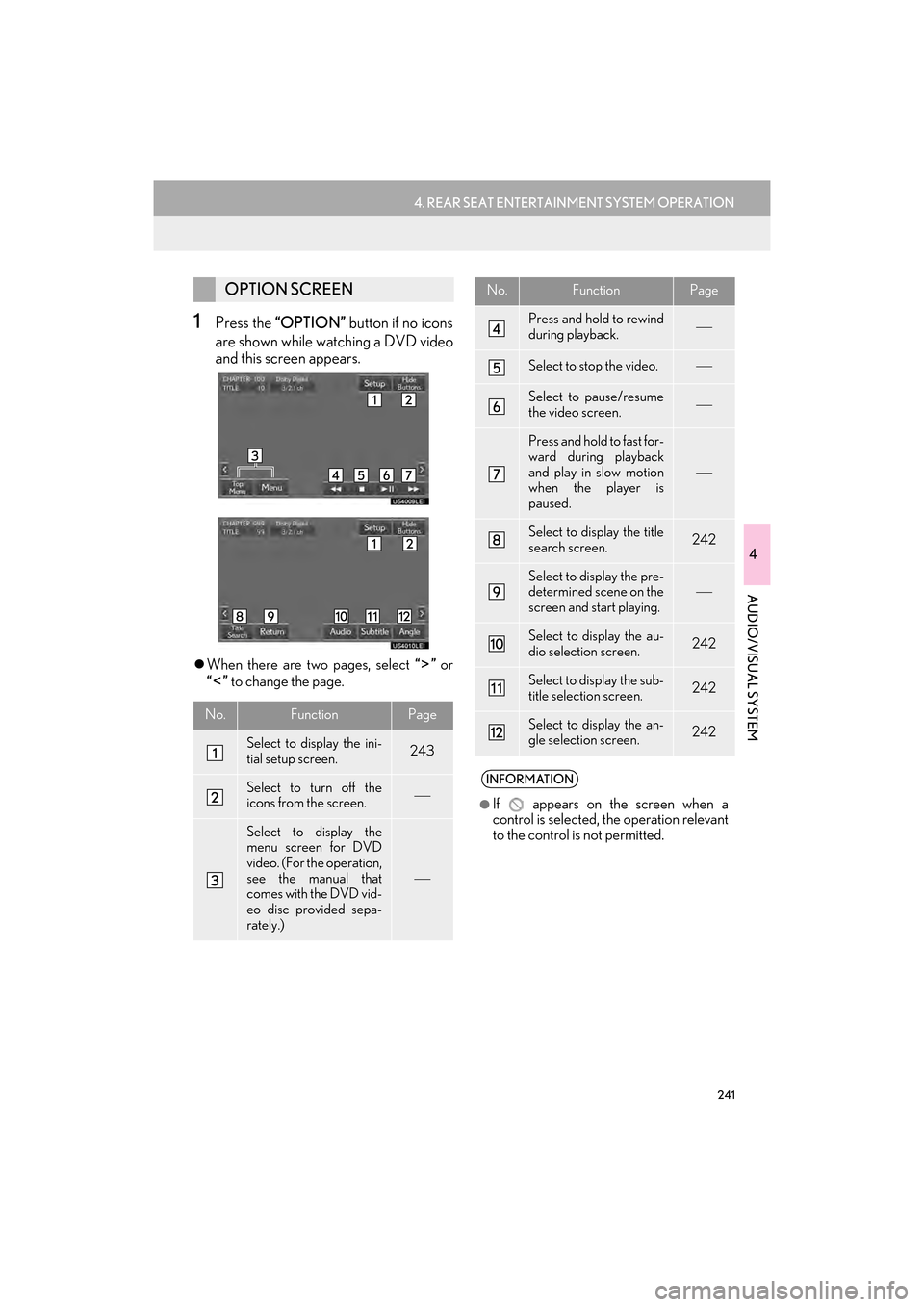
241
4. REAR SEAT ENTERTAINMENT SYSTEM OPERATION
GX460_Navi_OM60N98U_(U)16.05.30 14:27
4
AUDIO/VISUAL SYSTEM
1Press the “OPTION” button if no icons
are shown while watching a DVD video
and this screen appears.
�z When there are two pages, select “” or
“” to change the page.
OPTION SCREEN
No.FunctionPage
Select to display the ini-
tial setup screen.243
Select to turn off the
icons from the screen.
Select to display the
menu screen for DVD
video. (For the operation,
see the manual that
comes with the DVD vid-
eo disc provided sepa-
rately.)
Press and hold to rewind
during playback.
Select to stop the video.
Select to pause/resume
the video screen.
Press and hold to fast for-
ward during playback
and play in slow motion
when the player is
paused.
Select to display the title
search screen.242
Select to display the pre-
determined scene on the
screen and start playing.
Select to display the au-
dio selection screen.242
Select to display the sub-
title selection screen.242
Select to display the an-
gle selection screen.242
INFORMATION
●
If appears on the screen when a
control is selected, the operation relevant
to the control is not permitted.
No.FunctionPage
GX_Navi_OM60N98U_(U).book Page 241 Monday, May 30, 2016 2:28 PM
Page 244 of 403

242
4. REAR SEAT ENTERTAINMENT SYSTEM OPERATION
GX460_Navi_OM60N98U_(U)16.05.30 14:27
■SEARCHING BY TITLE
1Select “Title Search” .
2Enter the title number and select “OK”.
�zThe player starts playing video for that title
number.
■CHANGING THE SUBTITLE LAN-
GUAGE
1Select “Subtitle” .
2Each time “Subtitle” is selected, the lan-
guage the subtitles are displayed in is
changed.
�z The languages available are restricted to
those available on the DVD disc.
�z When “Hide” is selected, the subtitles can
be hidden.
■ CHANGING THE AUDIO LAN-
GUAGE
1Select “A u d i o ” .
2Each time “A u d i o ” is selected, the audio
language is changed.
�z The languages available are restricted to
those available on the DVD disc.
■CHANGING THE ANGLE
1Select “A n g l e ” .
2Each time “A n g l e ” is selected, the angle
is changed.
�z The angles available are restricted to those
available on the DVD disc.
The angle can be selected for discs that
are multi-angle compatible when the an-
gle mark appears on the screen.
GX_Navi_OM60N98U_(U).book Page 242 Monday, May 30, 2016 2:28 PM
Page 247 of 403
245
4. REAR SEAT ENTERTAINMENT SYSTEM OPERATION
GX460_Navi_OM60N98U_(U)16.05.30 14:27
4
AUDIO/VISUAL SYSTEM
■ENTER AUDIO/SUBTITLE/DVD
LANGUAGE CODE
1Enter the 4-digit language code.
2Select “OK”.
■SETUP OPERATION FROM THE
FRONT SEAT
�z Rear passengers can cancel this setup
operation by selecting “Play”. The player
will resume normal play.
�z Likewise, a front passenger can cancel a
rear passenger’s selection of the setup
menu.
If “Other ” on the “Audio Language”
screen, “Subtitle Language” screen or
“Menu Language” screen is selected,
the desired language to be heard or
read can be selected by entering a lan-
guage code. ( →P.262)This screen appears when a front pas-
senger selects the setup menu.
GX_Navi_OM60N98U_(U).book Page 245 Monday, May 30, 2016 2:28 PM