Page 286 of 357
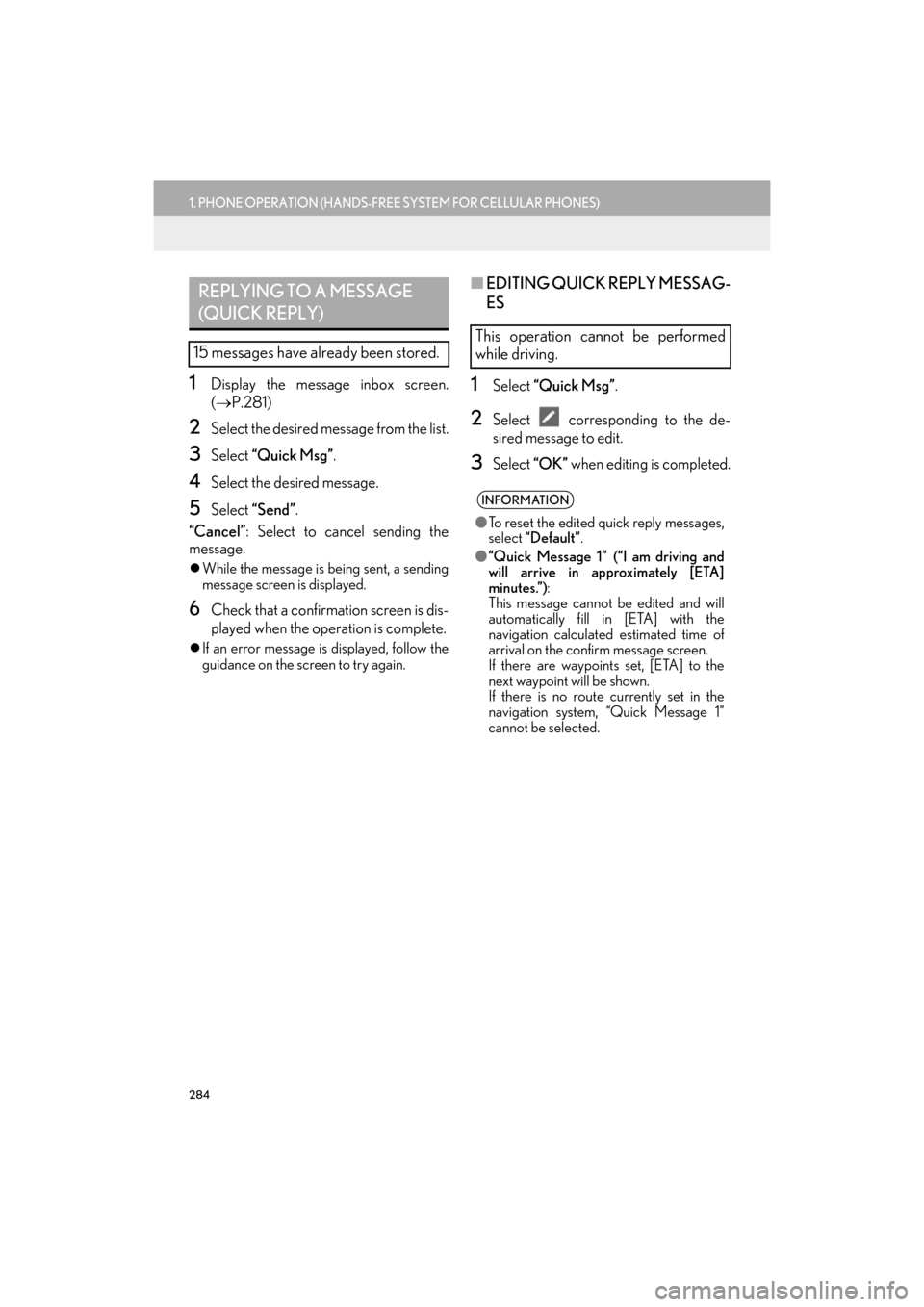
284
1. PHONE OPERATION (HANDS-FREE SYSTEM FOR CELLULAR PHONES)
ES350/300h_Navi_OM33C79U_(U)16.06.22 14:52
1Display the message inbox screen.
(→ P.281)
2Select the desired message from the list.
3Select “Quick Msg” .
4Select the desired message.
5Select “Send” .
“Cancel” : Select to cancel sending the
message.
�z While the message is being sent, a sending
message screen is displayed.
6Check that a confirmation screen is dis-
played when the operation is complete.
�zIf an error message is displayed, follow the
guidance on the screen to try again.
■ EDITING QUICK REPLY MESSAG-
ES
1Select “Quick Msg” .
2Select corresponding to the de-
sired message to edit.
3Select “OK” when editing is completed.
REPLYING TO A MESSAGE
(QUICK REPLY)
15 messages have already been stored.
This operation cannot be performed
while driving.
INFORMATION
●To reset the edited quick reply messages,
select “Default” .
● “Quick Message 1” (“I am driving and
will arrive in approximately [ETA]
minutes.”) :
This message cannot be edited and will
automatically fill in [ETA] with the
navigation calculated estimated time of
arrival on the confirm message screen.
If there are waypoints set, [ETA] to the
next waypoint will be shown.
If there is no route currently set in the
navigation system, “Quick Message 1”
cannot be selected.
ES350_300h_Navi_OM33C79U_(U).book Page 284 Wednesday, June 22, 2016 2:54 PM
Page 289 of 357
287
2. SETUP
ES350/300h_Navi_OM33C79U_(U)16.06.22 14:52
PHONE
8
1Display the “Phone Settings” screen.
(→ P.286)
2Select “Sounds” .
3Select the desired item to be set.
“Sounds” SCREEN
The call and ringtone volume can be ad-
justed. A ringtone can be selected.
No.Function
Select to set the desired ringtone.
Select “-” or “+” to adjust the ring-
tone volume.
Select “-” or “+” to adjust the default
volume of the other party’s voice.
Select to set the desired incoming
SMS/MMS tone.
Select “-” or “+” to adjust the incom-
ing SMS/MMS tone volume.
Select to set the desired incoming e-
mail tone.
Select “-” or “+” to adjust the incom-
ing e-mail tone volume.
Select “-” or “+” to adjust the mes-
sage readout volume.
Select to reset all setup items.
INFORMATION
● Depending on the type of phone, certain
functions may not be available.
ES350_300h_Navi_OM33C79U_(U).book Page 287 Wednesday, June 22, 2016 2:54 PM
Page 291 of 357
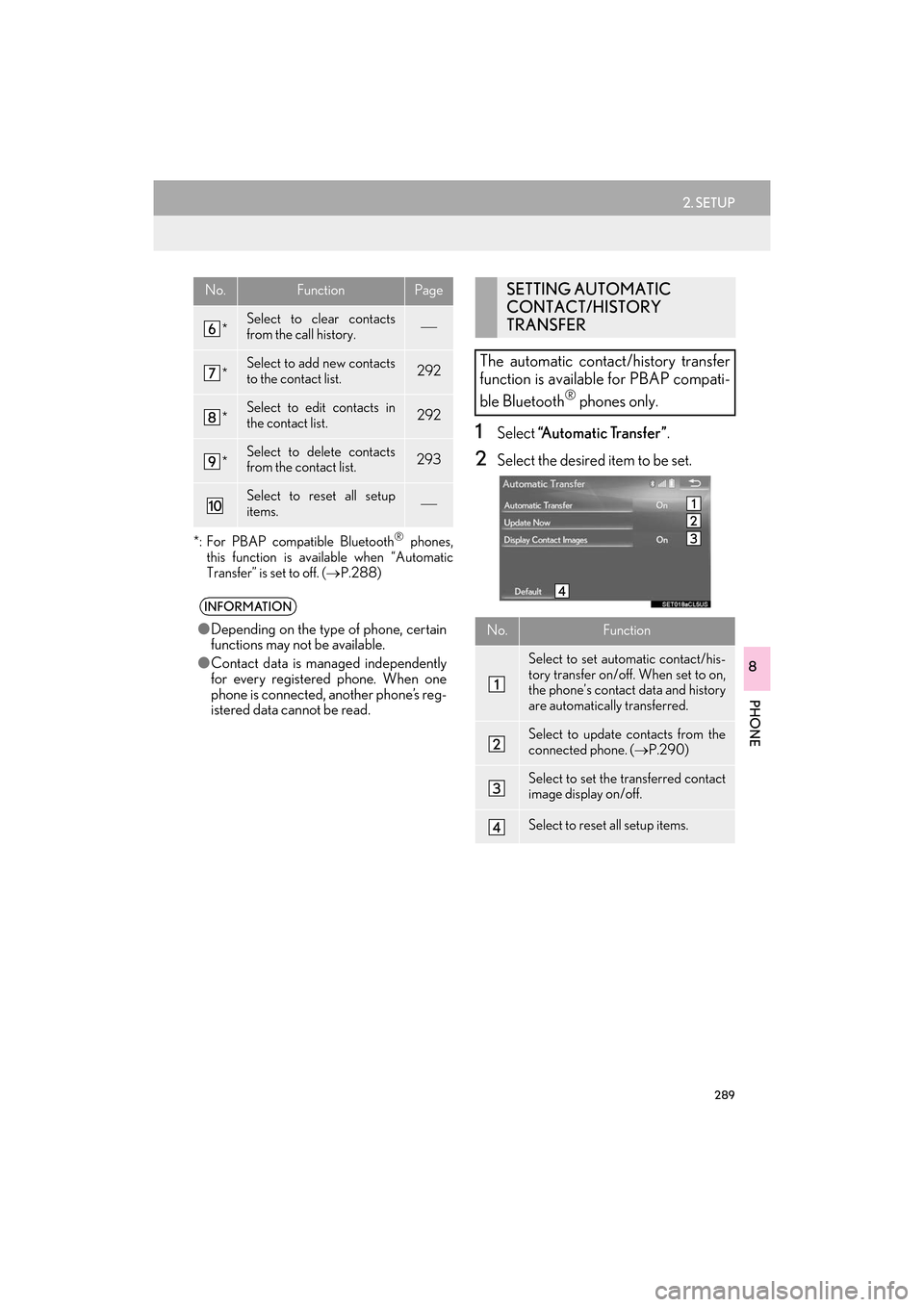
289
2. SETUP
ES350/300h_Navi_OM33C79U_(U)16.06.22 14:52
PHONE
8
*: For PBAP compatible Bluetooth® phones,
this function is available when “Automatic
Transfer” is set to off. ( →P.288)
1Select “Automatic Transfer” .
2Select the desired item to be set.
*Select to clear contacts
from the call history.
*Select to add new contacts
to the contact list.292
*Select to edit contacts in
the contact list.292
*Select to delete contacts
from the contact list.293
Select to reset all setup
items.
INFORMATION
●Depending on the type of phone, certain
functions may not be available.
● Contact data is managed independently
for every registered phone. When one
phone is connected, another phone’s reg-
istered data cannot be read.
No.FunctionPageSETTING AUTOMATIC
CONTACT/HISTORY
TRANSFER
The automatic contact/history transfer
function is available for PBAP compati-
ble Bluetooth
® phones only.
No.Function
Select to set automatic contact/his-
tory transfer on/off. When set to on,
the phone’s contact data and history
are automatically transferred.
Select to update contacts from the
connected phone. ( →P.290)
Select to set the transferred contact
image display on/off.
Select to reset all setup items.
ES350_300h_Navi_OM33C79U_(U).book Page 289 Wednesday, June 22, 2016 2:54 PM
Page 297 of 357

295
2. SETUP
ES350/300h_Navi_OM33C79U_(U)16.06.22 14:52
PHONE
8
�XDeleting contacts in the favorites list in a
different way (from the “Contact Details”
screen)
1Display the phone top screen.
(→ P.271)
2Select the “Contacts” , “Call Histor y” or
“Favorites” tab and select the desired
contact to delete.
3Select “Remove Favorite”.
4Select “Yes” when the confirmation
screen appears.
5Check that a confirmation screen is dis-
played when the operation is complete.
1Display the “Phone Settings” screen.
( → P.286)
2Select “Messaging” .
3Select the desired item to be set.
“Messaging” SCREEN
No.Function
Select to set automatic message
transfer on/off.
Select to set automatic message read-
out on/off.
Select to set updating message read
status on phone on/off.
Select to set display of messaging ac-
count names on the inbox tab on/off.
When set to on, messaging account
names used on the cellular phone will
be displayed.
Select to set adding the vehicle signa-
ture to outgoing messages on/off.
Select to reset all setup items.
INFORMATION
●Depending on the phone, these functions
may not be available.
ES350_300h_Navi_OM33C79U_(U).book Page 295 Wednesday, June 22, 2016 2:54 PM
Page 299 of 357
297
2. SETUP
ES350/300h_Navi_OM33C79U_(U)16.06.22 14:52
PHONE
8
Select to change the incoming e-
mail display.
“Full Screen”: When an e-mail is re-
ceived, the incoming e-mail display
screen is the displayed and can be
operated on the screen.
“Drop-Down” : When an e-mail is re-
ceived, a message is displayed on
the upper side of the screen.
Select to set display of the contact/
history transfer completion message
on/off.
Select to reset all setup items.
INFORMATION
● Depending on the phone, these functions
may not be available.
No.Function
ES350_300h_Navi_OM33C79U_(U).book Page 297 Wednesday, June 22, 2016 2:54 PM
Page 314 of 357

312
1. LEXUS ENFORM-OVERVIEW
ES350/300h_Navi_OM33C79U_(U)16.06.22 14:52
�zUser registration is required to start using
the App Suite function. ( →P. 3 1 3 )
�z App Suite does not require an activation
fee or monthly recurring fees.
�z Services requiring a separate contract can
also be used.*
*: For details, refer to
http://www.lexus.com/enform/
or call
1-800-255-3987.
�z LEXUS App Suite is available in the contig-
uous United States, Washington D.C. and
Alaska. �z
The following personal data can be deleted
and returned to their default settings:
• Downloaded contents
• Radio stations that were listened to
•Input history
BEFORE USING THE
FUNCTION
SUBSCRIPTION
AVAILABILITY OF FUNCTION
INFORMATION
●Data usage fees may apply while using
App Suite function. Confirm data usage
fees before using this function.
● The required operations to activate appli-
cations and connect a cellular phone to
the navigation system, and the registra-
tion steps for the App Suite are explained
in this section. For details regarding oper-
ation of the App Suite and the applica-
tions, refer to
http://www.lexus.com/enform/
.
● Availability of functions of the Lexus
Enform service is dependent on network
reception level.
INITIALIZING PERSONAL
DATA
The personal data used in applications
can be reset. ( →P.66)
INFORMATION
●Once initialized, data will be erased. Pay
close attention when initializing data.
ES350_300h_Navi_OM33C79U_(U).book Page 312 Wednesday, June 22, 2016 2:54 PM
Page 333 of 357
331
ES350/300h_Navi_OM33C79U_(U)16.06.22 14:52
LEXUS ENFORM
9
3. SETUP
1. LEXUS App Suite SETTINGS
1Press the “MENU” button on the
Remote Touch.
2Select “Setup” .
3Select “LEXUS App Suite” .
4Select the items to be set.
The settings of App Suite can be
changed.SCREEN FOR LEXUS App Suite
SETTINGS
No.InformationPage
Select to set the voice guid-
ance volume.
Select to set the pop up re-
minder for cellular phone
data usage.332
Select to set Lexus Insider
settings.332
Select to reset all setup
items.
ES350_300h_Navi_OM33C79U_(U).book Page 331 Wednesday, June 22, 2016 2:54 PM
Page 334 of 357
332
3. SETUP
ES350/300h_Navi_OM33C79U_(U)16.06.22 14:52
1Display the “LEXUS App Suite Set-
tings” screen. (→P.331)
2Select “Mobile Data Usage Notifica-
tion” .
3Check the desired function to be oper-
ated.
1Display the “LEXUS App Suite Set-
tings” screen. ( →P.331)
2Select “LEXUS Insider” .
3Select the items to be set.
PHONE DATA PLAN POP-UP
SETTINGS
The phone data plan pop-up can be set
when a paid application is downloaded.Lexus Insider SETTINGS
Lexus Insider settings, notification, and
opt in or out of article receipt can be
changed.
No.Function
Select to set the receiving of Lexus In-
sider articles yes/no.
Select to set the new message notifi-
cation on/off.
Select to reset all setup items.
ES350_300h_Navi_OM33C79U_(U).book Page 332 Wednesday, June 22, 2016 2:54 PM