Page 97 of 640
CT200h_OM_OM76215U_(U)
972. Instrument cluster
2
Instrument cluster
These images are examples only, and may vary slightly from actual conditions.
■Trip information
Navigation system screen
Press the “MENU” button on the Remote Touch, then select “Info” on the
“Menu” screen, and then select “Fuel Consumption”.
If the “Energy Monitor” or “Past Record” screen is displayed, select “Trip Informa-
tion”.
Resetting the consumption data
Fuel consumption in the past 15
minutes
Current fuel consumption
Regenerated energy in the past
15 minutes
One symbol indicates 30 Wh.
Up to 5 symbols are shown.
Average vehicle speed since the hybrid system was started.
Elapsed time since the hybrid system was started.
Cruising range ( P. 9 9 )
Hybrid battery (traction battery) status
LowFull
Fuel consumption (vehicles with a navigation system or Lexus Display
Audio system)
Multi-information display
1
2
3
4
5
6
7
Page 98 of 640
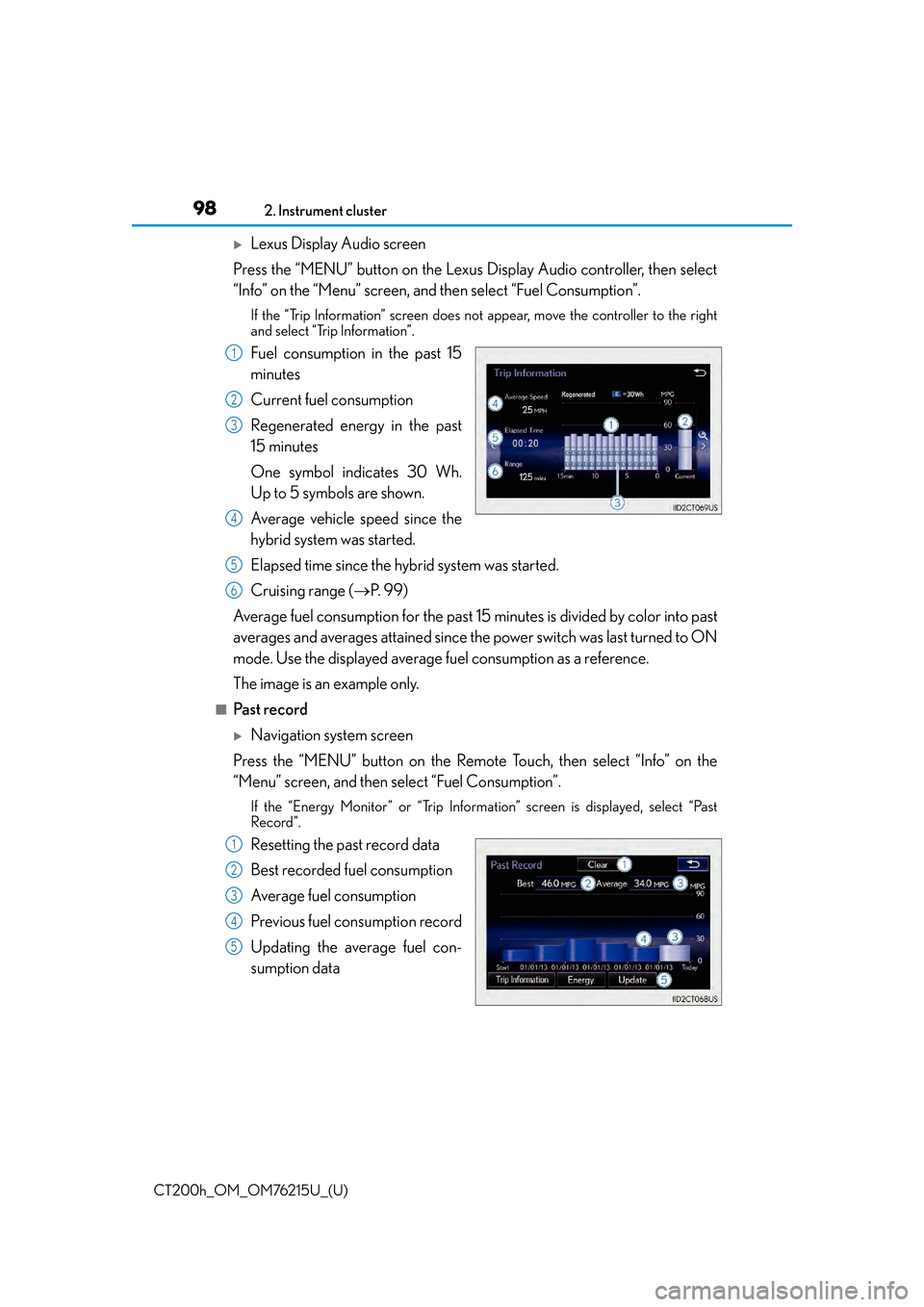
98
CT200h_OM_OM76215U_(U)2. Instrument cluster
Lexus Display Audio screen
Press the “MENU” button on the Lexus Display Audio controller, then select
“Info” on the “Menu” screen, and then select “Fuel Consumption”.
If the “Trip Information” screen does not appear, move the controller to the right
and select “Trip Information”.
Fuel consumption in the past 15
minutes
Current fuel consumption
Regenerated energy in the past
15 minutes
One symbol indicates 30 Wh.
Up to 5 symbols are shown.
Average vehicle speed since the
hybrid system was started.
Elapsed time since the hybrid system was started.
Cruising range (P. 9 9 )
Average fuel consumption fo r the past 15 minutes is divided by color into past
averages and averages attained since th e power switch was last turned to ON
mode. Use the displayed average fuel consumption as a reference.
The image is an example only.
■Past record
Navigation system screen
Press the “MENU” button on the Remote Touch, then select “Info” on the
“Menu” screen, and then select “Fuel Consumption”.
If the “Energy Monitor” or “Trip Information” screen is displayed, select “Past
Record”.
Resetting the past record data
Best recorded fuel consumption
Average fuel consumption
Previous fuel consumption record
Updating the average fuel con-
sumption data
1
2
3
4
5
6
1
2
3
4
5
Page 99 of 640
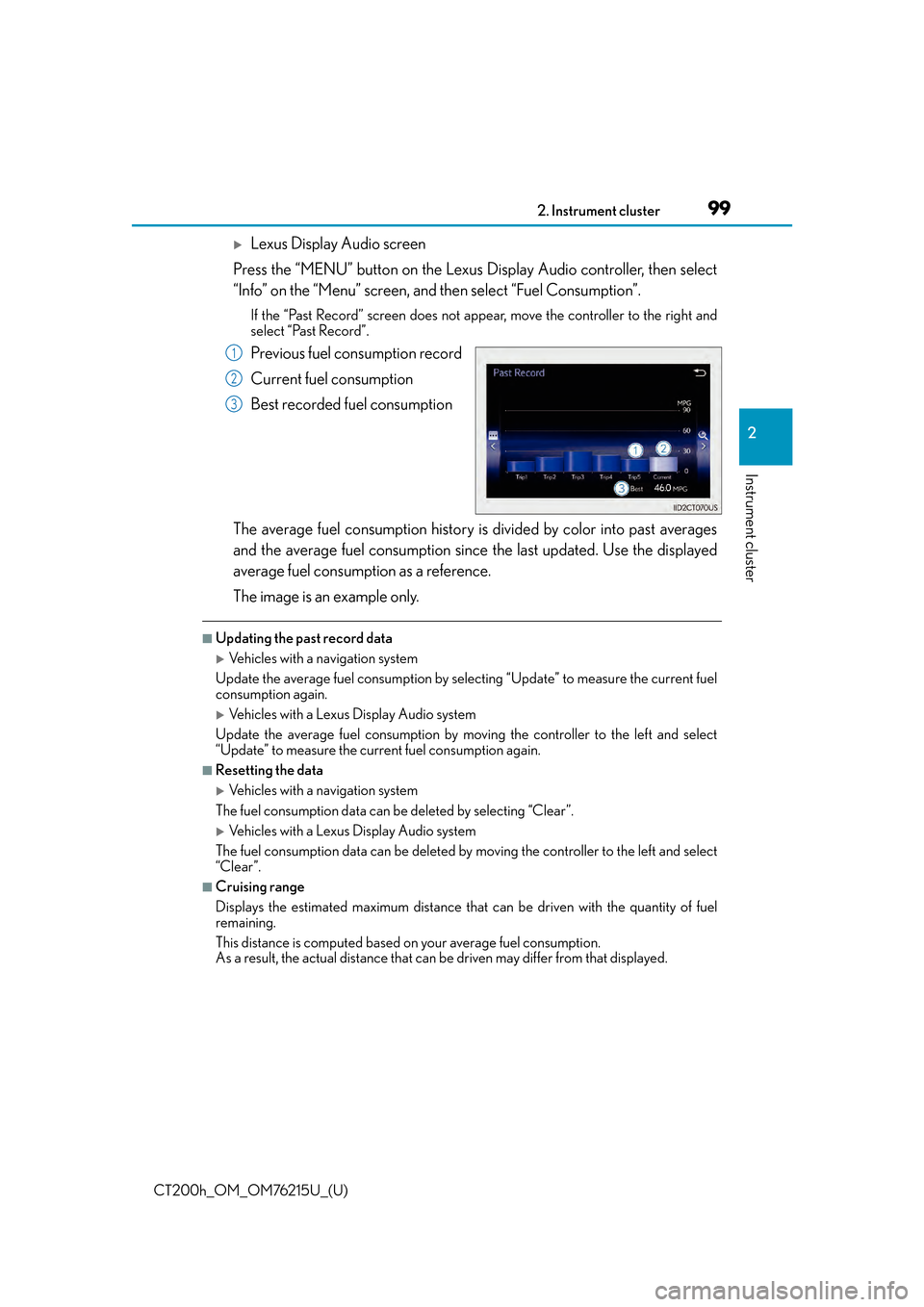
CT200h_OM_OM76215U_(U)
992. Instrument cluster
2
Instrument cluster
Lexus Display Audio screen
Press the “MENU” button on the Lexus Display Audio controller, then select
“Info” on the “Menu” screen, and then select “Fuel Consumption”.
If the “Past Record” screen does not appe ar, move the controller to the right and
select “Past Record”.
Previous fuel consumption record
Current fuel consumption
Best recorded fuel consumption
The average fuel consumption history is divided by color into past averages
and the average fuel consumption since the last updated. Use the displayed
average fuel consumption as a reference.
The image is an example only.
■Updating the past record data
Vehicles with a navigation system
Update the average fuel consumption by selecting “Update” to measure the current fuel
consumption again.
Vehicles with a Lexus Display Audio system
Update the average fuel consumption by moving the controller to the left and select
“Update” to measure the current fuel consumption again.
■Resetting the data
Vehicles with a navigation system
The fuel consumption data can be deleted by selecting “Clear”.
Vehicles with a Lexus Display Audio system
The fuel consumption data can be deleted by moving the controller to the left and select
“Clear ”.
■Cruising range
Displays the estimated maximum distance that can be driven with the quantity of fuel
remaining.
This distance is computed based on your average fuel consumption.
As a result, the actual distance that can be driven may differ from that displayed.
1
2
3
Page 206 of 640
206
CT200h_OM_OM76215U_(U)4-5. Using the driving support systems
When the sensors detect an obstacle, the
following displays inform the driver of
the position and distance to the obstacle.
■Multi-information display
Front corner sensor operation
Rear corner sensor operation
Rear center sensor operation
■Lexus Display Audio or navigation system screen (if equipped)Intuitive parking assist display
When the Lexus parking assist moni-
tor
* is not displayed.
A graphic is automatically displayed
when an obstacle is detected. The
screen can be set so that the graphic
is not displayed. ( P. 2 0 9 )
: Select to mute the buzzer
sounds.
Insert display
When the Lexus parking assist moni-
tor* is displayed.
A simplified image is displayed on
the right upper corner of the naviga-
tion system screen when an obstacle
is detected.
*: if equipped
Display
1
2
3
1
2
Page 207 of 640
CT200h_OM_OM76215U_(U)
2074-5. Using the driving support systems
4
Driving
■Distance display
Sensors that detect an obstacle will illuminate continuously or blink.
*1: The images may differ from that shown in the illustrations. (P. 2 0 6 )
*2: Multi-information display
*3: Lexus Display Audio or navigation system screen
Sensor detection display, obstacle distance
Display*1Insert
displayApproximate distance to obstacle
Front and rear corner sensorRear center sensor
(continuous)(blinking slowly)
4.9 ft. (150 cm) to
2.0 ft. (60 cm)
(continuous)(blinking)
Front corner sensor:
1.6 ft. (50 cm) to
1.3 ft. (40 cm)
Rear corner sensor:
2.0 ft. (60 cm) to
1.5 ft. (45 cm)
2.0 ft. (60 cm) to
1.5 ft. (45 cm)
(continuous)(blinking rapidly)
Front corner sensor:
1.3 ft. (40 cm) to
1.0 ft. (30 cm)
Rear corner sensor:
1.5 ft. (45 cm) to
1.0 ft. (30 cm)
1.5 ft. (45 cm) to
1.2 ft. (35 cm)
(blinking*2 or
continuous
*3)(continuous)
Less than
1.0 ft. (30 cm)Less than
1.2 ft. (35 cm)
Page 209 of 640
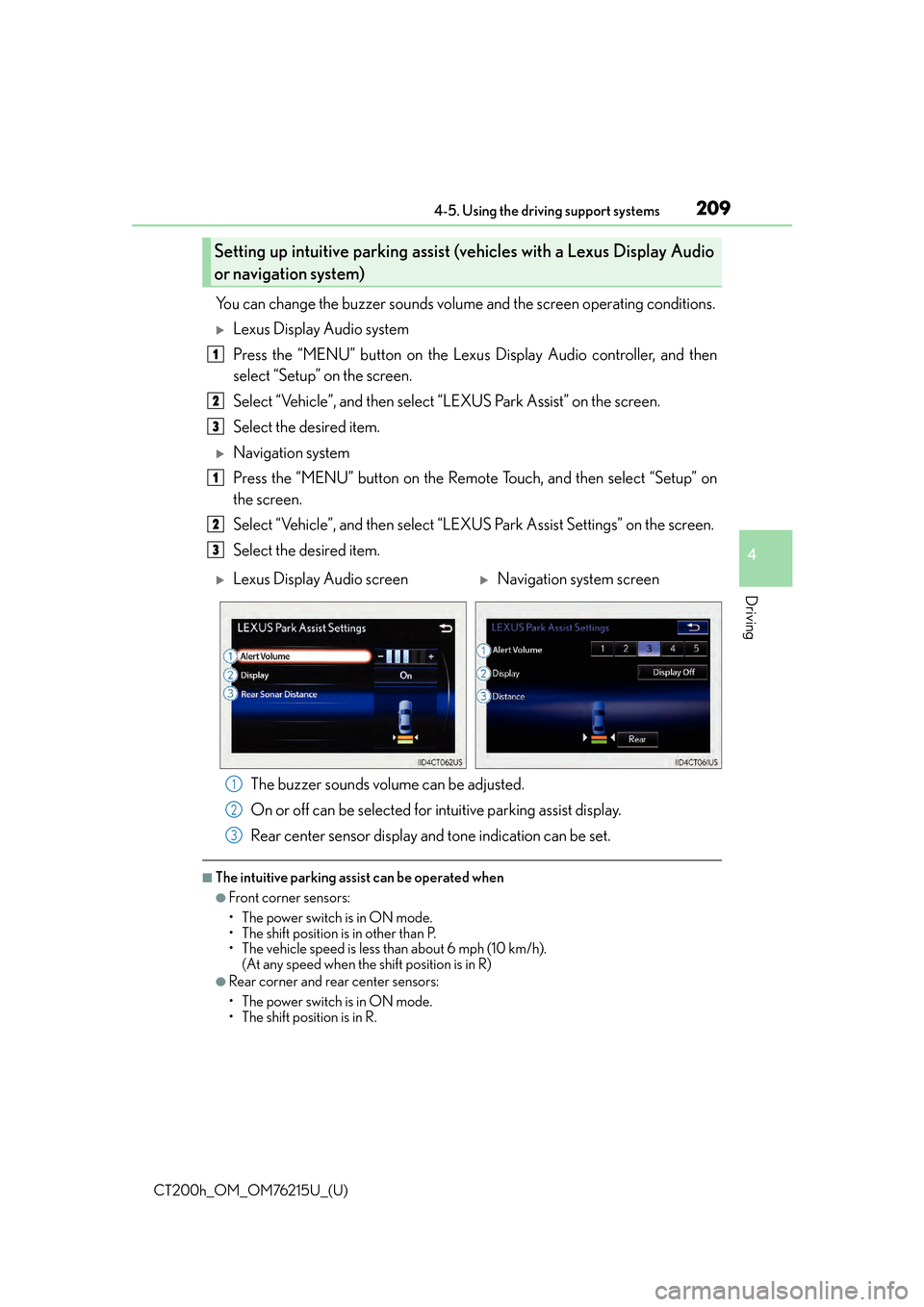
CT200h_OM_OM76215U_(U)
2094-5. Using the driving support systems
4
Driving
You can change the buzzer sounds volume and the screen operating conditions.
Lexus Display Audio system
Press the “MENU” button on the Lexus Display Audio controller, and then
select “Setup” on the screen.
Select “Vehicle”, and then select “LEXUS Park Assist” on the screen.
Select the desired item.
Navigation system
Press the “MENU” button on the Remote Touch, and then select “Setup” on
the screen.
Select “Vehicle”, and then select “LEXUS Park Assist Settings” on the screen.
Select the desired item.
The buzzer sounds volume can be adjusted.
On or off can be selected for intuitive parking assist display.
Rear center sensor display an d tone indication can be set.
■The intuitive parking assist can be operated when
●Front corner sensors:
• The power switch is in ON mode.
• The shift position is in other than P.
• The vehicle speed is less than about 6 mph (10 km/h).
(At any speed when the shift position is in R)
●Rear corner and rear center sensors:
• The power switch is in ON mode.
• The shift position is in R.
Setting up intuitive parking assist (v ehicles with a Lexus Display Audio
or navigation system)
1
2
3
1
2
3
Lexus Display Audio screenNavigation system screen
1
2
3
Page 222 of 640
222
CT200h_OM_OM76215U_(U)4-5. Using the driving support systems
Lexus parking assist monitor
The rear view image is displayed when
the shift position is in R and the power
switch is in ON mode.
The parking assist monitor system will
be deactivated when the shift position is
in any position other than R.
: If equipped
The parking assist monitor assists the driv
er by displaying an image of the view
behind the vehicle while backing up, for example while parking.
Owners of models equipped with a navi gation system should refer to the
“NAVIGATION SYSTEM OWNER’S MANUAL”.
The screen illustrations used in this text are intended as examples, and may
differ from the image that is ac tually displayed on the screen.
Page 256 of 640
256
CT200h_OM_OM76215U_(U)5-1. Basic Operations
Audio system types
Vehicles without a Lexus Display Au
dio System or navigation system
Vehicles with a Lexus Display Audio System
P. 3 2 4
Vehicles with a navigation system
Owners of models equipped with a na vigation system should refer to the
“NAVIGATION SYSTEM OWNER’S MANUAL”.
■Using cellular phones
Interference may be heard through the audio system’s speakers if a cellular phone is
being used inside or close to the vehi cle while the audio system is operating.