2017 KIA OPTIMA PHEV display
[x] Cancel search: displayPage 16 of 92
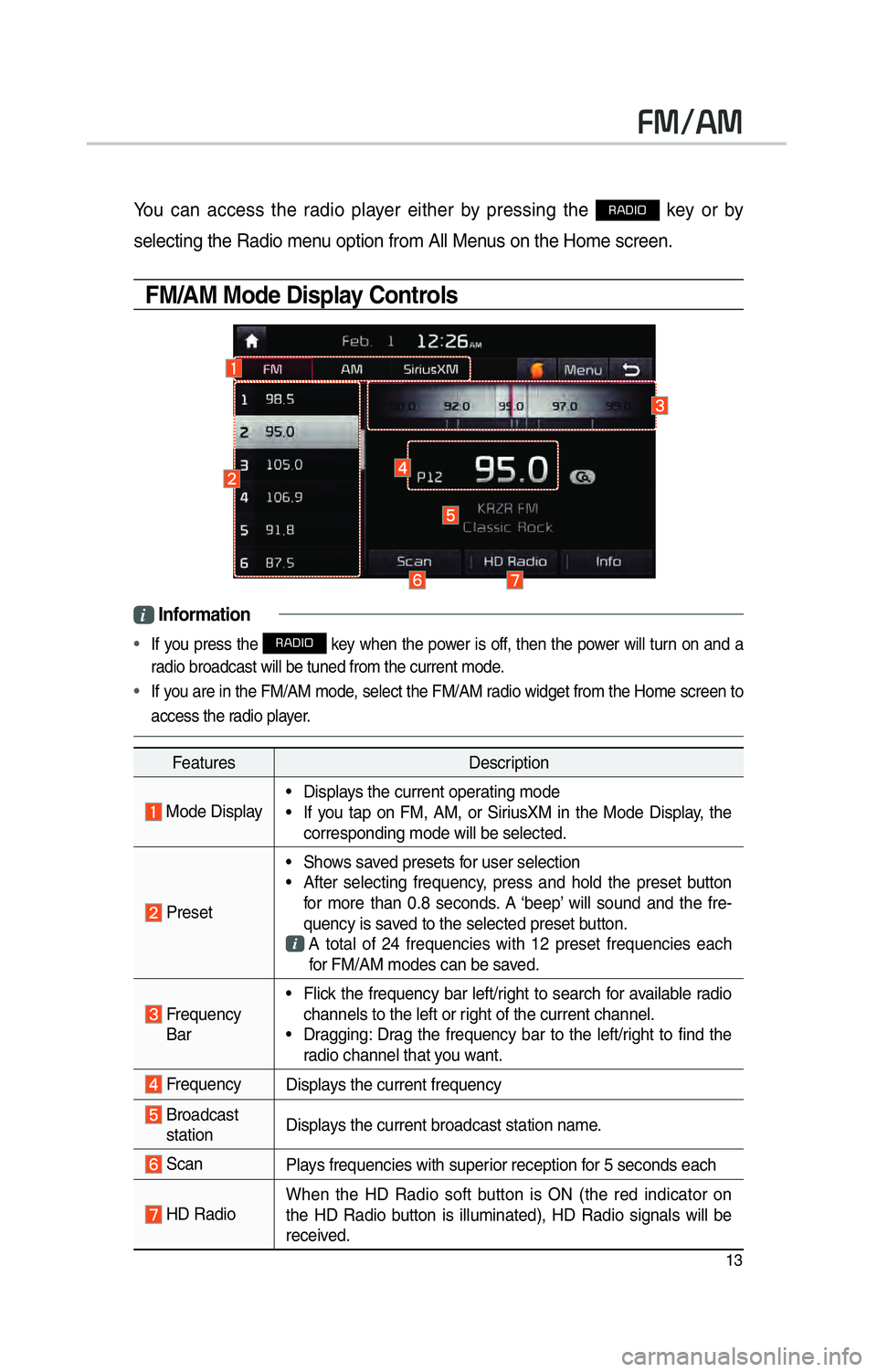
13
00290030001200240030
You can access the radio player either by pressing the 003500240027002C0032 key or by
selecting the Radio menu option from All Menus on the Home screen.
FM/AM Mode Display Controls
i Information
•
If you press the 003500240027002C0032 key when the power is off, then the power will turn on and a
radio broadcast will be tuned from the current mode.
• If you are in the FM/AM mode, select the FM/AM radio widget from the Home screen to
access the r adio pla
yer.
Features Description
Mode Display• Displays the current operating mode
• If you tap on FM, AM, or SiriusXM in the Mode Display, the
corresponding mode will be selected.
Preset • Shows saved presets for user selection
• After selecting frequency, press and hold the preset button
for more than 0.8 seconds. A ‘beep’ will sound and the fre-
quency is saved to the selected preset button.
A total of 24 frequencies with 12 preset frequencies each
for FM/AM modes can be saved.
Frequency Bar • Flick the frequency bar left/right to search for available radio
channels to the left or right of the current channel.
• Dragging: Drag the frequency bar to the left/right to find the radio channel that you want.
Frequency Displays the current frequency
Broadcast
station Displays the current broadcast station name.
Scan
Plays frequencies with superior reception for 5 seconds each
HD RadioWhen the HD Radio soft button is ON (the red indicator on
the HD Radio button is illuminated), HD Radio signals will be
received.
Page 17 of 92
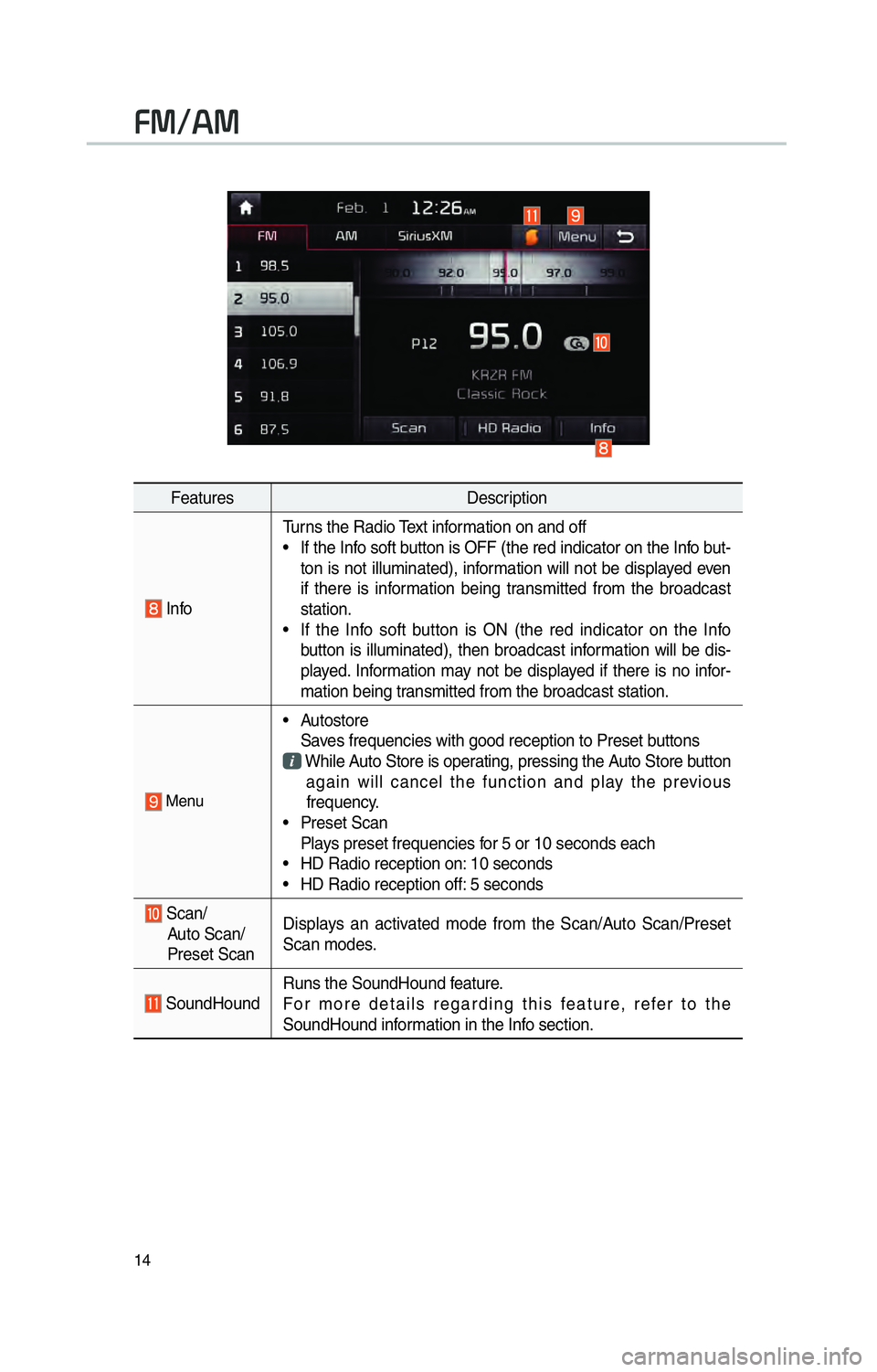
14
FeaturesDescription
InfoTurns the Radio Text information on and off
• If the Info soft button is OFF (the red indicator on the Info but-
ton is not illuminated), information will not be displayed even
if there is information being transmitted from the broadcast
station.
• If the Info soft button is ON (the red indicator on the Info button is illuminated), then broadcast information will be dis-
played. Information may not be displayed if there is no infor-
mation being transmitted from the broadcast station.
Menu
• Autostore
Saves frequencies with good reception to Preset buttons
While Auto Store is operating, pressing the Auto Store button
again will cancel the function and play the previous
frequency.
• Preset Scan
Plays preset frequencies for 5 or 10 seconds each
• HD Radio reception on: 10 seconds
• HD Radio reception off: 5 seconds
Scan/
Auto Scan/
Preset Scan Displays an activated mode from the Scan/Auto Scan/Preset
Scan modes.
SoundHound
Runs the SoundHound feature.
For more details regarding this feature, refer to the
SoundHound information in the Info section.
00290030001200240030
Page 19 of 92
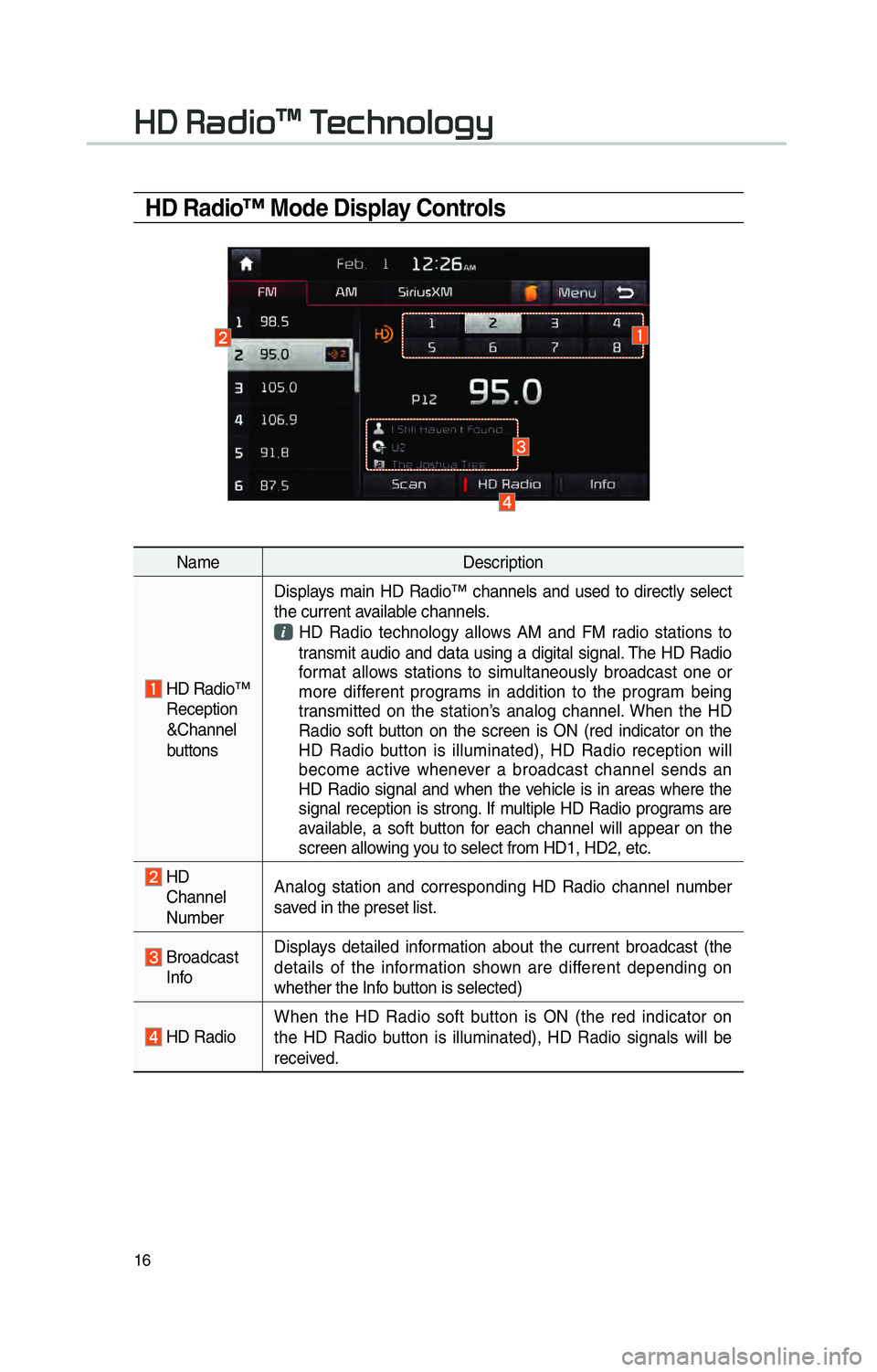
16
HD Radio™ Mode Display Controls
NameDescription
HD Radio™
Reception
&Channel
buttons Displays main HD Radio™ channels and used to directly select
the current available channels.
HD Radio technology allows AM and FM radio stations to
transmit audio and data using a digital signal. The HD Radio
format allows stations to simultaneously broadcast one or
more different programs in addition to the program being
transmitted on the station’s analog channel. When the HD
Radio soft button on the screen is ON (red indicator on the
HD Radio button is illuminated), HD Radio reception will
become active whenever a broadcast channel sends an
HD Radio signal and when the vehicle is in areas where the
signal reception is strong. If multiple HD Radio programs are
available, a soft button for each channel will appear on the
screen allowing you to select from HD1, HD2, etc.
HD Channel
Number Analog station and corresponding HD Radio channel number
saved in the preset list.
Broadcast
Info Displays detailed information about the current broadcast (the
details of the information shown are different depending on
whether the Info button is selected)
HD Radio
When the HD Radio soft button is ON (the red indicator on
the HD Radio button is illuminated), HD Radio signals will be
received.
002B00270003003500440047004C0052043000030037
Page 20 of 92
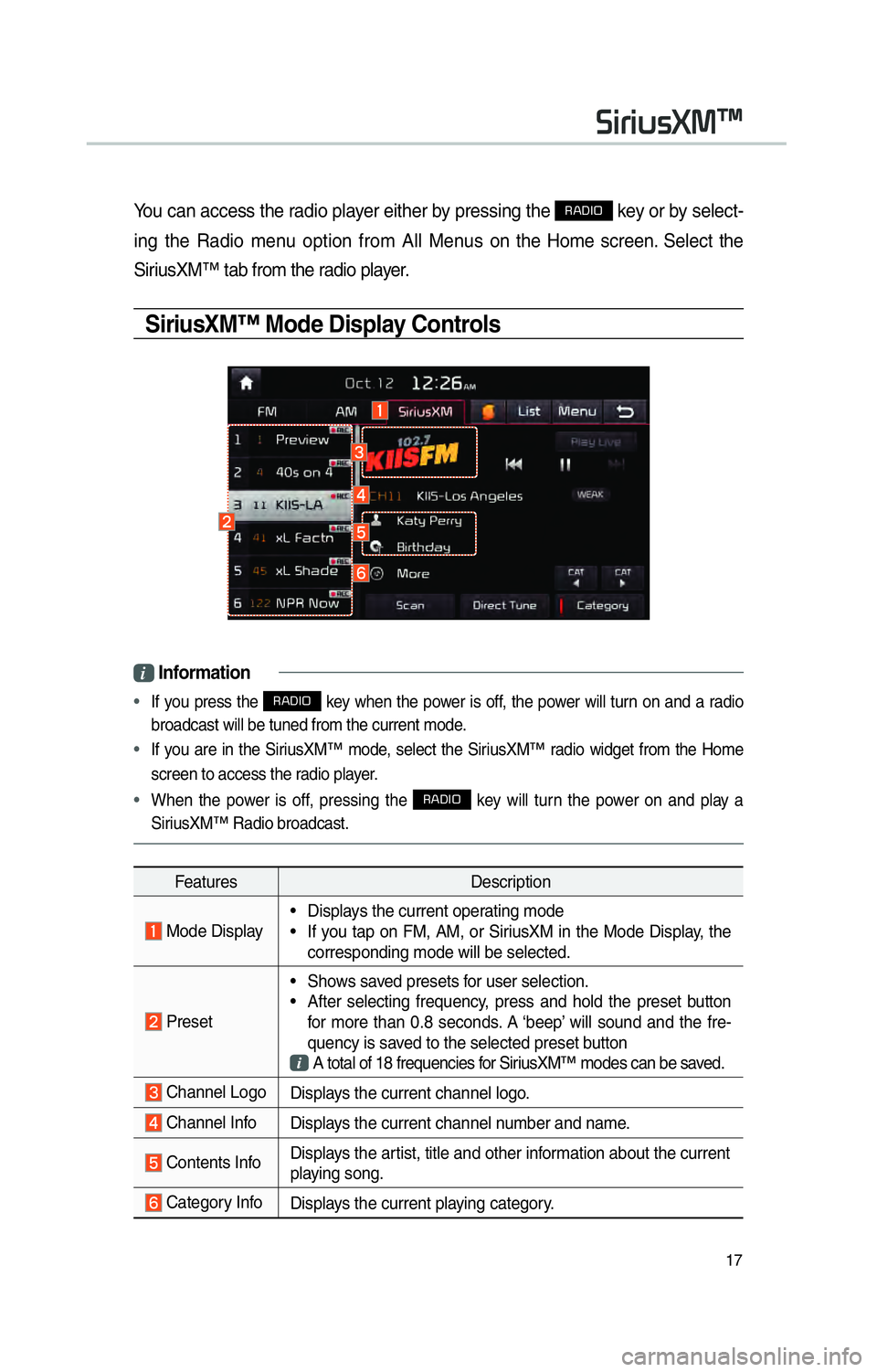
17
You can access the radio player either by pressing the 003500240027002C0032 key or by select-
ing the Radio menu option from All Menus on the Home screen. Select the
SiriusXM™ tab from the radio player.
SiriusXM™ Mode Display Controls
i Information
•
If you press the 003500240027002C0032 key when the power is off, the power will turn on and a radio
broadcast will be tuned from the current mode.
• If you are in the SiriusXM™ mode, select the SiriusXM™ radio widget from the Home
screen to access the r adio pla
yer.
• When the power is off, pressing the
003500240027002C0032 key will turn the power on and play a
SiriusXM™ Radio broadcast.
Features Description
Mode Display• Displays the current operating mode
• If you tap on FM, AM, or SiriusXM in the Mode Display, the
corresponding mode will be selected.
Preset • Shows saved presets for user selection.
• After selecting frequency, press and hold the preset button
for more than 0.8 seconds. A ‘beep’ will sound and the fre-
quency is saved to the selected preset button
A total of 18 frequencies for SiriusXM™ modes can be saved.
Channel Logo
Displays the current channel logo.
Channel InfoDisplays the current channel number and name.
Contents InfoDisplays the artist, title and other information about the current
playing song.
Category Info
Displays the current playing category.
0036004C0055004C00580056003B00300430
Page 21 of 92
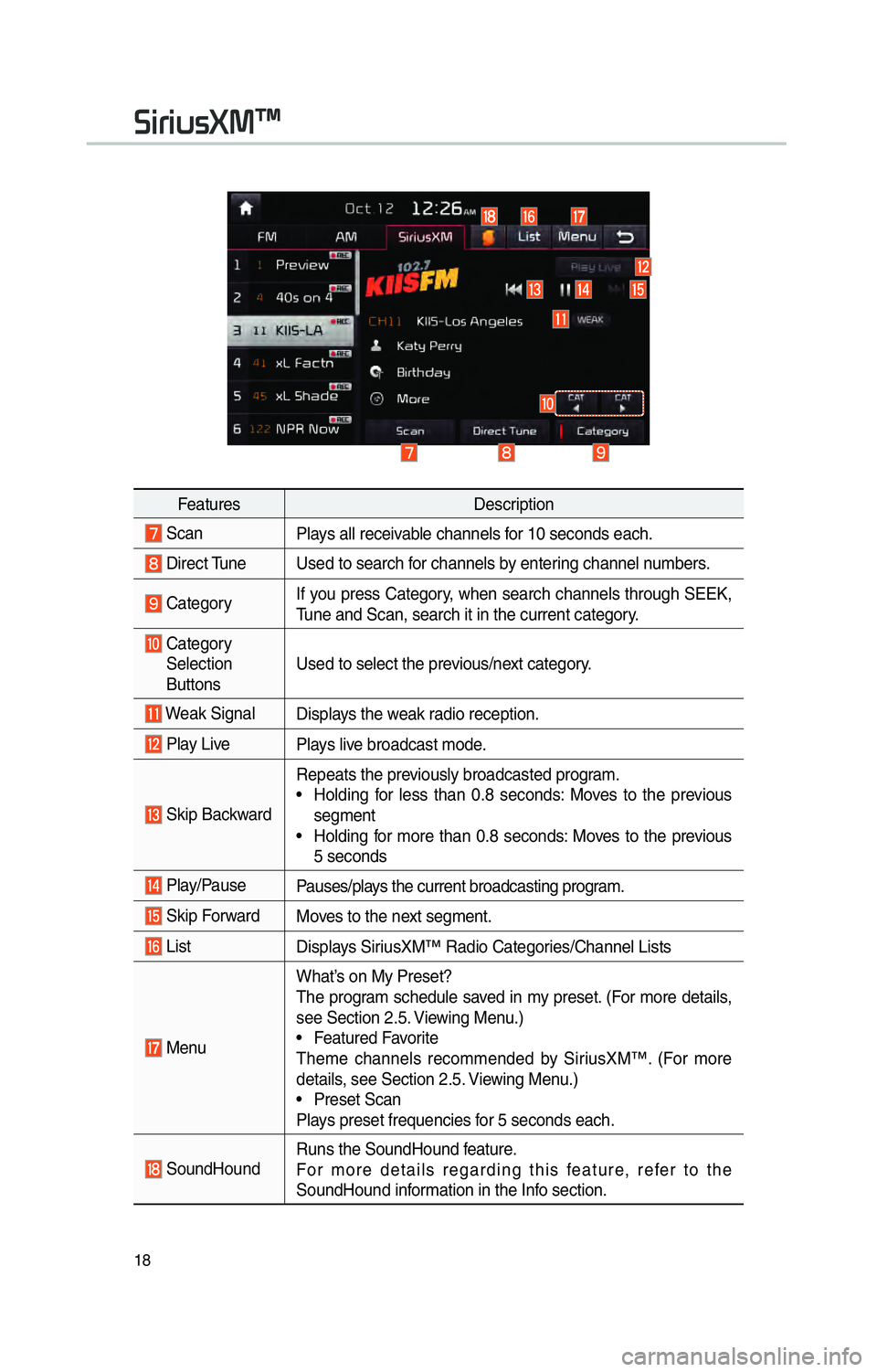
18
FeaturesDescription
Scan
Plays all receivable channels for 10 seconds each.
Direct Tune Used to search for channels by entering channel numbers.
CategoryIf you press Category, when search channels through SEEK,
Tune and Scan, search it in the current category.
Category
Selection
Buttons Used to select the previous/next category.
Weak Signal
Displays the weak radio reception.
Play LivePlays live broadcast mode.
Skip BackwardRepeats the previously broadcasted program.
• Holding for less than 0.8 seconds: Moves to the previous
segment
• Holding for more than 0.8 seconds: Moves to the previous 5 seconds
Play/Pause Pauses/plays the current broadcasting program.
Skip ForwardMoves to the next segment.
ListDisplays SiriusXM™ Radio Categories/Channel Lists
MenuWhat’s on My Preset?
The program schedule saved in my preset. (For more details,
see Section 2.5. Viewing Menu.)
• Featured Favorite
Theme channels recommended by SiriusXM™. (For more
details, see Section 2.5. Viewing Menu.)
• Preset Scan
Plays preset frequencies for 5 seconds each.
SoundHound
Runs the SoundHound feature.
For more details regarding this feature, refer to the
SoundHound information in the Info section.
0036004C0055004C00580056003B00300430
Page 23 of 92
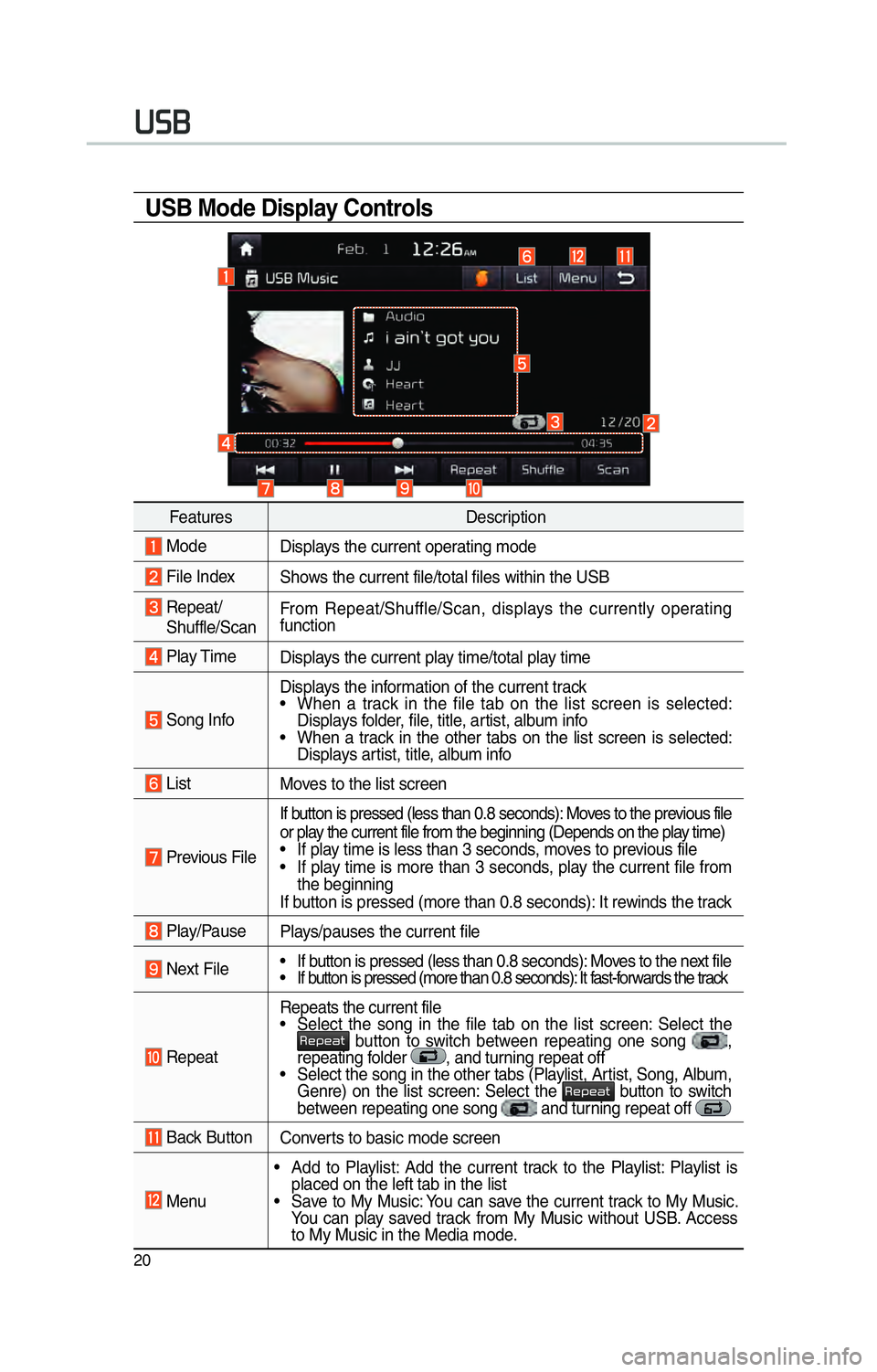
20
003800360025
USB Mode Display Controls
FeaturesDescription
Mode
Displays the current operating mode
File IndexShows the current file/total files within the USB
Repeat/
Shuffle/Scan From Repeat/Shuffle/Scan, displays the currently operating
function
Play Time
Displays the current play time/total play time
Song InfoDisplays the information of the current track
• When a track in the file tab on the list screen is selected:
Displays folder, file, title, artist, album info
• When a track in the other tabs on the list screen is selected: Displays artist, title, album info
List Moves to the list screen
Previous File If button is pressed (less than 0.8 seconds): Moves to the previous file
or play the current file from the beginning (Depends on the play time)
• If play time is less than 3 seconds, moves to previous file
• If play time is more than 3 seconds, play the current file from
the beginning
If button is pressed (more than 0.8 seconds): It rewinds the track
Play/Pause Plays/pauses the current file
Next File• If button is pressed (less than 0.8 seconds): Moves to the next file
• If button is pressed (more than 0.8 seconds): It fast-forwards the track
RepeatRepeats the current file
• Select the song in the file tab on the list screen: Select the 003500480053004800440057 button to switch between repeating one song ,
repeating folder , and turning repeat off
• Select the song in the other tabs (Playlist, Artist, Song, Album, Genre) on the list screen: Select the
003500480053004800440057 button to switch
between repeating one song and turning repeat off
Back Button Converts to basic mode screen
Menu • Add to Playlist: Add the current track to the Playlist: Playlist is
placed on the left tab in the list
• Save to My Music: You can save the current track to My Music. You can play saved track from My Music without USB. Access
to My Music in the Media mode.
Page 24 of 92
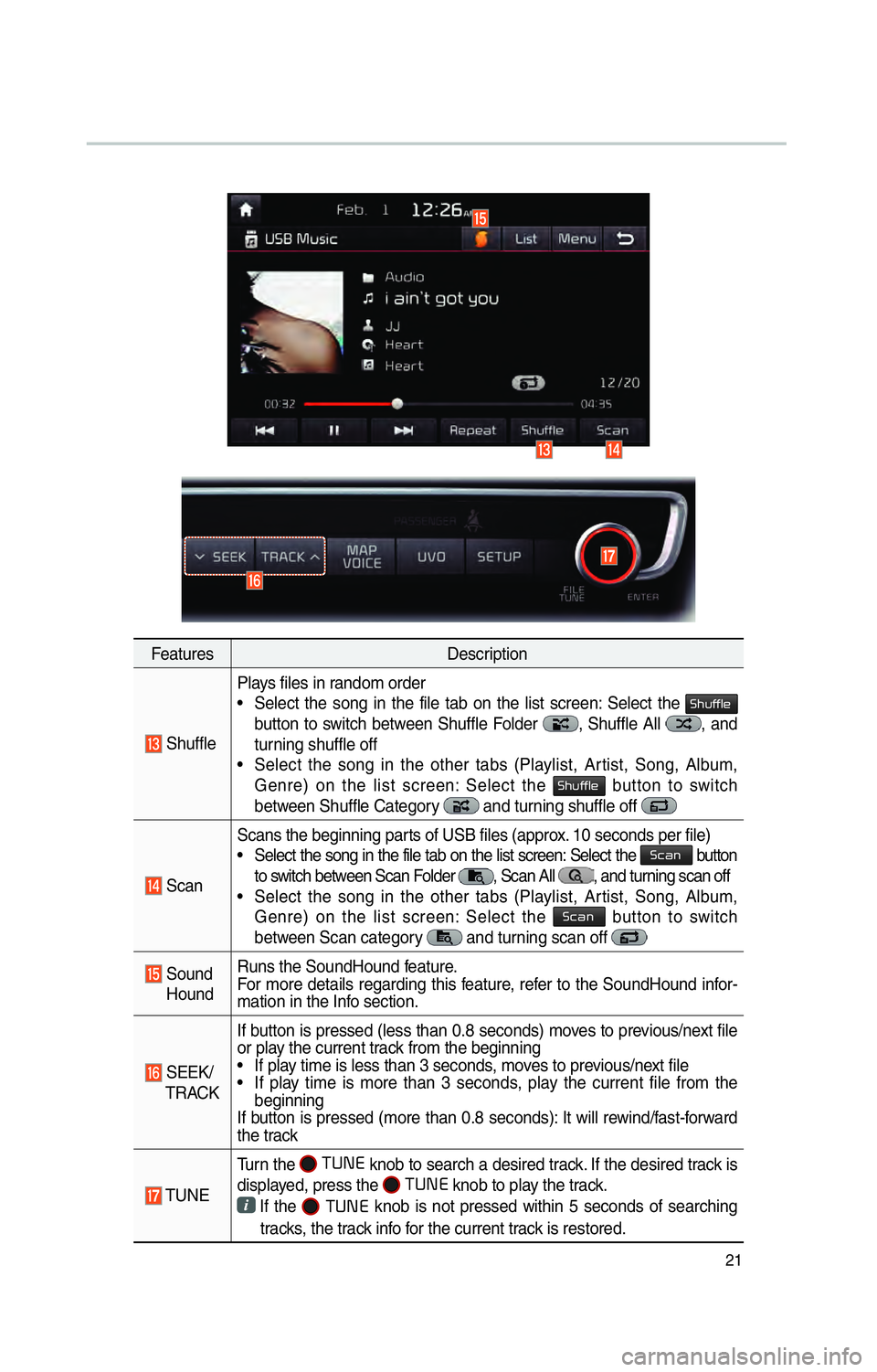
21
FeaturesDescription
ShufflePlays files in random order
• Select the song in the file tab on the list screen: Select the
0036004B005800490049004F0048
button to switch between Shuffle Folder
, Shuffle All , and
turning shuffle off
• Select the song in the other tabs (Playlist, Artist, Song, Album, Genre) on the list screen: Select the
0036004B005800490049004F0048 button to switch
between Shuffle Category and turning shuffle off
Scan Scans the beginning parts of USB files (approx. 10 seconds per file)
• Select the song in the file tab on the list screen: Select the
0036004600440051 button
to switch between Scan Folder , Scan All , and turning scan off
• Select the song in the other tabs (Playlist, Artist, Song, Album, Genre) on the list screen: Select the
0036004600440051 button to switch
between Scan category and turning scan off
Sound Hound Runs the SoundHound feature.
For more details regarding this feature, refer to the SoundHound infor-
mation in the Info section.
SEEK/
TRACK If button is pressed (less than 0.8 seconds) moves to previous/next file
or play the current track from the beginning
• If play time is less than 3 seconds, moves to previous/next file
• If play time is more than 3 seconds, play the current file from the
beginning
If button is pressed (more than 0.8 seconds): It will rewind/fast-forward
the track
TUNE Turn the
00030037003800310028
knob to search a desired track. If the desired track is
displayed, press the
00030037003800310028 knob to play the track.
If the 0003 0003
knob is not pressed within 5 seconds of searching
tracks, the track info for the current track is restored.
Page 25 of 92

22
003800360025
USB Image
FeaturesDescription
Mode
Displays the current operating mode
Folder/File
Name Displays folder name where image is located
File Index
Shows the current file/total files within the USB
Slideshow Images as slideshow in 5, 10, 20, 30 second intervals
Rotate Rotate image in clockwise direction
InfoShows the file name, resolution and file type of current image
Adjust Image
Size Enlarge/reduce (zoom-in/zoom-out) image size
List
Moves to the list screen
Previous/
Next Image Swipe image left or right to see previous/next image