Page 26 of 92
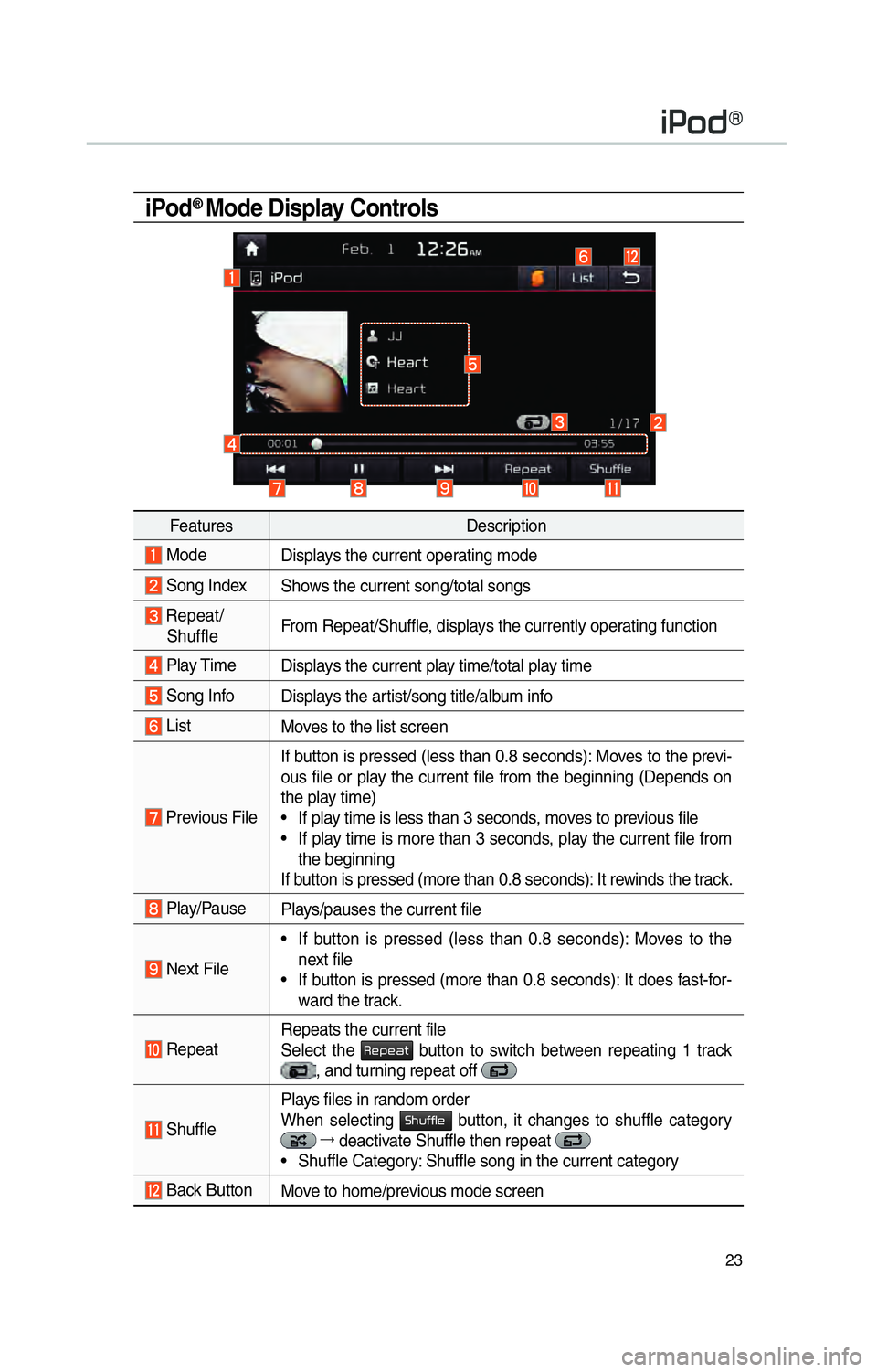
23
iPod® Mode Display Controls
FeaturesDescription
Mode
Displays the current operating mode
Song IndexShows the current song/total songs
Repeat/
Shuffle From Repeat/Shuffle, displays the currently operating function
Play Time
Displays the current play time/total play time
Song InfoDisplays the artist/song title/album info
ListMoves to the list screen
Previous File If button is pressed (less than 0.8 seconds): Moves to the previ-
ous file or play the current file from the beginning (Depends on
the play time)
• If play time is less than 3 seconds, moves to previous file
• If play time is more than 3 seconds, play the current file from
the beginning
If button is pressed (more than 0.8 seconds): It rewinds the track.
Play/Pause Plays/pauses the current file
Next File• If button is pressed (less than 0.8 seconds): Moves to the
next file
• If button is pressed (more than 0.8 seconds): It does fast-for- ward the track.
Repeat Repeats the current file
Select the 003500480053004800440057 button to switch between repeating 1 track , and turning repeat off
ShufflePlays files in random order
When selecting 0036004B005800490049004F0048 button, it changes to shuffle category
044F
deactivate Shuffle then repeat • Shuffle Category: Shuffle song in the current category
Back Button Move to home/previous mode screen
004C0033005200470071
Page 27 of 92
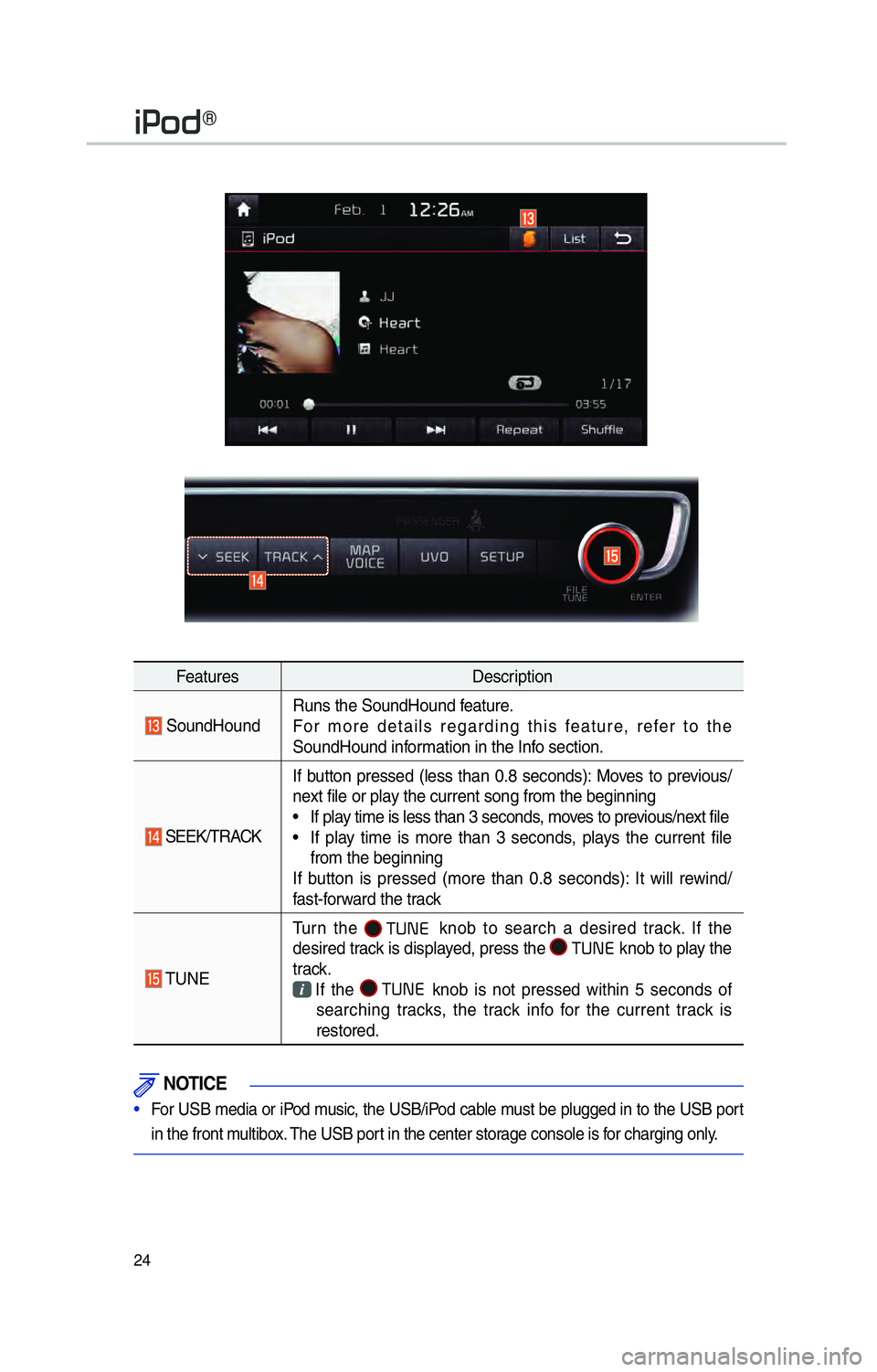
24
FeaturesDescription
SoundHoundRuns the SoundHound feature.
For more details regarding this feature, refer to the
SoundHound information in the Info section.
SEEK/TRACKIf button pressed (less than 0.8 seconds): Moves to previous/
next file or play the current song from the beginning
• If play time is less than 3 seconds, moves to previous/next file
• If play time is more than 3 seconds, plays the current file
from the beginning
If button is pressed (more than 0.8 seconds): It will rewind/
fast-forward the track
TUNE Turn the
00030037003800310028
knob to search a desired track. If the
desired track is displayed, press the 00030037003800310028
knob to play the
track.
If the 000300370038003100280003
knob is not pressed within 5 seconds of
searching tracks, the track info for the current track is
restored.
NOTICE
• For USB media or iPod music, the USB/iPod cable must be plugged in to the USB port
in the front multibo
x. The USB port in the center storage console is for charging only.
004C0033005200470071
Page 29 of 92
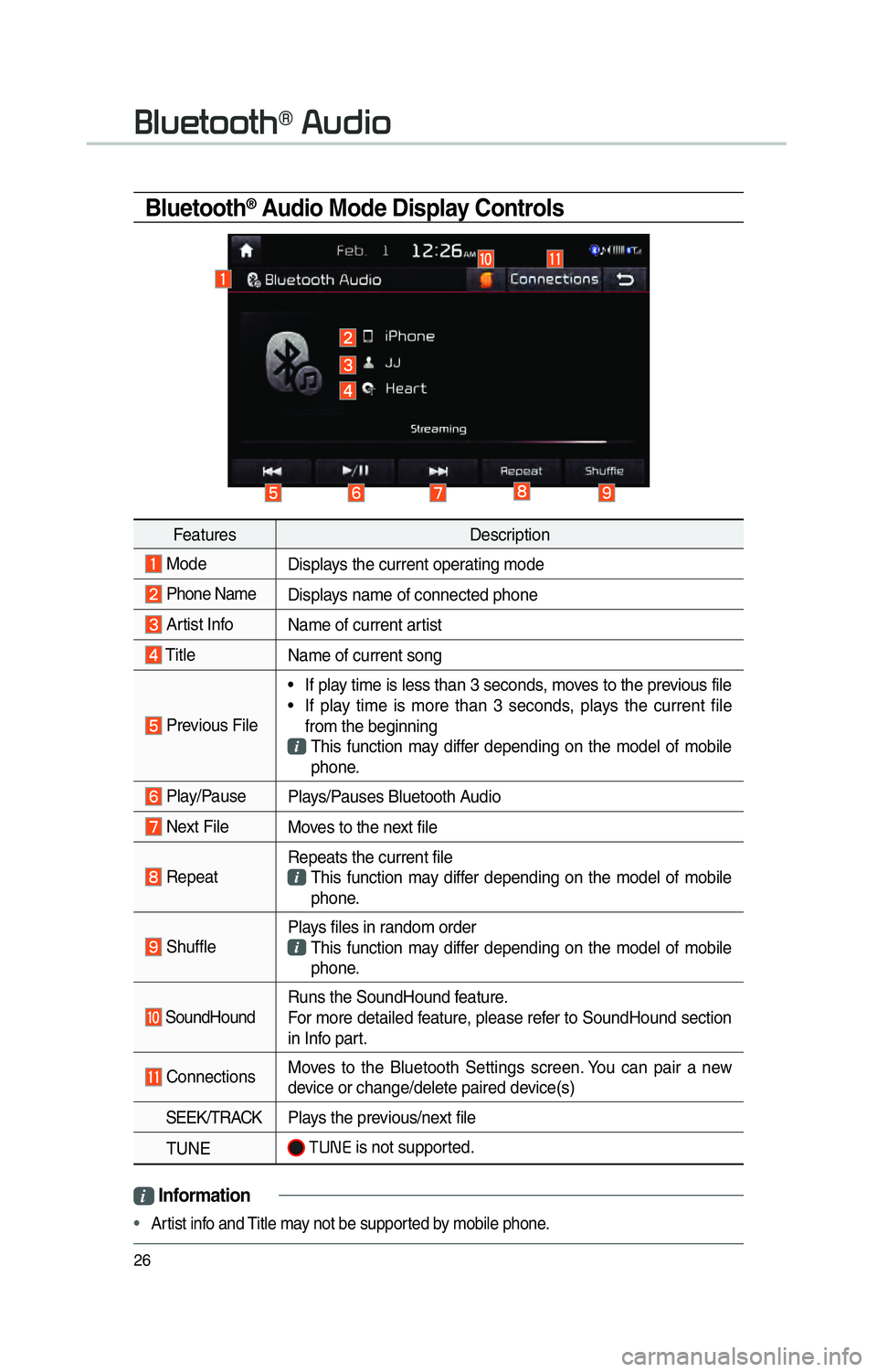
26
Bluetooth® Audio Mode Display Controls
i Information
• Artist info and Title may not be supported by mobile phone.
0025004F005800480057005200520057004B00710003002400580047004C0052
Features Description
Mode
Displays the current operating mode
Phone Name Displays name of connected phone
Artist InfoName of current artist
TitleName of current song
Previous File• If play time is less than 3 seconds, moves to the previous file
• If play time is more than 3 seconds, plays the current file
from the beginning
This function may differ depending on the model of mobile phone.
Play/Pause Plays/Pauses Bluetooth Audio
Next FileMoves to the next file
RepeatRepeats the current file This function may differ depending on the model of mobile
phone.
Shuffle Plays files in random order This function may differ depending on the model of mobile
phone.
SoundHound Runs the SoundHound feature.
For more detailed feature, please refer to SoundHound section
in Info part.
Connections
Moves to the Bluetooth Settings screen. You can pair a new
device or change/delete paired device(s)
SEEK/TRACK Plays the previous/next file
TUNE
0037003800310028 is not supported.
Page 30 of 92
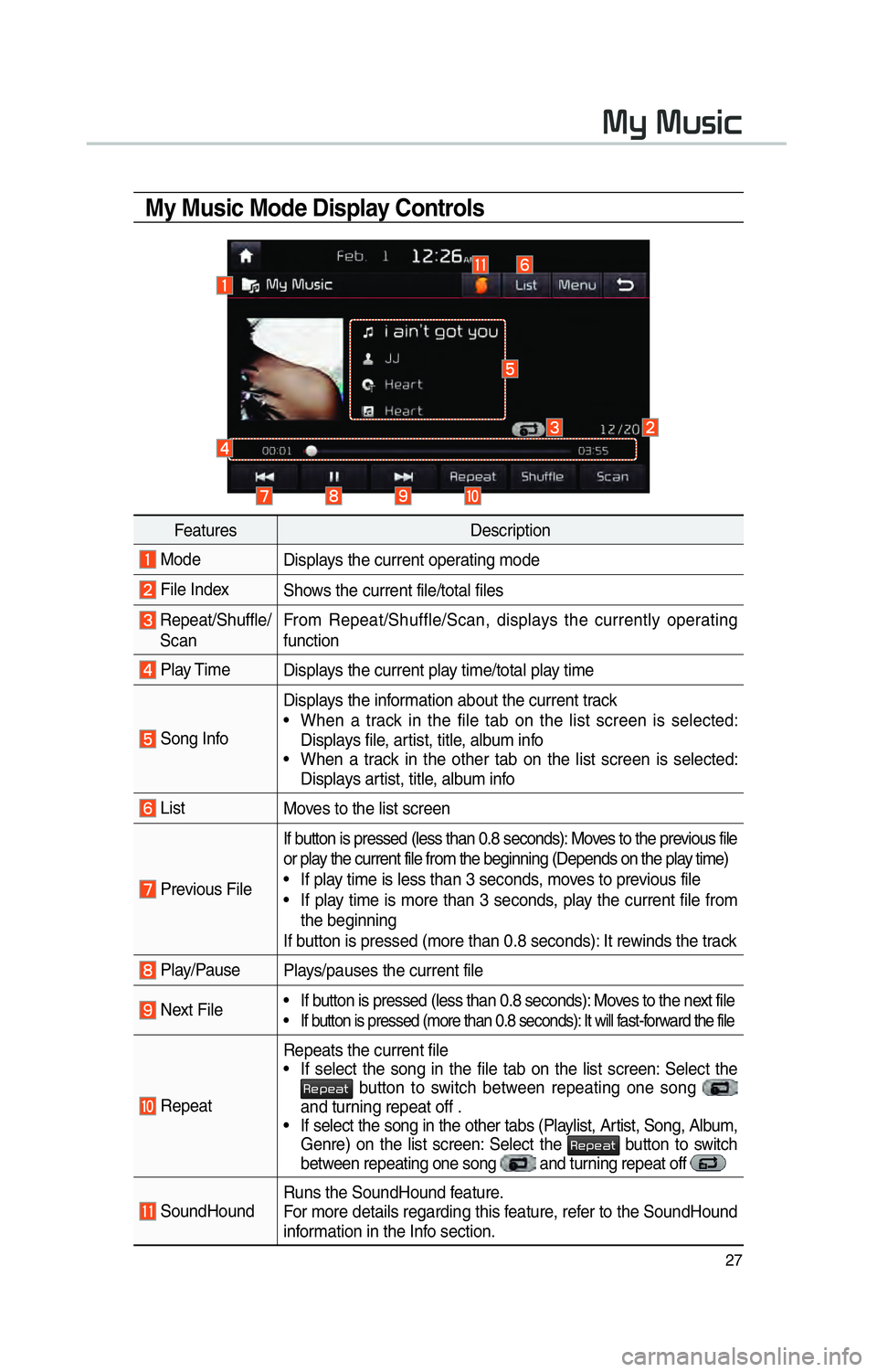
27
0030005C0003003000580056004C0046
My Music Mode Display Controls
FeaturesDescription
Mode
Displays the current operating mode
File IndexShows the current file/total files
Repeat/Shuffle/
Scan From Repeat/Shuffle/Scan, displays the currently operating
function
Play Time
Displays the current play time/total play time
Song InfoDisplays the information about the current track
• When a track in the file tab on the list screen is selected:
Displays file, artist, title, album info
• When a track in the other tab on the list screen is selected: Displays artist, title, album info
List Moves to the list screen
Previous FileIf button is pressed (less than 0.8 seconds): Moves to the previous file
or play the current file from the beginning (Depends on the play time)
• If play time is less than 3 seconds, moves to previous file
• If play time is more than 3 seconds, play the current file from
the beginning
If button is pressed (more than 0.8 seconds): It rewinds the track
Play/Pause Plays/pauses the current file
Next File • If button is pressed (less than 0.8 seconds): Moves to the next file• If button is pressed (more than 0.8 seconds): It will fast-forward the file
RepeatRepeats the current file
• If select the song in the file tab on the list screen: Select the 003500480053004800440057 button to switch between repeating one song
and turning repeat off .
• If select the song in the other tabs (Playlist, Artist, Song, Album, Genre) on the list screen: Select the
003500480053004800440057 button to switch
between repeating one song and turning repeat off
SoundHound Runs the SoundHound feature.
For more details regarding this feature, refer to the SoundHound
information in the Info section.
Page 31 of 92
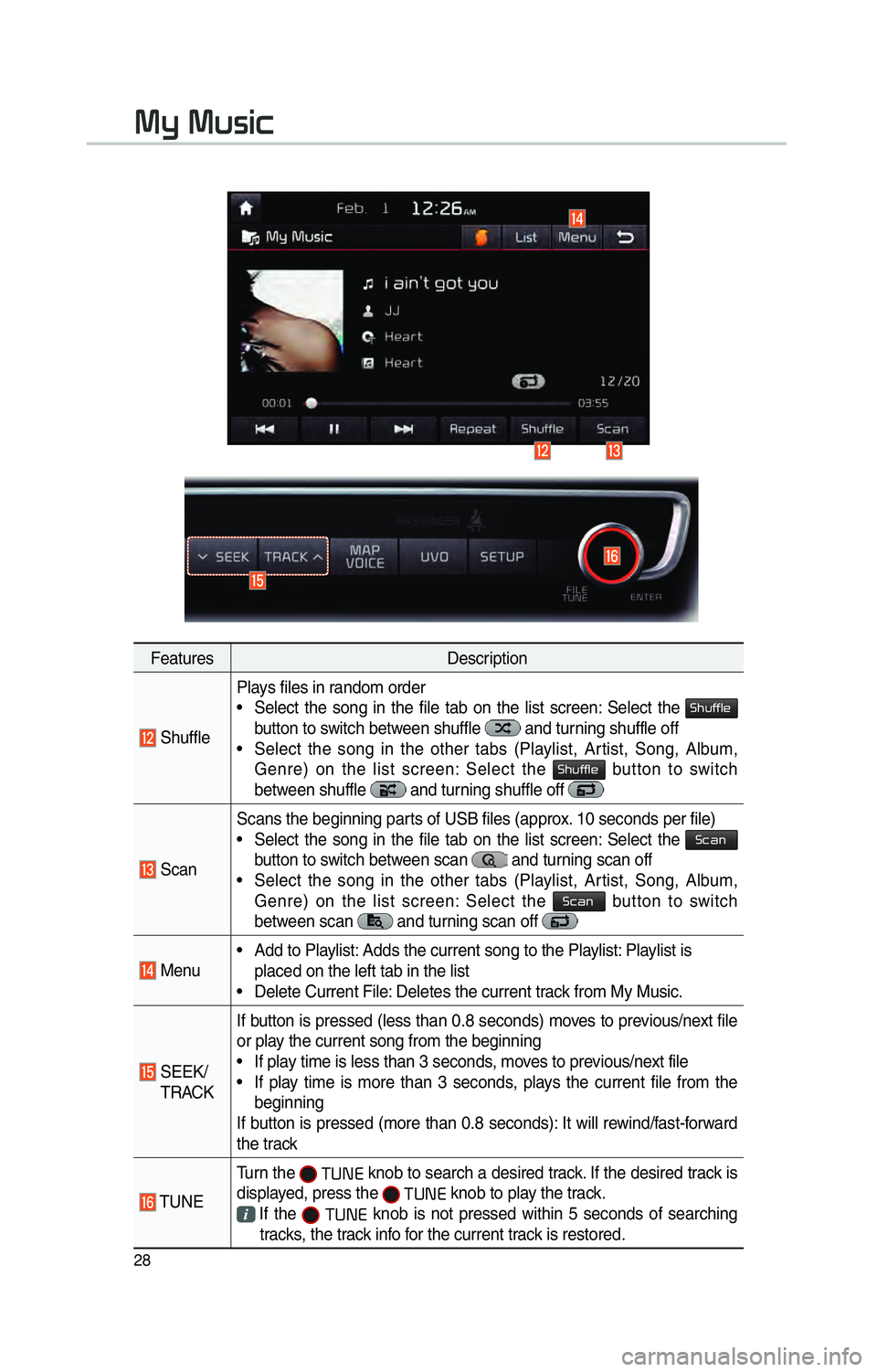
28
FeaturesDescription
ShufflePlays files in random order
• Select the song in the file tab on the list screen: Select the
0036004B005800490049004F0048
button to switch between shuffle and turning shuffle off
• Select the song in the other tabs (Playlist, Artist, Song, Album, Genre) on the list screen: Select the
0036004B005800490049004F0048 button to switch
between shuffle and turning shuffle off
Scan Scans the beginning parts of USB files (approx. 10 seconds per file)
• Select the song in the file tab on the list screen: Select the
0036004600440051
button to switch between scan
and turning scan off
• Select the song in the other tabs (Playlist, Artist, Song, Album, Genre) on the list screen: Select the
0036004600440051 button to switch
between scan
and turning scan off
Menu • Add to Playlist: Adds the current song to the Playlist: Playlist is
placed on the left tab in the list
• Delete Current File: Deletes the current track from My Music.
SEEK/
TRACK If button is pressed (less than 0.8 seconds) moves to previous/next file
or play the current song from the beginning
• If play time is less than 3 seconds, moves to previous/next file
• If play time is more than 3 seconds, plays the current file from the
beginning
If button is pressed (more than 0.8 seconds): It will rewind/fast-forward
the track
TUNE Turn the
0037003800310028 knob to search a desired track. If the desired track is
displayed, press the
0037003800310028 knob to play the track.
If the 0037003800310028 knob is not pressed within 5 seconds of searching
tracks, the track info for the current track is restored.
0030005C0003003000580056004C0046
Page 34 of 92
31
Using the Menu
During a Phone Call
When making a call, you can use
the following menu items.
Name Description
Use PrivateSwitches a voice
call from the car
hands-free to the
mobile phone.
End
Ends a call.
Contacts Displays the
Contacts list.
Outgoing
Volume Displays the Mic
Volume settings.
You can adjust the
in-call volume that
the other party
hears (level 1 - 5).
Keypad
Moves to a screen
for entering ARS
numbers.
SwitchSwitches to a call
on hold, if any. You
can also switch
calls by selecting
the number in
the Information
Display. The
Switch function
switches the cur-
rent call to a wait-
ing call in order
to answer a new
incoming call.
Page 35 of 92
32
0025004F005800480057005200520057004B0071
Call History
Press the 0033002B003200310028 key in the head
unit 0521
and then
00260044004F004F0003002B004C0056005700520055005C.
Name Description
All Lists the all call his-
tory.
Dialed
Lists the calls that
you made.
ReceivedLists the calls that
you have received.
Missed Lists the calls you
missed.
Call
History Displays all of your
call history. Select
from the list to dial
the number.
Download
Downloads the call
history information
from your mobile
phone.
Contacts
Press the 0033002B003200310028 key in the head
unit 0521
and then
00260052005100570044004600570056.
Name Description
Contacts
List The list of Contacts.
Select from the list
to dial the number.
Download
Downloads contacts
from your mobile
phone.
Search
Searches Contacts.
Page 37 of 92

34
00350048004600520050005000480051004700440057004C0052005100560003
0035004800540058004C00550048004700030049005200550003
003600580046004600480056005600490058004F00030039
0035004800460052004A0051004C0057004C00520051
1. Voice recognition supports only
the commands that are displayed
on the screen and written in the
User’s Guide.
2. To ensure the correct recognition
and execution of your command,
say your command when you hear
the beep after a voice prompt.
3. Voice recognition automatically
ends if: 1) A call is incoming or outgoing
2) A media device (USB or iPod,
etc.) is connected or discon-
nected
3) The front or rear view camera is
operated (optional)
4) The car engine starts or stops
5) A system key, such as
003500240027002C0032
or
003000280027002C0024 is selected
6) An emergency occurs, for
example re-searching for the
route after the navigation route
has been lost
4. The microphone used for the
voice recognition system is
located in the headliner directly
above the driver’s head. To make
your commands better under-
stood, keep your body straight in
the driver’s seat when speaking
the command. 5.
Speaking naturally and clearly will
ensure better recognition of your
voice commands.
6. In the following cases voice rec-
ognition will be affected by ambi-
ent noise.
1) The sound of the wind if any
window or the sun roof is open.
2) A strong wind blowing from the
air vents. Set climate control to
blow softer than level 3.
3) Vibrations from passing through
a tunnel.
4) Vibrations from driving on an
uneven road.
5) Storms and heavy rain.
0039