Page 404 of 723
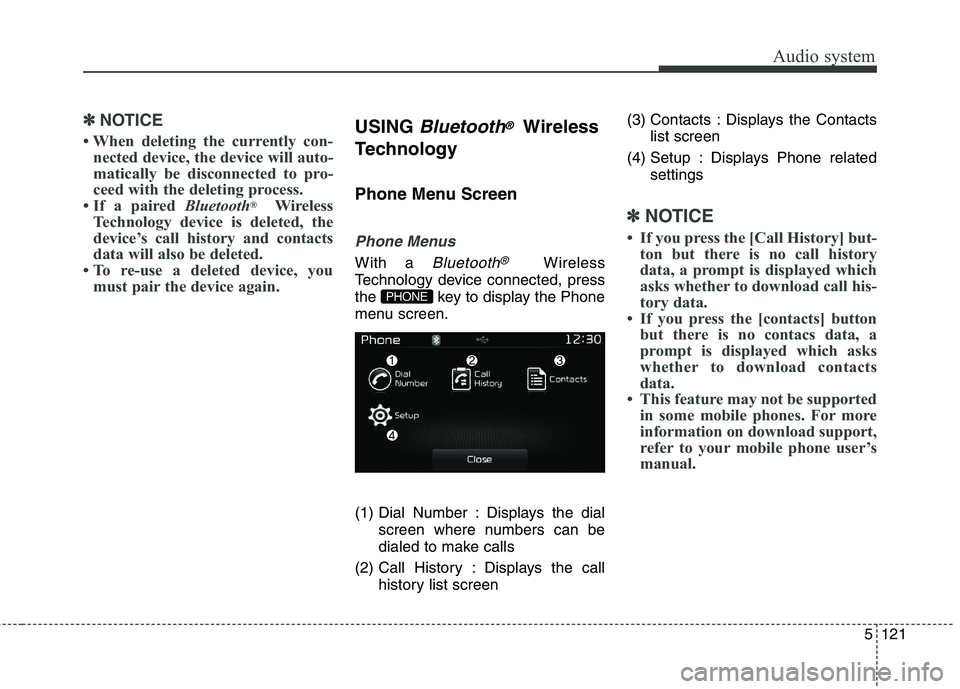
5121
Audio system
✽✽NOTICE
When deleting the currently con- nected device, the device will auto-
matically be disconnected to pro-
ceed with the deleting process.
If a paired Bluetooth®
Wireless
Technology device is deleted, the
device’s call history and contacts
data will also be deleted.
To re-use a deleted device, you must pair the device again.USING Bluetooth®Wireless
Technology
Phone Menu Screen
Phone Menus
With a Bluetooth®Wireless
Technology device connected, press
the key to display the Phone
menu screen.
(1) Dial Number : Displays the dial screen where numbers can be
dialed to make calls
(2) Call History : Displays the call history list screen (3) Contacts : Displays the Contacts
list screen
(4) Setup : Displays Phone related settings
✽✽NOTICE
If you press the [Call History] but- ton but there is no call history
data, a prompt is displayed which
asks whether to download call his-
tory data.
If you press the [contacts] button but there is no contacs data, a
prompt is displayed which asks
whether to download contacts
data.
This feature may not be supported in some mobile phones. For more
information on download support,
refer to your mobile phone user’s
manual.
PHONE
Page 405 of 723
![KIA CARENS RHD 2017 Owners Manual Audio system
122
5
Calling by Dialing a Number
Press the key Select [Dial Number]
(1) Dial Pad : Used to enter phone
number
(2) Call : If a number has been entered, calls the number If no
number h KIA CARENS RHD 2017 Owners Manual Audio system
122
5
Calling by Dialing a Number
Press the key Select [Dial Number]
(1) Dial Pad : Used to enter phone
number
(2) Call : If a number has been entered, calls the number If no
number h](/manual-img/2/57939/w960_57939-404.png)
Audio system
122
5
Calling by Dialing a Number
Press the key Select [Dial Number]
(1) Dial Pad : Used to enter phone
number
(2) Call : If a number has been entered, calls the number If no
number has been entered,
switches to call history screen
(3) End : Deletes the entered phone number
(4) Delete : Deletes entered numbers one digit at a time Answering Calls
Answering a Call
Answering a call with a Bluetooth®
Wireless Technology device connect-
ed will display the following screen.
(1) Caller : Displays the other part’s
name when the incoming caller is
saved within your contacts
(2) Incoming Number : Displays the incoming number
(3) Accept : Accept the incoming call
(4) Reject : Reject the incoming call
✽✽ NOTICE
When the incoming call pop-up is displayed, most Audio and
SETUP mode features will not
operate. Only the call volume can
be operated.
The telephone number may not be properly displayed in some mobile
phones.
When a call is answered with the mobile phone, the call mode will
automatically convert to Private
mode.
PHONE
Page 406 of 723
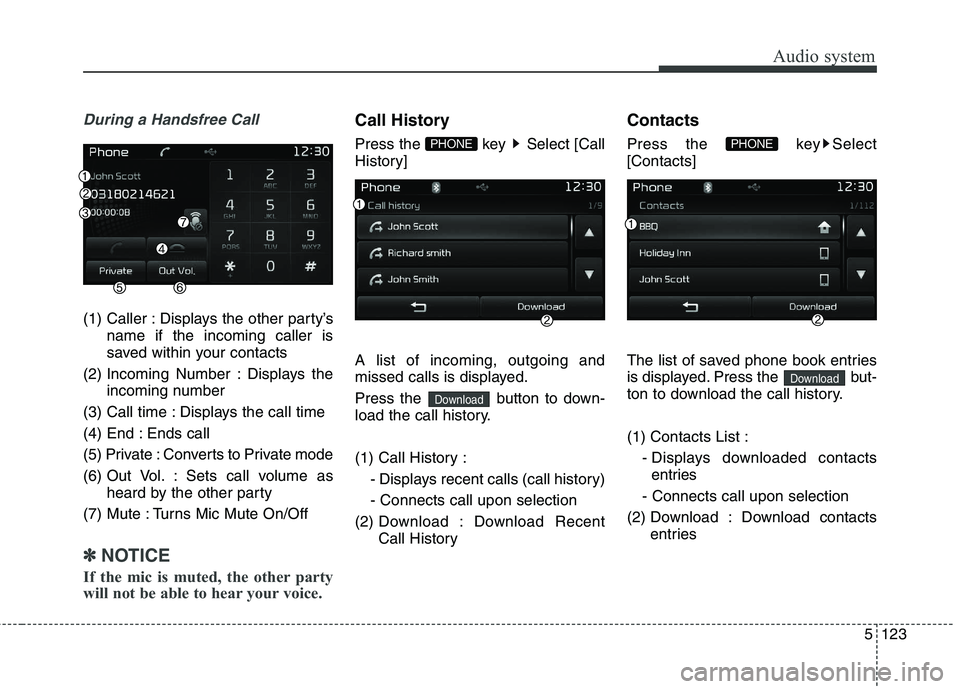
5123
Audio system
During a Handsfree Call
(1) Caller : Displays the other party’sname if the incoming caller is
saved within your contacts
(2) Incoming Number : Displays the incoming number
(3) Call time : Displays the call time
(4) End : Ends call
(5) Private : Converts to Private mode
(6) Out Vol. : Sets call volume as heard by the other party
(7) Mute : Turns Mic Mute On/Off
✽✽ NOTICE
If the mic is muted, the other party
will not be able to hear your voice.
Call History
Press the key Select [Call
History] A list of incoming, outgoing and
missed calls is displayed.
Press the button to down-
load the call history.
(1) Call History :
- Displays recent calls (call history) - Connects call upon selection
(2) Downl oad : Download Recent
Call History Contacts
Press the key Select [Contacts]
The list of saved phone book entries
is displayed. Press the but-
ton to download the call history. (1) Contacts List :
- Displays downloaded contactsentries
- Connects call upon selection
(2) Download : Download contacts entries
Download
PHONE
Download
PHONE
Page 408 of 723
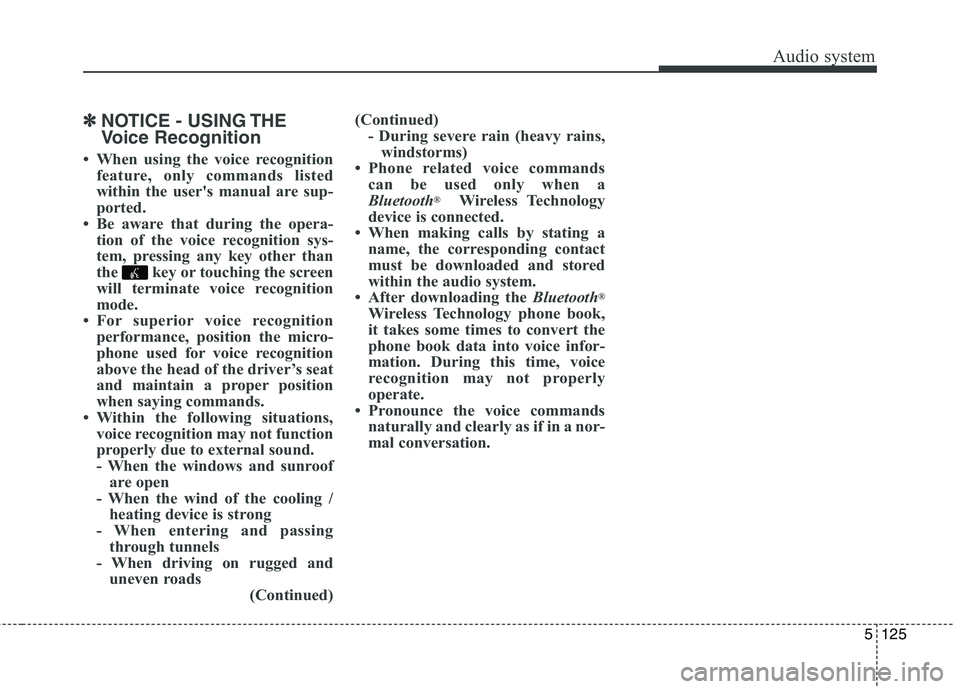
5125
Audio system
✽✽NOTICE - USING THE
Voice Recognition
When using the voice recognition feature, only commands listed
within the user's manual are sup-
ported.
Be aware that during the opera- tion of the voice recognition sys-
tem, pressing any key other than
the key or touching the screen
will terminate voice recognition
mode.
For superior voice recognition performance, position the micro-
phone used for voice recognition
above the head of the driver’s seat
and maintain a proper position
when saying commands.
Within the following situations, voice recognition may not function
properly due to external sound.
- When the windows and sunroofare open
- When the wind of the cooling / heating device is strong
- When entering and passing through tunnels
- When driving on rugged and uneven roads (Continued)(Continued)
- During severe rain (heavy rains,windstorms)
Phone related voice commands can be used only when a
Bluetooth ®
Wireless Technology
device is connected.
When making calls by stating a name, the corresponding contact
must be downloaded and stored
within the audio system.
After downloading the Bluetooth®
Wireless Technology phone book,
it takes some times to convert the
phone book data into voice infor-
mation. During this time, voice
recognition may not properly
operate.
Pronounce the voice commands naturally and clearly as if in a nor-
mal conversation.
Page 409 of 723
Audio system
126
5
VOICE RECOGNITION
Using Voice Recognition
Starting Voice Recognition
Shortly press the key on the
steering remote controller .Say acommand If voice recognition is in [Normal
Mode], then the system will say
“Please say a command. Beep~”
Mode], then the system will only
say a “Beep~”
Mode setting, go to
[System] [Prompt Feedback].
✽✽ NOTICE
For proper recognition, say the com-
mand after the voice instruction and
beep tone.
Skipping Prompt Messages
Whilst prompt message is being stat-
ed Shortly press the key on the
steering remote controller (under 0.8seconds) The prompt message is immediately ended and the beep tone will sound.
After the “beep”, say the voice com-mand.
Re-starting Voice Recognition
Whilst system waits for a command
Shortly press the key on the
steering remote controller (under 0.8seconds)
The command wait state is immedi- ately ended and the beep ton will
sound. After the “beep”, say the voicecommand.
SETUP
Page 410 of 723
5127
Audio system
ENDING VOICE RECOGNITION
Whilst Voice Recognition is operatingPress and hold the key on the
steering remote controller (over 0.8 seconds)
✽✽ NOTICE
Whilst using voice command, pressing a steering wheel remote
control or a different key will end
voice command.
In a state where the system is wait- ing for a voice command, say
“cancel” or “end” to end voice
command.
In a state where the system is wait- ing for a voice command, press
and hold the key on the steer-
ing remote controller to end voice
command.
Page 411 of 723
Audio system
128
5
❈ Illustration on using voice commands
Shortly pressing the key (under 0.8 seconds):
Shortly pressing the key
(under 0.8 seconds):
Shortly pressing the key (under 0.8 seconds):
More Help
More Help
Please say a command
Please say a...
More Help.
You can say Radio, FM, AM, Media, CD, USB, Aux,
My Music, iPod, Bluetooth Audio, Phone, Call
History or Phone book. Please say a command.
More Help.
You can say Radio, FM, AM, Media, CD, USB, Aux,
My Music, iPod, Bluetooth Audio, Phone, Call
History or Phone book. Please say a command.
Ding~
Ding~
Shortly pressing the
key (under 0.8 seconds)
Phone book
Cancel
Please say a command
Phone book.
Please say the name of the phone book you
want to call.
Ding~
Di-Ding~(Cancel Sound)
Ding~
Page 417 of 723
![KIA CARENS RHD 2017 Owners Manual Audio system
134
5
SETUP
(for RDS model) AM111 A4EE
Starting Mode
Press the key to display the Setup screen.
You can select and control options
related to [Display], [Sound],
[Clock/Day], [Phone KIA CARENS RHD 2017 Owners Manual Audio system
134
5
SETUP
(for RDS model) AM111 A4EE
Starting Mode
Press the key to display the Setup screen.
You can select and control options
related to [Display], [Sound],
[Clock/Day], [Phone](/manual-img/2/57939/w960_57939-416.png)
Audio system
134
5
SETUP
(for RDS model) AM111 A4EE
Starting Mode
Press the key to display the Setup screen.
You can select and control options
related to [Display], [Sound],
[Clock/Day], [Phone] and [System]. Display Settings
Adjusting the Brightness
Press the key Select
[Display] Select [Brightness]
Use the , buttons to adjust the
screen brightness or set the
Brightness on Automatic, Day, or
Night mode.
Press the button to reset.
(1) Automatic : Adjusts the bright-
ness automatically
(2) Daylight : Always maintains the brightness on high
(3) Night : Always maintains the
brightness on low
Pop-up Mode
Press the key Select
[Display] Select [Pop-up Mode]
This feature is used to display the
Pop-up Mode screen when entering
radio and media modes.
When this feature is turned on, pressing the or key
will display the Pop-up Mode screen.
✽✽ NOTICE
The media Pop-up Mode screen can
be displayed only when two or more
media modes have been connected.
MEDIA RADIO
SETUP
Default
SETUP
SETUP