Page 355 of 723
Audio system
72
5
RADIO MODE
(for RDS model)AM111A4EE Basic Mode Screen (1) Mode Display
Displays currently operating mode
(2) Frequency
Displays the current frequency (3) Preset
Displays current preset number [1] ~ [6]
(4) Preset Display
Displays saved presets
(5) Autostore
Automatically saves frequencies with
superior reception to Preset buttons
(6) RDS Menu
Displays the RDS Menu
(7) RDS Info
Displays RDS broadcast informationSwitching to Radio Mode
Pressing the key will change
the operating mode in order of FM1➟
FM2 ➟FMA ➟AM ➟AMA.
If [Pop-up Mode] / [Mode Pop-up] is
turned on within [Display],
then pressing the key will
display the Radio Pop-up Modescreen.
Turn the TUNE knob to move the
focus. Press the knob to select.
RADIO
SETUP
RADIO
Page 356 of 723
573
Audio system
Searching Radio Frequencies
Using Seek
Press the key to play the
previous/next frequency.
Using TUNE
Turn the TUNE knob to select the
desired frequency.
FM : Increases/decreased by 50kHz
AM : Increases/decreased by 9kHzUsing Radio Mode
Selecting/Saving Presets
Press the ~ buttons to play the desired preset.
Press the button to display the
broadcast information for the fre-
quency saved to each button.
✽✽
NOTICE
Whilst listening to a frequency you
want to save as a preset, press and
hold one of the [1] ~ [6] preset but-
tons (over 0.8 seconds) to save the
current frequency to the selected
preset.
Auto Store
Press the button to automati-
cally save receivable frequencies to
Preset buttons.
✽✽ NOTICE
Whilst Auto Store is operating,
pressing the [Cancel] button again
will cancel Auto Store and restore
the previous frequency.
61SEEK
TRACK
Page 357 of 723
Audio system
74
5
RDS Menu
Press the button to set the AF
(Alternative Frequency), Region and
News features.
✽✽
NOTICE
The RDS Menu is not supported
within AM or AMA mode.
Scan
- Press the key (under 0.8 seconds): Previews each broadcast for 5 sec- onds each
- Press the key (under 0.8 seconds): Previews each song (file) for 10 seconds each
❈ Press the key again to continuelistening to the current song (file).
✽✽
NOTICE
Once scan is complete, the previous
frequency will be restored.
Whilst Scan is operating, pressing
the key will cancel the scan
operation.
TA/SCAN
Page 358 of 723
575
Audio system
Program Type
Press the key to search
for the desired Program type.
Turn the TUNE knob left/right to
search for the desired program type.
Once you find the desired program
type, press the TUNE knob.
After selecting the desired Program
Type and whilst the Program Type is
blinking (approximately 5 seconds),
pressing the key will allow
you to select a different Program
Type broadcast.TA (Traffic Announcement)
Press the key to turn the TA
(Traffic Announcement) feature
On/Off.
TA/SCAN
SEEK
TRACK
PTY
FOLDER
Page 359 of 723
Audio system
76
5
RADIO MODE
AM111A4GG, AM111A4GN
AM111A4GE, AM111A4GL Basic Mode Screen (1) Mode Display
Displays currently operating mode
(2) Frequency
Displays the current frequency (3) Preset
Displays current preset number [1] ~ [6]
(4) Preset Display
Displays preset buttons
(5) Autostore
Automatically saves frequencies with
superior reception to Preset buttonsSwitching to Radio Mode
Pressing the key will change
the operating mode in order of FM1➟
FM2 ➟AM
If [Mode Pop-up] is turned on within [Display], then pressing the
key will display the Radio
Pop-up Mode screen.
Turn the TUNE knob to move the
focus. Press the knob to select.
RADIO
SETUP
RADIO
Page 360 of 723
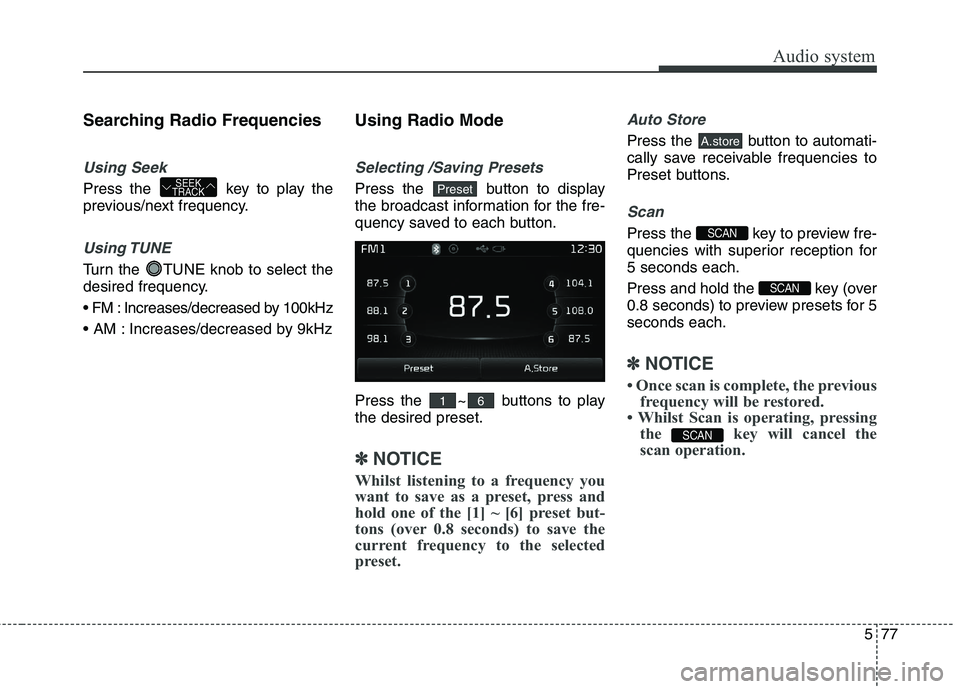
577
Audio system
Searching Radio Frequencies
Using Seek
Press the key to play the
previous/next frequency.
Using TUNE
Turn the TUNE knob to select the
desired frequency.
Increases/decreased by 100kHz
Increases/decreased by 9kHzUsing Radio Mode
Selecting /Saving Presets
Press the button to display
the broadcast information for the fre-
quency saved to each button.
Press the ~ buttons to play the desired preset.
✽✽
NOTICE
Whilst listening to a frequency you
want to save as a preset, press and
hold one of the [1] ~ [6] preset but-
tons (over 0.8 seconds) to save the
current frequency to the selected
preset.
Auto Store
Press the button to automati-
cally save receivable frequencies to
Preset buttons.
Scan
Press the key to preview fre-
quencies with superior reception for5 seconds each.
Press and hold the key (over
0.8 seconds) to preview presets for 5seconds each.
✽✽ NOTICE
Once scan is complete, the previous frequency will be restored.
Whilst Scan is operating, pressing the key will cancel the
scan operation.
SCAN
SCAN
SCAN
A.store
61
PresetSEEK
TRACK
Page 361 of 723
Audio system
78
5
MEDIA MODE
AM111A4GG, AM111A4GN
AM111A4GE, AM111A4GL AM111A4EE
Switching to Media Mode
Pressing the key will change
the operating mode in order of CD ➟
USB (iPod) ➟ AUX ➟ My Music ➟BT
Audio.
If [Pop-up Mode] / [Mode Pop-up] is
turned on within [Display],
then pressing the key will dis-
play the Media Pop-up Mode screen.
Turn the TUNE knob to move the
focus. Press the knob to select.✽✽ NOTICE
The media mode pop up screen can
be displayed only when there are
two or more media modes turned
on.
Title Icon When a
Bluetooth®Wireless
Technology, iPod, USB, or AUX
device is connected or a CD is
inserted, the corresponding mode
icon will be displayed.
Icon Title
Bluetooth®Wireless Technology
CD
iPod
USB
AUX
MEDIA
SETUP
MEDIA
Page 363 of 723
Audio system
80
5
Using Audio CD Mode
Playing/Pausing CD Tracks
Once an audio CD is inserted, the
mode will automatically start and
begin playing.
Whilst playing, press the but-
ton to pause and press button
to play.
✽✽
NOTICE
Only genuine audio CDs are sup- ported. Other discs may result in
recognition failure (e.g. copy CD-
R, CDs with labels)
The artist and title information are displayed on the screen if track
information is included within the
audio CD.Changing Tracks
Press the key to move to
the previous or next track.
✽✽ NOTICE
Pressing the key after the track has been playing for 2 seconds
will start the current track from the
beginning.
Pressing the key before the track has been playing for 1 sec-
onds will start the previous track.
SEEK
TRACK
SEEK
TRACK
SEEK
TRACK