Page 37 of 92
34
0025004F005800480057005200520057004B0071
Call History
Press the 0033002B003200310028 key in the head
unit 0521
and then
00260044004F004F0003002B004C0056005700520055005C.
Name Description
All Lists the all call his-
tory.
Dialed
Lists the calls that
you made.
ReceivedLists the calls that
you have received.
Missed Lists the calls you
missed.
Call
History Displays all of your
call history. Select
from the list to dial
the number.
Download
Downloads the call
history information
from your mobile
phone.
Contacts
Press the 0033002B003200310028 key in the head
unit 0521
and then
00260052005100570044004600570056.
Name Description
Contacts
List The list of Contacts.
Select from the list
to dial the number.
Download
Downloads contacts
from your mobile
phone.
Search
Searches Contacts.
Page 39 of 92
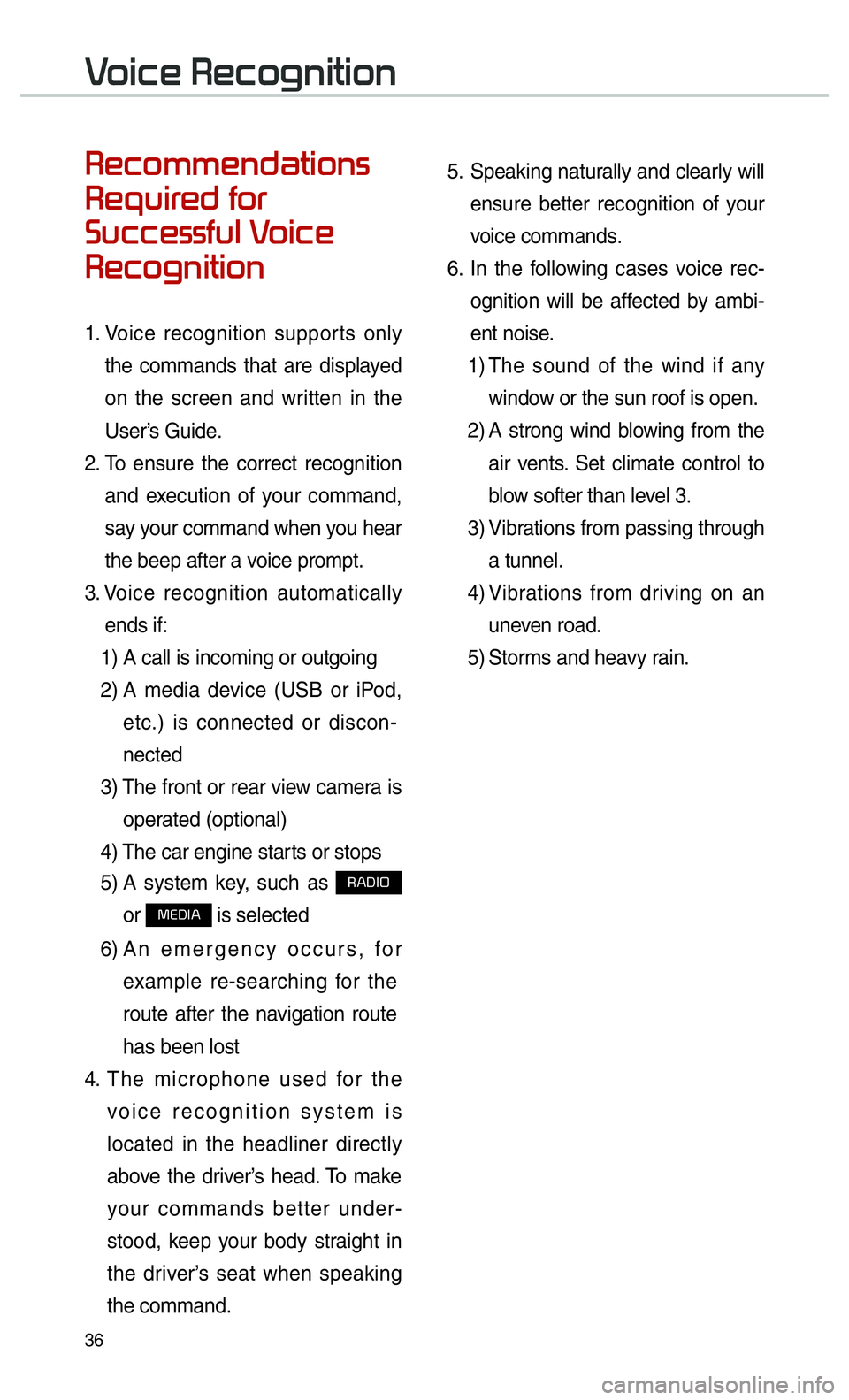
36
00350048004600520050005000480051004700440057004C0052005100560003
0035004800540058004C00550048004700030049005200550003
003600580046004600480056005600490058004F00030039
0035004800460052004A0051004C0057004C00520051
1. Voice recognition supports only
the commands that are displayed
on the screen and written in the
User’s Guide.
2. To ensure the correct recognition
and execution of your command,
say your command when you hear
the beep after a voice prompt.
3. Voice recognition automatically
ends if: 1) A call is incoming or outgoing
2) A media device (USB or iPod,
etc.) is connected or discon-
nected
3) The front or rear view camera is
operated (optional)
4) The car engine starts or stops
5) A system key, such as
003500240027002C0032
or
003000280027002C0024 is selected
6) An emergency occurs, for
example re-searching for the
route after the navigation route
has been lost
4. The microphone used for the
voice recognition system is
located in the headliner directly
above the driver’s head. To make
your commands better under-
stood, keep your body straight in
the driver’s seat when speaking
the command. 5.
Speaking naturally and clearly will
ensure better recognition of your
voice commands.
6. In the following cases voice rec-
ognition will be affected by ambi-
ent noise.
1) The sound of the wind if any
window or the sun roof is open.
2) A strong wind blowing from the
air vents. Set climate control to
blow softer than level 3.
3) Vibrations from passing through
a tunnel.
4) Vibrations from driving on an
uneven road.
5) Storms and heavy rain.
0039
Page 42 of 92
39
0039
Start Screen
NameDescription
Representative
Commands Display the representative commands.
Not available
command Displays commands that are not available due to a failure
in meeting the conditions for using them and thus need
additional settings. The conditions required for using them
will be described briefly under each command.
Voice recognition
status icons Standby Voice guidance
Voice command process
User's speaking
volume being
recognized Displays the voice command volume in real time.
Recognized
results Displays the voice recognition result.
Help
Displays all available help commands in a tree format.
Exit
Ends the voice recognition.
Page 43 of 92
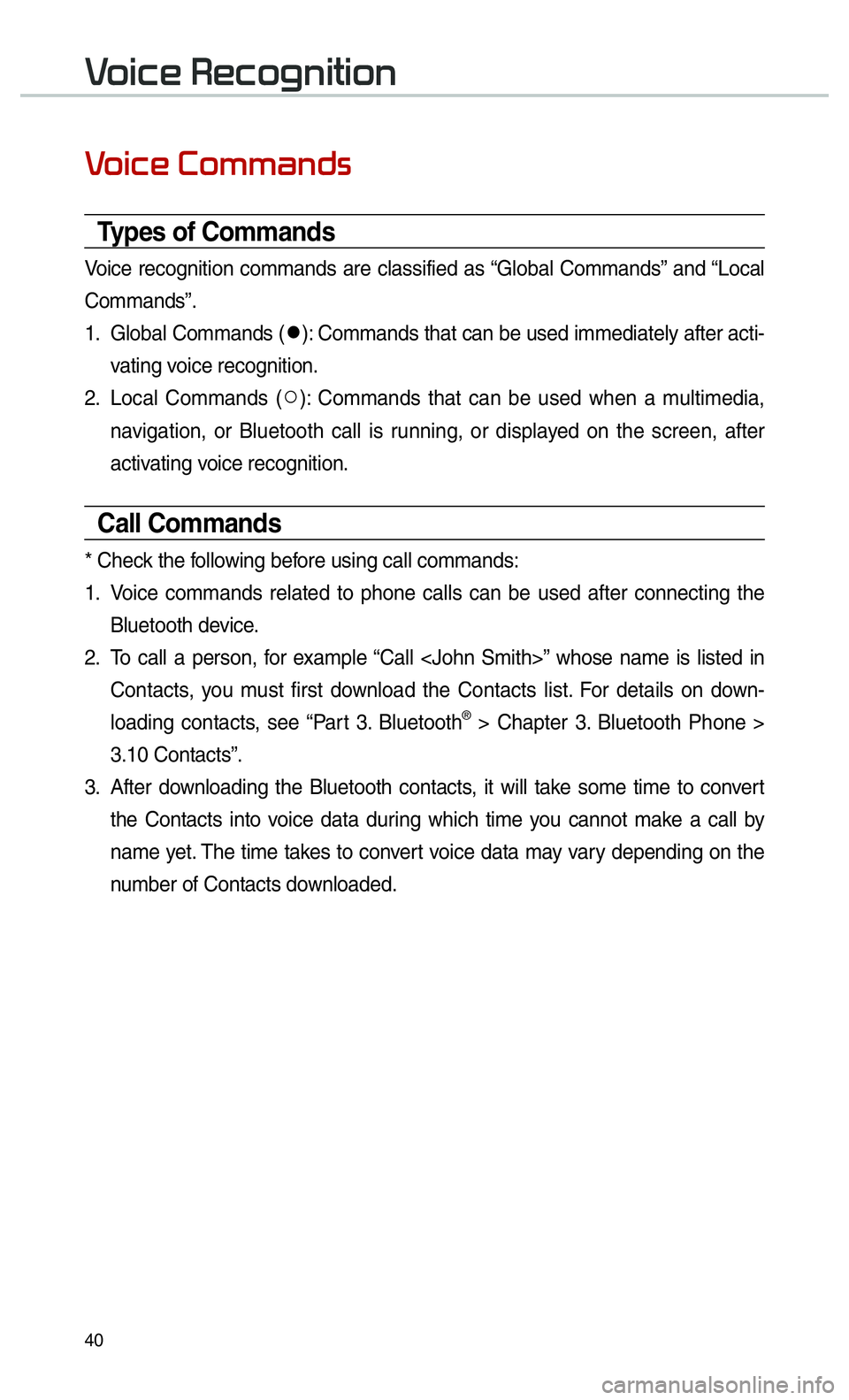
40
0039
Types of Commands
Voice recognition commands are classified as “Global Commands” and “Local
Commands”.
1. Global Commands (052C
): Commands that can be used immediately after acti-
vating voice recognition.
2. Local Commands ( 052A
): Commands that can be used when a multimedia,
navigation, or Bluetooth call is running, or displayed on the screen, after
activating voice recognition.
Call Commands
* Check the following before using call commands:
1. Voice commands related to phone calls can be used after connecting the
Bluetooth device.
2. To call a person, for example “Call ” whose name is listed in
Contacts, you must first download the Contacts list. For details on down-
loading contacts, see “Part 3. Bluetooth
® > Chapter 3. Bluetooth Phone >
3.10 Contacts”.
3. After downloading the Bluetooth contacts, it will take some time to convert
the Contacts into voice data during which time you cannot make a call by
name yet. The time takes to convert voice data may vary depending on the
number of Contacts downloaded.
0039
Page 44 of 92
41
CommandOperation
052CCallDisplays downloaded Contacts, after this you can make a
call by saying the name.
052CCall You can directly call a person by in the down-
loaded Contacts.
052CCall
on MobileYou can call a person directly to the number that is
saved as "Mobile" in the downloaded Contacts.
e.g.) Call “John Smith” on Mobile
052CCall
at WorkYou can call a person directly to the number that is
saved as “Work” in the downloaded Contacts.
e.g.) Call “John Smith” at Work
052CCall
at HomeYou can call a person directly to the number that is
saved as “Home” in the downloaded Contacts.
e.g.) Call “John Smith” at Home
052CCall
on OtherYou can call a person directly to the number that is
saved as other than “Mobile, Home, or Office” in the down-
loaded Contacts.
e.g.) Call “John Smith” on Other
052CDial Number
Displays a screen where you can say a phone number to
dial.
052CDial
You can directly say the number to call.
e.g.) Dial 111 555 1234
Page 45 of 92

42
Navigation Commands
* Check the following before you use navigation commands:
1. Search for and find addresses located in the state or province your car is currently in.
If you want to search in another state, say the name of state/province and then look it up.
Find Address is classified by states/provinces to provide you with faster service.
2. Some commands such as “Cancel Route” are available only when the des- tination is fixed.
Command Operation
052CFind Address
in • Finds the address in and sets it as the destina-
tion.
e.g.) Find Address in California
• To find an address, you should say “House Number 044F
Street 044F
City”.
e.g.) 300 (Three Zero Zero) Main Street, Almond
052CFind Address Finds the address and sets it as the destination.
052CFind POI Find the points of interest. After this command, you can
find the name of a location step-by-step.
052CFind
Immediately finds . For detail of ,
see “Find ” list.
e.g.) Find “Banks”
052CMap
Moves to the current position on the navigation map
052CPrevious
PointsDisplays a list combining Previous Destinations, Previous
Searches, and Previous Starting Points all together.
You can then set a destination by saying the list number.
052CPrevious
Destinations
Displays a list of recent destinations that you can return to
by saying the number in the list.
052CPrevious
SearchesDisplays a list of recent searches, where you can set a
destination by saying the number in the list.
052CPrevious
Starting PointsDisplays a list of recent starting points that you can return
to by saying the number in the list.
052CTraffic
Information
Moves to the Traffic Information menu screen.
052CGo HomeSet the destination to your home.
Your home must first be set in the Navigation system.
052CGo to OfficeSet the destination to your office/work.
Your office/work must first be set in the navigation system.
0039
Page 46 of 92

43
CommandOperation
052CTurn Guidance On Turns on the voice guidance system.
052CTurn Guidance Off Turns off the voice guidance system.
052CZoom All the Way
OutZooms out from the navigation map to the fullest.
052CZoom All the Way In Zooms in on the navigation map to the fullest.
052CCancel RouteCancels the route to the fixed destination and exits
guidance.
052CDestination
InformationTells you the remaining distance and time to your
destination.
052CRoute Options
Restarts the route to your destination.You can then
select either “Faster Time” or “Shorter Distance”.
052CFind Faster Time
RouteStarts a new route to your destination that will take
the least amount of time.
052CFind Shorter
Distance RouteStarts a new route to your destination that will use the
shortest distance.
052CEmergency
ServicesDisplays a list of nearest Police Station, Hospital,
Dealership, or Road Assistance.
You can then set a destination by saying the list number.
052CPolice Station
Displays a list of the nearest police stations.
You can then set a destination by saying the list number.
052CHospitalDisplays a list of the nearest hospitals.
You can then set a destination by saying the list number.
052CDealershipDisplays a list of the nearest car dealerships.
You can then set a destination by saying the list number.
052CRoad AssistanceDisplays a list of the nearest road assistance locations.
You can then set a destination by saying the list number.
052CShow RouteDisplays a map overview of the entire route to your
destination.
Page 49 of 92
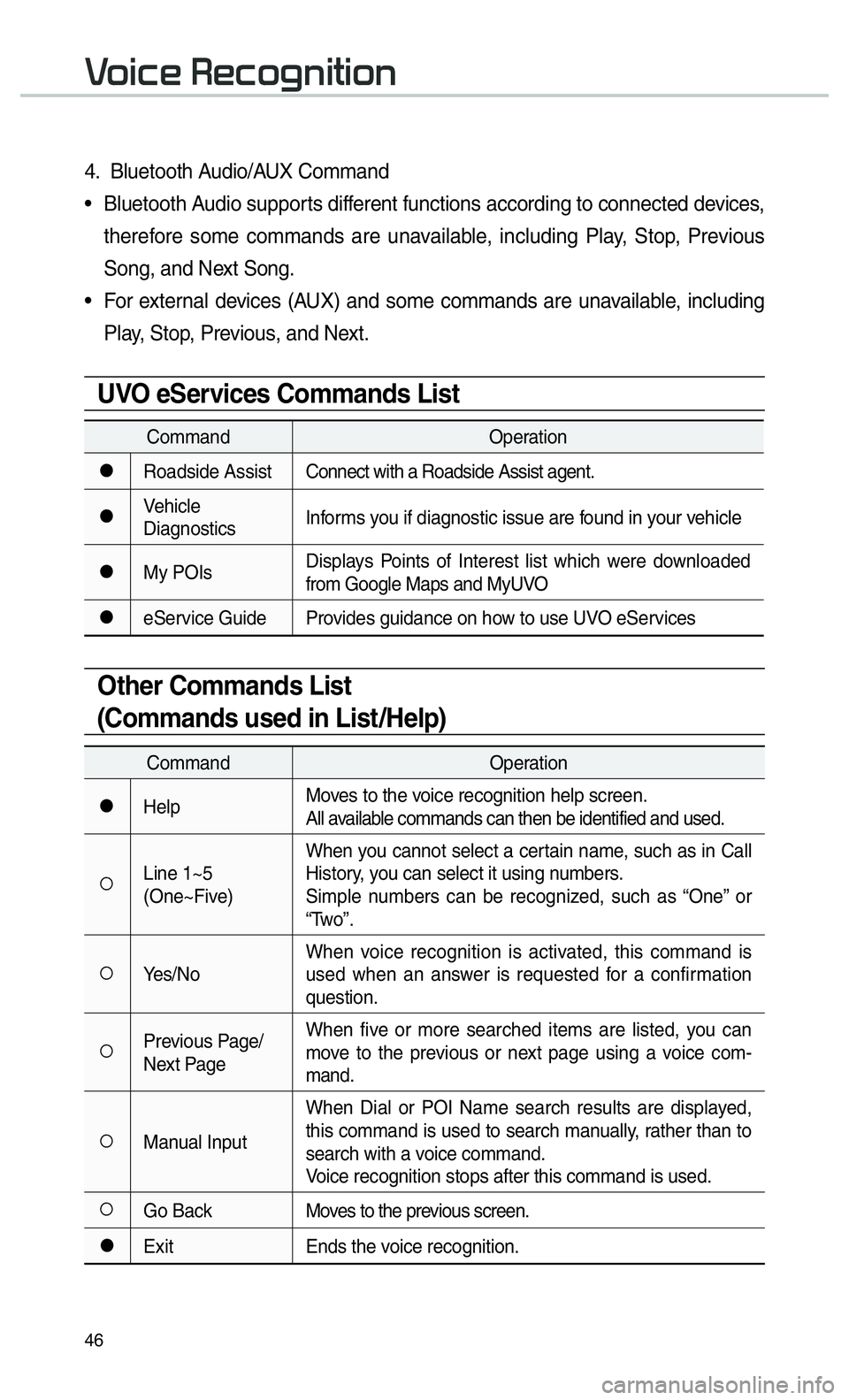
46
0039
4. Bluetooth Audio/AUX Command
• Bluetooth Audio supports different functions according to connected devices, therefore some commands are unavailable, including Play, Stop, Previous
Song, and Next Song.
• For external devices (AUX) and some commands are unavailable, including Play, Stop, Previous, and Next.
UVO eServices Commands List
Command Operation
052CRoadside AssistConnect with a Roadside Assist agent.
052CVehicle
DiagnosticsInforms you if diagnostic issue are found in your vehicle
052CMy POIsDisplays Points of Interest list which were downloaded
from Google Maps and MyUVO
052CeService Guide Provides guidance on how to use UVO eServices
Other Commands List
(Commands used in List/Help)
Command
Operation
052CHelpMoves to the voice recognition help screen.
All available commands can then be identified and used.
052ALine 1~5
(One~Five)When you cannot select a certain name, such as in Call
History, you can select it using numbers.
Simple numbers can be recognized, such as “One” or
“Two”.
052AYes/No
When voice recognition is activated, this command is
used when an answer is requested for a confirmation
question.
052APrevious Page/
Next PageWhen five or more searched items are listed, you can
move to the previous or next page using a voice com-
mand.
052AManual InputWhen Dial or POI Name search results are displayed,
this command is used to search manually, rather than to
search with a voice command.
Voice recognition stops after this command is used.
052AGo Back
Moves to the previous screen.
052CExitEnds the voice recognition.