Page 7 of 92
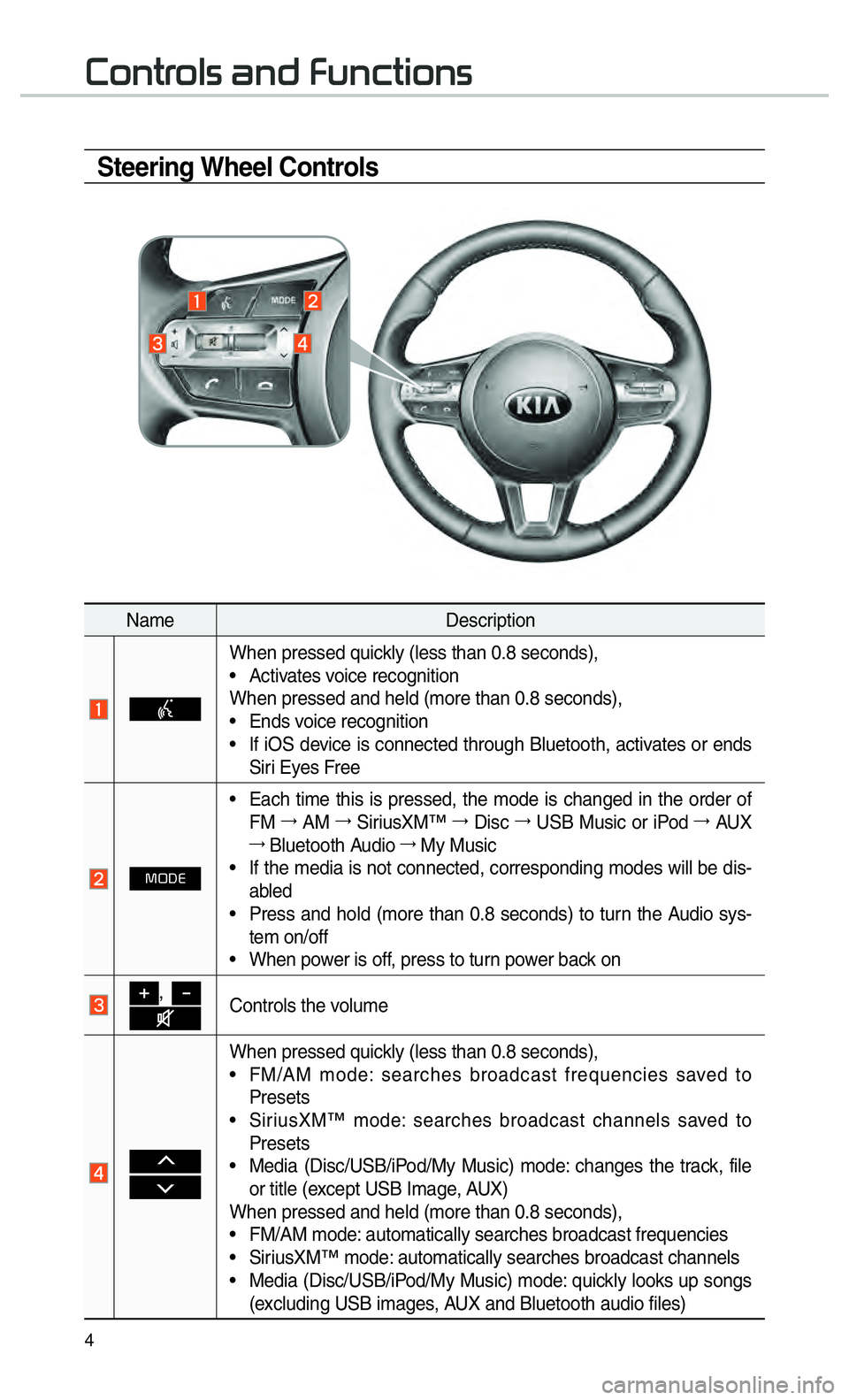
4
Steering Wheel Controls
002600520051005700550052004F00560003004400510047000300290058005100460057004C005200510056
NameDescription
When pressed quickly (less than 0.8 seconds),
• Activates voice recognition
When pressed and held (more than 0.8 seconds),
• Ends voice recognition
• If iOS device is connected through Bluetooth, activates or ends
Siri Eyes Free
0030003200270028
• Each time this is pressed, the mode is changed in the order of FM 044F
AM 044F
SiriusXM™ 044F
Disc 044F0003
USB Music or iPod 044F
AUX
044F Bluetooth Audio 044F
My Music
• If the media is not connected, corresponding modes will be dis- abled
• Press and hold (more than 0.8 seconds) to turn the Audio sys- tem on/off
• When power is off, press to turn power back on
000E, 0010Controls the volume
0003
0003
When pressed quickly (less than 0.8 seconds),
• FM/AM mode: searches broadcast frequencies saved to Presets
• SiriusXM™ mode: searches broadcast channels saved to Presets
• Media (Disc/USB/iPod/My Music) mode: changes the track, file or title (except USB Image, AUX)
When pressed and held (more than 0.8 seconds),
• FM/AM mode: automatically searches broadcast frequencies
• SiriusXM™ mode: automatically searches broadcast channels
• Media (Disc/USB/iPod/My Music) mode: quickly looks up songs (excluding USB images, AUX and Bluetooth audio files)
Page 41 of 92
38
Skipping Prompt
Messages
When you hear the prompt, “Please
say a command”, from the system,
press the voice recognition icon on
the steering wheel control to skip the
message and go directly to listening
mode to say your command.
This results in faster operation when
you feel the message is too long or
you already know the command to
use.
i Information
•
Refer to Part 9 for instructions on
how to change the
Voice Recognition
Settings.
Combining Voice
Recognition with
On-Screen Commands
After pressing the key, say
a command after the beep. The
voice recognition system will execute
the desired operation after learning
the command. Alternatively, you may
touch any of the corresponding
commands on the screen while the
Voice Recognition system is in oper-
ation.
Combining voice recognition with
available on-screen commands is
useful when the system is taking lon-
ger than expected or the voice com-
mand did not execute as desired.
0039
Page 50 of 92
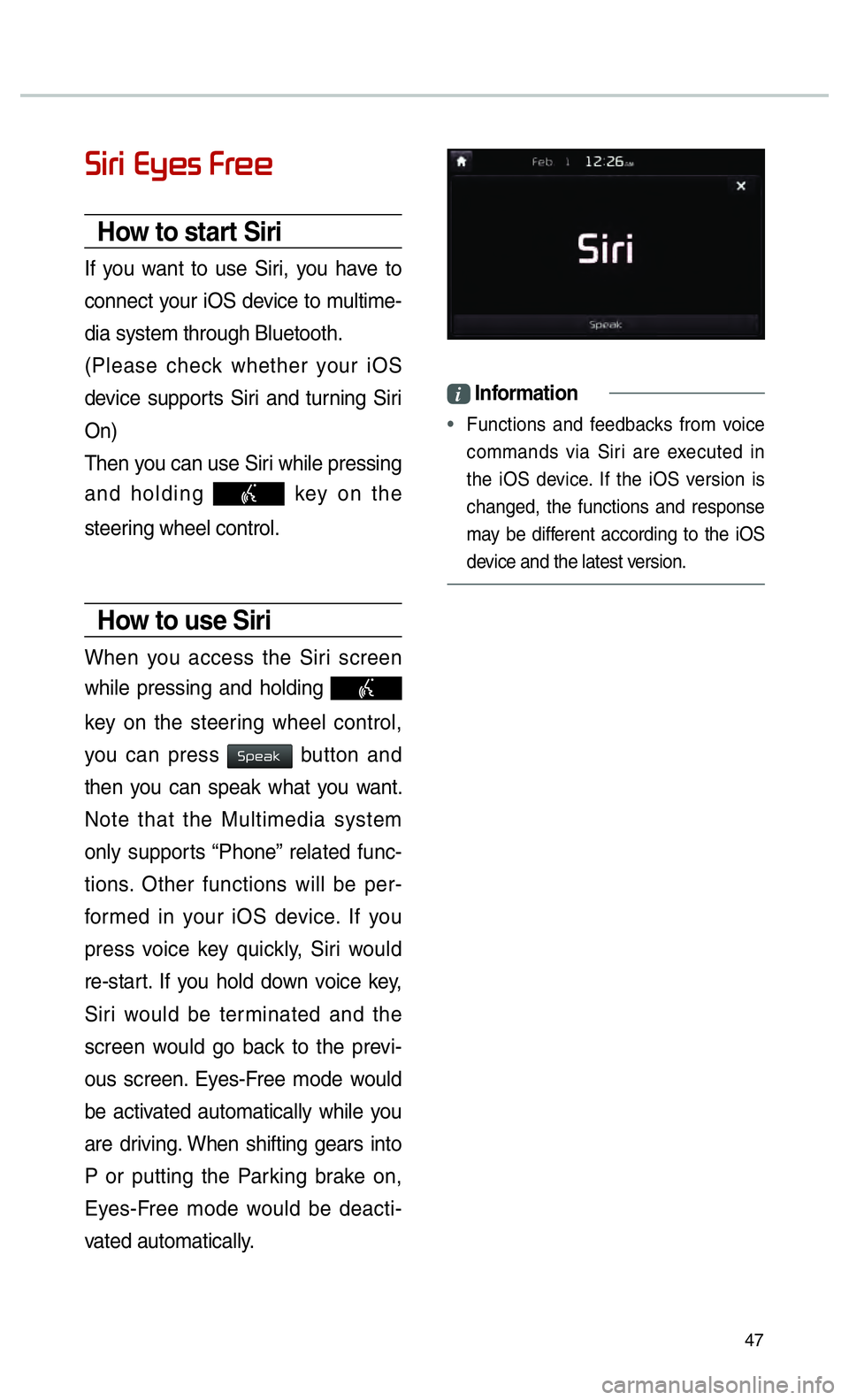
47
0036004C0055004C00030028005C0048005600030029005500480048
How to start Siri
If you want to use Siri, you have to
connect your iOS device to multime-
dia system through Bluetooth.
(Please check whether your iOS
device supports Siri and turning Siri
On)
Then you can use Siri while pressing
and holding
key on the
steering wheel control.
How to use Siri
When you access the Siri screen
while pressing and holding
key on the steering wheel control,
you can press
0036005300480044004E button and
then you can speak what you want.
Note that the Multimedia system
only supports “Phone” related func-
tions. Other functions will be per-
formed in your iOS device. If you
press voice key quickly, Siri would
re-start. If you hold down voice key,
Siri would be terminated and the
screen would go back to the previ-
ous screen. Eyes-Free mode would
be activated automatically while you
are driving. When shifting gears into
P or putting the Parking brake on,
Eyes-Free mode would be deacti-
vated automatically.
i Information
•
Functions and feedbacks from voice
commands via Siri are e
xecuted in
the iOS device. If the iOS version is
changed, the functions and response
may be different according to the iOS
device and the latest version.