Page 323 of 372
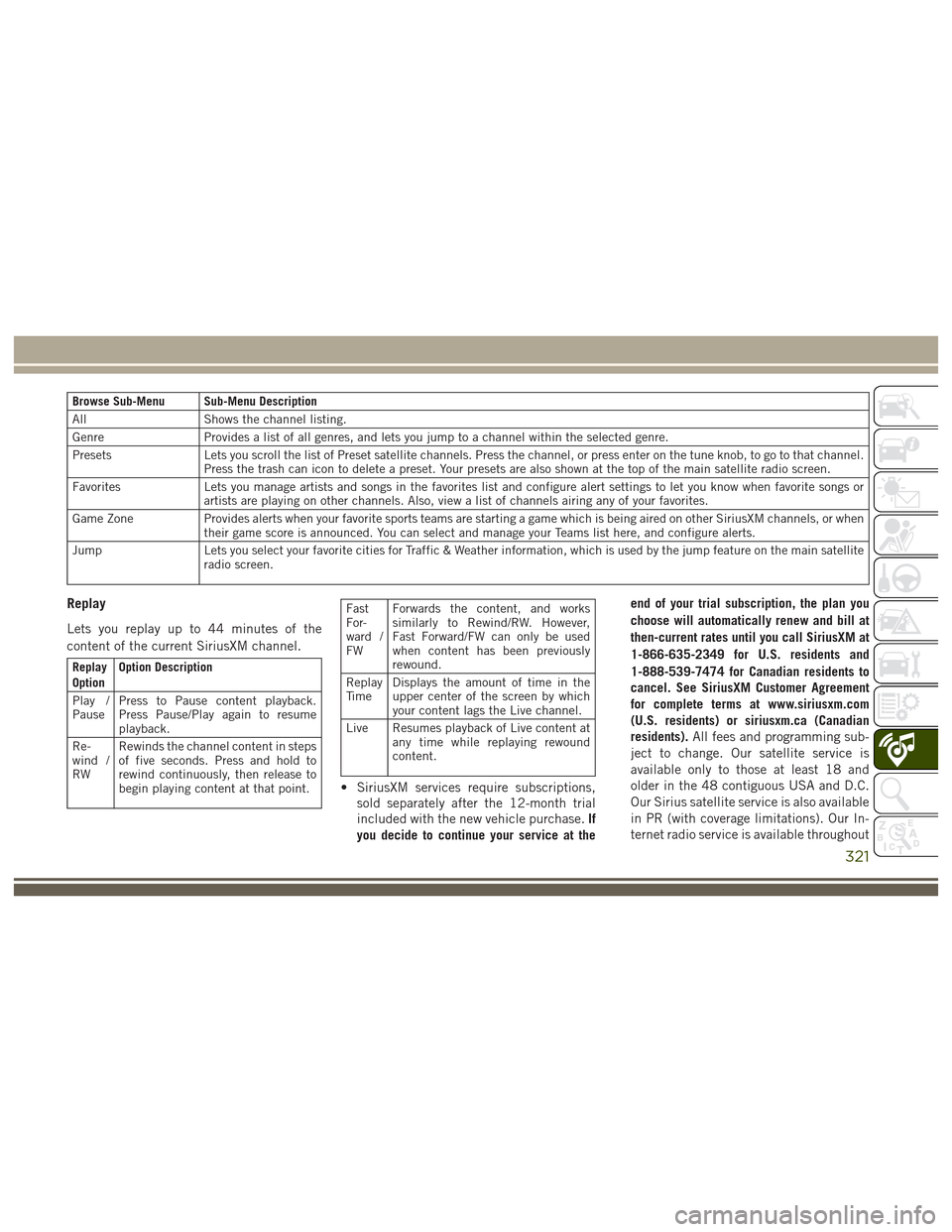
Browse Sub-Menu Sub-Menu Description
AllShows the channel listing.
Genre Provides a list of all genres, and lets you jump to a channel within the selected genre.
Presets Lets you scroll the list of Preset satellite channels. Press the channel, or press enter on the tune knob, to go to that channel.
Press the trash can icon to delete a preset. Your presets are also shown at the top of the main satellite radio screen.
Favorites Lets you manage artists and songs in the favorites list and configure alert settings to let you know when favorite songs or
artists are playing on other channels. Also, view a list of channels airing any of your favorites.
Game Zone Provides alerts when your favorite sports teams are starting a game which is being aired on other SiriusXM channels, or when
their game score is announced. You can select and manage your Teams list here, and configure alerts.
Jump Lets you select your favorite cities for Traffic & Weather information, which is used by the jump feature on the main satellite
radio screen.
Replay
Lets you replay up to 44 minutes of the
content of the current SiriusXM channel.
Replay
Option Option Description
Play /
Pause Press to Pause content playback.
Press Pause/Play again to resume
playback.
Re-
wind /
RW Rewinds the channel content in steps
of five seconds. Press and hold to
rewind continuously, then release to
begin playing content at that point.
Fast
For-
ward /
FWForwards the content, and works
similarly to Rewind/RW. However,
Fast Forward/FW can only be used
when content has been previously
rewound.
Replay
Ti m e Displays the amount of time in the
upper center of the screen by which
your content lags the Live channel.
Live Resumes playback of Live content at any time while replaying rewound
content.
• SiriusXM services require subscriptions,
sold separately after the 12-month trial
included with the new vehicle purchase. If
you decide to continue your service at the end of your trial subscription, the plan you
choose will automatically renew and bill at
then-current rates until you call SiriusXM at
1-866-635-2349 for U.S. residents and
1-888-539-7474 for Canadian residents to
cancel. See SiriusXM Customer Agreement
for complete terms at www.siriusxm.com
(U.S. residents) or siriusxm.ca (Canadian
residents).
All fees and programming sub-
ject to change. Our satellite service is
available only to those at least 18 and
older in the 48 contiguous USA and D.C.
Our Sirius satellite service is also available
in PR (with coverage limitations). Our In-
ternet radio service is available throughout
321
Page 341 of 372
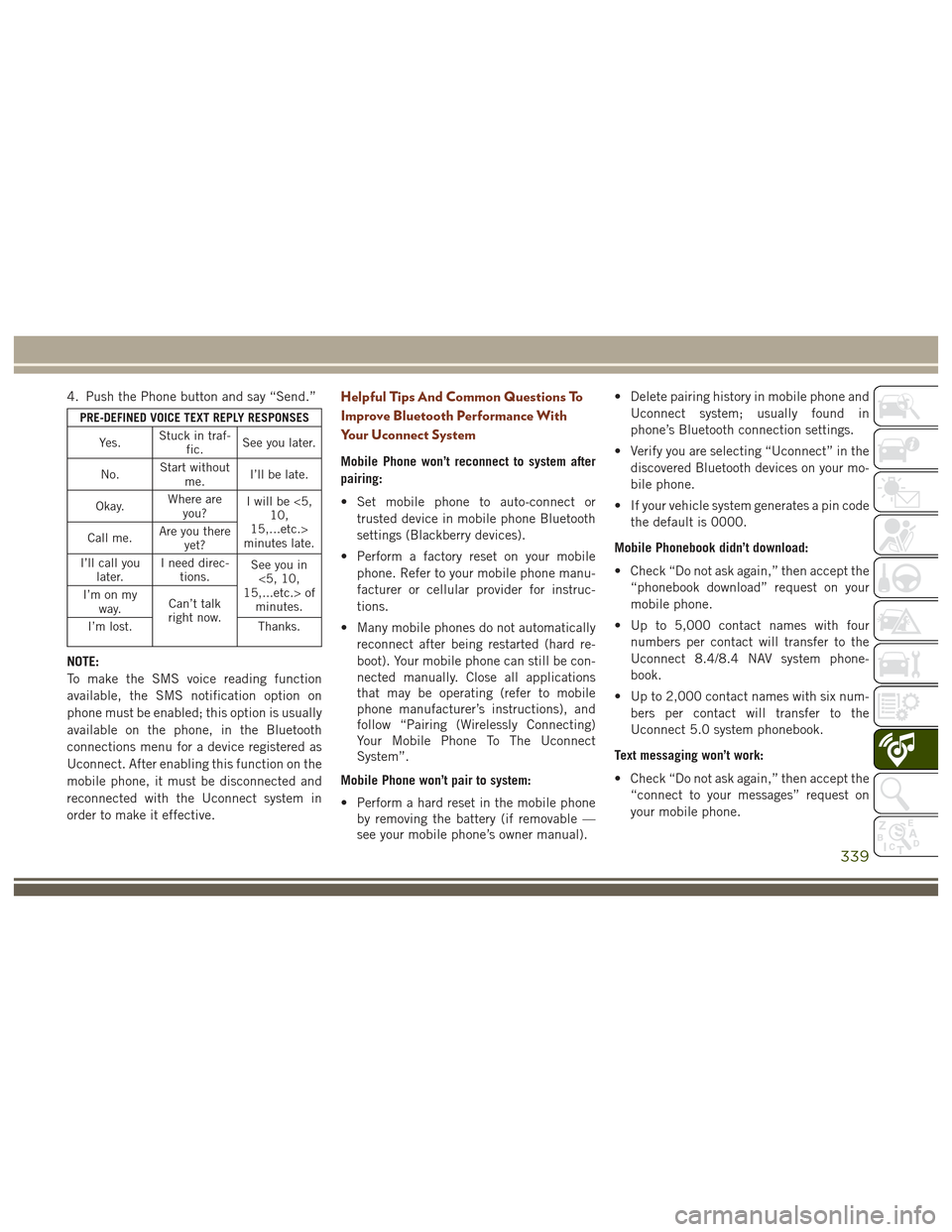
4. Push the Phone button and say “Send.”
PRE-DEFINED VOICE TEXT REPLY RESPONSESYe s . Stuck in traf-
fic. See you later.
No. Start without
me. I’ll be late.
Okay. Where are
you? I will be <5,
10,
15,...etc.>
minutes late.
Call me. Are you there
yet?
I’ll call you later. I need direc-
tions. See you in
<5, 10,
15,...etc.> of minutes.
I’m on my
way. Can’t talk
right now.
I’m lost. Thanks.
NOTE:
To make the SMS voice reading function
available, the SMS notification option on
phone must be enabled; this option is usually
available on the phone, in the Bluetooth
connections menu for a device registered as
Uconnect. After enabling this function on the
mobile phone, it must be disconnected and
reconnected with the Uconnect system in
order to make it effective.
Helpful Tips And Common Questions To
Improve Bluetooth Performance With
Your Uconnect System
Mobile Phone won’t reconnect to system after
pairing:
• Set mobile phone to auto-connect or
trusted device in mobile phone Bluetooth
settings (Blackberry devices).
• Perform a factory reset on your mobile phone. Refer to your mobile phone manu-
facturer or cellular provider for instruc-
tions.
• Many mobile phones do not automatically reconnect after being restarted (hard re-
boot). Your mobile phone can still be con-
nected manually. Close all applications
that may be operating (refer to mobile
phone manufacturer’s instructions), and
follow “Pairing (Wirelessly Connecting)
Your Mobile Phone To The Uconnect
System”.
Mobile Phone won’t pair to system:
• Perform a hard reset in the mobile phone by removing the battery (if removable —
see your mobile phone’s owner manual). • Delete pairing history in mobile phone and
Uconnect system; usually found in
phone’s Bluetooth connection settings.
• Verify you are selecting “Uconnect” in the discovered Bluetooth devices on your mo-
bile phone.
• If your vehicle system generates a pin code the default is 0000.
Mobile Phonebook didn’t download:
• Check “Do not ask again,” then accept the “phonebook download” request on your
mobile phone.
• Up to 5,000 contact names with four numbers per contact will transfer to the
Uconnect 8.4/8.4 NAV system phone-
book.
• Up to 2,000 contact names with six num- bers per contact will transfer to the
Uconnect 5.0 system phonebook.
Text messaging won’t work:
• Check “Do not ask again,” then accept the “connect to your messages” request on
your mobile phone.
339
Page 365 of 372
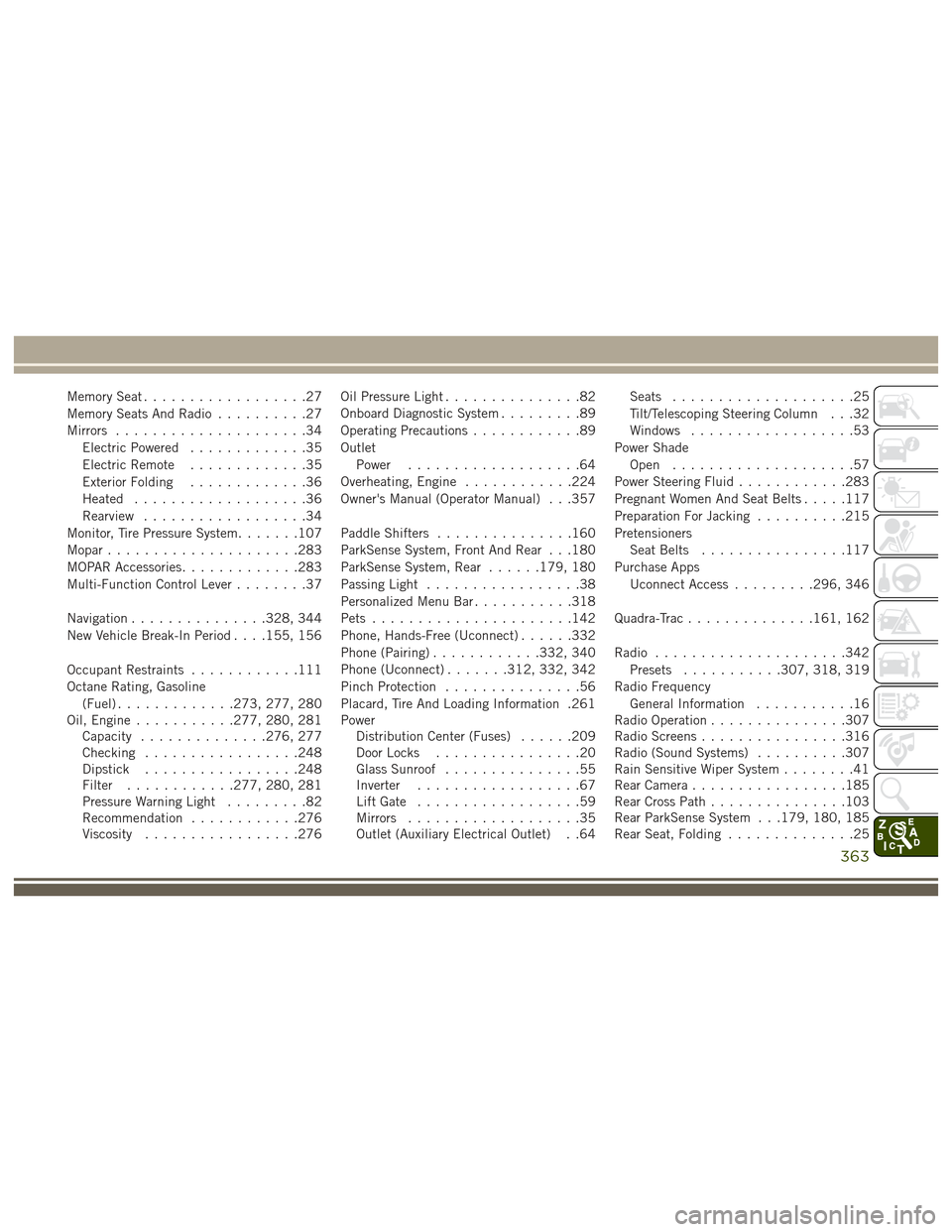
Memory Seat..................27
Memory Seats And Radio ..........27
Mirrors .....................34
Electric Powered .............35
Electric Remote .............35
Exterior Folding .............36
Heated ...................36
Rearview ..................34
Monitor, Tire Pressure System .......107
Mopar .....................283
MOPAR Accessories .............283
Multi-Function Control Lever ........37
Navigation ...............328, 344
New Vehicle Break-In Period . . . .155, 156
Occupant Restraints ............111
Octane Rating, Gasoline (Fuel) .............273, 277, 280
Oil, Engine ...........277, 280, 281
Capacity ..............276, 277
Checking .................248
Dipstick .................248
Filter ............277, 280, 281
Pressure Warning Light .........82
Recommendation ............276
Viscosity .................276 Oil Pressure Light
...............82
Onboard Diagnostic System .........89
Operating Precautions ............89
Outlet Power ...................64
Overheating, Engine ............224
Owner's Manual (Operator Manual) . . .357
Paddle Shifters ...............160
ParkSense System, Front And Rear . . .180
ParkSense System, Rear ......179, 180
Passing Light .................38
Personalized Menu Bar ...........318
Pets ......................142
Phone, Hands-Free (Uconnect) ......332
Phone (Pairing) ............332, 340
Phone (Uconnect) .......312, 332, 342
Pinch Protection ...............56
Placard, Tire And Loading Information .261
Power Distribution
Center (Fuses) ......209
Door Locks ................20
Glass Sunroof ...............55
Inverter ..................67
Lift Gate ..................59
Mirrors ...................35
Outlet (Auxiliary Electrical Outlet) . .64 Seats
....................25
Tilt/Telescoping Steering Column . . .32
Windows ..................53
Power Shade Open ....................57
Power Steering Fluid ............283
Pregnant Women And Seat Belts .....117
Preparation For Jacking ..........215
Pretensioners Seat Belts ................117
Purchase Apps Uconnect Access .........296, 346
Quadra-Trac ..............161, 162
Radio .....................342
Presets ...........307, 318, 319
Radio Frequency General Information ...........16
Radio Operation ...............307
Radio Screens ................316
Radio (Sound Systems) ..........307
Rain Sensitive Wiper System ........41
Rear Camera .................185
Rear Cross Path ...............103
Rear ParkSense System . . .179, 180, 185
Rear Seat, Folding ..............25
363